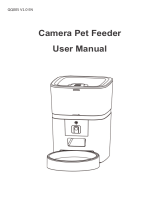Page is loading ...

Button Description
Recording button: Long press for 1s until you hear "di" and sta recording.The recording
time does not exceed 10s, After you release your hand, you will hear "didi" to indicate that it
has been saved.
Delete recording: Long press 1s to hear "di', then press 1s to release the recording button when
hear "didi" to end recording. (It is actually used no recording to cover the old recording)
Reset (switching the network conguration mode):When the power is turned on and the
network is not congured, the blue indicator ashes quickly by default (WiFi quick connection
conguration mode), press and hold for 7 seconds to hear three beeps, The red/blue indicator
is always on for 6 seconds and then switches to slow ashing (hot spot network conguration
mode). Repeat the operation to switch between the two network modes."
FEED:Manual feeding: Sho press to see 1 protion, and the recording will be played
once.
lock/unlock: under unlock state,Long press for 6 seconds and the red indicator light ashes
twice to lock the machine, then long press again for 6 seconds and the red indicator light
ashes 2 times to unlock.
In the locked state, you can press and hold the SET button to restore the facto settings.
Indicator light (blue light)
1. Fast ashing: ashing twice in 1 second, WiFi quick connection mode
2. Slow ashing: ashing once eve 3 seconds, AP hotspot network conguration mode
3. Steady on: The network connection is successful
4. Power on, WiFi quick connection/AP mode switch: always on for 6 seconds
Indicator light (red light)
1. Flashing: abnormal detection of limit switch (motor does not rotate)
2. Lock/unlock: ash twice
3. Power on, WiFi quick connection/AP mode switch: always on for 6 seconds
Product Image
Front view
1.Food Tank Lid
2.Food Tank
3.Control Panel
4.Food Outlet
5.Body
6.Food Bowl
Bottom View
7.Speaker
8.Batte Compament
9.DC Inteace
Cleaning and Maintenance
Please clean the feeder regularly to keep your pet's health.
When it stas to get diy and a lot of loose food in the food trough, you can remove the food
cover to clean it.
Clean the feeder base containing the control panel with a soft, damp cloth. Do not wet this
pa. Remember not to rinse it directly with running water.
Do not put the product in the dishwasher, otherwise it will be permanently damaged!
Packing list
After opening the product package, please conrm whether the machine is in good condition.
Please check the list to conrm whether the accessories are complete.
The Feeder ×1
The power adapter ×1
Power Cord ×1
User's guidance ×1
Specication
Food Tank Capacity:3L
Power supply: DC 5V/1A power adapter; 3pcs alkaline D Size batteries
Power adapter: AC110-240V input, DC5V output
G.W: 1.24kg
Size: 17.5x17.5x29cm
FCC WARNING
This device complies with pa 15 of the FCC Rules. Operation is subject to the follow ing two
conditions : (1) this device may not cause harmful inteerence, and (2) this device must accept
any inteerence received,inc luding inteerence that may cause undesired operation.
Any changes or modications not expressly approved by the pay responsible for compliance
could void the user's authority to operate the equipment.
NOTE:This equipment has been tested and found to comply with the limits for a Class B digital
device, pursuant to Pa l5 of the FCC Rules. These limits are designed to provide reasonable
protection against harmful inteerence in a residential installation. This equipment generates,
uses and can radiate radio frequency energy and, if not installed and used in accordance with
the instructions, may cause harmful inteerence to radio communications.
However, there is no guarantee that inteerence will not occur in a paicular installation. If this
equipment does cause harmful inteerence to radio or televis ion reception, which can be
determined by turning the equipment o and on, the user is encouraged to t to correct the
inteerence by one or more of the following measures:
-- Reorient or relocate the receiving antenna.
-- Increase the separation between the equipment and receiver.
-- Connect the equipment into an outlet on a circuit dierent
from that to which the receiver is connected.
-- Consult the dealer or an experienced radio/TV technic ian for help.
To maintain compliance with FCC's RF Exposure guidelines, This equipment should be
installed and operated with minimum distance between 20cm the radiator your body: Use only
the supplied antenna.
Automatic Pet Feeder
Sma Type
Operation Guide
Please Read the Manual Carefully
Before Using the Product
Safety Instruction
1.Children need to be used in the company of adults;
2.Do not use the feeder for pets who cannot reach the food tray or have physicaldisabilities.
3.Do not immerse the base pa in water, which will damage electronic components such as
control panel.
4.Do not place any foreign objects in the pet feeder.
5.Do not put canned, wet or wet food in the feeder.
6.Do not disassemble the equipment by yourself.
7.Do not modify the pet feeder.
8.lf the equipment has faults or damaged accessories, do not t to repair the pet feeder by
yourself. Contact the seller immediately and solve it.
9.Be sure to unplug the power plug when not using the product or cleaning theproduct.
10.lf the power plug of the equipment is damp, please turn o the power of the socket and do
not t to unplug the power plug.
Notice
1.Do not let your pet chew or swallow any accessories. lf you are worried about the power
cord, please buy wire conduit (hard plastic protector) and protect the power cord at the
hardware store.
2.Do not install or put the pet feeder in an exposed place.The temperature should be within the
range of - 10 ℃~40 ℃.
3.Please use alkaline Size D batte for power supply. Do not use rechargeable batteries.
4.Check the batte regularly. If you travel or travel for a long time, be sure to replace the
batte.
5.Do not lift the pet feeder directly with the cover, food bucket and food tray. Hold the base
with both hands to lift and car, while keeping the device in an upright position.
6.Only applicable to d food with a diameter of 2-12mm. Larger foods may get stuck or block
the Food Outlet.
7.Please carefully read and follow all impoant instructions listed on the pet feeder and
package.
4
5
6
9
1
2
3
7
8

Simple Troubleshooting
Q: Cannot be congured
A: 1) WiFi name and password do not use Chinese, no more than 12 digits, please use a
combination of numbers and letters, do not suppo 5G WiFi signal, please use 2.4G WiFi
signal.
2)Some software conicts in the mobile phone will also cause the network connection to fail.
Please resta the mobile phone, close the non-system software that stas automatically when
you turn it on, turn on the mobile phone's Bluetooth and positioning, and then t to
reconnect.
Q: The feeder is inaccurate or unable to feed
A: Please check whether there is too much food on the food tray and whether the food outlet
is blocked; usually clean the food outlet and food channel in time; when using batte power,
please check whether the batte is dead and whether the batte is leaking.
Q: The feeder displays oine
A:Please check whether the distance between the feeder and the router at home is more than
10 meters (eective distance is 10 meters); t not to paition the wall in the middle. According
to the WiFi characteristics, the WiFi signal of the paition wall will drop sharply, and the
connection will become unstable, which will cause the product to be oine.
Q: No response when turn on the feed
A: First check that the movie is plugged in and the switch is on. If they are all plugged in,
please check whether the power adapter and power cord are damaged, and contact customer
seice for handling.
Hotspot distribution network (optional)
Please follow the button instructions to switch the network distribution mode to hot distribu-
tion network, the LED light ashes slowly, the specic operation steps are as follows:
1. Open the Sma Life APP, select Add Device - Manually Add - Small Appliances - Pet Feeder
(Wi-Fi) - Enter the WiFi Password Next - Click "Next", select Slow Flash - Click "Connect" - then
go to connect SmaLife -XXXX WiFi signal.
2. After connecting, return to the previous inteace, and then enter the network conguration
inteace to wait for the connection.
1. Download the App, register a
dedicated account and log in
2. Enter the App and click "Add Device" 3. First open your phone Bluetooth and
allow permissions. After entering the
inteace, wait for the device to be
discovered automatically,then click"add"
4. Enter a WiFi password (the name
cannot be used in Chinese, the
password cannot be used for special
symbols)
5. Waiting for the device to connect the
network, showing successfully added,
then next step
6. After successful, you can customize
the name of device, click on the upper
right corner to nishe this step.
7.Enter the main inteace, you can
choose the meals and poions as
needed, click "Feeding" to feeding
immediate
8.Click on the Main Inteace "Feeding
Plan" to add feeding schedule
9. You can set the time and the number
of meals according to the pet's eating
pattern, set it to choose from Monday
to Sunday eve day, and click Save.
10. Steps of sharing equipment: main
inteace. Click the icon in the upper
right corner to enter the settings option
11. Enter the settings menu option and
click "Shared Devices"
12. Click "Add Share" and enter the
other pay's APP account to share the
device with multiple people
Instructions
01 丨 Installation
◎ Remove the feeder from the box.
◎ Place the feeder in the suitable location.
◎ Combine the food tray with the base of the feeder.
02 丨 Connect the power supply
◎ Plug the 5V/1A power adapter into
the wall socket and connect the
device.
◎ Open the batte compament at
the bottom of the feeder and install 3
pcs D size batteries (not necessa) to
prevent power failure
◎ The LED light is turn on to indicate
that the feeder is powered on.
Note:
Does not including batte .
Before turning on the power, make
sure that all pas are clean and
completely d.
03 丨 Put pet food in food tank
◎ Fill the food tank with d pet food. Close the lid
and it will snap into place due to gravity.
Note:
Do not place canned, wet or wet pet food.
The recommended pet food size range is 2-12 mm.
04 丨 Recording
◎ Long press for 1s until you hear "di" and sta recording.The recording time does not exceed
10s, After you release your hand, you will hear "didi" to indicate that it has been saved. If you
are not satised, you can repeat this step to replace the previous recording.
note:
1) Recording will be played by pressing the recording button
2) Recording will be played when feeding
5 丨 Lock/unlock button
◎ under unlock state,Long press for 6 seconds and the red indicator light ashes twice to lock
the machine, then long press again for 6 seconds and the red indicator light ashes 2 times to
unlock.
◎ In the locked state, you can press and hold the SET button to restore the facto settings
note:
Pressing the feeding button in the locked state does not work, it must be unlocked for normal
use.
The APP operation is not aected in the locked state.
6 丨 Feeding
◎ Manual feeding: sho press to see 1 poion.
Note:
The feeding plan will not be aected
07 丨 Reset
◎ Switching the network conguration mode: When the power is turned on and the network
is not congured, the blue indicator ashes quickly by default (WiFi quick connection congu-
ration mode), press and hold for 7 seconds to hear three beeps, The red/blue indicator is
always on for 6 seconds and then switches to slow ashing (hot spot network conguration
mode). Repeat the operation to switch between the two network modes.
Sma Life APP specic operations
D Size
Batter
1S
6S
6S
/