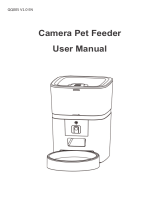Page is loading ...

9
Add pet feeder via Auto Scan mode
Please note that in auto scan mode, 100% success rate of connecting the
feeder to the Wi-Fi network cannot be guaranteed.
Choose Auto Scan Mode on the Wi-Fi pet feeder page and enter the
correct name and password of the 2.4GHz Wi-Fi network. Make sure the
feeder's indicator LED is flashing in RED rapidly.
Wait for the feeder to connect to the Wi-Fi network and appear in the
App.

10
Feeding
Manual feeding
1. Enter feeder's main interface. Click Manual feed. Choose the feeding
portions and click OK. The feeder will feed immediately.
2. You can also double click the Manual feed button on the feeder to feed
manually. The feeding amount can be adjusted in the App.
Click and set up Feed portions using the button. Setting it to 0
can disable this function.
Double
click

11
Timed feeding
1. The pet feeder supports the scheduled feeding of exact portions at
exact times. Click the + button in App, choose feeding time, repeat
rules for each day of the week, and feed portions, then click Save.
2. The feeder supports up to 15 feeding schedules. If you need to disable
a schedule, you can disable it by disable its switch.
You can also delete it by swiping the feeding schedule to the left to
access the delete option.

12
Feeding voice recording
1. To develop good feeding habits for pets, the feeder supports
pre-recording a maximum of 10 seconds of audio, which is played
during feeding.
2. Press and hold the record button for 3 seconds until the feeder makes
a “Drip” sound, then you can start talking at the microphone position.
Note that the recording button should always be pressed continually.
After the recording is complete, release the button, the feeder will
make two “Drip” sounds.
3. After recording is complete, you can preview the recorded audio by
short pressing the record button. If you need to change the recording,
please re-record it. The closer you are to the microphone, the louder
your voice can be recorded.
4. The default voice recording playback is 3 times. It can be customized
for a maximum of 5 times. Click and set up Voice times. Setting it
to 0 can disable the feeding audio function.
Press
and hold
Microphone

13
Notice:
a. When the pet feeder is connected by the regular power adapter, the
pet feeder recording will be played during feeding. It will play the
number of set times(3times/4times/5times) until the feeder has
finished feeding.
b. If pet food blocks the food tray, the pet feeder will stop feeding and
wait for 10 minutes. The voice recording will be played 1 time per
minute to call the pets. If the pets finish the food in the tray, the pet
feeder will work as scheduled in the feeding plan. Otherwise, it will
stop feeding if the pets still do not finish feeding after 10 minutes.
The feeder cannot be operate until feeding resumes.
c. The voice recording will not play when feeding by button.
Feeding records and alarm
1. After feeding, there will be feeding records in the App. Click to
check the feeding records. The feeding records of the last 7 days will be
shown.
2. When the food level is insufficient or zero, a message will appear on
the page.

14
3. Machine malfunctions include low or empty food storage, low battery
and food jammed in the feeding bucket or feeding tray.
4. When a malfunction occurs, a message will appear in the App. And you
can check error messages in the message center. Make sure that
prompt message (notification) is enabled.
Others
Basic settings
Battery Status: Shows the status of the
battery.
Indicator lights: Turns on/off the indicator
when the feeder is connected to the Wi-Fi
network.
Reboot feeder: Reboots the feeder manually.

15
Advanced settings
Click to access the advanced settings page.
Device information: Check feeder information. Please make sure that the
time zone of the feeder is correct. It should be same as the mobile
phone's time zone when adding the feeder. If it is incorrect, the feeder
may feed at incorrect times, so please remove the feeder and add it
again.
Offline Notification: When the feeder is offline, a notification will sent to
your mobile phone.
Share Device: If you want to add the feeder to another mobile phone,
register a new account on the new mobile phone, then share the device
with the new account. Please make sure that both 2 accounts are in the
same country or area when registering them.
Remove Device: There are 2 options that will both remove the device
from the App but not delete the settings in the feeder. You could
re-configure the feeder's Wi-Fi network using these 2 options. If you wish
to remove all the settings in the feeder, please long press the Wi-Fi
button on the feeder until you hear a beep.

16
Battery
The back-up battery is designed as a short-term alternative for when the
external power supply is cut. When the pet feeder works on battery
back-up, it will go into sleep mode and some functions will be limited:
a. When there is battery supply only, the feeding voice recording will
be played only once before feeding the pets. It will not play during
feeding.
b. When there is battery supply only, the feeder's Wi-Fi connection will
be disconnected. All the operations on the App will be unavailable.
These measures are designed to save battery energy to ensure that the
pet feeder can keep working for a long time.

17
FAQ
Q1: Why did the feeder fail to connect to my Wi-Fi network?
A: Please check the important notice on Page 6 for help. You can try to
add the feeder via AP mode instead of normal mode and auto scan
mode.
Q2: Why is the feeding recording only played once or never when I set
the recording multiple times?
A: Please press and hold the record button to record your voice first. If
the feeder is working on battery supply only, the recording will be played
only once before feeding.
Q3: Why does the feeder feed at the wrong time?
A: Please check that the time zone of the feeder is correct. You can find
help about time zone information on page 15.
Q4: Why does it always prompt that food is blocking at the feeding tray
when it is not actually the case?
A:Once food falls into the tray, the feeder will wait for 10 minutes for the
pet to eat the food. If the pet does not come to eat during this time, the
feeder will send a message that food is blocking the feeding tray. If the
pet ate the food after 10 minutes, you will still receive the message. It is
also possible that food is stuck in the food slot. If that is the case, clean
the food slot.
Q5: Why is the indicator LED still flashing after I disabled?
A: When it is feeding, the indicator LED cannot be disabled.
Q6: How can I restore the feeder to factory default settings?
A: Please long press the Wi-Fi settings button for 3 seconds until you hear
a beep.

This device complies with Part 15 of the FCC Rules. Operation is
subject to the following two conditions: (1) this device may not cause
harmful interference, and (2) this device must accept any interference
received, including interference that may cause undesired operation
NOTE: This equipment has been tested and found to comply with the limits for a
Class B digital device, pursuant to Part 15 of the FCC Rules. These limits are
designed to provide reasonable protection against harmful interference in a
residential installation. This equipment generates, uses and can radiate radio
frequency energy and, if not installed and used in accordance with the
instructions, may cause harmful interference to radio communications. However,
there is no guarantee that interference will not occur in a particular installation.
If this equipment does cause harmful interference to radio or television reception,
which can be determined by turning the equipment off and on, the user is
encouraged to try to correct the interference by one or more of the following
measures:
-- Reorient or relocate the receiving antenna.
-- Increase the separation between the equipment and receiver.
-- Connect the equipment into an outlet on a circuit different
from that to which the receiver is connected.
-- Consult the dealer or an experienced radio/TV technician for help.
Warning: changes or modifications not expressly approved by the party responsible for
compliance could void the user's authority to operate the equipment
Radiation exposure statementy this equipment compliance with FCC radiation exposure limits
set forth for anuncontrolled environmenty this equipment should be installed and operated
and operated with minimum distance 20cm between the radiator and your body
/