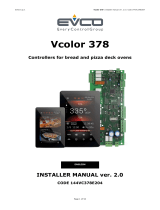Page is loading ...

LVC/01
Agata Kit C200 UK
INSTALLATION MANUAL
AGK200C03UK – AG2K200C03UK
AG3K200C03UK – AGK200C03HNA
FB00971-EN
EN
English

AGATA C/200 UK
HA/200
A/200N
HBP
HPC/1
AGK200C03UK
HPC/2
AG2K200C03UK
HPC/3
AG3K200C03UK
HPC/1+HNA
AGK200C03HNA
Page 2 - Manual FB00971-EN - vers. 1 - 10/2017- © Came S.p.A. - The contents of this manual may be changed, at any time, and without notice.
COMPOSITION OF KITS
General Precautions
• Read the instructions carefully before beginning the installation and carry out the actions as specified by the manufacturer,
• The installation, programming, commissioning and maintenance of the product must be carried out only by qualified technical
personnel, correctly trained with regard to respecting the regulations in force, including the implementation of accident prevention
measures and the disposal of packaging,
• The installer must ensure that the information for the user, where there is any, is provided and delivered,
• Before carrying out any cleaning or maintenance operation, disconnect the devices from the power supply,
• The equipment must only be used for the purpose for which it was expressly designed,
• The manufacturer declines all liability for any damage as a result of improper, incorrect or unreasonable use.
• Only use soft, dry or slightly damp cloths to clean the terminal; do not use any chemical products.
• These instructions must be attached to the equipment.
The product complies with the applicable reference directives.
Dismantling and disposal. Dispose of the packaging and the device properly at the end of its life cycle, according to the regu-
lations in force in the country where the product is used. The recyclable components bear the symbol and code for the material.
THE DATA AND INFORMATION PROVIDED IN THIS MANUAL ARE SUBJECT TO CHANGE AT ANY TIME WITHOUT PRIOR NOTICE. MEASUREMENTS,
UNLESS OTHERWISE INDICATED, ARE IN MILLIMETRES.

102
39
190
1
5789
M1
BP1
P1
Page 3 - Manual FB00971-EN - vers. 1 - 10/2017- © Came S.p.A. - The contents of this manual may be changed, at any time, and without notice.
Description of Agata C 200 UK
Internal audio receiver.
Door lock release button
Auxiliary Command 2
BP1 1
Remove the link to wire BP1 to make the door lock release
button ( ) active only with handset raised.
Terminal board M1 1
5 - Earth
7 - Call from entry panel input
8 - Audio FROM entry panel
9 - Audio TO entry panel
Terminal board P1 1
Auxiliary function ( ) switch housing.
Technical data
Type Agata C200 UK
Operating temperature (°C) +5 ÷ +40
Storage temperature (°C) -25 ÷ +70
IP Rating IP 30
AGATA C 200 UK

503
43
Ø60
5
6
Page 4 - Manual FB00971-EN - vers. 1 - 10/2017- © Came S.p.A. - The contents of this manual may be changed, at any time, and without notice.
Installation of Agata C 200 UK
• Open the device by pressing on the lever at the bottom 3.
• Separate the shell from the bottom of the device.
• Secure the bottom of the device to the wall mounting box
using the screws provided 45.
• Avoid tightening the screws too much.
• The box must be installed at an appropriate height for the
user.
• Once all connections have been made, reattach the shell to
the bottom of the device 6.

1
43,5
45
7,5 57
105
106
A
B
64,5
105
145
43,5
45
7,5 57
105
106
A
B
64,5
105
145
Page 5 - Manual FB00971-EN - vers. 1 - 10/2017- © Came S.p.A. - The contents of this manual may be changed, at any time, and without notice.
A/200N
Description
A/200N guarantees the power supply to the HPC/1 entry panel
and a maximum of 20 front plates with 6 buttons HPP/6.
It is provided with the following functions:
- 2 two-tone call notes for two entry panels (or for additional
call, e.g. from front door).
- Power supply and control for solenoid lock (12 Vac, 1 A) via a
relay (inside the device) controlled by a timer, adjustable from 2
to 15 seconds using the potentiometer P11.
- Call generator: 2 types of two-tone notes (up to 3 internal
receivers can be connected in parallel on the same call). The
equipment can be powered at 12 VDC, for example by a battery
or continuity group (terminals +B and 5).
The equipment does not include a battery protection device.
Function of terminals and links
Terminal board A 1
Network
Terminal board B 1
+B 12 VDC input (*)
5 Ground
21 11 VDC output
8 Common call output 1
8A Common call output 2
11 Audio from entry panel
12 Audio to entry panel
23 – 14 Vac output
16 +
NO Normally open
relay contactsC Common
NC Normally closed
(*) The device is electronically protected against overloads and
short circuits.
Terminal board C 1
5 Ground
8 Audio to internal receiver
9 Audio to internal receiver
Technical data
Type A/200N
50÷60 Hz (VAC) power supply 230
Power consumption (VA) 34
Output voltages at 11 VDC (mA) 150
Output voltages at 14 VAC (mA) 650
Peak output voltages (mA) 300
Operating output voltages (mA) 650 (1A)
Storage temperature (°C) -25 ÷ +70
Operating temperature (°C) 0 ÷ +35
IP Rating IP30

1
2
3
2 3
1
Ⓐ
Ⓑ
Page 6 - Manual FB00971-EN - vers. 1 - 10/2017- © Came S.p.A. - The contents of this manual may be changed, at any time, and without notice.
Installation
• The equipment can be installed on DIN rails (EN 50022) on a
suitable switchboard, or on the wall using the terminal covers.
• To dismantle it, proceed as shown in figure 23.
• For the size of the footprint see figure 1.
The power supply must ALWAYS be installed horizontally.
Ensure there is correct ventilation if the power supply is
installed in a metal case.
HA/200
Description
Audio module.
Functions of terminals and audio adjusters
Terminal board 1
5 – power supply
21 + 12 VDC
8 common call (call transfer tone)
11 audio to internal receiver
12 audio from internal receiver
14 enabling
In systems in which an enabling command is provided,
terminal 14 can be connected to the ground (group always
active) or to terminal 12 (group active only when handset
is raised).
Adjusters (trimmers) 1
Ⓐ Speaker audio
Ⓑ Microphone audio
Technical data
Type HA/200
Power supply (VDC) 12
Max power consumption (mA) 50
Power consumption in stand-by (mA) <35
Storage temperature (°C) -25 ÷ +70
Operating temperature (°C) -15 ÷ +50
IP Rating IP54

A B C
1
Page 7 - Manual FB00971-EN - vers. 1 - 10/2017- © Came S.p.A. - The contents of this manual may be changed, at any time, and without notice.
HNA/102
Description
Access control module equipped with 2 relays that can be acti-
vated by codes keyed in on keypad.
Function of terminals and link
Terminal board M1 1
12÷16 VAC, 14÷18 VDC Power supply input
I1 En-
trance Entry panel contact
–Ground
Terminal board M2 1
C1 Common
Relay contact 1NC Normally closed contact
NO Normally open contact
C2 Common
Relay contact 2NC Normally closed contact
NO Normally open contact
Function of SW1 link 1
Armed: Button illumination on.
Disarmed: Button illumination NOT on (default).
Technical data
Type HNA/102
Power supply (VAC) 12÷16
Consumption with AC power supply (mA) 260 max
Consumption in stand-by mode
with AC power supply (mA) 120
Power supply (VDC) 14÷18
Consumption with DC power supply (mA) 180 max
Consumption in stand-by mode
with DC power supply (mA) 80
Operating temperature (°C) 0 ÷ +35
Available functions
a) Up to 100 user codes can be stored. The codes can be of 3,
4 or 5 figures, with a value from 001 to 65535. Each code
can be associated to one of the 2 relays.
b) The module is equipped with 2 relays for services with the
following operating features:
- Programmable activation time for each relay (from 1 to 65
seconds);
- Monostable or bistable operation for each relay;
- Option to lock in active status the relays in monostable op-
eration, by pressing the key before the activation time
runs out (to deactivate it re-enter the same code); relay 2
can if necessary be associated to an alarm or bell activation
service (by first enabling function 09).
Activation of the alarm
Relay 2 is activated by pressing before the user code (to
deactivate it see function 10).
All the user codes associated to relay 1 are enabled upon
activation of the alarm.
Activation of the bell
Relay 2 is activated only by pressing . In order to avoid the
alarm signal being sent inadvertently, the option to associate
user codes to relay 2 is automatically blocked.
c) When a key is pressed, beeps are generated to confirm the
dierent programming stages, in the following ways:
- Key pressed = short beep;
- Correct operation = long beep;
- Incorrect operation = three short beeps.
d) The status of the module and the functions in progress are
shown with LEDs 1:
- green LED A can be programmed to be:
· Light signal linked to beep.
· Disabled.
· Commanded by input I1.
- yellow LED B,
Pulsing = confirmation of activation of services.

Page 8 - Manual FB00971-EN - vers. 1 - 10/2017- © Came S.p.A. - The contents of this manual may be changed, at any time, and without notice.
- green LED C,
Always on = in operation,
Flashing = being programmed.
The LEDs light up 1 min after the equipment is powered up
(within which it is possible to carry out a reset of the equip-
ment).
e) It is possible to disable the keypad for an indeterminate
time using a special code, e.g. for prolonged absences (see
function 12).
f) The keypad is locked for a time that can be programmed if
a valid code has not been entered after 20 figures are keyed
in (see function 07).
g) There is an input I1 for an electrical contact with a program-
mable function to activate relay 1, enable Tradesman func-
tion, or command the green LED A (see function 11).
h) Tradesman: this function allows relay 1 to be enabled only
when contact I1 is grounded (with external timer) and only
for user codes associated to service 3 (see function 03).
i) The default configuration values can be restored us-
ing the RESET function (see reset procedure).
The stored user codes and the number of figures pro-
grammed are retained.
Default values with which the module is provided
Programming code: ①②③④⑤ (5 figures).
Reset code: ①① ② not programmable;
User code on relay 1: ②⑤⑧ .
User code on relay 2: ③⑥⑨ .
Activation time for service relays: 5 seconds.
Activation type for service relays: monostable.
Number of figures for user codes: 4.
Keypad locking time: 10 seconds.
Bell: disabled.
Bell duration: 3 seconds.
Alarm: disabled.
Keypad: enabled.
Input for contact I1: command from relay 1.
Green LED A: disabled.
Programming procedure
Function programming sequence.
1. To enter programming mode, press keys 1 and 3 at the
same time. Key in the PROGRAMMING CODE (default
12345), the green LED C will flash.
2. Key in the FUNCTION CODE required (see list of function
codes).
To change the function code selected, press button or
and select a new function code.
3. Key in the required data.
A long beep indicates that the data has been recorded.
Three short beeps indicate an error.
4. After entering the data required a new function code can be
selected or the programming mode terminated by entering
99 (the green LED C stops flashing).
List of function codes
After accessing programming mode (green LED C flashing),
enter the desired function code:
FUNCTION CODE ①
Changing programming code (default 12345).
- Key in the new PROGRAMMING CODE (5 figures).
FUNCTION CODE ②
Changing number of figures in user code (default 4).
All the user codes have the same number of figures.
- Key in the NUMBER OF FIGURES (3 or 4 or 5).
FUNCTION CODE ③
Adding a user code
(default relay 1=2580, relay 2=3690).
- Key in the number of the SERVICE to be programmed (1 or
2 or 3):
① = activation of relay 1,
② = activation of relay 2,
③ = activation of relay 1 in Tradesman operation (see function
11).
- Key in the USER CODE (3 or 4 or 5 figures).
- Repeat the procedure to enter a new user code.
FUNCTION CODE ④
Deleting a user code.
- Key in the USER CODE to be deleted.
FUNCTION CODE ⑤
Deleting all user codes.
- Key in (USER CODE DELETION).
FUNCTION CODE ⑥
Setting service relays activation time (default 5 s).
- Select the desired RELAY by pressing ① or ②.
- Key in the ACTIVATION TIME from ① to ⑥⑤ seconds.
- Repeat the procedure to set the activation time of the other
relay.

Page 9 - Manual FB00971-EN - vers. 1 - 10/2017- © Came S.p.A. - The contents of this manual may be changed, at any time, and without notice.
FUNCTION CODE ⑦
Setting the keypad locking time, resulting from repeatedly
entering non-existent codes (default 10 s)
- Key in the LOCKING TIME from ① to ⑥⑤ seconds.
FUNCTION CODE ⑧
Setting monostable or bistable mode of relays (default mon-
ostable)
- Key in the desired SERVICE/RELAY.
① = activation of relay 1,
② = activation of relay 2,
③ = activation of relay 1 in Tradesman operation.
- Key in TYPE OF ACTIVATION
= BISTABLE
① = MONOSTABLE
- Repeat the procedure to set another service/relay.
FUNCTION CODE ⑨
Enabling/disabling alarm and bell (default disabled)
- Key in the mode:
= DISABLED
① = ALARM ENABLED
② = BELL ENABLED
NOTE. Enabling the alarm or the bell disables the settings
of relay 2.
FUNCTION CODE ①
Reset alarm
FUNCTION CODE ① ①
Programming input I1 (default command relay 1).
- Key in:
= Command relay 1
① = Enable Tradesman
② = Command green LED A
③ = Disabled
FUNCTION CODE ① ②
Enabling/disabling keypad (default enabled).
- Key in:
= Disabled
① = Enabled
FUNCTION CODE ① ③
Programming green LED A
- Key in:
= Disabled
① = Access by pressing any button
Note. Programming is not possible if the LED is already
associated to input I1 (see function 11).
Reset procedure
- Cut power to the device.
- Repower the device again (green LED C o).
- Key in the RESET CODE within 1 min from switch-on.
Note. The stored user codes and the number of figures pro-
grammed are retained.

Page 10 - Manual FB00971-EN - vers. 1 - 10/2017- © Came S.p.A. - The contents of this manual may be changed, at any time, and without notice.
TARGHA 200
Accessories
HTS
Recessed box
Back-box
Cable gland joints
Spacer
Screws
KHPS
Button
Microcontact
Button spring
KHPD
Buttons
Microcontacts
Button springs
HBP
Wall-mounted base
Blanking plug
Cable gland joint
Joint
Screws and expansion plugs
HPP/6 – HPP/12D
Front plate
Microcontacts with
common call
Lighting group
Cable holders
Blanking plug

521 811 12 14
521 811 12 14
521 811 12 14
521 811 12 14
1 2
3
4
6
5
7
Page 11 - Manual FB00971-EN - vers. 1 - 10/2017- © Came S.p.A. - The contents of this manual may be changed, at any time, and without notice.
Recessed installation
The HTS recessed box must be walled in
flush with the wall at a suitable height, using
the spacer provided in order to avoid any dis-
tortion of the box 1.
In systems where the Larsen eect might
occur, the microphone can be mounted re-
motely 4.
To remove the microphone from its
housing, pry it o its base using a small
screwdriver, taking care not to damage
the cabling 2.
Before inserting the microphone into the bot-
tom of the back-box, use pliers to remove the
part that is highlighted 3.
Insert the audio group high up, near to the top of the back-box
4.
Fit the microcontact (bottom right) into the correct housing 5.
The front plate is equipped with a common call for the
microcontacts, to be used when other buttons are to be
installed (maximum of 4) 6.
Insert the lighting group in the relevant housing 7.
Remove the two protective seals on the holes in the recessed
box and attach the back-box using the two screws provided 8.
Make the connections and secure the cables using the cable
holder 9.
The cable holder must be located near to the audio group.

521 811 12 14
521 811 12 14
8 9
521 811 12 14
4
1
521 811 12 14
3
2
Page 12 - Manual FB00971-EN - vers. 1 - 10/2017- © Came S.p.A. - The contents of this manual may be changed, at any time, and without notice.
Wall mounting
Fix the two blanking plugs to the base
1.
Attach the recessed box (with 3 modules
or round Ø 65 mm) flush with the wall
and at a suitable height; fix the base to
the wall using the screws and expansion
plugs provided 2.
In systems where the Larsen eect
might occur, the microphone can be
mounted remotely 4.
To remove the microphone from its
housing, pry it o its base using a
small screwdriver, taking care not to
damage the cabling 3.
Before inserting the microphone into the
bottom of the back-box, use pliers to
remove the part that is highlighted 4.
Insert the audio group high up, near to
the top of the base 4.
Fit the microcontact (bottom right) into
the correct housing 5. The front plate
is equipped with a common call for
the microcontacts, to be used when
other buttons are to be installed
(maximum of 4) 6.
Insert the lighting group in the relevant
housing 7.
Make the connections and secure the
cables using the cable holder 7.
The cable holder must be located near
to the audio group.

521 811 12 14
521 811 12 14
521 811 12 14
5 76
521 811 12 14
521 811 12 14
21
1
Page 13 - Manual FB00971-EN - vers. 1 - 10/2017- © Came S.p.A. - The contents of this manual may be changed, at any time, and without notice.
Button assembly
To write the desired information on the name card, take out the
card holder and the card 1.
Personalised name cards up to a maximum thickness of 2 mm
can be used.
Closing the Front Plate
To assemble the front plate first insert
the upper part into the top and then,
with a 2.5 hex key, tighten the locking
screw 1 2.

1
4
3
2
Page 14 - Manual FB00971-EN - vers. 1 - 10/2017- © Came S.p.A. - The contents of this manual may be changed, at any time, and without notice.
Recessing side by side
To recess boxes side by side horizontally or vertically, remove
the blanking plugs and insert the cable gland joints 1 2.
The recessed boxes must be walled in flush with the wall at a
suitable height, using the spacers provided in order to avoid any
distortion of the box 3 4.

1
2
Page 15 - Manual FB00971-EN - vers. 1 - 10/2017- © Came S.p.A. - The contents of this manual may be changed, at any time, and without notice.
Wall mounting side by side
To mount the entry panels side by side horizontally, insert two
blanking plugs into the exposed sides, and inside, the cable
gland joint at the bottom and the joint at the top 1.
Attach the assembled bases to the wall, using the screws and
expansion plugs provided 2.

CAME S.p.A.
Via Martiri Della Libertà, 15
31030 Dosson di Casier - Treviso - Italy
tel. (+39) 0422 4940 - fax. (+39) 0422 4941
Page 16 - Manual FB00971-EN - vers. 1 - 10/2017- © Came S.p.A. - The contents of this manual may be changed, at any time, and without notice.
/