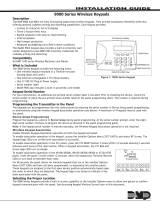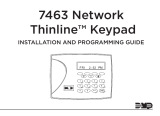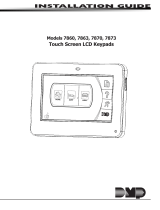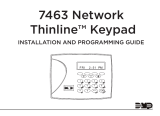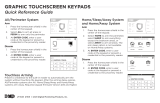InstallatIon GuIde
9000 Series Wireless Keypads
Description
The DMP 9060 and 9063 are fully functioning supervised wireless keypads. They provide installation exibility while also
offering optional codeless arming and disarming capabilities. Each keypad provides:
• Custom 16-character home or business name
• Four 2-button Panic keys
• 32-character display
• Backlit keyboard with easy-to-read lettering
• Internal speaker.
• Wall tamper protection
• Keyboard and logo backlighting turns Red in alarm
conditions
The Model 9063 keypad also provides a built-in proximity card
reader designed to read DMP/HID proximity credentials for
codeless arming and disarming.
Compatibility
XTL Panels
What is Included
The 9000 Series Keypad includes the following items:
• One wireless keypad mounted in a Thinline two-part housing (base and cover)
• One 3.7V lithium battery
• One 12 VDC DC Plug-in Power Supply
• Serial number label
Keypad Serial Number
For your convenience, an additional pre-printed serial number label is included. Prior to installing the device, record the
serial number or place the pre-printed serial number label on the panel programming sheet. This number is required during
programming. As needed, use the zone name and number label to identify a specic transmitter.
Programming the Transmitter in the Panel
The 9000 Series Wireless Keypads can be programmed into the XTL through panel programming or using the wireless
keypad association mode.
Note: When a receiver is installed, powered up, or the panel is reset, the supervision time for transmitters is reset. If the
receiver has been powered down for more than one hour, wireless transmitters may take up to an additional hour to send
a supervision message unless tripped, tampered, or powered up. This operation extends battery life for transmitters. A
missing message may display on the keypad until the transmitter sends a supervision message.
Device Setup Programming
Refer to the XTL Programming Guide (LT-1107) as needed. Program the keypad as a device in Device Setup during panel
programming. At the Serial Number: prompt, enter the eight-digit serial number. Continue to program the device as
directed in the panel programming guide.
Wireless Keypad Association
Pressing the XTL RESET button 3 times within 5 seconds enables the keypad association mode. For one minute the panel
listens for wireless keypads. Any keypads not already associated with another panel are assigned to the rst open keypad
address. Keypads are automatically assigned addresses based upon the order in which they are detected. A maximum of 4
keypads may be associated with a panel.
Selecting the Proper Location (LED Survey Operation)
The 9000 Series keypad provides a built-in survey capability in the Installer menu to allow one person to conrm keypad
communication with the panel. Refer to Accessing Keypad Wireless Survey later in this document.
32-Character Display
Data Entry Digit keys
COMMAND Key
Back Arrow Key
Select Keys
Backlit Logo
and Proximity
Antenna
Figure 1: 9000 Series Keypad

Digital Monitoring Products 9000 Series Installation Guide
2
Installing the Keypad
All DMP keypad housings are designed to easily install on any desk stand, 4” square box, 3-gang switch
box, or a at surface.
Remove the Cover
The keypad housing is made up of two parts: the front, which contains the circuit board and keyboard
components and the base. Use the following steps and gures to separate the keypad front and base.
1. Insert a at screwdriver into one of the slots on the bottom of the keypad and gently lift the
screwdriver handle toward you while pulling the halves apart. Repeat with the other slot.
2. Using your hands, gently separate the front from the base and set the front and components
aside.
DC Power Supply
Locate the keypad near a wall outlet for the Model 371-500 plug-in DC power supply. In addition to
powering the keypad, the power supply also charges the back-up battery. The plug-in power supply
should be located within 100 feet of the keypad using 22 AWG wire or 250 feet using 18 AWG wire. Use
the following steps to connect the plug-in power supply:
1. Connect the plug-in power supply Black wire with White stripe (positive) to the White wire of the included 4-wire
harness.
2. Connect the plug-in power supply solid Black wire (negative)
to the Black wire of the wire harness.
3. Plug the 2-wire harness on to the header on the back of the
keypad.
4. Plug the power supply into a 110 Volt AC outlet not controlled
by a switch.
Standby Battery
The keypad rechargeable battery is used to provide 24 hours
of backup battery power when DC power is not available. The
battery is intended for backup power only and not to operate the
keypad on a daily basis. If the battery is low, or not plugged into
the J1 battery connector, a low battery condition is indicated by
the XTL panel. Use the following steps to replace the standby
battery. DMP recommends replacing the battery every 3 years
under normal use.
Note: If removing the keypad from service, disconnect the 4-wire
harness from the back of the keypad.
Removing the Keypad PCB
1. Disconnect the 2-wire harness from the back of the keypad.
2. Remove the base.
3. Loosen the top keypad PCB snaps.
4. Lean the keypad PCB backwards and lift out from the bottom
PCB snaps.
Lift screwdriver
handle up
toward you to
separate keypad
cover from base.
Thinline
or Aqualite
Keypad
Building Wall
Surface and Backbox
Mounting Holes
Combined 4-square
and 3-gang switch box
Mounting Holes
Keypad Back
Surface and Backbox
Mounting Holes
Black (-)
Black/White
stripe (+)
Top PCB Snaps
Bottom PCB Snaps
PCB Alignment post
4 Position
header
Black (-)
371-500
Plug-in
Power
Supply
Keypad
4-Wire
Harness
Black/White
stripe (+)
Black (-)
Black/White
stripe (+)
Figure 2: DC Power Supply Connection
Figure 3: Mounting Holes
Figure 4: PCB Snaps

9000 Series Installation Guide Digital Monitoring Products
3
Battery Replacement
1. Disconnect the battery lead connector from the
keypad J3 battery header.
2. Remove the battery strap from the standby battery.
3. Remove and properly dispose of the used battery.
Caution: Risk of re, explosion, and burns. Do not
disassemble, heat above 212°F (100°C), or incinerate.
Properly dispose of used batteries.
4. Place the new battery on the keypad PCB and replace
the battery strap.
5. Observe polarity and connect the battery lead
connector to the keypad J3 battery header.
Installing Keypad PCB
1. Set the keypad PCB into the bottom snaps
2. Line up the PCB alignment post with the hole in the
keypad PCB.
3. Press the PCB into the top PCB snaps to secure in place.
4. Replace the base.
Battery Supervision
The panel tests the battery once every hour when DC power is present. This test occurs 15 minutes past each hour and
lasts for ve seconds. A load is placed on the battery and if the battery voltage is low, a low battery is detected. If DC
power has failed, a low battery is detected any time the battery voltage falls below 3.7V.
Card Reader
When a proximity credential is presented to the Model 9063 internal reader, a beep tone is heard and the Power and Armed
LEDs blink. This provides both an audible and visual acknowledgement of the credential read.
Panic Key Options
2-Button Panic Keys
All keypads offer Panic key function that allows users to send Panic, Emergency, or Fire reports to the central station.
Enable the Panic key function in the keypad user menu. See Keypad Programming Instructions later in this document.
Install the supplied icon labels below the top row of Select keys as shown in Figure 4.
The user must press and hold the two Select keys for two seconds until a beep from the keypad is heard. At the beep, the
panel sends the following zone alarm reports to the central station:
Panic (left two Select keys)—Zone 19 + Device Address
Emergency—non-medical (center two Select keys)—Zone 29 + Device Address
Fire (right two Select keys)—Zone 39 + Device Address
Internal Speaker Operation
All keypads emit standard tones for key presses, entry delay, and system alerts. The speaker also provides distinct
burglary, re, zone monitor, and prewarn cadences. The keypads provide an alternate prewarn with alarm cadence that
occurs when the status list displays a zone alarm.
Backlighting
Both the logo and keyboard light when a key is pressed or the speaker sounds.
During an alarm condition, all lighted areas turn Red. When all alarm conditions are cleared from the display, the Red
display turns off and the lighted areas return to the user-selected brightness.
Backlit Keyboard and Logo
The backlit keyboard and logo indicate the power and armed status of the panel. Depending on the status, the LED
displays in Red or Green as listed in the table.
Color and Activity Operation
Green Steady Panel Disarmed, AC Power OK, Battery OK
Green Blinking Panel Disarmed, AC Power OK, Battery Fault
No Light Panel Disarmed, AC Power Fault, Battery OK
Red Steady Panel Armed, AC Power OK, Battery OK
Red/Green Alternate Panel Armed, AC Power OK, Battery Fault
Red Blinking Panel Armed, AC Power Fault, Battery OK
Standby battery
connector
Standby
battery
strap
Figure 5: Battery Replacement

Digital Monitoring Products 9000 Series Installation Guide
4
End-User Options
All keypads provide three keypad adjustments the end-user can make through a User Options Menu. The user can also
view the keypad model number and address.
On all keypads press and hold the Back Arrow (<—) and CMD (COMMAND) keys for two seconds to access User Options. The
keypad display changes to SET BRIGHTNESS. Use the COMMAND key to display the next Option or press the Back Arrow to
exit.
Set brightneSS
< >
Backlighting Brightness
Set the keypad LCD Display brightness level, Power and Armed LEDs, and the Green keyboard
and logo backlighting. Use the left Select key to lower the brightness and the right Select
key to raise the brightness. If the brightness level is lowered, it reverts to maximum intensity
whenever a key is pressed. If no keys are pressed, and the speaker has not sounded for 30
seconds, the user-selected brightness level restores.
Set tOne
< >
Internal Speaker Tone
Set the keypad internal speaker tone. At the SET TONE display, use the left Select key to lower
the tone and the right Select key to raise the tone.
Set VOLUMe LeVeL
< >
Internal Volume Level
Set the keypad internal speaker volume for key presses and entry delay tone conditions.
During alarm and trouble conditions, the volume is always at maximum level. Use the left
Select key to decrease the volume and the right Select key to increase the volume.
MOdeL nUMber
9060 V100
Model Number
The LCD displays the keypad model number and rmware version and date. The user cannot
change this information.
Keypad addreSS
01
Keypad Address
The LCD displays the current keypad address. The user cannot change the keypad address.
Entering Alpha Characters
To enter an alpha character, press the key that has the desired letter written below it. The keypad display shows the
number on that key. To change the number to a letter, press the top row Select key that corresponds to the letter location
under the key. For example, if you press key number 1, the letters for that key are A, B, and C. Press the rst Select key
for A, the second Select key for B, the third Select key for C, and the fourth Select key for special characters.
First Letter
Second Letter
Third Letter
Special Character
(CBA
Entering Alpha Characters
Entering Non-Alphanumeric Characters
Each key also has a special, non-alpha character. These characters are not shown on the keypad. Enter a space by
pressing 9 then the third Select key. The following non-alpha characters are available: ( ) ! ? / & $ ‚ (space) ’ starting with
the left bracket on the 1 digit key to the blank space and apostrophe on the 9 digit key. Use the 0 digit key to enter - . * #
(dash, period, asterisk, or number sign).
1 2 3 4
9 0 CMD
5 6 7 8
A
(
C
B
D
)
F
E
G
!
I
H
J
?
L
K
V
,
X
W
S
$
U
T
P
&
R
Q
M
/
O
N
Y
'
(space
)
Z
-
#
*
.
Keys with Non-Alpha Characters

9000 Series Installation Guide Digital Monitoring Products
5
Installer Options Menu
All keypads provide Keypad Option and Keypad Diagnostic menus to allow installing and service technicians to congure
and test keypad operation.
Accessing Installer Options
Access the Installer Options Menu through the User Options function. Hold down the Back Arrow and COMMAND keys for
two seconds to display SET BRIGHTNESS. Enter the code 3577 (INST) and press COMMAND. The display changes to KPD OPT
(keypad options) KPD DIAG (keypad diagnostics) and STOP.
The Keypad Options menu allows you to set the keypad address, select Supervised or Unsupervised mode, change the
default keypad message, selectively enable the 2-button Panic keys.
Note: All programming options display on all keypads, however, actual operation for some programming options is
restricted to the listed keypads.
Programming Keypad Options
Kpd Kpd
Opt diag StOp
Keypad Options (KPD OPT)
To program keypad options, press the left Select key under KPD OPT.
CUrrent Keypad
addreSS: 01
Keypad Address
Set the keypad address from 01 to 04 with the XTL panel. The factory default address is set at
01. To change the current address, press any Select key and enter the new address. It is not
necessary to enter a leading zero for addresses 01 to 04.
deFaULt Keypad
MSg:
Default Keypad Message
Enter a custom message of up to 16 characters to appear on the keypad display top line
whenever that line is not used for any other purpose. Press any Select key to clear the current
message and enter a new custom display.
arM paniC KeyS:
*pn *eM *Fi
Arm Panic Keys
Use this option to congure the top row Select keys as 2-button Panic keys. To enable
or disable a Panic, press the Select key under the appropriate display: PN (Panic), EM
(Emergency), and FI (Fire). Once the panic is enabled, an asterisk displays next to the
description. Refer to the Panic Key Options section earlier in this document.
aLL?: nO yeS
deLay: 2
Arming/Disarming Wait Time (9063)
Select the number of seconds (1-9) the keypad should wait when an area system displays ALL?
NO YES during arming/disarming or a HOME/SLEEP/AWAY system waits during arming only. If
NO or YES, or HOME, SLEEP, or AWAY is not manually selected before the delay expires, the
keypad automatically selects the YES or the AWAY key. Select zero (0) to disable this feature.
This delay only occurs when any credential is presented for arming the Home/Sleep/Away
system.
The following options are for programming the proximity credential for the Model 9063 only.
Card OptiOnS
dMp CUStOM
Card Options
Select DMP to indicate the reader sends a 26-bit DMP data string. To save the DMP option,
press the left top row Select key under DMP. Default is DMP.
Select CUSTOM if using a non-DMP credential. To select CUSTOM press the right top row Select
key.
Custom Card Definitions
Wiegand COde
Length: 26
Wiegand Code Length
When using a custom credential, enter the total number of bits to be received in Wiegand code
including parity bits. Press any top row Select key to enter a number between 0-255 to equal
the number of bits. Default is 26 bits.
Typically, an access card contains data bits for a site code, a user code, and start/stop/parity
bits. The starting position location and code length must be determined and programmed into
the keypad.
01110101101101010001100111
First Bit
Received
Position = 0
Site Code
Position = 1
Length = 8
User Code
Position = 9
Length = 16
Last Bit
Received
Position = 25
In this example the Wiegand Code Length = 26 bits.

Digital Monitoring Products 9000 Series Installation Guide
6
Site COde
pOSitiOn: 1
Site Code Position
Enter the site code start position in the data string. Press any Select key to enter a number
between 0-255. Default is 1.
Site COde
Length: 8
Site Code Length
Enter the number of characters the site code contains. Press any Select key to enter a number
between 1-16. Default is 8.
USer COde
pOSitiOn: 9
User Code Position
Dene the User Code start bit position. Press any Select key to enter a number between
0-255. Default is 9.
USer COde
Length: 16
User Code Length
Dene the number of User Code bits. Press the fourth Select key to enter a custom number.
Custom numbers can only be a number between 16-32. Press COMMAND to save the entry. The
default is the DMP value of 16.
reqUire Site
COde: nO yeS
Require Site Code
Press the top row Select key under YES to use a site code and press COMMAND to view the site
code entry display. Default is NO.
In addition to User Code verication, door access is only granted when any one site code
programmed at the SITE CODES entry option matches the site code received in the Wiegand
string. You can program up to eight three-digit site codes.
Note: A card with a site code greater than three digits cannot be used. Use only cards with
three-digit site codes.
Site COdeS 1-4
> > > >
Site Codes 1-4
Enter site codes 1-4 (left to right separated by > sign). Press the Select key below the > sign to
add, delete, or change the site code and press COMMAND. Site code range is 0-999. Press the
COMMAND key to display SITE CODES 5-8.
Site COdeS 5-8
> > > >
Site Codes 5-8
Enter site codes 5-8 (left to right separated by > sign). Press the Select key below the > sign to
add, delete, or change the site code and press COMMAND. Site code range is 0-999.
nO OF USer COde
digitS: 5
Number of User Code Digits
The keypad recognizes four digit user codes. Press any Select key to enter the user code digit
length being used by the panel. Default is 4.
When searching the bit string for the user code, the digits are identied and read from left to
right.
degraded MOde
reLay aLWayS OFF
Degraded Mode
This option denes the relay action when communication with the panel has not occurred for
ve seconds. Press any top row Select key to display CHOOSE ACTION. The default is Relay
Always Off.
ChOOSe aCtiOn
OFF Site any On
Choose the Degraded Mode Action required.
Press the rst Select key to choose OFF
(Relay Always Off) — The relay does not turn on when any Wiegand string is
received. Off does not affect any REX operation.
Press the second Select key to choose SITE
(Accept Site Code) — Door access is granted when the Wiegand site code string received
matches any site code programmed at SITE CODE ENTRY. For details refer back to the
REQUIRE SITE CODE option.
Press the third Select key to choose ANY
(Any Wiegand Read) — Door access is granted when any Wiegand string is received.
Press the fourth Select key to choose ON
(Relay Always On) — The relay is always on.
ChOOSe aCtiOn
LaSt
Press the rst Select key to choose LAST
(Keep Last State)
— The relay remains in the same state
and does not change when
communication is lost.
After choosing the action, DEGRADED MODE and the newly dened action display.
Programming is now complete.

9000 Series Installation Guide Digital Monitoring Products
7
Accessing Keypad Diagnostics
If necessary, refer to Access the Installer Menu earlier in this document.
Kpd Kpd Kpd
Opt diag rF StOp
Keypad Diagnostics (KPD DIAG)
The Keypad Diagnostic option allows you to check the display segments, keyboard backlighting
and test individual keys.
Press the Select key under KPD DIAG. The keypad lights all display segments and illuminates
the keyboard in Red. In approximately one second the display backlighting changes to Green.
The keypad alternates between these two states for approximately two minutes. Press
COMMAND at any time to begin testing individual keys.
preSS Key tO
teSt
Test Individual Keys
The display changes to PRESS KEY TO TEST. This option tests each key on the keyboard to
ensure it is operating properly. Press and hold each key for about two seconds. The key
number being held appears in the display. Verify the correct number displays before testing
the next key.
Accessing Keypad Wireless Survey
If necessary, refer to Access the Installer Menu earlier in this document.
Kpd Kpd Kpd
Opt diag rF StOp
Keypad Wireless Survey Operation (KPD RF)
The Keypad Survey option allows you to check the wireless communication between the
keypad and the panel.
Press the Select key under KPD RF. The keypad logo blinks once to indicate proper operation.
When the keypad does not receive an acknowledgement from the panel, the logo remains on
for about 8 seconds to let you know communication is not established. Communication is also
faulty when the logo ashes multiple times in quick succession. Relocate the keypad until
the logo immediately turns off indicating the keypad and panel are communicating properly.
Proper communication between the keypad and panel is veried when for each press of the
Select key, the LED blinks immediately on and immediately off. Repeat this test to conrm
ve separate consecutive LED blinks. Any indication otherwise means proper communication
has not been established.
Exiting the Installer Options
When done, press the COMMAND key once to return to the Installer Options screen. Press the Select key under STOP to
exit the Installer Options function.

Digital Monitoring Products 9000 Series Installation Guide
8
Additional Programming
The 9063 keypads allow users to present a proximity credential to the built-in proximity reader. Users can also manually
enter their user code into the keypad. The keypad veries the user code and its authority with the panel.
Programming Cards into the System
This programming feature operates on 9063 keypads only. Access the User Menu in one of two ways. When MENU? NO
YES displays, choose YES and present your proximity credential to the reader or manually enter your user code into the
keypad.
From the User Menu, select USER CODES?. Choose ADD. At the ENTER CODE: - display, present the credential to the
reader. The keypad works by reading the user code from the data sent by the proximity reader. For more information,
refer to Entry Cards in the programming section of this document and the panel User’s Guide section on adding, deleting,
and changing user codes.
Proximity Credentials Compatibility
DMP Keypads with internal proximity readers are compatible with most standard 125Khz Prox credentials available from
HID and all DMP proximity credentials. DMP Keypads are not compatible with iClass or other non-HID credentials. There
are custom and non-standard credentials from HID that are not compatible with DMP proximity keypads. If you are using
HID cards that have not been purchased directly from DMP, it is recommended to thoroughly test the application fully
before installation. DMP does not guarantee compatibility with credentials not purchased from DMP.
User’s Guide
This User’s Guide covers 9063 keypads and contains different sections: Keypad Arming and Disarming, and Keypad Entry
Delay. All of the examples displayed assume that CLOSING CODE is YES in panel programming.
Keypad Arming and Disarming
Area system Arming and Disarming
Press COMMAND, the keypad displays ARM DISARM. Press the Select key under either option. The keypad displays ENTER
CODE: -. Present your card to the reader. Once validated by the system, all areas assigned to your code arm or disarm
automatically.
ABC SECURITY
ARM DISARM
ABC SECURITY
ENTER CODE: –
ABC SECURITY
ALL? NO YES
Select NO to arm or disarm individual areas.
Select YES, or simply wait, to automatically arm or disarm all areas for which you are authorized.
Figure 6: Area Arming and Disarming
All/Perimeter System Arming and Disarming
Present your card to the reader or press COMMAND, the keypad displays DISARM? or PERIM ALL (when arming). Press the
Select key under the desired option. The keypad displays ENTER CODE: -. Present your card to the reader. Once validated
by the system, the selected areas arm or disarm automatically.
Home/Away System Arming and Disarming
Present your card to the reader. If the system is armed, once the card is validated, all areas are disarmed and the keypad
displays ALL SYSTEM OFF. If the system is disarmed when you present your card, once the card is validated, HOME SLEEP
AWAY displays. Manually select HOME, SLEEP, AWAY or after a short time-out, all areas automatically arm in the AWAY
mode.
Keypad Entry Delay
All Systems
Once the entry delay starts, the keypad sounds an entry tone and displays ENTER CODE: - . Present your card to the
reader. Once validated by the system, all areas assigned to your code arm or disarm automatically.
Entry delay starts.
The System disarms the areas to which you are authorized.
ABC SECURITY
ENTER CODE: –
Figure 7: Entry Delay

9000 Series Installation Guide Digital Monitoring Products
9
FCC Information
This device complies with Part 15 of the FCC Rules. Operation is subject to the following two conditions:
(1) This device may not cause harmful interference, and
(2) this device must accept any interference received, including interference that may cause undesired operation.
Changes or modications made by the user and not expressly approved by the party responsible for compliance could void
the user’s authority to operate the equipment.
NOTE: This equipment has been tested and found to comply with the limits for a Class B digital device, pursuant to
part 15 of the FCC Rules. These limits are designed to provide reasonable protection against harmful interference in a
residential installation. This equipment generates, uses and can radiate radio frequency energy and, if not installed and
used in accordance with the instructions, may cause harmful interference to radio communications. However, there is no
guarantee that interference will not occur in a particular installation. If this equipment does cause harmful interference
to radio or television reception, which can be determined by turning the equipment off and on, the user is encouraged to
try to correct the interference by one or more of the following measures:
- Reorient or relocate the receiving antenna.
- Increase the separation between the equipment and receiver.
- Connect the equipment into an outlet on a circuit different from that to which the receiver is connected.
- Consult the dealer or an experienced radio/TV technician for help.

LT-1107 © 2010 Digital Monitoring Products, Inc.
800-641-4282
www.dmp.com
Made in the USA
INTRUSION • FIRE • ACCESS • NETWORKS
2500 North Partnership Boulevard
Springfield, Missouri 65803-8877
10055
Specications
Operating Voltage 12 VDC
Standby Battery 9000BAT
Voltage 3.7 VDC
Capacity 800Ah
Type Lithium Polymer
Recharable
Standby Time 24 Hours
See Battery Life Expectancy for full details.
Frequency Range: 903-927 MHz
Dimensions 7” W x 5.25” H x 0.5” D
Color White
Housing Material Flame retardant ABS
Compatibility
XTL Panels
Patents
U. S. Patent No. 7,239,236
Accessories
371-500 12 VDC Plug-in Power Supply
9000BAT Replacement Standby Battery
699 Keypad Deskstand
777 Protective Keypad Cover
Proximity Credentials
1306P Prox Patch™
1306PW Prox Patch™ 26-Bit
1326 HID ProxCard II® Card
1386 HID ISOProx II® Card
1346 HID ProxKey II® Access Device
Listings and Approvals
FCC Part 15 RFID Reader FCC ID: CCKPC0126
Industry Canada ID: 5251A-PC0126
Underwriters Laboratories (UL)
ANSI/UL 1023 Household Burglar Alarm System Units
ANSI/UL 1610 Central Station Burglar Alarm Units
ANSI/UL 985 Household Fire Warning System
-
 1
1
-
 2
2
-
 3
3
-
 4
4
-
 5
5
-
 6
6
-
 7
7
-
 8
8
-
 9
9
-
 10
10
DMP Electronics 9000 Series Installation guide
- Type
- Installation guide
Ask a question and I''ll find the answer in the document
Finding information in a document is now easier with AI
Related papers
-
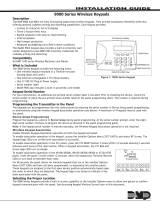 DMP Electronics 9000 Series Installation guide
DMP Electronics 9000 Series Installation guide
-
 DMP Electronics 9000 Series Installation And Programming Manual
DMP Electronics 9000 Series Installation And Programming Manual
-
 DMP Electronics 9800 Series Installation guide
DMP Electronics 9800 Series Installation guide
-
 DMP Electronics 9800 Series Installation guide
DMP Electronics 9800 Series Installation guide
-
 DMP Electronics 9862-W Installation And Programming Manual
DMP Electronics 9862-W Installation And Programming Manual
-
 DMP Electronics 9800 Series Installation And Programming Manual
DMP Electronics 9800 Series Installation And Programming Manual
-
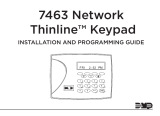 DMP Electronics Thinline 7463 Installation And Programming Manual
DMP Electronics Thinline 7463 Installation And Programming Manual
-
 DMP Electronics 9862USB Installation And Programming Manual
DMP Electronics 9862USB Installation And Programming Manual
-
 DMP Electronics Thinline 7063 Installation guide
DMP Electronics Thinline 7063 Installation guide
-
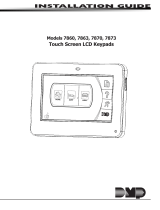 DMP Electronics 7873 Installation guide
DMP Electronics 7873 Installation guide
Other documents
-
ZADEZ M371 User manual
-
 Digital Monitoring Products 7830F Fire Command Keypad Installation & Programming Guides
Digital Monitoring Products 7830F Fire Command Keypad Installation & Programming Guides
-
Alarm Lock NETWORXPANEL Installation Instructions Manual
-
 Allsteel Align Keypad Digital Lock User manual
Allsteel Align Keypad Digital Lock User manual
-
 Digital Monitoring Products 777 Installation guide
Digital Monitoring Products 777 Installation guide
-
 Digital Monitoring Products 7800 Series Touchscreen Keypad Installation & Programming Guides
Digital Monitoring Products 7800 Series Touchscreen Keypad Installation & Programming Guides
-
 Digital Monitoring Products 7800 International Series Touchscreen Keypad Installation & Programming Guides
Digital Monitoring Products 7800 International Series Touchscreen Keypad Installation & Programming Guides
-
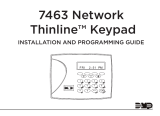 Digital Monitoring Products LT 2006 Installation & Programming Guides
Digital Monitoring Products LT 2006 Installation & Programming Guides
-
Transmitter DOLCMWIHIDEM Owner's manual
-
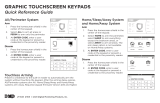 Digital Monitoring Products TOUCHSCREEN KEYPADS Reference guide
Digital Monitoring Products TOUCHSCREEN KEYPADS Reference guide