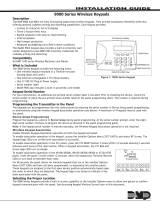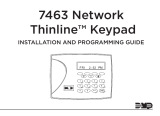Page is loading ...

INSTALLATION AND PROGRAMMING GUIDE
7463 Network
Thinline™ Keypad
FRI 2: 51 PM
1 2 3 4
5 6 7 8
9 0 CMD


About the 7463 ........................................... 1
Keypad Features ......................................... 2
Enter Characters .........................................3
Number Pad........................................................... 3
Panic Key Options ............................................... 4
User Options Menu ............................................. 5
Install the Keypad .......................................6
Remove the Cover ............................................... 6
Wire the Keypad .................................................. 7
Network Connection .......................................... 8
Power Connection ............................................... 8
Optional POE Connection ................................ 9
Program the Keypad ................................10
Device Setup ........................................................10
Keypad Options ..................................................12
Keypad Options ..................................................12
Initialize Option ................................................... 12
Current Keypad Address ................................ 13
7400 DHCP ........................................................... 13
TABLE OF CONTENTS
7400 IP Address .................................................13
Subnet Mask .........................................................14
Gateway Address ...............................................14
Panel IP Address .................................................14
Panel IP Port .........................................................14
734N Passphrase (XR Only) ........................... 15
Default Keypad Message ................................. 15
Arm Panic Keys ...................................................15
Activate Zone 2 Bypass ...................................15
Relock on Zone 2 ................................................15
Activate Zone 3 Bypass ...................................16
All? NO YES Delay .............................................16
Card Formats .......................................................16
Card Format Number ........................................17
Format Name ....................................................... 17
Wiegand Code Length .....................................18
Site Code Position and Length .....................19
User Code Position and Length .................... 19
Require Site Code .............................................20
Number of User Code Digits .........................20
No Communication with Panel .....................21
Save Programming ...........................................22

Test the Keypad ........................................23
Keypad Diagnostics .......................................... 23
Test Individual Keys ..........................................23
Zones Okay .......................................................... 23
Save Programming ...........................................23
End User Training .................................... 24
Keypad Arming and Disarming .................... 24
Clean the Keypad ..............................................26
Replace the Battery .................................28
Product Specifications ........................... 30
Accessories ............................................... 30
Certifications ............................................. 31
Compatibility ............................................ 31
Built-in Proximity Card Reader ..............32
FCC Information ...................................... 34
Industry Canada Information ..................35

Digital Monitoring Products, Inc. | 7463 Thinline™ Keypad Installation and Programming Guide 1
The 7463 Network Thinline™ Keypads allow you to add IP keypads to XT Series and XTL
Series panels with Version 202 or higher and XR150/XR550 Series panels with Version 201
or higher. For XR150 panels connected over Ethernet, seven network keypads may be used
with device numbers 2-8. For XR550 panels connected over Ethernet, fifteen network
keypads may be used with device numbers 2-16. For XT Series and XTL Series panels
connected over Wi-Fi, one network keypad is permitted with any address other than 1.
The network keypads provide all the same functionality and performance of keypad bus
hardwired keypads in situations where running new wire is impossible or cost prohibitive,
but network connections are readily available. The keypad provides a built-in prox reader
for arming and disarming.
Note: The 7463 Network Thinline™ Keypads must use a hardwired connection with
the panel, and are not compatible with DMP 763 Wi-Fi Modules.
ABOUT THE 7463

2 7463 Thinline™ Keypad Installation and Programming Guide | Digital Monitoring Products, Inc.
KEYPAD FEATURES
Figure 1: 7463 Keypad Features
FRI 2: 51 PM
1 2 3 4
5 6 7 8
9 0 CMD
Armed/Power
LEDs
Proximity
Credential
Reader and
Backlit Logo
Keypad
Display/Status
List
Select Keys
Panic Keys
Command
(CMD) Key
Back Arrow Key
14
3
2

Digital Monitoring Products, Inc. | 7463 Thinline™ Keypad Installation and Programming Guide 3
ENTER CHARACTERS
Number Pad
1. Choose a character from Table 1.
2. Identify the Number the character
correlates with and press that
number on the number pad.
3. Identify the Select Key for the
character and press that select key
on the keypad. Press that select key
again for the lowercase letter (Latin
characters only).
4. When the desired character
displays on the keypad, return to
step 1 to enter another character or
press CMD if finished.
NUMBER SELECT KEY
12 3 4
1A B C ( [ {
2D E F ) ] }
3G H I ! ^ ~
4J K L ? “ |
5M N O / \ `
6P Q R & $
7S T U @ %
8V W X , =
9Y Z Space : _ ;
0- + . ‘ * < # >
Table 1: Latin Characters

4 7463 Thinline™ Keypad Installation and Programming Guide | Digital Monitoring Products, Inc.
Panic Key Options
2-Button Panic Keys
All keypads oer a panic key function that allows users to send panic, emergency, or fire
reports to the central station in an emergency. Enable the panic key function in the keypad
user menu. Place the supplied icon stickers below the top row select keys. The user must
press and hold the two select keys for two seconds until a beep is heard.
• Panic (left two select keys)—Zone 19 + Device Address
• Emergency Non-Medical (center two select keys)—Zone 29 + Device Address
• Fire (right two select keys)—Zone 39 + Device Address

Digital Monitoring Products, Inc. | 7463 Thinline™ Keypad Installation and Programming Guide 5
User Options Menu
To access the Options menu, press and hold the back arrow and CMD keys for 2 seconds.
Backlighting Brightness
Adjust the LCD display brightness level, power and armed LEDs, the green keyboard, and the
logo backlighting. At SET BRIGHTNESS, use the left select key to decrease the brightness and
the right select key to increase the brightness. If the brightness level is lowered, it reverts to
maximum intensity whenever a key is pressed. If no keys are pressed, and the speaker has not
sounded for 30 seconds, the user-selected brightness level restores.
Internal Speaker Tone
Adjust the keypad internal speaker tone. At SET TONE, use the left select key to decrease the
tone and the right select key to increase the tone.
Internal Volume Level
Adjust the keypad internal speaker volume for key presses and entry delay tone conditions.
During alarm and trouble conditions, the volume is always at maximum level. At SET VOLUME
LEVEL, use the left select key to decrease the volume and the right select key to increase the
volume.
Model Number
Display the keypad model number, firmware version, and date.
Keypad Address
Display the current keypad address.
Connect Status
Display the status of the connection with the panel.

6 7463 Thinline™ Keypad Installation and Programming Guide | Digital Monitoring Products, Inc.
INSTALL THE KEYPAD
Remove the Cover
1. Insert a flat screwdriver into
one of the slots on the bottom
of the keypad and gently lift
the screwdriver handle toward
you while pulling the halves
apart. See Figure 2. Repeat
with the other slot.
2. Using your hands, gently
separate the front from the
base and set the front and
components aside.
1
Cover
Base
Figure 2: Separate the
Keypad Housing

Digital Monitoring Products, Inc. | 7463 Thinline™ Keypad Installation and Programming Guide 7
Wire the Keypad
Use the model 300-7400-6 6-wire network harness to connect the keypad to a LAN
and power. One end of the harness connects to the 6-pin header on the back of the
keypad. The other end connects to RJ-45 network connector and 12VDC power. See
Figure 3.
2
Network
Power
6-wire Harness
Red Black
Surface and Backbox Mounting Holes
Combined 4-square and 3-gang Switch Box Mounting Holes
Keypad Back
Figure 3: 7463 Keypad

8 7463 Thinline™ Keypad Installation and Programming Guide | Digital Monitoring Products, Inc.
Network Connection
Connect an IP network cable from the
LAN/WAN connection to the female
RJ-45 connector on the 300-7400-6
network harness.
The 7463 keypads communicate AES
encrypted TCP with XR Series panels
with v201 or higher and with XT Series
and XTL Series panels with v202 and
higher that have hardwired network
installed.
3
Power Connection
Observing polarity, connect the
positive (red) and negative (black)
wires of the 300-7400-6 network
harness to the corresponding positive
and negative wires of a 12 VDC power
supply, the 371-500L. See Figure 4.
4
Red Black
Positive Negative
Figure 4: Power Supply to Harness

Digital Monitoring Products, Inc. | 7463 Thinline™ Keypad Installation and Programming Guide 9
Optional POE Connection
The 7463 network keypad cannot be powered directly over the ethernet connection
(POE). If it is desired to use a POE connection, a third party POE splitter can be used
to separate 12 VDC from the POE connection to connect to the red and black power
wires on the 300-7400-6 harness. See Figure 5.
5
Network
Ethernet
Ethernet
AC Power
POE Splitter
Figure 5: Power Supply to POE Splitter to Harness

10 7463 Thinline™ Keypad Installation and Programming Guide | Digital Monitoring Products, Inc.
PROGRAM THE KEYPAD
Device Setup
After completing each of the following steps, press CMD to advance to the next option.
Refer to the panel programming guide as needed.
Programming
Enter 6653 (PROG) at the keypad.
Device Setup
Press CMD to advance to DEVICE SETUP and select it.
Device Number
Press CMD to advance to DEVICE NO and enter a device
number.
Device Name
At *UNUSED*, enter the device name.
Device Type
At TYPE, select KPD (Keypad).
PROGRAMMER
DEVICE SETUP
DEVICE SETUP
DEVICE NO: -
DEVICE SETUP
* UNUSED *
DEVICE SETUP
TYPE: KPD

Digital Monitoring Products, Inc. | 7463 Thinline™ Keypad Installation and Programming Guide 11
Communication Type
At COMM TYPE, select NET (Network).
Note: For XT Series and XTL Series panels, this is only
available with panel firmware Version 202 and higher.
Save
Press CMD until STOP displays. Press a top row select key or
area to save programming.
DEVICE SETUP
COMM TYPE NET
STOP

12 7463 Thinline™ Keypad Installation and Programming Guide | Digital Monitoring Products, Inc.
Keypad Options
Keypad Options and Keypad Diagnostic menus allow install and service technicians to
configure and test keypad operation. To access the installer options:
1. Hold down the back arrow and CMD keys for two seconds.
2. At SET BRIGHTNESS, enter 3577 (INST) and press CMD.
The display changes to KPD OPT KPD DIAG and STOP. The Keypad Options menu allows
you to set the keypad address, select Supervised or Unsupervised mode, change the
default keypad message, selectively enable the 2-button Panic keys, Bypass, REX, and set
entry card options.
Note: All programming options display on all keypads. However, actual operation for
some programming options is restricted to the appropriate model.
Keypad Options
To program keypad options, press KPD OPT.
Initialize Option
These options can set the keypad programming memory back
to factory defaults. Press any select key or area to enter the
initialization menu.
KPD KPD
OPT DIAG STOP
INITIALIZE ALL?
NO YES

Digital Monitoring Products, Inc. | 7463 Thinline™ Keypad Installation and Programming Guide 13
Initialize Confirm Option
The module displays SURE? YES NO for confirmation to
clear the memory. This is a safeguard against accidentally
erasing the programming. No memory is cleared from the
programming until you answer YES to the SURE? option.
Selecting NO leaves communication options unchanged.
Current Keypad Address
Set the current keypad address from 01 to 08 for XT Series,
XTL Series, and XR150 Series panels or 01 to 16 for XR550
Series panels. The default address is 01. To change the current
address, press any select key and enter the new address. Do
not enter a leading zero for addresses 01 to 09.
7400 DHCP
Select YES to use dynamic IP address information for the
module’s IP Address, Subnet Mask, and Gateway Address.
Select NO to enter static IP information.
7400 IP Address
Enter the static IP address of the keypad if the DHCP is set to
NO. Default is 192.168.0.201.
INITIALIZE ALL?
SURE? YES NO
CURRENT KEYPAD
ADDRESS: 1
7400
DHCP? NO YES
7400 IP ADDRESS
192.168.0.201

14 7463 Thinline™ Keypad Installation and Programming Guide | Digital Monitoring Products, Inc.
Subnet Mask
Enter the local subnet mask assigned to the keypad. Default is
255.255.255.0.
Gateway Address
Enter the local gateway address of the keypad. Default is
192.168.0.1.
Panel IP Address
Enter the panel’s IP address. Default is 192.168.0.1.
Note: This IP address must match the address
programmed in the panel at the Local IP Address option
in Network Options. The DHCP programming in the panel
must be set to NO.
Panel IP Port
Enter the port number that the keypad uses to send
communication to the panel. This must be the same port that
is programmed in the 734N Listen Port in Network Options
programming of the panel. The panel IP port cannot be the
same as the panel network programming port. Default is 2002.
Note: For XT panels, leave the panel’s IP port at the
default of 2002.
SUBNET MASK
255.255.255.0
GATEWAY ADDRESS
192.168.0.1
PANEL IP ADDR
192.168.0.1
PANEL IP PORT
2002

Digital Monitoring Products, Inc. | 7463 Thinline™ Keypad Installation and Programming Guide 15
734N Passphrase (XR Only)
You must enter an 8-16 character alphanumeric passphrase to
encrypt communication with the panel. The 7400 passphrase
must match the 734N passphrase entered in Network Options
programming of the panel. The passphrase is blank by default.
Default Keypad Message
Enter a custom message of up to 16 characters to appear at
the top of the keypad display. Press any select key, enter a new
message, and press CMD.
Arm Panic Keys
Use this option to configure the select keys as two-button
panic keys. To enable or disable a panic option, press the
select key under the desired name: PN (panic),
EM (emergency), and FI (fire). Press the select key again to
disable the panic option. Once the panic option is enabled, an
asterisk displays next to the selected option(s).
Activate Zone 2 Bypass
This is a read-only menu item.
Relock on Zone 2
This is a read-only menu item.
734N PASSPHRASE
DEFAULT KPD MSG:
ARM PANIC KEYS:
*PN EM *FI
ACTIVATE ZONE 2
BYPASS
RELOCK ON ZONE 2
CHANGE

16 7463 Thinline™ Keypad Installation and Programming Guide | Digital Monitoring Products, Inc.
Activate Zone 3 Bypass
This is a read-only menu item.
All? NO YES Delay
Select the number of seconds (1-9) the keypad should wait
when an area system displays ALL? NO YES during arming/
disarming or a Home/Sleep/Away system waits during arming
only. The delay also occurs when any credential is presented
for arming the Home/Sleep/Away system. If the user doesn’t
make a selection before the timer expires, the keypad
automatically selects YES or AWAY. Select zero (0) to disable
this feature. Default is 2.
Card Formats
Select DMP to allow credentials that use a 26-45 bit data
string. The menu advances to REQUIRE SITE.
Select CUSTOM to disable DMP format and program slots 1-8
as needed. The menu advances to FORMAT NO.
Select ANY to allow all Wiegand card reads to activate the
door strike relay. The door strike relay is activated for the
length of time programmed in ZN 3 REX TIME. No user code
information is sent to the panel. The menu advances to
NO COMM WITH PNL.
The default card format is DMP.
ACTIVATE ZONE 3
REX
ALL?: NO YES
DELAY: 2
CARD FORMATS
DMP CUSTOM ANY
/