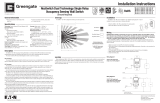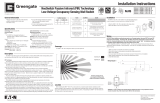Page is loading ...

Installation Instructions
Eaton’s Cooper Controls Business
203 Cooper Circle
Peachtree City, Georgia 30269
www.coopercontrol.com
Model # ONW-D-1001-DMV-W
Model # ONW-D-1001-DMV-V
Model # ONW-D-1001-DMV-LA
Model # ONW-D-1001-DMV-G
Model # ONW-D-1001-DMV-B
NeoSwitch Dual Technology Dual Relay
Occupancy Sensing Wall Switch
(Ground Required)
General Information
Technology: Passive Infrared (PIR) and Ultrasonic (US)
Electrical Ratings:
120 VAC:
• Incandescent/Tungsten –
Max. load: 6.7 amps, 800W, 50/60 Hz
• Fluorescent/Ballast –
Max. load: 10 amps, 1200W, 50/60 Hz
Motor Load: ¼ HP @ 125 VAC
277 VAC:
• Fluorescent/Ballast –
Max. load: 9.8 amps, 2700W, 50/60 Hz
Ballast Compatibility: Compatible with magnetic and
electronic ballasts
No Minimum Load Requirement
Time Delays: Self-Adjusting, 15 seconds/test (10 min
Auto), Selectable 5, 15, 30 minutes
Coverage: Major motion – 1000 sq. ft.
Minor motion – 300 sq. ft.
Light Level Sensing: 0 to 200 foot-candles
Operating Environment:
• Temperature: 32° F – 104° F (0° C – 40° C)
• Relative Humidity: 20% to 90% non-condensing
Housing: Durable, injection molded housing.
Polycarbonate resin complies with UL 94VO.
Size:
• Mounting Plate/Strap Dimensions:
4.195" H x 1.732" W (106.553 mm x 44 mm)
• Product Housing Dimensions: 2.618" H x 1.752"
W x 1.9" D (66.5 mm x 44.5 mm x 48.26 mm)
LED Indicators: Red LED indicates PIR detection;
Green LED indicates Ultrasonic detection.
Specifications
Description
Coverage
The ONW-D-1001-DMV Occupancy Sensing Wall Switch is a Passive Infrared (PIR) and Ultrasonic (US) motion
sensing lighting control and conventional wall switch all-in-one, used for energy savings and convenience.
The sensor combines PIR and US technologies to monitor a room for occupancy.
PIR Technology
The sensor’s segmented lens divides the field-of-view into sensor zones, and detects the changes in temperature
that are created when a person, or part of a person as small as a hand, passes into or out of a sensor zone.
US Technology
The sensor produces a low intensity, inaudible sound. It detects occupancy from changes in the acoustic waves
caused by motion, such as reaching for a telephone, turning a page in a book, walking into a room, turning in a
swivel chair, etc. The sensor does not respond to audible sound.
Dual Technology sensors ensure the greatest sensitivity and coverage for tough applications thus saving
additional energy. PIR is used to turn the lights ON and then either or both technologies are used to keep the
lights ON.
The ONW-D-1001-DMV allows the control of two separate loads with one occupancy sensor switch.
Energy Saver Mode – Either or both loads may be configured to turn ON manually. The default setting for the
second load is Manual ON. This ensures the wall switch only activates one load. If both loads are ON when the
sensor times-out, only the primary load will be activated. If the lights were shut OFF manually, the unit will activate
the primary load only.
In Automatic ON Mode, the lights turn ON automatically when a person enters the room. In Manual ON Mode, the
lights are turned ON by pressing the universally recognized light icon pushbutton. In either mode, the lights stay ON
as long as the sensor detects motion in the room. When the room is vacated, the lights turn OFF automatically after
a preset time delay interval.
The sensor includes self-adaptive technology that continually adjusts to conditions by adjusting sensitivity and
time delay in real-time. By adjusting sensitivity and time delay automatically, the sensor is maximizing the potential
energy savings that are available in the particular application.
The Daylighting feature prevents lights from turning ON, when the room is adequately illuminated by natural light.
Walk-Through feature maximizes energy savings by not leaving the lights ON after a momentary occupancy. The
sensor will switch the lights ON when it detects a person entering the area. If the sensor does not continue to detect
motion 20 seconds following the initial activation, it will automatically go to a shorter 2 minute time delay.
Bathroom Mode – When selected, bathroom mode keeps the second relay ON for an additional 8 minutes, after the
first relay has been turned OFF. Combine this with changing the pushbutton to the light/fan graphic and you now have
the universally recognized and easy to use bathroom solution.
Relay Swap Option – A common problem in electric wiring is wiring the wrong switch to the wrong load. This can
make control of loads confusing to an end user. The Relay Swap option solves the problem by allowing the switch
buttons on the face of the unit to be swapped, after the unit is wired and installed.
The ONW-D-1001-DMV is designed for offices up to 300 square feet.
When installing ONW-D-1001-DMV in a new junction box, choose the switch location carefully to provide optimum
coverage of the occupied area. When replacing an existing wall switch, bear in mind that there must be a clear line-of-
sight between the sensor and the area to be covered. Avoid pointing the ONW-D-1001-DMV directly into the hallway
where it may detect passers-by.
Installation
Wiring
CAUTION: Before installing or performing any service on a Greengate system, the power MUST be turned
OFF at the branch circuit breaker. According to NEC 240-83(d), if the branch circuit breaker is used
as the main switch for a fluorescent lighting circuit, the circuit breaker should be marked “SWD.” All
installations should be in compliance with the National Electric Code and all state and local codes.
NOTE REGARDING COMPACT FLUORESCENT LAMPS: The life of some compact fluorescent lamps (CFLs) is
shortened by frequent automatic or manual switching. Check with CFL and ballast manufacturer to determine the
effects of cycling.
1. Make sure power is turned OFF at the branch circuit breaker.
2. Wire units as shown in wiring diagrams per applicable voltage requirements.
3. Mount unit to wall box.
4. Turn power back ON at the branch circuit breaker and wait 2 minutes for the unit to stabilize.
5. Make necessary adjustments. (See Checkout and Adjustments section)
6. Install wall switch plate.
LOAD 2
LOAD 1
120/277 VAC
BLACK
RED
BLUE
RED
NEUTRAL
GROUND
GREEN
Wiring Diagram 1:
120/277 VAC dual level single
circuit wiring diagram
LOAD 2
LOAD 1
CIRCUIT 1
120/277 VAC
BLACK
RED
BLUE
RED
NEUTRAL
GROUND
GREEN
CIRCUIT 2
120/277 VAC
Wiring Diagram 2:
120/277 VAC dual level
dual circuit wiring diagram
,
36
8
,
Minor Motion, IR
Major Motion, IR
20
,
Maximum coverage area may
vary somewhat according to room
shape and the presence of obstacles.
The NEMA WD 7 Guide and robotic
method were utilized to verify
coverage patterns.
Minor Motion, Ultrasonic
Major Motion, Ultrasonic
,
10
8
,
,
15
20
,
P/N 9850-000317-01
Location
• Read all instructions on both sides of this
sheet first
• Install in accordance with ALL local codes
• For indoor use only
The ONW-D-1001-DMV can be installed in any standard single gang box. It may be
installed in the same manner as an ordinary wall switch.
• Wire the ONW-D-1001-DMV as described in the wiring section
• Mount the ONW-D-1001-DMV in the junction box

Eaton’s Cooper Controls Business
203 Cooper Circle
Peachtree City, Georgia 30269
www.coopercontrol.com
Printed in Malaysia
Sensitivity Adjustments
Ultrasonic Sensitivity (Green LED) – Using a small flathead screw driver turn
the green potentiometer so that the arrow points UP.
1. Stand in different areas of the room and wave your hands.
2. If the Green LED does not turn ON, increase the US sensitivity by turning
the green potentiometer clockwise in small increments.Repeat Step 1.
3. Stand still three to four feet away from sensor for five seconds. LED
should not turn ON.
4. If Green LED turns ON without motion or is constantly ON decrease the
US sensitivity by turning green potentiometer counter-clockwise in small
decrements. Repeat Step 3.
Note: Do Not adjust sensitivity higher than necessary.
PIR Sensitivity
1. Stand in different areas of the room and wave your hands.
2. If the Red LED does not turn ON, check for any obstructions.
3. Stand still three to four feet away from sensor for five seconds. LED should not turn ON.
4. If Red LED turns ON without motion or is constantly ON adjust PIR sensitivity to 50 % by moving DIP switch 5 up.
Field-of-view outside the space
1. Adjust PIR sensitivity to 50 % by moving
DIP switch 5 up.
2. Use non-reflective tape strips to cover the portions
of the sensor lens that view outside the space.
3. Adjust Ultrasonic sensitivity.
Daylight Adjustments
The Daylighting feature prevents the lights from turning ON when the room is adequately illuminated by natural light. If
there is enough light in the room, regardless of occupancy, the sensor will hold the lights OFF. If there is not enough light
in the room, the sensor will allow the lights to turn ON when occupied. The Daylighting feature allows the selection of
which relay to control via daylighting (dual load models only). The sensor will not allow the Daylighting feature to turn the
load OFF until the space is vacant if the light level rises above the setpoint and the time delay expires. While in Manual
Activation Mode, if someone attempts to turn the load ON and there is sufficient daylight available the Daylighting
feature will hold the lights OFF.
1. Set the light level when the ambient light is at the level where no artificial light is needed. If this feature is not
needed, leave the light level at maximum (fully CW).
2. Set DIP switches 11 (Relay 1) and/or 12 (Relay 2) for daylight control.
3. With the load(s) ON, put the sensor into Test Mode. To place into Test Mode, toggle DIP switch 12 out of its current
position, wait 3 seconds and then back in to its original position.
4. Set the light level to minimum (fully CCW).
5. Let the sensor time-out so lights are OFF. Enter the space and lights should remain OFF.
6. Make sure not to block the sensor from the daylight source and adjust the light level potentiometer CW in small
increments. (Pause 5 seconds between each adjustment)
7. Lights will not turn ON upon occupancy activation, when the ambient light level exceeds the daylight
threshold setting.
Time Delay Adjustments
People who remain very still for long periods of time
may need a longer time delay than the default setting of 10
minutes. As long as the Self-adjusting feature is enabled, the
switch will respond to each pair of false-OFFs with no normal
OFF in between, by alternately making slight adjustments to
either time delay (by 2 minute increments) or sensitivity, so
there should be no need for manual adjustment. If manual
adjustment is desired, refer to Time Delay settings in DIP
switch legend.
Reset sensor time delay to factory settings by moving DIP switches 1 and 2 down. (If DIP switches 1 and 2 are
already down, toggle DIP switch 1 out of its current position, wait 3 seconds, and then back to its original position)
Override
The Override setting allows the sensor to operate as a service switch in the unlikely event of failure.
1. Move DIP switch 8 up.
2. The pushbutton can be used to manually turn lights ON or OFF.
Warranties and Limitation of Liability
DIP Switch Settings
Troubleshooting
Please refer to www.coopercontrol.com under the Legal section for our terms and conditions.
Checkout and Adjustment
LOAD
2
LOAD
1
BLAC
K
RE
D
BLUE
RED
NEUTRAL
GROUND
GREEN
120/277
VA
C
BLACK
RE
D
BLUE
RE
D
GROUND
GREEN
TR
AV
ELER
WIRE
S
THREE-W
AY
THREE-WAYTHREE-W
W
AY WAY
IRING DIAGRAM:
LIGHTS
WILL
TURN OFF
,
TURN OFF, TURN OFF
WHEN UNIT
THA
T
THAT THA
W
AS
WAS W
TURNED
ON LAST
AND/OR DETECTED MOTION LAST
TIMES-OUT
.
TIMES-OUT.TIMES-OUT
Wiring Diagram 3: 120/277 VAC dual level single circuit three-way wiring diagram
CAUTION: If a room is wired for two circuits using two separate hot leads, it is very important to connect only one circuit
per relay. Both circuits must be fed from the same phase.
Issue Possible Causes Suggestions
Lights
Will Not
Turn ON
automatically
Sensor is in Manual ON mode
Press pushbutton. If Auto Mode
is desired change Activation Mode to Auto
Sensor was turned OFF manually. If the
Sensor was turned OFF manually before
the time delay expired, lights will remain
OFF for the remainder of the time delay.
Check LEDs, if LEDs blink with motion. This is an
indication that the lights were turned OFF manually.
Press the pushbutton to turn the lights back ON
Daylighting Feature Enabled
If all lights are required to turn ON adjust
DIP Switches 11 and 12 and/or daylight potentiometer
Power interruption Check incoming voltage and/or wiring
Lights
Will Not
Turn ON
manually
Daylighting Feature Enabled
If all lights are required adjust DIP Switches
11 and 12 and/or daylight potentiometer
Power interruption Check incoming voltage and/or wiring
If lights will still not turn ON, set sensor to override mode and call Technical Services at 1-800-553-3879
Lights
Will Not
Turn OFF
automatically
Override
Make sure sensor is not in Override mode
(DIP Switch 8 up)
Self-Adjust
If sensor is in Self-Adjust Mode, it may be
possible for the unit to have increased the time
delay to a 30 minute delay. If the lights do not
turn OFF after 30 minutes follow next step
30 Minute Delay
Maximum time delay is 30 Minutes. Check DIP
Switches to verify DIP Switch settings. If lights do
not turn OFF at the set Time Delay, check next step
Ultrasonic Sensitivity set High
Lower sensitivity by turning green
potentiometer CCW in small decrements
PIR activated by heat source
other than occupant
Move DIP Switch 5 up
Lights
Will Not
Turn OFF
manually
Call Technical Services
If lights will still not turn OFF, call Technical Services at 1-800-553-3879
5 Minutes
Auto
*
*Self-Adjusts to
10 min. user
mode
T
ime Dela
y
DIP Switch
Activ
ation
PIR Sensitivity
Bathroom
Overrid
eR
BathroomeRBathroom
elay Swa
pD
aylightin
g
Relay
1R
elay
2
Relay 1
Relay
2
Maintain Lights On
Wa
lk-Through Mode
Def
ault =
30 Minutes
15 Minutes
12
DIP Switch Legend
12
Disable
Enabl
e
11
Disable
Enabl
e
9
Disable
Enabl
e
6
Disabl
e
Enabl
e
4
Auto
Manual
3
Auto
Manual
5
Full
50%
8
Either
Both
7
Disable
Enabl
e
10
Normal
Sw
ap
12
34
56
78
91
0
11
12
Adjustments should be made with the HVAC system ON so that the installer will be able to detect the effect of
airflow on the operation of the ONW-D-1001-DMV. Use only insulated tools to make adjustments.
Immediately after applying power to the lighting circuit, wait approximately two minutes for the switch to power-up
and stabilize.
Self-Adjust
Sensor is shipped in Self-adjust mode. This applies to time delay,
US and PIR sensitivity. In preparation for the Installer Test, the time
delay is set to 15 seconds, after the sensor is installed, powered
ON and has stabilized, the unit will time-out 15 seconds after the
last motion detected. Coverage and sensitivity can be confirmed by
watching the Green (US) and Red (PIR) indicator LEDs on the front of
the sensor, while moving around the room.
1. Walk around the room and monitor LEDs.
2. Stand in different parts of the room and wave your hands
LEDs should only turn ON for one second with each motion.(If
LED does not turn ON, go to Installer Adjustment Section)
3. Stand still three to four feet away from sensor for five seconds.
LEDs should not turn ON. (If LED does turn ON, go to Installer
Adjustment Section)
4. Walk outside the room and wait 15 seconds for the lights to
turn OFF. (If lights do not turn OFF go to Installer Adjustments Section)
5. Re-enter the room to activate sensor. (If lights do not turn ON go to Troubleshooting Section)
6. At this point you can exit the room and let the sensor time-out. When the sensor times-out and is OFF for five
minutes, the unit will go to a 10 minute Time Delay user mode setting.
Note: To place into Test Mode, toggle DIP Switch 12 out of its current position, wait 3 seconds, and then back into its original position.
ON/OFF Buttons
ON/OFF Buttons
1 &
2
PIR Lens
DIP Switches
Ultrasonic Detection
Ultrasonic Detection
Daylight
Sensor Level
Sensor Level
Adjustment
Adjustment
Ultrasonic
Sensitivity
Adjustment
Red (PIR) & Gr
Red (PIR) & Gr
een (US)
Detection LEDs
Detection LEDs
1 and
2
12
34
56
78
91
01
11
2
11
and 12
12
34
56
78
91
0
11
12
Installer Adjustments
/