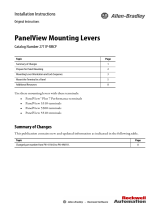Page is loading ...

Installation Instructions
PanelView Plus 7 Standard Terminals
Mounting Levers
Catalog Number
2711P-RMCS
Prepare for Panel Mounting
Mounting levers insert into the slots around the bezel to secure the terminal in the panel. The
number of mounting levers varies by terminal size. Each slot has six notches with alignment
marks that are locking positions for a mounting lever. The thickness of the panel in which you
mount the terminal determines the locking position that is required to maintain NEMA, UL
Type, and IP seals.
Mounting Lever Lock Position
ATTENTION:
• Disconnect all electrical power from the panel before making the panel cutout.
• Make sure the area around the panel cutout is clear and that the panel is clean of any debris,
oil, or other chemicals.
• Make sure that metal cuttings do not enter any components that are already installed in the
panel and that the edges of the cutout have no burrs or sharp edges.
• Failure to follow these warnings can result in personal injury or damage to panel components.
IMPORTANT
See the PanelView™ Plus 7 Standard Terminals User Manual, publication 2711P-UM007, for
complete installation instructions.
Mounting Slot Mounting Lever
Lock Position
Panel Thickness Range Typical
Gauge
1 1.50…2.01 mm (0.060…0.079 in.) 16
2 2.03…2.64 mm (0.080…0.104 in.) 14
3 2.67…3.15 mm (0.105…0.124 in.) 12
4 3.17…3.66 mm (0.125…0.144 in.) 10
5 3.68…4.16 mm (0.145…0.164 in.) 8/9
6 4.19…4.80 mm (0.165…0.188 in.) 7
16
1
2
3
4
5
6

2 PanelView Plus 7 Standard Terminals Mounting Levers
Rockwell Automation Publication 2711P-IN032A-EN-P - July 2014
Mounting Lever Orientation and Lock Sequence
Mount the Terminal in a Panel
Follow these steps to mount the terminal in a panel cutout.
1. Use the cutout template that is shipped with your terminal to mark the cutout
dimensions and cut the hole in the panel.
2. Verify the sealing gasket is present on the terminal.
This gasket forms a compression type seal. Do not use sealing compounds.
3. Center the terminal in the panel cutout.
IMPORTANT
The mounting lever orientations that are shown are required to maintain NEMA, UL Type, and
IP seals. If you require a NEMA, UL Type, or IP seal, do not use a mounting lever in a different
orientation than shown.
8
6
7
5
942
10 13
10.4- and 12.1-in.
24
31
8
6
5
7
9-in.
31
24
6
5
6.5-in.
4.3 in.
3
1
4
2
5.7 in.
6
5
1
3
4
2
6482
7153
9
11
12
10
15-in.
The box indicates that the mounting levers must be
rotated in the orientation that is shown to avoid
interference with ports and cables.

PanelView Plus 7 Standard Terminals Mounting Levers 3
Rockwell Automation Publication 2711P-IN032A-EN-P - July 2014
4. Secure the terminal in the panel.
a. Verify the orientation of the mounting levers.
The direction that you rotate each mounting lever is different for each terminal size.
See Mounting Lever Orientation and Lock Sequence
on page 2.
b. Hold the first mounting lever in the locking sequence vertical to the slot and insert
its knob into the large end of the slot.
c. Slide the mounting lever to a notch that is one or two positions greater than the final
locking position for your panel thickness.
If the final locking position is 1, slide the mounting lever to position 2 or 3.
d. Rotate the mounting lever until its flat side comes in contact with the panel.
e. Repeat steps a
through d for the remaining mounting levers.
IMPORTANT
Use catalog number 2711P-RMCS mounting levers for PanelView Plus 7 standard terminals. Do
not use these mounting levers with any other PanelView Plus terminals.
16
16
TIP
The mounting levers for PanelView Plus 7 standard
terminals are gray, similar to the color of the bezel.
Do not use black mounting levers; they are not
compatible with PanelView Plus 7 standard terminals.
1 6
1
6
32
TIP
Use an erasable marker or grease pencil to mark
the alignment marks for visibility of the slot
positions and to mark the final lock position.
6
1
6
TIP
The mounting levers are designed to break off the
pin if they are over torqued. This helps to prevent
damage to the bezel. If a pin is broken, turn the
mounting lever around and use the other pin to
continue the installation. See Mounting Lever
Orientation and Lock Sequence on page 2 for
restrictions.

Rockwell Automation maintains current product environmental information on its website at
http://www.rockwellautomation.com/rockwellautomation/about-us/sustainability-ethics/product-environmental-compliance.page
.
5. Adjust each mounting lever to its final position by using the locking sequence in
Mounting Lever Orientation and Lock Sequence on page 2.
a. Unlock mounting lever one in the sequence
by rotating it away from the bezel.
b. With the mounting lever positioned
vertically to the slot, slide the mounting
lever to its final locking position as
determined by Mounting Lever Lock Position
on page 1.
c. Carefully rotate the mounting lever back toward panel.
d. Repeat steps a
through c to lock the remaining mounting levers in the final position.
6. Inspect all mounting levers to make sure each lever is in the correct locked position.
Additional Resources
These documents contain additional information concerning related products from Rockwell
Automation.
You can view or download publications at http://www.rockwellautomation.com/literature/
. To
order paper copies of technical documentation, contact your local Allen-Bradley distributor or
Rockwell Automation sales representative.
IMPORTANT
All mounting levers must be in the correct and same locked position to provide an adequate
gasket seal between the terminal and the panel. Rockwell Automation assumes no
responsibility for water or chemical damage to the terminal or other equipment within the
enclosure because of improper installation.
Resource Description
PanelView Plus 7 Standard Terminals User Manual,
publication 2711P-UM007
Provides details on how to install, configure, and operate the PanelView
Plus 7 standard terminals.
6
1
6
66
The notch on the outside of mounting lever shows its locked position.
This view shows the mounting levers locked in position 1.
Samara
tel. +7 846 273 95 85
Yekaterinburg
tel. +7 343 287 19 19
yekat[email protected]
St. Petersburg
tel. +7 812 327 3752
Moscow
tel. +7 495 641 1616
Helsinki
tel. +358 9 540 4940
info@klinkmann.fi
Vilnius
tel. +370 5 215 1646
Riga
tel. +371 6738 1617
Мinsk
tel. +375 17 200 0876
Tallinn
tel. +372 668 4500
Кiev
tel. +38 044 495 33 40
/