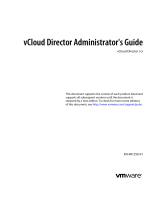Page is loading ...

vCloud Air - Virtual Private Cloud
OnDemand Networking Guide
vCloud Air
This document supports the version of each product listed and
supports all subsequent versions until the document is
replaced by a new edition. To check for more recent editions
of this document, see http://www.vmware.com/support/pubs.
EN-001711-00

vCloud Air - Virtual Private Cloud OnDemand Networking Guide
2 VMware, Inc.
You can find the most up-to-date technical documentation on the VMware Web site at:
http://www.vmware.com/support/
The VMware Web site also provides the latest product updates.
If you have comments about this documentation, submit your feedback to:
Copyright
©
2015 VMware, Inc. All rights reserved. Copyright and trademark information.
VMware, Inc.
3401 Hillview Ave.
Palo Alto, CA 94304
www.vmware.com

Contents
About this Networking Guide 5
1
Overview of Gateways and Networks 7
Network Virtualization in Virtual Private Cloud OnDemand 7
Default Setup for Gateways and Networks 8
Allocation of IP Addresses 11
About Networking Services for Gateways 12
Network Address Translation (NAT) 13
DHCP 14
Load Balancer 15
DNS 16
Static Routing 17
2
About Managing Gateways and Networks 19
View Networks in a Virtual Data Center 19
Add a Network to a Virtual Data Center 20
View and Edit Gateway Details 21
Add a Network to a Gateway 22
Delete a Network 22
Add a NAT Rule 23
Allocate Public IP Addresses 25
3
Network Security and Secure Access 27
About Network Security 27
About Firewall Rules 29
Add a Firewall Rule 29
VPN and Remote Networks 30
About IPsec VPN 31
About Setting up an IPsec VPN Connection 31
Set up an IPsec VPN Connection to a Remote Site 33
SSL VPN for Data Center Extension 34
4
Network Connectivity for Virtual Machines 37
Connect a Virtual Machine to a Network 38
Change Network Assignments for a Virtual Machine 38
Connect a Virtual Machine to the Internet 39
Index 41
VMware, Inc. 3

vCloud Air - Virtual Private Cloud OnDemand Networking Guide
4 VMware, Inc.

About this Networking Guide
The vCloud Air – Virtual Private Cloud OnDemand Networking Guide provides information about configuring
networking and gateways for VMware
®
vCloud Air – Virtual Private Cloud OnDemand, including how to
add networks to gateways, set up network security by using the gateway’s networking services, and
configure networking for virtual machines.
Additionally, this guide describes how to set up secure access to Virtual Private Cloud OnDemand from
remote sites.
Intended Audience
This guide is intended for network administrators and virtual administrators who will be configuring
networking in Virtual Private Cloud OnDemand. The information is written for experienced administrators
who are familiar with virtual machine technology and networking concepts.
Related Documentation
See the following related documentation as part of understanding network configuration for
Virtual Private Cloud OnDemand:
n
See the vCloud Air – Virtual Private Cloud OnDemand User’s Guide for information about using the
Virtual Private Cloud OnDemand Web UI for managing virtual machines in your service.
n
See vCloud Director Administrator’s Guide for information about performing tasks affecting
Virtual Private Cloud OnDemand by using vCloud Director.
Additionally, this guide provides in context cross-references to related information for the topics.
VMware Technical Publications Glossary
VMware Technical Publications provides a glossary of terms that might be unfamiliar to you. For definitions
of terms as they are used in VMware technical documentation, go to
http://www.vmware.com/support/pubs.
VMware, Inc.
5

vCloud Air - Virtual Private Cloud OnDemand Networking Guide
6 VMware, Inc.

Overview of Gateways and Networks 1
Virtual Private Cloud OnDemand networking replicates traditional network technologies and design.
Virtual Private Cloud OnDemand utilizes the software-defined networking (SDN) technologies used by
VMware products, including VMware vSphere, VXLAN, vCloud Networking and Security, and
vCloud Director.
This chapter includes the following topics:
n
“Network Virtualization in Virtual Private Cloud OnDemand,” on page 7
n
“Default Setup for Gateways and Networks,” on page 8
n
“Allocation of IP Addresses,” on page 11
n
“About Networking Services for Gateways,” on page 12
n
“Network Address Translation (NAT),” on page 13
n
“DHCP,” on page 14
n
“Load Balancer,” on page 15
n
“DNS,” on page 16
n
“Static Routing,” on page 17
Network Virtualization in Virtual Private Cloud OnDemand
Network virtualization in Virtual Private Cloud OnDemand provides the ability to extend your virtual
machines in your private cloud to the VMware public cloud.
The following VMware products and solutions work together to provide the network virtualization and
features in Virtual Private Cloud OnDemand.
Figure 1‑1. VMware Products and Solutions Providing Networking Functions in
Virtual Private Cloud OnDemand
vCloud Management and Automation
vCloud Air ̶̶ Virtual Private Cloud OnDemand
vCloud Infrastructure
vCloud Director with vCloud
vCloud Networking and Security
VMware vSphere / vCenter
VMware, Inc.
7

vSphere is the foundation on which Virtual Private Cloud OnDemand is built. On top of vSphere, Virtual
eXtensible Local Area Network (VXLAN), part of VMware vCloud Networking and Security, provides the
functions necessary to implement a flexible virtual network in the data center. VXLAN—dynamic and
encapsulated—provides the ability to deploy networks in Virtual Private Cloud OnDemand rather than
requiring complex VLAN architectures. VXLAN technology allows compute resources to be pooled across
non-contiguous clusters and segmented into logical networks attached to applications. VXLAN allows for
full encapsulation at Layer 2, providing network security. Also part of vCloud Networking and Security, the
gateway virtual appliance enables networking services, such as the firewall, NAT, load balancer, and a VPN
endpoint.
The Virtual Private Cloud OnDemand Web UI is the primary portal for managing gateways and networks.
Additionally, you can use vCloud Director to manage your gateways and networks at a more detailed level.
The Virtual Private Cloud OnDemand Web UI provides single sign-on access to vCloud Director.
Capacity for Gateways and Networks
Gateways and networks in Virtual Private Cloud OnDemand are subject to the following capacity
limitations:
Resource Limit
Maximum gateways/Virtual Data Center 1
Routed Networks/Gateway 9
Isolated Networks/Gateway Unlimited
Networks/Virtual Data Center 20
Virtual NICs/Virtual Data Center 100
Network Objects/Virtual Data Center 100
Public IP Addresses/Virtual Data Center 5
Public IP Addresses/Customer 20
When you reach your capacity and resource limits, file a support request. Log into My VMware to file
support requests for Virtual Private Cloud OnDemand.
See Account Support in vCloud Air – Virtual Private Cloud OnDemand Getting Started for information.
See also the My VMware Help ( ) for information.
Default Setup for Gateways and Networks
Virtual data centers use the VMware vCloud Networking and Security Edge Gateway (called “the gateway”
in this guide) to provide external network connectivity.
The following components comprise the default setup for networks and gateways in
Virtual Private Cloud OnDemand. VMware manages the external network for connectivity to the Intranet.
In Virtual Private Cloud OnDemand, customers create and manage networks (utilizing the embedded
VXLAN technology).
vCloud Air - Virtual Private Cloud OnDemand Networking Guide
8 VMware, Inc.

Figure 1‑2. Networking Components in Virtual Private Cloud OnDemand
External network (VMware controlled)
Gateway
Gateway network
(customer controlled)
Internal network
(customer controlled)
Gateways
When you create an account for the Virtual Private Cloud OnDemand service, VMware creates your first
virtual data center (named VDC1 by default) for you, and adds a default gateway and routed network to
that virtual data center. You can log in to the Virtual Private Cloud OnDemand Web UI and create more
virtual data centers; thereby adding additional gateways to your public cloud.
See Virtual Data Center Overview in the vCloud Air – Virtual Private Cloud OnDemand User's Guide for
information.
When you create an account for the Virtual Private Cloud OnDemand, you are not allocated any public IP
addresses. You can purchase public IP addresses at any time through the Virtual Private Cloud OnDemand
Web UI by using the Public IPs tab for a gateway. See “Allocation of IP Addresses,” on page 11 for
information.
By default, a gateway has the following properties:
n
Compact configuration
n
High availability disabled
n
Multi-interface mode enabled
A gateway supports 10 interfaces, but one interface is reserved for access to the external network. To
configure networking for a gateway using routed networks, use the remaining nine interfaces. You can
configure unlimited isolated networks for a gateway.
Networks
When you create a virtual data center, it contains a routed network by default. You can add additional
networks as needed. See “Add a Network to a Virtual Data Center,” on page 20 and “Add a Network to a
Gateway,” on page 22 for information.
When creating a network, you create the network as one of the following types:
n
Routed: virtual machines on this network can connect to the Internet.
To allow virtual machines on a routed network to connect to the Internet, you must also add NAT and
firewall rules for external network connectivity. See “Connect a Virtual Machine to the Internet,” on
page 39 for information.
n
Isolated: an internal network; virtual machines on an isolated network are not reachable through the
Internet.
Chapter 1 Overview of Gateways and Networks
VMware, Inc. 9

Default Settings for Routed Networks
By default, Virtual Private Cloud OnDemand creates a routed network when you create a virtual data
center. Virtual Private Cloud OnDemand configures this auto-generated routed network with the following
properties:
n
Connects to the gateway through the public IP address
n
Has the default gateway IP address 192.168.12.1
n
Has the subnet mask 255.255.252.0
n
Has an IP address pool in the range192.168.12.100–192.168.12.200
n
Has the following networking services enabled or disabled by default:
n
Firewall: enabled; deny all traffic
n
DHCP: disabled
n
NAT: disabled
n
Static routing: disabled
n
VPN: disabled
n
Load balancing: disabled
When you add routed networks to a virtual data center, you must specify the default gateway IP address
and the IP address range for virtual machines attached to the network.
IMPORTANT When you initially add a routed network in Virtual Private Cloud OnDemand, virtual machines
added to that network will not be accessible through or able to connect to the Internet. By default, gateways
are deployed with firewall rules configured to deny all network traffic to and from the virtual machines on
the gateway networks. Also, NAT is disabled by default so that gateways are unable to translate the IP
addresses of the incoming and outgoing traffic. You must configure firewall and NAT rules on a gateway
for the virtual machines on its gateway network to be accessible. See “Add a Firewall Rule,” on page 29
and “Add a NAT Rule,” on page 23 for information.
Default Settings for Isolated Networks
An isolated network has an internal IP address and subnet. Virtual machines attached to an isolated
network communicate only with each other.
Most often, you connect your virtual machines to a routed network; however, you might connect virtual
machines to an isolated network as shown in the following examples:
n
To isolate your log servers or database server from direct Internet traffic
n
To run internal only applications or virtual machines such as applications under development
When you add an isolated network to a virtual data center, you must specify all network settings. DHCP is
disabled by default. (NAT, VPN, firewall rules, static routing, and DNS services are not applicable to
isolated networks.)
Summary of Default Settings for Gateways and Networks
The following table summarizes the default configuration for gateways and networks.
vCloud Air - Virtual Private Cloud OnDemand Networking Guide
10 VMware, Inc.

Table 1‑1. Summary of Default Settings for Gateways and Networks in Virtual Private Cloud OnDemand
FEATURE DEFAULT SETTINGS
Networking Resources Logically separated
Gateways 1 per virtual data center
Available Gateway Interfaces 9 per gateway
Bandwidth 10 Mbps allocated and 50 Mbps burstable
Public IP Addresses None
Available Networks on First Log in Routed
ROUTED NETWORK ISOLATED NETWORK
Available Networking Services
n
Firewall: enabled; deny all traffic
n
DHCP: disabled
n
NAT: disabled
n
Static routing: disabled
n
VPN: disabled
n
Load balancing: disabled
n
DHCP: disabled
Internet Access Yes—through the gateway public IP
address
No
IP Address for the Default Gateway 192.168.12.1 —
Subnet 192.168.12.0/24 —
Allocation of IP Addresses
When you sign up forVirtual Private Cloud OnDemand and log in for the first time, selecting the service tile
on the Home page creates your first virtual data center and a routed network by default. The default, routed
network includes a gateway. A public IP addresse is not assigned to the gateway until you allocate one.
Allocate public IP addresses to a gateway when you have virtual machines that need to be accessible
through the Internet. When you allocate public IP addresses, they are reserved for the gateway.
In Virtual Private Cloud OnDemand, you have three ways to assign an IP address to a virtual machine:
n
IP Range: whenever you attach a virtual machine to a network, the virtual machine gets an IP address
from the IP Range created for that network.
n
Virtual Private Cloud OnDemand creates pools of IP addresses by default on the auto-generated
routed networks.
n
Virtual machines attached to the routed networks get an IP address from the default range.
n
To change the IP address range for an auto-generated routed network, select the Networks tab >
default network > Network menu drop-down arrow ( ) > Edit Network. For information about the
network fields, see “Add a Network to a Virtual Data Center,” on page 20.
When you add a network in Virtual Private Cloud OnDemand, you configure the IP Range for that
network.
See “Add a Network to a Virtual Data Center,” on page 20 and “Add a Network to a Gateway,”
on page 22 in this guide for information.
NOTE Gateways in Virtual Private Cloud OnDemand allow for suballocation of IP addresses from
multiple subnets that are configured for a gateway’s external interface. Therefore, when you assign IP
addresses to a virtual data center or a virtual machine, the IP addresses can belong to difference
subnets. For example, if you have assigned all the IP addresses from one subnet, while a second subnet
is only 50% allocated, you can use IP addresses from the second subnet.
Chapter 1 Overview of Gateways and Networks
VMware, Inc. 11

n
Static IP Address: configure a static IP address for a virtual machine when you create it or change its
network settings.
n
Provides a fixed IP address for a virtual machine.
n
Set a static IP address for a virtual machine in vCloud Director.
n
DHCP: provides basic DHCP service for a gateway.
n
Part of the networking services for a gateway.
n
Disabled by default.
n
Change the configuration in vCloud Director.
You can view the public IP addresses you have allocated to a gateway by clicking the Gateways tab in the
Virtual Private Cloud OnDemand, clicking the gateway for which to view public IP addresses, and then
clicking the Public IPs tab. The list of Public IP addresses allocated to that gateway appears.
You can view the IP Range configured for a network by clicking the virtual data center in the Virtual Data
Center pane > Networks tab.
About Networking Services for Gateways
Isolated and routed networks provide the following services.
Configuring networking services for a gateway is accomplished by using a combination of the
Virtual Private Cloud OnDemand Web UI and by using vCloud Director:
n
NAT: Virtual Private Cloud OnDemand or vCloud Director
n
DHCP: vCloud Director
n
Load Balancer: vCloud Director
n
DNS: vCloud Director
n
Firewall Rules: Virtual Private Cloud OnDemand or vCloud Director
n
IPsec VPN: vCloud Director
n
Static Routing: vCloud Director
You can find information about how these services are implemented in Virtual Private Cloud OnDemand
from the following sources.
Table 1‑2. Related Information in this Guide and Other Sources
Networking Service See this related information...
NAT
n
“Network Address Translation (NAT),” on page 13 in this guide
n
“Add a NAT Rule,” on page 23 in this guide
n
Add a Source NAT rule to an Edge Gateway in vCloud Director Administrator’s Guide
n
Add a Destination NAT rule to an Edge Gateway in vCloud Director Administrator’s
Guide
DHCP
n
“DHCP,” on page 14 in this guide
n
Configure DHCP for an Edge Gateway in vCloud Director Administrator’s Guide
Load Balancer
n
“Load Balancer,” on page 15 in this guide
n
Managing Load Balancer Service on an Edge Gateway in vCloud Director Administrator’s
Guide
DNS
n
“DNS,” on page 16 in this guide
n
Modify an Organization Virtual Datacenter Network DNS Settings in vCloud Director
Administrator’s Guide
n
“Deploy Directory and DNS Services” in VMware vCloud Air Solution Brief
vCloud Air - Virtual Private Cloud OnDemand Networking Guide
12 VMware, Inc.

Table 1‑2. Related Information in this Guide and Other Sources (Continued)
Networking Service See this related information...
Firewall Rules
n
“About Firewall Rules,” on page 29 in this guide
n
“Add a Firewall Rule,” on page 29 in this guide
n
Configure the Firewall for an Edge Gateway in vCloud Director Administrator’s Guide
n
Add a Firewall Rule for an Edge Gateway in vCloud Director Administrator’s Guide
VPN
n
“VPN and Remote Networks,” on page 30 in this guide
n
“About Setting up an IPsec VPN Connection,” on page 31 in this guide
n
“Set up an IPsec VPN Connection to a Remote Site,” on page 33 in this guide
n
Create a VPN Tunnel to a Remote Network in vCloud Director Administrator’s Guide
n
How To Use VPN to Connect Multiple vCA Clouds in the VMware vCloud Blog
Static Routing
n
“Static Routing,” on page 17 in this guide
n
Enable Static Routing on an Edge Gateway in vCloud Director Administrator’s Guide
Network Address Translation (NAT)
Gateways in Virtual Private Cloud OnDemand support NAT for the virtual machines connected to routed
networks. Create a NAT rule to translate a public IPv4 address to and from the private IPv4 address of a
virtual machine on your isolated network in Virtual Private Cloud OnDemand.
Virtual Private Cloud OnDemandsupports source NAT (SNAT) and destination NAT (DNAT) rules. When
you configure an SNAT or a DNAT rule, you always configure the rule from the perspective of
Virtual Private Cloud OnDemand. You configure the rules in the following ways:
n
SNAT: the traffic is traveling from a virtual machine on an isolated network in
Virtual Private Cloud OnDemand (the source) through the Internet to the external network (the
destination).
n
DNAT: the traffic is traveling from the Internet (the source) to a virtual machine inside
Virtual Private Cloud OnDemand (the destination).
Figure 1‑3. Example for Network Address Translation
Network 1 Network 2 Network 3
Web
server
VM1
Public
(external)
Internal
Private
IP addresses
Public IP address;
for example, 209.165.200.1
10.0.0.2
10.0.0.0/8
172.16.0.0/12
192.168.0.0/16 209.165.200.225
Given the example in Figure 1-3, you can add the following NAT rules for VM1 to communicate with the
Web server (IP address 209.165.200.225):
n
SNAT
n
Original (Internal) Source: 10.0.0.2
n
Translated (External) Source: 209.165.200.1
n
DNAT
n
Original (External) IP: 209.165.200.1
Chapter 1 Overview of Gateways and Networks
VMware, Inc. 13

n
Translated (Internal) IP/Range: 10.0.0.2
This NAT example shows the translation of IP addresses on the private network on the inside of the
gateway. When the virtual machine at 10.0.0.2 sends a packet to the Web server at 209.165.200.225, the
virtual machine’s real address (10.0.0.2) is translated to 209.165.200.1. When the Web server responds, it
sends the response to IP address 209.165.200.1, and the gateway translates 209.165.200.1 back to the real
address 10.0.0.2 before sending it to the virtual machine.
You can configure NAT rules to create a private IP address space inside Virtual Private Cloud OnDemand
to port your private IP address space from your enterprise in to the cloud. Configuring NAT rules in
Virtual Private Cloud OnDemand allows you to use the same private IP addresses for your virtual machines
in Virtual Private Cloud OnDemand that are used in your local data center.
NAT rules in Virtual Private Cloud OnDemand include the following support:
n
Creating subnets within the private IP address space
n
Creating multiple private IP address spaces for a gateway
n
Configuring multiple NAT rules on multiple gateway interfaces
IMPORTANT By default, gateways are deployed with firewall rules configured to deny all network traffic to
and from the virtual machines on the routed networks. Also, NAT is disabled by default so that gateways
are unable to translate the IP addresses of the incoming and outgoing traffic. You must configure both
firewall and NAT rules on a gateway for the virtual machines on a routed network to be accessible.
Attempting to ping a virtual machine on a network after configuring a NAT rule will fail without adding a
firewall rule to allow the corresponding traffic.
Related Information
n
See “Add a NAT Rule,” on page 23 in this guide for the steps to create a SNAT or DNAT rule
n
See “Add a Firewall Rule,” on page 29 in this guide for the steps to create a firewall rule.
DHCP
To change the default behavior for DHCP in Virtual Private Cloud OnDemand networks, you edit the
DHCP service settings in vCloud Director.
When you create a network in Virtual Private Cloud OnDemand, DHCP is configured for
Virtual Private Cloud OnDemand in the following ways.
Routed Network
DHCP is configured for routed networks in the following ways:
n
Disabled by default.
n
When you create a virtual machine and add it to a routed network, you must explicitly set its IP address
unless you have enabled DHCP for that network.
Configure DHCP for a routed network by navigating from Virtual Private Cloud OnDemand to the
networking services for the gateway in vCloud Director:
Virtual Private Cloud OnDemand Web UI > Gateway tab > Manage in vCloud Director > vCloud Director
Administration page > Edge Gateways tab > select the gateway, right-click and choose Edge Gateway
Services > DHCP tab
Enable and configure DHCP for a routed network to automatically assign an IP address to a virtual machine
when it is added to a routed network. The virtual machine gets assigned an IP address based on the DHCP
parameters configured.
vCloud Air - Virtual Private Cloud OnDemand Networking Guide
14 VMware, Inc.

See Configure DHCP for an Edge Gateway in vCloud Director Administrator’s Guide for more information.
NOTE Before you enable DHCP for a routed network and add an IP address pool, you must determine a
valid range for the IP addresses assigned by DHCP.
You can view the public IP addresses you have allocated to a gateway by clicking the Gateways tab from
the Virtual Private Cloud OnDemand Web UI, clicking the gateway for which to view public IP addresses,
and clicking the Public IPs tab. The list of Public IP addresses allocated to that gateway appears.
Isolated Network
DHCP is disabled by default for isolated networks.
Configure DHCP for an isolated network by navigating from Virtual Private Cloud OnDemand to the Org
VDC Networks tab for the virtual data center in vCloud Director:
Virtual Private Cloud OnDemand Web UI > Networks tab > Manage in vCloud Director > vCloud Director
Administration page > Org VDC Networks tab > select the isolated network, right-click and choose
Configure Services > DHCP tab
Load Balancer
Gateways in Virtual Private Cloud OnDemand support load balancing for the virtual machines connected to
routed networks.
In Virtual Private Cloud OnDemand, a load balancer for a gateway has a virtual server and corresponding
server pool. The virtual server and server pool have the following characteristics:
n
The virtual server has a public IP address and services all incoming client requests.
n
The server pool assigned to the virtual server is responsible for all load balancing.
Because a gateway supports up to nine interfaces, the load balancer service supports multiple server pools
and separate load balancing methods for each server pool (as shown in the following graphic).
Figure 1‑4. Load Balancing Components in Virtual Private Cloud OnDemand
VM
VM
VM
VM
VM
VM
Gateway and load balancer
Virtual
Server
Pool servers
Load balanced:
• Round robin
• IP hash
• URI
• Least connected
Pool servers
See Add a Pool Server to an Edge Gateway in vCloud Director Administrator’s Guide for a description of each
load balancing method.
To configure load balancing for a gateway, do the following tasks:
1 Determine which public IP address is allocated to the gateway before you configure load balancing for
it by clicking the Gateway tab from the Virtual Private Cloud OnDemand Web UI > gateway name >
Public IPs tab. The list of public IP addresses allocated to the gateway appears.
Chapter 1 Overview of Gateways and Networks
VMware, Inc. 15

To view the public IP address allocation for the gateway by using vCloud Director, see View IP Use for
an Edge Gateway in vCloud Director Administrator’s Guide for information.
Additionally, view the Sub-allocated IP Range configured for the gateway. (A gateway uses the Sub-
allocated IP Range for NAT configuration. A Sub-allocated IP Range contains a subset of IP addresses
from the IP Range that is already assigned to the gateway’s external network.)
Navigate from Virtual Private Cloud OnDemand to the following area of vCloud Director:
Virtual Private Cloud OnDemand Web UI > Gateway tab > Manage in vCloud Director >
vCloud Director Administration page > Edge Gateway tab > select the gateway, right-click and choose
Properties > Sub-Allocate IP Pools tab
See Suballocate IP Pools on an Edge Gateway in vCloud Director Administrator’s Guide for information.
2 Configure load balancing for the gateway by using vCloud Director.
Load balancing for a gateway is configured on the external interface because the gateway load balances
incoming traffic from the external network. When configuring the virtual server for load balancing,
specify one of the available IP addresses that you determined from task 1.
Navigate from Virtual Private Cloud OnDemand to the following area of vCloud Director:
Virtual Private Cloud OnDemand Web UI > Gateways tab > Manage in vCloud Director >
vCloud Director Administration page > Edge Gateway tab > select the gateway, right-click and choose
Edge Gateway Services > Load Balancer tab
See Managing Load Balancer Service on an Edge Gateway in vCloud Director Administrator’s Guide for
the steps to configure the virtual server and server pool.
3 Create a firewall rule to permit traffic to the new virtual server (the destination IP address).
See “Add a Firewall Rule,” on page 29 in this guide for information.
Traffic to this routed network is now load balanced between the servers in the server pool.
DNS
The gateway provides a Domain Name System (DNS) server to networks within
Virtual Private Cloud OnDemand. You can choose to use the DNS services provided by the gateway or you
can specify an alternative DNS server. If you choose to use the gateway DNS service, DNS relay must be
preconfigured on the gateway.
You can configure external DNS servers to which the gateway can relay name resolution requests from
clients. When an external DNS server is configured, the gateway relays client application requests to the
DNS servers to fully resolve a network name and cache the response from the servers.
To configure DNS for your virtual machines in Virtual Private Cloud OnDemand, update the default DNS
settings in vCloud Director. Access the DNS settings in vCloud Director by navigating from
Virtual Private Cloud OnDemand to the following area of vCloud Director:
Virtual Private Cloud OnDemand Web UI > Networks tab > Manage in vCloud Director > vCloud Director
Administration tab > Org VDC Networks tab > select the network, right-click and choose Properties >
Network Specification tab
vCloud Air - Virtual Private Cloud OnDemand Networking Guide
16 VMware, Inc.

See Modify an Organization Virtual Datacenter Network DNS Settings in vCloud Director Administrator’s
Guide for information.
NOTE If the DNS settings on a DHCP-enabled gateway are changed, the gateway no longer provides DHCP
services. To correct this issue, disable and re-enable DHCP on the gateway. For information about enabling
DHCP, see the following documentation:
n
“DHCP,” on page 14 in this guide
n
Configure DHCP for an Edge Gateway in vCloud Director Administrator’s Guide
Related Information
See “Deploy Directory and DNS Services” in VMware vCloud Air Solution Brief for more information about
configuring DNS for Virtual Private Cloud OnDemand networks.
Static Routing
In Virtual Private Cloud OnDemand, the gateway supports configuring static routing between the interfaces
in the gateway. By default, static routing is disabled for a gateway. (On an isolated network, which does not
connect to a gateway, static routing is not applicable).
On a routed network, network traffic goes to the gateway’s default interface, which connects to the Internet.
When you configure a static route between interfaces, traffic bypasses the default interface to the Internet.
Figure 1‑5. Example of Static Routing in Virtual Private Cloud OnDemand
VMVMVMVMVMVMVMVM
Gateway network 1 (DMZ) Gateway network 2 (App) Gateway network 3 (Test)
3rd party
appliance
Web servers Application servers Database servers
Static routes between zones
You might want to enable static routing on a gateway for the following use cases:
n
So that all the traffic from the external network traverses the antivirus appliance first before accessing
your virtual machines
n
When you want a Web server on one routed network to connect to an application server on another
routed network without having the traffic traverse the Internet
Configure static routing for a routed network by navigating from Virtual Private Cloud OnDemand to the
networking services for the gateway in vCloud Director:
Virtual Private Cloud OnDemand Web UI > Gateway tab > Manage in vCloud Director > vCloud Director
Administration page > Edge Gateways tab > select the gateway, right-click and choose Edge Gateway
Services > Static Routing tab
Chapter 1 Overview of Gateways and Networks
VMware, Inc. 17

For the steps to configure static routing by using vCloud Director, see the following topics in vCloud Director
Administrator’s Guide:
n
Enable Static Routing on an Edge Gateway
n
Add Static Routes Between vApp Networks Routed to the Same Organization Virtual Datacenter
Network
vCloud Air - Virtual Private Cloud OnDemand Networking Guide
18 VMware, Inc.

About Managing Gateways and
Networks 2
The Virtual Private Cloud OnDemand Web UI is the primary portal for managing gateways and networks.
Additionally, you can use vCloud Director to manage your gateways and networks at a more detailed level.
The Virtual Private Cloud OnDemand Web UI provides single sign-on access to vCloud Director.
To do the following tasks to manage gateways and networks in Virtual Private Cloud OnDemand, verify
that you have network administrator or virtual infrastructure administrator privileges in the
Virtual Private Cloud OnDemand services where you plan to manage your networking resources.
(Configuring more permissions in vCloud Director is not required.)
This chapter includes the following topics:
n
“View Networks in a Virtual Data Center,” on page 19
n
“Add a Network to a Virtual Data Center,” on page 20
n
“View and Edit Gateway Details,” on page 21
n
“Add a Network to a Gateway,” on page 22
n
“Delete a Network,” on page 22
n
“Add a NAT Rule,” on page 23
n
“Allocate Public IP Addresses,” on page 25
View Networks in a Virtual Data Center
You can view a list of the networks in your virtual data center. For each network, you can view the type of
network, default gateway IP address, IP range, and the number of virtual machines attached to it. For
routed networks, you can also view the gateway and the number of public IP addresses allocated to it.
Prerequisites
Verify that you have network administrator privileges.
Procedure
1
If necessary, click the expand icon (
) to display the Virtual Data Centers pane.
2 Select the virtual data center to which the network belongs.
3 Click the Networks tab.
Details about the networks configured for the virtual data center appear, including the gateway IP
address, and any public IP addresses allocated to the network.
VMware, Inc.
19

What to do next
See “Default Setup for Gateways and Networks,” on page 8 in this guide for information about the settings
for routed and isolated networks.
Add a Network to a Virtual Data Center
You can add more isolated or routed networks to virtual data centers. Routed networks can be added only
to virtual data centers that have a gateway.
This topic provides the steps to add a network for a virtual data center by using vCloud Air. For information
about adding networks by using vCloud Director, see the following topics in vCloud Director Administrator’s
Guide:
n
Managing Organization vDC Networks
n
Adding Networks to an Organization vDC
Prerequisites
Verify that you have network administrator privileges.
Procedure
1
If necessary, click the expand icon ( ) to display the Virtual Data Centers pane.
2 Select the virtual data center to which the network belongs.
3 Click the Networks tab.
4 Click Add One.
The Add Network dialog appears.
5 Complete the following settings for the network:
Option Description
Network name
Enter a name for the gateway.
Description
(Optional) Enter a description for the network.
Routed through VDC gateway
(Optional) Select this option to create a routed network; create a routed
network when the virtual machines on the network need access to the
Internet. If you do not select this option, an isolated network is added to
the virtual data center.
NOTE This option is only available when the virtual data center has at
least one gateway.
VDC gateway
After selecting Routed through VDC gateway, select the gateway from the
drop-down list. The drop-down list contains the gateways available for the
virtual data center.
Network Gateway
Enter the gateway IP address for the network.
NOTE Entering a gateway IP address is required even when adding an
isolated network because isolated networks are dependent on a gateway
for DHCP networking services. If you are adding an isolated network,
entering a gateway address in this field does not affect the network’s
isolated status.
Subnet mask
Enter the subnet mask for the IP Range for this network. When you attach
a virtual machine to a network, the virtual machine gets an IP address
from the IP Range created for that network.
See “Allocation of IP Addresses,” on page 11 for more information.
IP Range
Enter the IP address range for this network. Click the plus to add
additional IP address ranges.
vCloud Air - Virtual Private Cloud OnDemand Networking Guide
20 VMware, Inc.
/