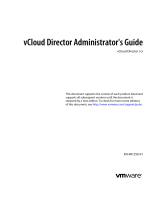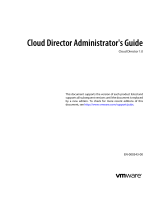Page is loading ...

vCloud Director Installation and
Upgrade Guide
vCloud Director 5.1
This document supports the version of each product listed and
supports all subsequent versions until the document is replaced
by a new edition. To check for more recent editions of this
document, see http://www.vmware.com/support/pubs.
EN-000749-00

vCloud Director Installation and Upgrade Guide
2 VMware, Inc.
You can find the most up-to-date technical documentation on the VMware Web site at:
http://www.vmware.com/support/
The VMware Web site also provides the latest product updates.
If you have comments about this documentation, submit your feedback to:
Copyright
©
2010–2012 VMware, Inc. All rights reserved. This product is protected by U.S. and international copyright and
intellectual property laws. VMware products are covered by one or more patents listed at
http://www.vmware.com/go/patents.
VMware is a registered trademark or trademark of VMware, Inc. in the United States and/or other jurisdictions. All other marks
and names mentioned herein may be trademarks of their respective companies.
VMware, Inc.
3401 Hillview Ave.
Palo Alto, CA 94304
www.vmware.com

Contents
VMware vCloud Director Installation and Upgrade Guide 5
1
Overview of vCloud Director Installation, Configuration, and Upgrade 7
vCloud Director Architecture 7
Configuration Planning 8
vCloud Director Hardware and Software Requirements 9
2
Creating a vCloud Director Server Group 23
Install and Configure vCloud Director Software on Any Member of a Server Group 24
Configure Network and Database Connections 25
Start or Stop vCloud Director Services 29
Install vCloud Director Software on Additional Servers 29
Create a Microsoft Sysprep Deployment Package 30
Uninstall vCloud Director Software 31
3
Upgrading vCloud Director 33
Use the Cell Management Tool to Quiesce and Shut Down a Server 35
Upgrade vCloud Director Software on Any Member of a Server Group 42
Upgrade the vCloud Director Database 44
Upgrade vShield Manager 46
Upgrade vCenter, ESX/ESXi Hosts, and vShield Edge Appliances 47
Changes to Upgraded Networks 48
4
vCloud Director Setup 51
Review the License Agreement 52
Enter the License Key 52
Create the System Administrator Account 52
Specify System Settings 52
Ready to Log In to vCloud Director 53
Index 55
VMware, Inc. 3

vCloud Director Installation and Upgrade Guide
4 VMware, Inc.

VMware vCloud Director Installation and Upgrade
Guide
The VMware vCloud Director Installation and Upgrade Guide provides information about installing or upgrading
VMware vCloud Director software and configuring it to work with VMware vCenter™ to provide VMware-
ready VMware vCloud
®
services.
Intended Audience
The VMware vCloud Director Installation and Upgrade Guide is intended for anyone who wants to install or
upgrade VMware vCloud Director software. The information in this book is written for experienced system
administrators who are familiar with Linux, Windows, IP networks, and VMware vSphere
®
.
VMware, Inc. 5

vCloud Director Installation and Upgrade Guide
6 VMware, Inc.

Overview of vCloud Director
Installation, Configuration, and
Upgrade 1
A VMware vCloud
®
combines a vCloud Director server group with the vSphere platform. You create a
vCloud Director server group by installing vCloud Director software on one or more servers, connecting the
servers to a shared database, and integrating the vCloud Director server group with vSphere.
The initial configuration of vCloud Director, including database and network connection details, is established
during installation. When you upgrade an existing installation to a new version of vCloud Director, you update
the vCloud Director software and database schema, leaving the existing relationships between servers, the
database, and vSphere in place.
This chapter includes the following topics:
n
“vCloud Director Architecture,” on page 7
n
“Configuration Planning,” on page 8
n
“vCloud Director Hardware and Software Requirements,” on page 9
vCloud Director Architecture
A vCloud Director server group consists of one or more vCloud Director servers. These servers share a common
database, and are linked to an arbitrary number of vCenter servers and ESX/ESXi hosts. vShield Manager
servers provide network services to vCenter and vCloud Director.
A typical installation creates a vCloud Director server group comprising several servers. Each server in the
group runs a collection of services called a vCloud Director cell. All members of the group share a single
database. Each cell in the group connects to multiple vCenter servers, the ESX/ESXi hosts that they manage,
and the vShield Manager servers that have been configured to support the vCenter servers.
VMware, Inc.
7

Figure 1-1. vCloud Director Architecture Diagram
vCloud Director Server Group
vCloud Director
Server
Cell
vCloud Director
Database
VMware vCloud Director
VMware vSphere
vCenter
Database
vShield
ger
vShield
ger
vShield
Manager
vCenter
Database
vCenter
Database
vCenter
vCenter
vCenter
ESX/ESXi
ESX/ESXi
ESX/ESXi
ESX/ESXi
ESX/ESXi
The vCloud Director installation and configuration process creates the cells, connects them to the shared
database, and establishes the first connections to a vCenter server, vShield Manager, and ESX/ESXi hosts. A
system administrator can then use the vCloud Director Web console to connect additional vCenter servers,
vShield Manager servers, and ESX/ESXi servers to the vCloud Director server group at any time.
Configuration Planning
vSphere provides storage, compute, and networking capacity to vCloud Director. Before you begin installation,
consider how much vSphere and vCloud Director capacity you need, and plan a configuration that can support
it.
Configuration requirements depend on many factors, including the number of organizations in the cloud, the
number of users in each organization, and the activity level of those users. The following guidelines can serve
as a starting point for most configurations:
n
Allocate one vCloud Director server (cell) for each vCenter server that you want to make accessible in
your cloud.
n
Be sure that all vCloud Director servers meet at least the minimum requirements for memory, CPU, and
storage detailed in “vCloud Director Hardware and Software Requirements,” on page 9.
n
Configure the vCloud Director database as described in “Installing and Configuring a vCloud Director
Database,” on page 14.
vCloud Director Installation and Upgrade Guide
8 VMware, Inc.

vCloud Director Hardware and Software Requirements
Each server in a vCloud Director server group must meet certain hardware and software requirements. In
addition, a supported database must be accessible to all members of the group. Each server group requires
access to a vCenter server, a vShield Manager server, and one or more ESX/ESXi hosts.
Supported vCenter Server, ESX/ESXi, and vShield Manager Versions
Current information about supported vCenter Server, ESX/ESXi, and vShield Manager versions is available
from the VMware Product Interoperability Matrixes at
http://partnerweb.vmware.com/comp_guide/sim/interop_matrix.php.
vSphere Configuration Requirements
vCenter servers and ESX/ESXi hosts intended for use with vCloud Director must meet specific configuration
requirements.
n
vCenter networks intended for use as vCloud Director external networks or network pools must be
available to all hosts in any cluster intended for vCloud Director to use. Making these networks available
to all hosts in a datacenter simplifies the task of adding new vCenter servers to vCloud Director.
n
vSphere Distributed Switches must be used for cross-host fencing and network pool allocation.
n
vCenter clusters used with vCloud Director must be configured to use automated DRS. Automated DRS
requires shared storage attached to all hosts in a DRS cluster.
n
vCenter servers must trust their ESX/ESXi hosts. All hosts in all clusters managed by vCloud Director
must be configured to require verified host certificates. In particular, you must determine, compare, and
select matching thumbprints for all hosts. See Configure SSL Settings in the vCenter Server and Host
Management documentation.
vSphere Licensing Requirements
vCloud Director requires the following vSphere licenses:
n
VMware DRS, licensed by vSphere Enterprise and Enterprise Plus.
n
VMware Distributed Switch and dvFilter, licensed by vSphere Enterprise Plus. This license enables
creation and use of vCloud Director isolated networks.
Supported vCloud Director Server Operating Systems
Table 1-1. Supported vCloud Director Server Operating Systems
Operating System
Red Hat Enterprise Linux 5 (64 bit), Update 4
Red Hat Enterprise Linux 5 (64 bit), Update 5
Red Hat Enterprise Linux 5 (64 bit), Update 6
Red Hat Enterprise Linux 5 (64 bit), Update 8
Chapter 1 Overview of vCloud Director Installation, Configuration, and Upgrade
VMware, Inc. 9

Table 1-1. Supported vCloud Director Server Operating Systems (Continued)
Operating System
Red Hat Enterprise Linux 6 (64 bit), Update 1
Red Hat Enterprise Linux 6 (64 bit), Update 2
Disk Space
Requirements
Each vCloud Director server requires approximately 950MB of free space for
the installation and log files.
Memory Requirements
Each vCloud Director server must be provisioned with at least 1GB of memory.
2GB is recommended.
Linux Software
Packages
Each vCloud Director server must include installations of several common
Linux software packages. These packages are typically installed by default with
the operating system software. If any are missing, the installer fails with a
diagnostic message.
Table 1-2. Required Software Packages
Package Name Package Name Package Name
alsa-lib libICE module-init-tools
bash libSM net-tools
chkconfig libstdc pciutils
coreutils libX11 procps
findutils libXau redhat-lsb
glibc libXdmcp sed
grep libXext tar
initscripts libXi which
krb5-libs libXt
libgcc libXtst
Supported vCloud Director Databases
vCloud Director supports Oracle and Microsoft SQL Server databases. The most current information about
supported databases is available from the VMware Product Interoperability Matrixes at
http://partnerweb.vmware.com/comp_guide/sim/interop_matrix.php.
For recommended database server configurations, see “Installing and Configuring a vCloud Director
Database,” on page 14.
Supported LDAP Servers
Table 1-3. Supported LDAP Servers
Platform LDAP Server Authentication Methods
Windows Server 2003 Active Directory Simple, Simple SSL, Kerberos, Kerberos SSL
Windows Server 2008 Active Directory Simple
Windows 7 (2008 R2) Active Directory Simple, Simple SSL, Kerberos, Kerberos SSL
Linux OpenLDAP Simple, Simple SSL
vCloud Director Installation and Upgrade Guide
10 VMware, Inc.

Guest OS Support
See the vCloud Director User's Guide for a list of supported guest operating systems.
Browsers That vCloud Director Supports
The vCloud Director Web Console is compatible with many versions of the Firefox and Internet Explorer Web
browsers.
NOTE The vCloud Director Web Console is compatible only with 32-bit browsers. When a browser is listed as
supported on a 64-bit platform, use of a 32-bit browser on the 64-bit platform is implied.
Browsers Supported on Microsoft Windows Platforms
Table 1-4. Browser Support and Operating System Compatibility on Microsoft Windows Platforms
Platform
Internet
Explorer 7.x
Internet
Explorer 8.x
Internet
Explorer 9.x Firefox 12.x, 13.x
Windows XP Pro 32-bit YES YES No YES
Windows XP Pro 64-bit YES YES No YES
Windows Server 2003 Enterprise Edition
32-bit
YES YES No YES
Windows Server 2003 Enterprise Edition
64-bit
YES YES No YES
Windows Server 2008 YES YES YES YES
Windows Server 2008 R2 No YES YES YES
Windows Vista 32-bit YES YES YES YES
Windows Vista 64-bit YES YES YES YES
Windows 7 32-bit No YES YES YES
Windows 7 64-bit No YES YES YES
Browsers Supported on Linux Platforms
Table 1-5. Browser Support and Operating System Compatibility on Linux Platforms
Platform Firefox 11.x
Red Hat Enterprise Linux 5 (32 bit), Update 6 YES
Red Hat Enterprise Linux 6 (32 bit) YES
Red Hat Enterprise Linux 6 (64 bit) YES
SLES 11 32-bit YES
Ubuntu 10.10 32-bit YES
Ubuntu 10.10 64-bit YES
Supported Versions of Adobe Flash Player
The vCloud Director Web Console requires Adobe Flash Player version 10.2 or later. Only the 32-bit version
is supported.
Chapter 1 Overview of vCloud Director Installation, Configuration, and Upgrade
VMware, Inc. 11

Supported Versions of Java
vCloud Director clients must have JRE 1.6.0 update 10 or later installed and enabled. Only the 32-bit version
is supported.
Supported TLS and SSL Protocol Versions and Cipher Suites
vCloud Director requires clients to use SSL. Supported versions include SSL 3.0 and TLS 1.0. Supported cipher
suites include those with RSA, DSS, or Elliptic Curve signatures and DES3, AES-128, or AES-256 ciphers.
Summary of Network Configuration Requirements
Secure, reliable operation of vCloud Director depends on a secure, reliable network that supports forward and
reverse lookup of hostnames, a network time service, and other services. Your network must meet these
requirements before you begin installing vCloud Director.
The network that connects vCloud Director servers, the database server, vCenter servers, and vShield Manager
servers, must meet several requirements:
IP addresses
Each vCloud Director server requires two IP addresses, so that it can support
two different SSL connections. One connection is for the HTTP service. The
other is for the console proxy service. You can use IP aliases or multiple network
interfaces to create these addresses. You cannot use the Linux ip addr add
command to create the second address .
Console Proxy Address
The IP address configured as the console proxy address must not be located
behind an SSL-terminating load balancer or reverse proxy. All console proxy
requests must be relayed directly to the console proxy IP address.
Network Time Service
You must use a network time service such as NTP to synchronize the clocks of
all vCloud Director servers, including the database server. The maximum
allowable drift between the clocks of synchronized servers is 2 seconds.
Server Time Zones
All vCloud Director servers, including the database server, must be configured
to be in the same timezone.
Hostname Resolution
All host names that you specify during vCloud Director and vShield Manager
installation and configuration must be resolvable by DNS using forward and
reverse lookup of the fully qualified domain name or the unqualified hostname.
For example, for a host named mycloud.example.com, both of the following
commands must succeed on a vCloud Director host:
nslookup mycloud
nslookup mycloud.example.com
In addition, if the host mycloud.example.com has the IP address 192.168.1.1, the
following command must return mycloud.example.com:
nslookup 192.168.1.1
Transfer Server Storage
To provide temporary storage for uploads and downloads, an NFS or other
shared storage volume must be accessible to all servers in a vCloud Director
cluster. This volume must have write permission for root. Each host must
mount this volume at $VCLOUD_HOME/data/transfer,
typically /opt/vmware/vcloud-director/data/transfer. Uploads and
downloads occupy this storage for a few hours to a day. Transferred images
can be large, so allocate at least several hundred gigabytes to this volume.
vCloud Director Installation and Upgrade Guide
12 VMware, Inc.

Network Security Recommendations
Secure operation of vCloud Director requires a secure network environment. Configure and test this network
environment before you begin installing vCloud Director
Connect all vCloud Director servers to a network that is secured and monitored. vCloud Director network
connections have several additional requirements:
n
Do not connect vCloud Director directly to the public Internet. Always protect vCloud Director network
connections with a firewall. Only port 443 (HTTPS) must be open to incoming connections. Ports 22 (SSH)
and 80 (HTTP) can also be opened for incoming connections if needed. All other incoming traffic from a
public network must be rejected by the firewall.
Table 1-6. Ports That Must Allow Incoming Packets From vCloud Director Hosts
Port Protocol Comments
111 TCP, UDP NFS portmapper used by transfer service
920 TCP, UDP NFS rpc.statd used by transfer service
61611 TCP ActiveMQ
61616 TCP ActiveMQ
Do not connect the ports used for outgoing connections to the public network.
Table 1-7. Ports That Must Allow Outgoing Packets From vCloud Director Hosts
Port Protocol Comments
25 TCP, UDP SMTP
53 TCP, UDP DNS
111 TCP, UDP NFS portmapper used by transfer service
123 TCP, UDP NTP
389 TCP, UDP LDAP
443 TCP vCenter, vShield Manager, and ESX
connections
514 UDP Optional. Enables syslog use
902 TCP vCenter and ESX connections
903 TCP vCenter and ESX connections
920 TCP, UDP NFS rpc.statd used by transfer service
1433 TCP Default Microsoft SQL Server database port
1521 TCP Default Oracle database port
5672 TCP, UDP Optional. AMQP messages for task extensions
61611 TCP ActiveMQ
61616 TCP ActiveMQ
n
Do not connect physical host computers to physical networks that are uplinks for the vNetwork distributed
switches that back vCloud Director network pools.
n
Route traffic between vCloud Director servers and the vCloud Director database server over a dedicated
private network if possible.
n
Virtual switches and distributed virtual switches that support provider networks must be isolated from
each other. They cannot share the same level 2 physical network segment.
Chapter 1 Overview of vCloud Director Installation, Configuration, and Upgrade
VMware, Inc. 13

Installing and Configuring a vCloud Director Database
vCloud Director cells use a database to store shared information. This database must exist before you can
complete installation and configuration of vCloud Director software.
NOTE Regardless of the database software you choose, you must create a separate, dedicated database schema
for vCloud Director to use. vCloud Director cannot share a database schema with any other VMware product.
Configure an Oracle Database
Oracle databases have specific configuration requirements when you use them with vCloud Director. Install
and configure a database instance and create the vCloud Director database user account the before you install
vCloud Director.
Procedure
1 Configure the database server.
A database server configured with 16GB of memory, 100GB storage, and 4 CPUs should be adequate for
most vCloud Director clusters.
2 Create the database instance.
Use commands of the following form to create separate data (CLOUD_DATA) and index (CLOUD_INDX)
tablespaces:
Create Tablespace CLOUD_DATA datafile '$ORACLE_HOME/oradata/cloud_data01.dbf' size 1000M
autoextend on;
Create Tablespace CLOUD_INDX datafile '$ORACLE_HOME/oradata/cloud_indx01.dbf' size 500M
autoextend on;
3 Create the vCloud Director database user account.
The following command creates database user name vcloud with password vcloudpass.
Create user $vcloud identified by $vcloudpass default tablespace CLOUD_DATA;
NOTE When you create the vCloud Director database user account, you must specify CLOUD_DATA as
the default tablespace.
4 Configure database connection, process, and transaction parameters.
The database must be configured to allow at least 75 connections per vCloud Director cell plus about 50
for Oracle's own use. You can obtain values for other configuration parameters based on the number of
connections, where C represents the number of cells in your vCloud Director cluster.
Oracle Configuration Parameter Value for C Cells
CONNECTIONS
75*C+50
PROCESSES
= CONNECTIONS
SESSIONS
= PROCESSES*1.1+5
TRANSACTIONS
= SESSIONS*1.1
OPEN_CURSORS
= SESSIONS
vCloud Director Installation and Upgrade Guide
14 VMware, Inc.

5 Create the vCloud Director database user account.
Do not use the Oracle system account as the vCloud Director database user account. You must create a
dedicated user account for this purpose. Grant the following system privileges to the account:
n
CONNECT
n
RESOURCE
n
CREATE TRIGGER
n
CREATE TYPE
n
CREATE VIEW
n
CREATE MATERIALIZED VIEW
n
CREATE PROCEDURE
n
CREATE SEQUENCE
6 Note the database service name so you can use it when you configure network and database connections.
To find the database service name, open the file $ORACLE_HOME/network/admin/tsnames.ora on the database
server and look for an entry of the following form:
(SERVICE_NAME = orcl.example.com)
Configure a Microsoft SQL Server Database
SQL Server databases have specific configuration requirements when you use them with vCloud Director.
Install and configure a database instance, and create the vCloud Director database user account before you
install vCloud Director.
vCloud Director database performance is an important factor in overall vCloud Director performance and
scalability. vCloud Director uses the SQL Server tmpdb file when storing large result sets, sorting data, and
managing data that is being concurrently read and modified. This file can grow significantly when
vCloud Director is experiencing heavy concurrent load. It is a good practice to create the tmpdb file on a
dedicated volume that has fast read and write performance. For more information about the tmpdb file and
SQL Server performance, see http://msdn.microsoft.com/en-us/library/ms175527.aspx.
Prerequisites
n
You must be familiar with Microsoft SQL Server commands, scripting, and operation.
n
To configure Microsoft SQL Server, log on to the SQL Server host computer using administrator
credentials. You can configure SQL server to run with the LOCAL_SYSTEM identity, or any identity with
the privilege to run a Windows service.
Procedure
1 Configure the database server.
A database server configured with 16GB of memory, 100GB storage, and 4 CPUs should be adequate for
most vCloud Director clusters.
2 Specify Mixed Mode authentication during SQL Server setup.
Windows Authentication is not supported when using SQL Server with vCloud Director.
Chapter 1 Overview of vCloud Director Installation, Configuration, and Upgrade
VMware, Inc. 15

3 Create the database instance.
The following script creates the database and log files, specifying the proper collation sequence.
USE [master]
GO
CREATE DATABASE [vcloud] ON PRIMARY
(NAME = N'vcloud', FILENAME = N'C:\vcloud.mdf', SIZE = 100MB, FILEGROWTH = 10% )
LOG ON
(NAME = N'vcdb_log', FILENAME = N'C:\vcloud.ldf', SIZE = 1MB, FILEGROWTH = 10%)
COLLATE Latin1_General_CS_AS
GO
The values shown for SIZE are suggestions. You might need to use larger values.
4 Set the transaction isolation level.
The following script sets the database isolation level to READ_COMMITTED_SNAPSHOT.
USE [vcloud]
GO
ALTER DATABASE [vcloud] SET SINGLE_USER WITH ROLLBACK IMMEDIATE;
ALTER DATABASE [vcloud] SET ALLOW_SNAPSHOT_ISOLATION ON;
ALTER DATABASE [vcloud] SET READ_COMMITTED_SNAPSHOT ON WITH NO_WAIT;
ALTER DATABASE [vcloud] SET MULTI_USER;
GO
For more about transaction isolation, see http://msdn.microsoft.com/en-us/library/ms173763.aspx.
5 Create the vCloud Director database user account.
The following script creates database user name vcloud with password vcloudpass.
USE [vcloud]
GO
CREATE LOGIN [vcloud] WITH PASSWORD = 'vcloudpass', DEFAULT_DATABASE =[vcloud],
DEFAULT_LANGUAGE =[us_english], CHECK_POLICY=OFF
GO
CREATE USER [vcloud] for LOGIN [vcloud]
GO
6 Assign permissions to the vCloud Director database user account.
The following script assigns the db_owner role to the database user created in Step 5.
USE [vcloud]
GO
sp_addrolemember [db_owner], [vcloud]
GO
Create SSL Certificates
vCloud Director requires SSL to secure communications between clients and servers. Before you install and
configure a vCloud Director server group, you must create two certificates for each member of the group and
import the certificates into host keystores.
Each vCloud Director server that you intend to use in a vCloud Director cluster requires two SSL certificates,
one for each of its IP addresses.
NOTE All directories in the pathname to the SSL certificates must be readable by the user vcloud.vcloud. This
user is created by the vCloud Director installer.
vCloud Director Installation and Upgrade Guide
16 VMware, Inc.

Procedure
1 List the IP addresses for this server.
Use a command like ifconfig to discover this server's IP addresses.
2 For each IP address, run the following command to retrieve the fully qualified domain name to which the
IP address is bound.
nslookup
ip-address
3 Make a note of each IP address, the fully qualified domain name associated with it, and whether
vCloud Director should use the address for the HTTP service or the console proxy service.
You need the fully qualified domain names when you create the certificates, and the IP addresses when
you configure network and database connections.
4 Create the certificates.
You can use certificates signed by a trusted certification authority, or self-signed certificates. Signed
certificates provide the highest level of trust. A 2,048-bit key length provides a high level of security.
Create and Import a Signed SSL Certificate
Signed certificates provide the highest level of trust for SSL communications.
Each vCloud Director server requires two SSL certificates, one for each of its IP addresses, in a Java keystore
file. You must create two SSL certificates for each server that you intend to use in your vCloud Director server
group. You can use certificates signed by a trusted certification authority, or self-signed certificates. Signed
certificates provide the highest level of trust.
To create and import self-signed certificates, see “Create a Self-Signed SSL Certificate,” on page 19.
Prerequisites
n
Generate a list of fully-qualified domain names and their associated IP addresses on this server, along
with a service choice for each IP address. See “Create SSL Certificates,” on page 16.
n
Verify that you have access to a computer that has a Java version 6 runtime environment, so that you can
use the keytool command to create the certificate. The vCloud Director installer places a copy of
keytool in /opt/vmware/vcloud-director/jre/bin/keytool, but you can perform this procedure on any
computer that has a Java version 6 runtime environment installed. Certificates created with a keytool from
any other source are not supported for use with vCloud Director. Creating and importing the certificates
before you install and configure vCloud Director software simplifies the installation and configuration
process. These command-line examples assume that keytool is in the user's path. The keystore password
is represented in these examples as passwd.
Procedure
1 Create an untrusted certificate for the HTTP service.
This command creates an untrusted certificate in a keystore file named certificates.ks.
keytool -keystore certificates.ks -storetype JCEKS -storepass
passwd
-genkey -keyalg RSA -
alias http
The certificate is valid for 90 days.
2 Answer the keytool questions.
When keytool asks for your first and last name, type the fully qualified domain name associated with the
IP address you want to use for the HTTP service.
Chapter 1 Overview of vCloud Director Installation, Configuration, and Upgrade
VMware, Inc. 17

3 For the remaining questions, provide answers appropriate for your organization and location, as shown
in this example.
What is your first and last name? [Unknown]:mycloud.example.com
What is the name of your organizational unit? [Unknown]:Engineering
What is the name of your organization? [Unknown]:Example Corporation
What is the name of your City or Locality? [Unknown]:Palo Alto
What is the name of your State or Province? [Unknown]:California
What is the two-letter country code for this unit? [Unknown]:US
Is CN=mycloud.example.com, OU=Engineering, O="Example Corporation", L="Palo Alto",
ST=California, C=US correct?[no]:yes
Enter key password for <http> (RETURN if same as keystore password):
4 Create a certificate signing request for the HTTP service.
This command creates a certificate signing request in the file http.csr.
keytool -keystore certificates.ks -storetype JCEKS -storepass
passwd
-certreq -alias http -
file http.csr
5 Create an untrusted certificate for the console proxy service.
This command adds an untrusted certificate to the keystore file created in Step 1.
keytool -keystore certificates.ks -storetype JCEKS -storepass
passwd
-genkey -keyalg RSA -
alias consoleproxy
The certificate is valid for 90 days.
6 When keytool asks for your first and last name, type the fully-qualified domain name associated with the
IP address you want to use for the console proxy service.
7 For the remaining questions, provide answers appropriate for your organization and location, as shown
in the example in Step 3.
8 Create a certificate signing request for the console proxy service.
This command creates a certificate signing request in the file consoleproxy.csr.
keytool -keystore certificates.ks -storetype JCEKS -storepass
passwd
-certreq -alias
consoleproxy -file consoleproxy.csr
9 Send the certificate signing requests to your Certification Authority.
If your certification authority requires you to specify a Web server type, use Jakarta Tomcat.
10 When you receive the signed certificates, import them into the keystore file.
a Import the Certification Authority's root certificate into the keystore file.
This command imports the root certificate from the root.cer file to the certificates.ks keystore file.
keytool -storetype JCEKS -storepass
passwd
-keystore certificates.ks -import -alias root
-file root.cer
b (Optional) If you received intermediate certificates, import them into the keystore file.
This command imports intermediate certificates from the intermediate.cer file to the
certificates.ks keystore file.
keytool -storetype JCEKS -storepass
passwd
-keystore certificates.ks -import -alias
intermediate -file intermediate.cer
vCloud Director Installation and Upgrade Guide
18 VMware, Inc.

c Import the certificate for the HTTP service.
This command imports the certificate from the http.cer file to the certificates.ks keystore file.
keytool -storetype JCEKS -storepass
passwd
-keystore certificates.ks -import -alias http
-file http.cer
d Import the certificate for the console proxy service.
This command imports the certificate from the consoleproxy.cer file to the certificates.ks keystore
file.
keytool -storetype JCEKS -storepass
passwd
-keystore certificates.ks -import -alias
consoleproxy -file consoleproxy.cer
11 To verify that all the certificates are imported, list the contents of the keystore file.
keytool -storetype JCEKS -storepass
passwd
-keystore certificates.ks -list
12 Repeat steps Step 1 through Step 11 on each of the remaining vCloud Director servers.
What to do next
If you created the certificates.ks keystore file on a computer other than the server on which you generated
the list of fully qualified domain names and their associated IP addresses, copy the keystore file to that server
now. You will need the keystore path name when you run the configuration script. See “Configure Network
and Database Connections,” on page 25.
NOTE Because the vCloud Director configuration script does not run with a privileged identity, the keystore
file and the directory in which it is stored must be readable by any user.
Create a Self-Signed SSL Certificate
Self-signed certificates can provide a convenient way to configure SSL for vCloud Director in environments
where trust concerns are minimal.
Each vCloud Director server requires two SSL certificates, one for each of its IP addresses, in a Java keystore
file. You must create two SSL certificates for each server that you intend to use in your vCloud Director server
group. You can use certificates signed by a trusted certification authority, or self-signed certificates. Signed
certificates provide the highest level of trust.
To create and import signed certificates, see “Create and Import a Signed SSL Certificate,” on page 17.
Prerequisites
n
Generate a list of fully-qualified domain names and their associated IP addresses on this server, along
with a service choice for each IP address. See “Create SSL Certificates,” on page 16.
n
Verify that you have access to a computer that has a Java version 6 runtime environment, so that you can
use the keytool command to create the certificate. The vCloud Director installer places a copy of
keytool in /opt/vmware/vcloud-director/jre/bin/keytool, but you can perform this procedure on any
computer that has a Java version 6 runtime environment installed. Certificates created with a keytool from
any other source are not supported for use with vCloud Director. Creating and importing the certificates
before you install and configure vCloud Director software simplifies the installation and configuration
process. These command-line examples assume that keytool is in the user's path. The keystore password
is represented in these examples as passwd.
Chapter 1 Overview of vCloud Director Installation, Configuration, and Upgrade
VMware, Inc. 19

Procedure
1 Create an untrusted certificate for the HTTP service.
This command creates an untrusted certificate in a keystore file named certificates.ks.
keytool -keystore certificates.ks -storetype JCEKS -storepass
passwd
-genkey -keyalg RSA -
alias http
2 Create an untrusted certificate for the console proxy service.
This command adds an untrusted certificate to the keystore file created in Step 1.
keytool -keystore certificates.ks -storetype JCEKS -storepass
passwd
-genkey -keyalg RSA -
alias consoleproxy
The certificate is valid for 90 days.
3 To verify that all the certificates are imported, list the contents of the keystore file.
keytool -storetype JCEKS -storepass
passwd
-keystore certificates.ks -list
4 Repeat Step 1 through Step 3 on each of the remaining vCloud Director servers.
What to do next
If you created the certificates.ks keystore file on a computer other than the server on which you generated
the list of fully qualified domain names and their associated IP addresses, copy the keystore file to that server
now. You will need the keystore path name when you run the configuration script. See “Configure Network
and Database Connections,” on page 25.
NOTE Because the vCloud Director configuration script does not run with a privileged identity, the keystore
file and the directory in which it is stored must be readable by any user.
Installing and Configuring vShield Manager
vCloud Director depends on vShield Manager to provide network services to the cloud. Install and configure
vShield Manager before you begin installing vCloud Director.
You must associate each vCenter Server that you add to vCloud Director with a unique instance of vShield
Manager. For information about the network requirements and supported versions of vShield Manager, see
“vCloud Director Hardware and Software Requirements,” on page 9.
IMPORTANT This procedure applies only to new installations of vCloud Director. If you are upgrading an
existing installation of vCloud Director, you can optionally upgrade its associated vShield Manager
installation. A new release of vShield Manager cannot work with an existing release of vCloud Director. See
“Upgrade vShield Manager,” on page 46.
Procedure
1 Use the vSphere Client to log in to your vCenter Server.
2 Select File > Deploy OVF Template.
3 Browse to the location of the vShield Manager.ovf file and follow the prompts to deploy the OVF file.
4 After the OVF file is deployed, power on the vShield Manager virtual machine and open the console.
5 Log in to the console with the user name admin and password default.
6 At the manager prompt, type enable.
7 At the Password prompt, type default to enable setup mode.
When setup mode is enabled, the prompt string changes to manager#.
vCloud Director Installation and Upgrade Guide
20 VMware, Inc.
/