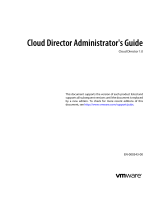Page is loading ...

vCloud Director Administrator's Guide
vCloud Director 5.5
This document supports the version of each product listed and
supports all subsequent versions until the document is
replaced by a new edition. To check for more recent editions
of this document, see http://www.vmware.com/support/pubs.
EN-001256-01

vCloud Director Administrator's Guide
2 VMware, Inc.
You can find the most up-to-date technical documentation on the VMware Web site at:
http://www.vmware.com/support/
The VMware Web site also provides the latest product updates.
If you have comments about this documentation, submit your feedback to:
Copyright
©
2010–2014 VMware, Inc. All rights reserved. Copyright and trademark information.
VMware, Inc.
3401 Hillview Ave.
Palo Alto, CA 94304
www.vmware.com

Contents
vCloud Director Administrator's Guide 7
Updated Information 9
1
Getting Started with vCloud Director 11
Overview of vCloud Director Administration 11
Log In to the Web Console 14
System Administrator Home Page 14
Preparing the System 14
Replace SSL Certificates 15
Set User Preferences 16
2
Adding Resources to vCloud Director 17
Adding vSphere Resources 17
Adding Cloud Resources 19
3
Creating and Provisioning Organizations 25
Understanding Leases 25
Understanding Allocation Models 26
Create an Organization 27
Allocate Resources to an Organization 31
4
Working With Catalogs 39
Enable Catalog Sharing, Publishing, and Subscription 39
Create a Catalog 40
Upload a vApp Template 41
Import a vApp Template from vSphere 42
Upload a Media File 42
Import a Media File from vSphere 43
Share a Catalog 43
Publish a Catalog to External Organizations 44
Subscribe to an External Catalog Feed 44
5
Managing Cloud Resources 47
Managing Provider Virtual Datacenters 47
Managing Organization Virtual Datacenters 54
Managing External Networks 65
Managing Edge Gateways 66
Managing Organization Virtual Datacenter Networks 83
Managing Network Pools 97
Managing Cloud Cells 99
VMware, Inc.
3

Managing Service Offerings 100
6
Managing vSphere Resources 105
Managing vSphere vCenter Servers 105
Managing vSphere ESX/ESXi Hosts 107
Managing vSphere Datastores 109
Managing Stranded Items 110
View Resource Pool Properties 110
View Storage Policy Properties 111
7
Managing Organizations 113
Enable or Disable an Organization 113
Delete an Organization 113
Add a Catalog to an Organization 114
Editing Organization Properties 114
Managing Organization Resources 118
Managing Organization vApps and Virtual Machines 118
8
Managing System Administrators and Roles 123
Add a System Administrator 123
Import a System Administrator 124
Enable or Disable a System Administrator 124
Delete a System Administrator 124
Edit System Administrator Profile and Contact Information 125
Send an Email Notification to Users 125
Delete a System Administrator Who Lost Access to the System 125
Import a Group 125
Delete an LDAP Group 126
View Group Properties 126
Roles and Rights 126
9
Managing System Settings 129
Modify General System Settings 129
General System Settings 129
Editing System Email Settings 131
Configuring Blocking Tasks and Notifications 132
Configuring the System LDAP Settings 133
Customize the vCloud Director Client UI 136
Configuring Public Addresses 137
Configure the Account Lockout Policy 139
Configure vCloud Director to use vCenter Single Sign On 139
10
Monitoring vCloud Director 141
Viewing Tasks and Events 141
Monitor and Manage Blocking Tasks 143
View Usage Information for a Provider Virtual Datacenter 143
View Usage Information for an Organization Virtual Datacenter 143
Using vCloud Director's JMX Service 144
vCloud Director Administrator's Guide
4 VMware, Inc.

vCloud Director Administrator's Guide
6 VMware, Inc.

vCloud Director Administrator's Guide
The VMware vCloud Director Administrator's Guide provides information to the vCloud Director system
administrator about how to add resources to the system, create and provision organizations, manage
resources and organizations, and monitor the system.
Intended Audience
This book is intended for anyone who wants to configure and manage a vCloud Director installation. The
information in this book is written for experienced system administrators who are familiar with Linux,
Windows, IP networks, and VMware vSphere.
VMware, Inc. 7

vCloud Director Administrator's Guide
8 VMware, Inc.

Updated Information
This vCloud Director Administrator's Guide is updated with each release of the product or when necessary.
This table provides the update history of the vCloud Director Administrator's Guide.
Revision Description
001256-01
n
Corrected a statement about how the allocation pool model works when elastic VDC is disabled in
“Understanding Allocation Models,” on page 26.
n
Added the requirement for 8 CPUs with Full-4 gateway configuration to “Select Gateway and IP
Configuration Options for a New Edge Gateway,” on page 67.
n
Added a topic on enabling VAAI for fast provisioning. See “Enable VAAI for Fast Provisioning on a
Datastore,” on page 109.
n
Added right descriptions to “Predefined Roles and Their Rights,” on page 149.
n
Added requirement for disabling vSAN before creating a provider virtual datacenter in “Create a
Provider Virtual Datacenter,” on page 19.
n
Added information on upgrading an edge gateway in “Upgrade an Edge Gateway,” on page 82.
001256-00 Initial release.
VMware, Inc. 9

vCloud Director Administrator's Guide
10 VMware, Inc.

Getting Started with vCloud Director 1
The first time you log in to the vCloud Director Web console, the Home tab guides you through the steps to
configure your installation.
n
Overview of vCloud Director Administration on page 11
VMware vCloud Director is a software product that provides the ability to build secure, multi-tenant
clouds by pooling virtual infrastructure resources into virtual datacenters and exposing them to users
through Web-based portals and programmatic interfaces as a fully-automated, catalog-based service.
n
Log In to the Web Console on page 14
You can access the vCloud Director user interface by using a Web browser.
n
System Administrator Home Page on page 14
The Home tab provides links to common tasks and support resources.
n
Preparing the System on page 14
The Home tab in the vCloud Director Web console provides links to the tasks required to prepare the
system for use. Links become active after you complete prerequisite tasks.
n
Replace SSL Certificates on page 15
If any members of your vCloud Director server group are using self-signed SSL certificates, you can
upgrade them to signed SSL certificates to obtain a higher level of trust within your cloud.
n
Set User Preferences on page 16
You can set certain display and system alert preferences that take effect every time you log in to the
system. You can also change the password for your system administrator account.
Overview of vCloud Director Administration
VMware vCloud Director is a software product that provides the ability to build secure, multi-tenant clouds
by pooling virtual infrastructure resources into virtual datacenters and exposing them to users through
Web-based portals and programmatic interfaces as a fully-automated, catalog-based service.
The VMware vCloud Director Administrator's Guide provides information about adding resources to the
system, creating and provisioning organizations, managing resources and organizations, and monitoring
the system.
VMware, Inc.
11

vSphere Resources
vCloud Director relies on vSphere resources to provide CPU and memory to run virtual machines. In
addition, vSphere datastores provide storage for virtual machine files and other files necessary for virtual
machine operations. vCloud Director also utilizes vSphere distributed switches and vSphere port groups to
support virtual machine networking.
You can use these underlying vSphere resources to create cloud resources.
Cloud Resources
Cloud resources are an abstraction of their underlying vSphere resources. They provide the compute and
memory resources for vCloud Director virtual machines and vApps. A vApp is a virtual system that
contains one or more individual virtual machines, along with parameters that define operational details.
Cloud resources also provide access to storage and network connectivity.
Cloud resources include provider and organization virtual datacenters, external networks, organization
virtual datacenter networks, and network pools. Before you can add cloud resources to vCloud Director,
you must add vSphere resources.
Provider Virtual Datacenters
A provider virtual datacenter combines the compute and memory resources of a single vCenter Server
resource pool with the storage resources of one or more datastores available to that resource pool.
You can create multiple provider virtual datacenters for users in different geographic locations or business
units, or for users with different performance requirements.
Organization Virtual Datacenters
An organization virtual datacenter provides resources to an organization and is partitioned from a provider
virtual datacenter. Organization virtual datacenters provide an environment where virtual systems can be
stored, deployed, and operated. They also provide storage for virtual media, such as floppy disks and CD
ROMs.
A single organization can have multiple organization virtual datacenters.
vCloud Director Networking
vCloud Director supports three types of networks.
n
External networks
n
Organization virtual datacenter networks
n
vApp networks
Some organization virtual datacenter networks and all vApp networks are backed by network pools.
External Networks
An external network is a logical, differentiated network based on a vSphere port group. organization virtual
datacenter networks can connect to external networks to provide Internet connectivity to virtual machines
inside of a vApp.
Only system administrators create and manage external networks.
vCloud Director Administrator's Guide
12 VMware, Inc.

Organization Virtual Datacenter Networks
An organization virtual datacenter network is contained within a vCloud Director organization virtual
datacenter and is available to all the vApps in the organization. An organization virtual datacenter network
allows vApps within an organization to communicate with each other. You can connect an organization
virtual datacenter network to an external network to provide external connectivity. You can also create an
isolated organization virtual datacenter network that is internal to the organization. Certain types of
organization virtual datacenter networks are backed by network pools.
Only system administrators can create organization virtual datacenter networks. System administrators and
organization administrators can manage organization virtual datacenter networks, although there are some
limits to what an organization administrator can do.
vApp Networks
A vApp network is contained within a vApp and allows virtual machines in the vApp to communicate with
each other. You can connect a vApp network to an organization virtual datacenter network to allow the
vApp to communicate with other vApps in the organization and outside of the organization, if the
organization virtual datacenter network is connected to an external network. vApp networks are backed by
network pools.
Most users with access to a vApp can create and manage their own vApp networks. Working with vApp
networks is described in the VMware vCloud Director User's Guide.
Network Pools
A network pool is a group of undifferentiated networks that is available for use within an organization
virtual datacenter. A network pool is backed by vSphere network resources such as VLAN IDs, port groups,
or Cloud isolated networks. vCloud Director uses network pools to create NAT-routed and internal
organization virtual datacenter networks and all vApp networks. Network traffic on each network in a pool
is isolated at layer 2 from all other networks.
Each organization virtual datacenter in vCloud Director can have one network pool. Multiple organization
virtual datacenters can share the same network pool. The network pool for an organization virtual
datacenter provides the networks created to satisfy the network quota for an organization virtual
datacenter.
Only system administrators can create and manage network pools.
Organizations
vCloud Director supports multi-tenancy through the use of organizations. An organization is a unit of
administration for a collection of users, groups, and computing resources. Users authenticate at the
organization level, supplying credentials established by an organization administrator when the user was
created or imported. System administrators create and provision organizations, while organization
administrators manage organization users, groups, and catalogs. Organization administrator tasks are
described in the VMware vCloud Director User's Guide.
Users and Groups
An organization can contain an arbitrary number of users and groups. Users can be created by the
organization administrator or imported from a directory service such as LDAP. Groups must be imported
from the directory service. Permissions within an organization are controlled through the assignment of
rights and roles to users and groups.
Chapter 1 Getting Started with vCloud Director
VMware, Inc. 13

Catalogs
Organizations use catalogs to store vApp templates and media files. The members of an organization that
have access to a catalog can use the catalog's vApp templates and media files to create their own vApps. A
system administrator can allow an organization to publish a catalog to make it available to other
organizations. Organizations administrators can then choose which catalog items to provide to their users.
Log In to the Web Console
You can access the vCloud Director user interface by using a Web browser.
For a list of supported browsers, see the VMware vCloud Director Installation and Configuration Guide.
Prerequisites
You must have the system administrator user name and password that you created during the system setup.
Procedure
1 Open a Web browser and navigate to https://hostname.domain.tld/cloud.
For hostname.domain.tld, provide the fully qualified domain name associated with the primary IP
address of the vCloud Director server host. For example, https://cloud.example.com/cloud.
2 Type the system administrator user name and password and click Login.
vCloud Director displays a list of the next tasks you should perform.
System Administrator Home Page
The Home tab provides links to common tasks and support resources.
The first time you log in after installing vCloud Director, the Home tab includes a list of quick start tasks,
designed to help you get the system up and running. You can continue to access these tasks even after the
system is configured.
The Home tab also includes links to many of the most common tasks related to managing cloud resources,
organizations, and system users.
Preparing the System
The Home tab in the vCloud Director Web console provides links to the tasks required to prepare the
system for use. Links become active after you complete prerequisite tasks.
For more information about each task, see Table 1-1.
Table 1‑1. Quick Start Tasks
Task For More Information
Attach a vCenter “Attach a vCenter Server,” on page 17
Create a Provider Virtual Datacenter “Create a Provider Virtual Datacenter,” on page 19
Create an External Network “Add an External Network,” on page 21
Create a Network Pool “Network Pools,” on page 21
Create an Organization “Create an Organization,” on page 27
Allocate Resources to an Organization “Create an Organization Virtual Datacenter,” on page 54
vCloud Director Administrator's Guide
14 VMware, Inc.

Table 1‑1. Quick Start Tasks (Continued)
Task For More Information
Add a Network to an Organization “Adding Networks to an Organization Virtual Datacenter,”
on page 84
Add a Catalog to an Organization “Add a Catalog to an Organization,” on page 114
Replace SSL Certificates
If any members of your vCloud Director server group are using self-signed SSL certificates, you can
upgrade them to signed SSL certificates to obtain a higher level of trust within your cloud.
You can use the vCloud Director configuration script to upgrade the SSL certificates on a vCloud Director
server. When you run this script on a server that has already been configured, it validates the database
connection details and prompts for SSL certificate information, but skips all the other configuration steps, so
that the existing configuration is not modified.
Each vCloud Director server requires two SSL certificates, one for each of its IP addresses, in a Java keystore
file. You must execute this procedure for each member of your vCloud Director server group. You can use
signed certificates (signed by a trusted certification authority) or self-signed certificates. Signed certificates
provide the highest level of trust.
Prerequisites
This procedure requires you to stop vCloud Director services on each server for which you replace
certificates. Stopping a server can have an impact on cloud operations.
n
Have the following information available:
n
Location and password of the keystore file that includes the SSL certificates for this server. See the
vCloud Director Installation and Configuration Guide. The configuration script does not run with a
privileged identity, so the keystore file and the directory in which it is stored must be readable by
any user.
n
Password for each SSL certificate.
Procedure
1 Log in to the target server as root.
2 Stop vCloud Director services on the server.
3 Run the configuration script on the server.
Open a console, shell, or terminal window, and type:
/opt/vmware/vcloud-director/bin/configure
4 Specify the full path to the Java keystore file that holds the new certificates.
Please enter the path to the Java keystore containing your SSL certificates and
private keys:/opt/keystore/certificates.ks
5 Enter the keystore and certificate passwords.
Please enter the password for the keystore:
Please enter the private key password for the 'http' SSL certificate:
Please enter the private key password for the 'consoleproxy' SSL certificate:
The configuration script replaces the certificates and re-starts vCloud Director services on the server.
Chapter 1 Getting Started with vCloud Director
VMware, Inc. 15

What to do next
If you have acquired new certificates for any other members of the vCloud Director server group, use this
procedure to replace the existing certificates on those servers
Set User Preferences
You can set certain display and system alert preferences that take effect every time you log in to the system.
You can also change the password for your system administrator account.
Procedure
1 In the title bar of the Web console, click Preferences.
2 Click the Defaults tab.
3 Select the page to display when you log in.
4 Select the number of days or hours before a runtime lease expires that you want to receive an email
notification.
5 Select the number of days or hours before a storage lease expires that you want to receive an email
notification.
6 Click the Change Password tab.
7 (Optional) Type your current password and type your new password twice.
8 Click OK.
vCloud Director Administrator's Guide
16 VMware, Inc.

Adding Resources to vCloud Director 2
vCloud Director derives its resources from an underlying vSphere virtual infrastructure. After you register
vSphere resources in vCloud Director, you can allocate these resources for organizations within the vCloud
Director installation to use.
This chapter includes the following topics:
n
“Adding vSphere Resources,” on page 17
n
“Adding Cloud Resources,” on page 19
Adding vSphere Resources
vCloud Director relies on vSphere resources to provide CPU and memory to run virtual machines. In
addition, vSphere datastores provide storage for virtual machine files and other files necessary for virtual
machine operations.
For information about vCloud Director system requirements and supported versions of vCenter Server and
ESX/ESXi see the VMware vCloud Director Installation and Configuration Guide.
Attach a vCenter Server
Attach a vCenter Server to make its resources available for use with vCloud Director. After you attach a
vCenter Server, you can assign its resource pools, datastores, and networks to a provider virtual datacenter.
Prerequisites
An instance of vShield is installed and configured for vCloud Director. For more information, see the
VMware vCloud Director Installation and Configuration Guide.
Procedure
1 Open the Attach New vCenter Wizard on page 18
Open the Attach New vCenter wizard to start the process of attaching a vCenter Server to vCloud
Director.
2 Provide vCenter Server Connection and Display Information on page 18
To attach a vCenter Server to vCloud Director, you must provide connection information and a
display name for the vCenter Server.
3 Connect to vShield on page 18
vCloud Director requires vShield to provide network services. Each vCenter Server you attach to
vCloud Director requires its own instance of vShield.
4 Confirm Settings and Attach the vCenter Server on page 18
Before you attach the new vCenter Server, review the settings you entered.
VMware, Inc.
17

Open the Attach New vCenter Wizard
Open the Attach New vCenter wizard to start the process of attaching a vCenter Server to vCloud Director.
Procedure
1 Click the Manage & Monitor tab and then click vCenters in the left pane.
2 Click the Attach New vCenter button.
The Attach New vCenter wizard launches.
Provide vCenter Server Connection and Display Information
To attach a vCenter Server to vCloud Director, you must provide connection information and a display
name for the vCenter Server.
Procedure
1 Type the host name or IP address of the vCenter Server.
2 Select the port number that vCenter Server uses.
The default port number is 443.
3 Type the user name and password of a vCenter Server administrator.
The user account must have the Administrator role in vCenter.
4 Type a name for the vCenter Server.
The name you type becomes the display name for the vCenter Server in vCloud Director.
5 (Optional) Type a description for the vCenter Server.
6 Click Next to save your choices and go to the next page.
Connect to vShield
vCloud Director requires vShield to provide network services. Each vCenter Server you attach to vCloud
Director requires its own instance of vShield.
Procedure
1 Type the host name or IP address of the vShield instance to use with the vCenter Server that you are
attaching.
2 Type the user name and password to connect to vShield.
The default user name is admin and the default password is default. You can change these defaults in
the vShield user interface.
3 Click Next to save your choices and go to the next page.
Confirm Settings and Attach the vCenter Server
Before you attach the new vCenter Server, review the settings you entered.
Procedure
1 Review the settings for the vCenter Server and vShield.
2 (Optional) Click Back to modify the settings.
3 Click Finish to accept the settings and attach the vCenter Server.
vCloud Director Administrator's Guide
18 VMware, Inc.

vCloud Director attaches the new vCenter Server and registers its resources for provider virtual datacenters
to use.
What to do next
Assign a vShield for VMware vCloud Director license key in the vCenter Server.
Assign a vShield License Key in vCenter
After you attach a vCenter Server to vCloud Director, you must use the vSphere Client to assign a vShield
for VMware vCloud Director license key.
Prerequisites
The vSphere Client must be connected to the vCenter Server system.
Procedure
1 From a vSphere Client host that is connected to the vCenter Server system, select Home > Licensing.
2 For the report view, select Asset.
3 Right-click the vShield Edge asset and select Change license key.
4 Select Assign a new license key and click Enter Key.
5 Enter the license key, enter an optional label for the key, and click OK.
Use the vShield for VMware vCloud Director license key you received when you purchased vCloud
Director. You can use this license key in multiple vCenter Servers.
6 Click OK.
Adding Cloud Resources
Cloud resources are an abstraction of their underlying vSphere resources and provide the compute and
memory resources for vCloud Director virtual machines and vApps, and access to storage and network
connectivity.
Cloud resources include provider and organization virtual datacenters, external networks, organization
virtual datacenter networks, and network pools. Before you can add cloud resources to vCloud Director,
you must add vSphere resources.
For more information about organization virtual datacenters, see “Allocate Resources to an Organization,”
on page 31.
For more information about organization virtual datacenter networks, see “Managing Organization Virtual
Datacenter Networks,” on page 83
Provider Virtual Datacenters
A provider virtual datacenter combines the compute and memory resources of a single vCenter Server
resource pool with the storage resources of one or more datastores connected to that resource pool.
A provider virtual datacenter is the source for organization virtual datacenters.
Create a Provider Virtual Datacenter
You can create a provider virtual datacenter to register vSphere compute, memory, and storage resources
for vCloud Director to use. You can create multiple provider virtual datacenters for users in different
geographic locations or business units, or for users with different performance requirements.
A provider virtual datacenter can include only a single resource pool from a single vCenter Server.
Chapter 2 Adding Resources to vCloud Director
VMware, Inc. 19

If you plan to add a resource pool that is part of a cluster that uses vSphere HA, make sure you are familiar
with how vSphere HA calculates slot size. For more information about slot sizes and customizing vSphere
HA behavior, see the VMware vSphere Availability Guide.
Prerequisites
n
Verify that at least one vCenter Server is attached with an available resource pool to vCloud Director.
The resource pool must be in a vCenter cluster configured to use automated DRS. The vCenter Server
must have the vShield for VMware vCloud Director license key.
n
Verify that vSAN is disabled on the vSphere cluster you are using.
n
Set up the VXLAN infrastructure in vShield Manager. See "VXLAN Virtual Wires Management" in the
vShield Administration Guide.
Procedure
1 Click the Manage & Monitor tab and click Provider VDCs in the left pane.
2 Click New Provider VDC.
3 Type a name and optional description.
You can use the name and description fields to indicate the vSphere functions available to the provider
virtual datacenter, for example, vSphere HA.
4 Select the latest supported hardware version and click Next.
This selection determines the latest supported hardware version for virtual machines in organization
virtual datacenters based on this provider virtual datacenter. Hardware Version 10 requires ESXi 5.5
hosts.
5 Select a vCenter Server and resource pool and click Next.
If the vCenter Server has no available resource pools, no resource pools appear in the list.
6 Select one or more storage policies for the provider virtual datacenter to support, click Add, and click
Next.
7 Click Finish to create the provider virtual datacenter.
vCloud Director creates a provider virtual datacenter and associated VXLAN network pool.
What to do next
You can enable vSAN on the cluster after the provider virtual datacenter has been created.
External Networks
An external network is a logical, differentiated network based on a vSphere port group. An external
network provides the interface to the Internet for virtual machines connected to external organization
virtual datacenter networks.
For more information about organization virtual datacenter networks, see “Managing Organization Virtual
Datacenter Networks,” on page 83.
vCloud Director Administrator's Guide
20 VMware, Inc.
/