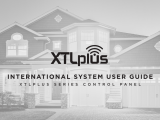Page is loading ...

INSTALLATION AND PROGRAMMING GUIDE
DIGITAL MONITORING PRODUCTS, INC.

MODEL XTLPLUS SERIES
CONTROL PANEL INSTALLATION GUIDE
When using the XT30/XT50 Series control for any listing organization’s approved methods, refer to this manual and
the XT30/XT50 Installation Guide. These documents outline the installation and programming requirements of all
applications for which the XT30/XT50 is approved.
© 2021 Digital Monitoring Products, Inc.
Information furnished by DMP is believed to be accurate and reliable.
This information is subject to change without notice.

Cellular Connection ..............................................................7
Install the 265 on an XTLplus Series Panel .................................... 7
On-Board Network Connection .........................................7
Network LEDs ........................................................................................... 7
Get Ready to Program ................................ 8
Ground Yourself .....................................................................8
Auto WPS ................................................................................8
Wireless Keypad Auto Pairing ............................................8
Wireless Keypad Association .............................................8
Wireless LC Keypad ................................................................................8
Wireless Graphics Touchscreen Keypad .........................................8
Keypad to Panel Connection ..............................................................9
Arming Type Auto Detect (On Select Keypads) .........................9
Special Keys ............................................................................ 9
Command (CMD) Key ...........................................................................9
Back Arrow ( ) Key ..............................................................................9
Select Keys or Areas ..............................................................................9
Graphic Touchscreen Keypads ...........................................................9
Wireless, Thinline, and Aqualite Keypads ......................................9
Using A Number Pad ............................................................9
Using A Graphic Touchscreen Keypad ........................... 10
Keypad Displays Current Programming ......................... 10
Access the Programmer ..................................................... 10
Access the User Menu ........................................................ 10
Reset Timeout ...................................................................... 10
Initialization ................................................ 11
Initialization .............................................................................................. 11
Clear All Codes........................................................................................ 11
Clear All Schedules ................................................................................ 11
Clear Events ............................................................................................. 11
Clear Zone Programming .................................................................... 11
Clear Communication ........................................................................... 11
Clear Wi-Fi ................................................................................................ 11
Set to Factory Defaults ........................................................................ 11
CONTENTS
Before You Get Started ...............................1
System Configurations ..........................................................1
Caution Notes ..........................................................................1
Compliance Instructions .......................................................1
System Components ...................................2
Installation ....................................................3
Mounting Location Information ......................................... 3
Mounting the Enclosure ....................................................... 3
Primary Power Supply ..........................................................3
DC Input .....................................................................................................3
Observe Polarity ......................................................................................3
Secondary Power Supply ....................................................4
Standby Battery.......................................................................................4
Replacement .............................................................................................4
Battery Supervision ................................................................................4
LED Operation ........................................................................5
Backlight Logo .........................................................................................5
RESET Button ......................................................................... 5
TAMPER Button .....................................................................5
PROG Programming Connection ....................................... 5
On-Board 1100 Series Wireless ..........................................5
Wireless Antenna ....................................................................................5
Wireless LED Operation .......................................................................5
Wireless Zones ....................................................................... 6
Wireless Key Fobs and Outputs .........................................6
Keypads ...................................................................................6
Mounting Wireless Keypads ................................................................6
Associating Keypads ..............................................................................6
Flash LOAD Button ...............................................................6
Model 399 Cable .....................................................................................6
Model 401 USB Flash Module .............................................................6
On-Board Z-Wave Connection ...........................................6
On-Board Wi-Fi Network .....................................................7
Wi-Fi LEDs .................................................................................................7

Fast Programming ..................................... 12
Fast Program .......................................................................................... 12
Account Number ................................................................................... 12
First IP Address ...................................................................................... 12
App Key .................................................................................................... 12
System ....................................................................................................... 12
Hours from GMT .................................................................................... 12
Weather Zip Code ................................................................................. 12
Enter Siren Serial Number ................................................................. 12
Zone Number .......................................................................................... 12
Zone Name .............................................................................................. 12
Zone Type ................................................................................................ 12
Area Assignment ................................................................................... 12
Serial Number Entry ............................................................................. 12
Stop ............................................................................................................ 13
Communication .......................................... 14
Communication......................................................................................14
Account Number ................................................................................... 14
Transmission Delay ...............................................................................14
Communication Type ...........................................................................14
Backup Cellular ...................................................................................... 14
Test Time ..................................................................................................14
Test Days ..................................................................................................14
Check-In Minutes ...................................................................................14
Fail Time ................................................................................................... 14
Send Communication Trouble .......................................................... 15
Cell APN .................................................................................................... 15
Receiver 1 Programming..................................................................... 15
Alarm Reports ........................................................................................ 15
Supervisory/Trouble Reports ............................................................ 15
Opening/Closing and User Reports ............................................... 15
Test Report .............................................................................................. 15
First IP Address ...................................................................................... 15
First IP Port ............................................................................................. 15
Second IP Address................................................................................16
Second IP Port .......................................................................................16
Receiver 2 Programming ....................................................................16
Receiver 2 Backup ................................................................................ 16
Alarm Reports ........................................................................................ 16
Supervisory/Trouble Reports ............................................................16
Opening/Closing and User Reports ............................................... 16
Test Report .............................................................................................. 16
First IP Address ......................................................................................16
First IP Port .............................................................................................16
Second IP Address................................................................................16
Second IP Port .......................................................................................16
Network Options ....................................... 17
Network Options ................................................................................... 17
Wi-Fi Setup (XTL+W/XTL+WZ Only) ............................................ 17
WPS ............................................................................................................ 17
List .............................................................................................................. 17
Manual ....................................................................................................... 17
Test ............................................................................................................. 18
Wireless Security Type ........................................................................ 18
Wireless Network Key .........................................................................18
DHCP .........................................................................................................18
Local IP Address .................................................................................... 18
Gateway Address ..................................................................................18
Subnet Mask ............................................................................................ 19
DNS Server ..............................................................................................19
Programming Port ................................................................................ 19
Device Setup ............................................. 20
Device Setup .......................................................................................... 20
Device Number .....................................................................................20
Device Name .......................................................................................... 20
Door Device Type ................................................................................. 20
Network ...................................................................................................20
1100T .........................................................................................................20
Wireless ...................................................................................................20
Serial Number ........................................................................................20
Supervision Time .................................................................................. 20
Remote Options ......................................... 21
Remote Options .................................................................................... 21
Remote Key ............................................................................................. 21
Remote Disarm ...................................................................................... 21
App Key (For EASYconnect only) ................................................... 21

System Reports .......................................... 22
System Reports ..................................................................................... 22
Opening/Closing Reports ................................................................. 22
Abort Reports ........................................................................................ 22
Zone Restoral Reports ....................................................................... 22
Bypass Reports ..................................................................................... 22
Code Change Reports ........................................................................ 22
Send Stored Messages ....................................................................... 22
Ambush .................................................................................................... 22
Late To Open ......................................................................................... 23
Early To Close ........................................................................................ 23
Entry Check-in Protection ................................................................ 23
System Options ..........................................24
System Options..................................................................................... 24
System ...................................................................................................... 24
Closing Code.......................................................................................... 24
Closing Check ........................................................................................ 24
Entry Delay ............................................................................................. 24
Exit Delay ................................................................................................ 24
Cross-Zone Time .................................................................................. 25
Power Fail Delay ................................................................................... 25
Swinger Bypass Trips .......................................................................... 25
Reset Swinger Bypass ........................................................................ 25
Zone Activity Hours............................................................................. 25
Arm Activity Days ................................................................................ 25
Time Zone Changes .............................................................................26
Time Display ...........................................................................................26
House Code ............................................................................................ 26
Wireless Encryption ............................................................................ 27
Enter Passphrase .................................................................................. 27
Enable Keypad Panic Keys ............................................................... 27
Occupied Premises .............................................................................. 27
Use False Alarm Question ................................................................. 27
Weather Zip Code ................................................................................ 27
Celsius Temperature Option ............................................................ 27
Bell Options ................................................28
Bell Options ............................................................................................ 28
Bell Cuto Time .................................................................................... 28
Automatic Bell Test ............................................................................. 28
Bell Output ............................................................................................. 28
Bell Action...............................................................................................28
Output Options ......................................... 30
Output Options ..................................................................................... 30
Communication Failure Output ......................................................30
Fire Alarm Output ................................................................................ 30
Fire Trouble Output ............................................................................. 30
Ambush Output ....................................................................................30
Begin Exit Output ................................................................................30
End Exit Output ....................................................................................30
Ready Output ........................................................................................30
Armed Output .......................................................................................30
Disarmed Output................................................................................... 31
Burglary Output ..................................................................................... 31
Arm-Alarm Output................................................................................ 31
Heat Saver Temperature ..................................................................... 31
Cool Saver Temperature ..................................................................... 31
Carbon Monoxide Alarm Output ..................................................... 31
Zone Monitor Output ........................................................................... 31
Output Setup..............................................32
Output Setup ......................................................................................... 32
Output Number .................................................................................... 32
Output Name ......................................................................................... 32
Serial Number ........................................................................................ 32
Supervision Time .................................................................................. 32
Trip with Panel Bell Option ............................................................... 32
Area Information .......................................33
Area Information .................................................................................. 33
Area Number ......................................................................................... 33
Area Name .............................................................................................. 33
Automatic Arming ............................................................................... 33
Automatic Disarming .......................................................................... 33
Zone Information .......................................34
Zone Information ..................................................................................34
Zone Number .........................................................................................34
Key Fob .................................................................................................... 35

Zone Name ............................................................................................. 35
Zone Type ............................................................................................... 35
Arming Areas ......................................................................................... 35
Area Assignment ..................................................................................36
DMP Wireless ......................................................................................... 37
1144 Series Key Fobs ........................................................................... 39
Alarm Action ........................................................................................... 41
Disarmed Open ...................................................................................... 41
Swinger Bypass.....................................................................................42
Prewarn Address ..................................................................................43
Chime........................................................................................................43
Entry Delay .............................................................................................43
Cross Zone ..............................................................................................43
Priority ......................................................................................................43
Trac Count .......................................................................................... 43
Zone Audit Days ................................................................................... 43
Receiver Routing ..................................................................................44
Zone Number ......................................................................................... 44
Stop .............................................................45
Stop ........................................................................................................... 45
Set Lockout Code ......................................45
Set Lockout Code.................................................................................45
Appendix ................................................... 46
Status List ............................................................................. 46
Transmission Delay ............................................................. 46
False Alarm Reduction ...................................................... 46
System Recently Armed Report ..................................................... 46
Diagnostics Function ......................................................... 46
MAC Address .........................................................................................46
Serial Number ........................................................................................46
Panel Settings ........................................................................................ 47
Frequency Oset ................................................................................. 47
Panel Model ............................................................................................ 47
Firmware Version ................................................................................. 47
Communication Status ....................................................................... 47
265 Series Activation .......................................................................... 47
Initializing Z-Wave Defaults ..............................................................48
Exiting the Diagnostics Menu .......................................................... 48
Using the Walk Test ........................................................... 48
Walk Test ................................................................................................. 48
Trip Counter for DMP Wireless Check-in Test (WLS) .............49
Test End Warning ................................................................................. 49
Failed Zones Display ........................................................................... 49
Keypad Speaker Operation .............................................. 49
Cross Zoning ........................................................................ 49
Zone Type Descriptions .................................................... 50
Common Keypad Messages .............................................. 51
Listed Compliance Specifications ...........52
Use Marking ..........................................................................52
Locations and Wiring .........................................................52
NFPA 72 .................................................................................52
Types Of Service .................................................................. 52
Police Station Phone Numbers ........................................52
Bypass Reports ....................................................................52
System Testing .....................................................................52
Z-Wave Certification Information ...........53
Removing or Replacing Failed Devices .........................53
Z-Wave Terminology ...........................................................53
Primary Controller ............................................................................... 53
Secondary Controller .......................................................................... 53
Home Control Network ...................................................................... 53
Light/Node/Device ............................................................................. 53
Z-Wave Certification ...........................................................53
Compliance .................................................54
False Alarm Reduction Programmable Options -
ANSI/SIA CP-01-2010 .........................................................55
Shipping Defaults and Recommended Programming ........... 55
Specifications .............................................56
Power Supply: Model 372-500-W Plug-In DC Power
Supply ....................................................................................56
Enclosure ...............................................................................56
Communication ....................................................................56
Keypads .................................................................................56
Number of Zones .................................................................56

Certifications ..............................................56
FCC Wireless Receiver and Z-Wave Approvals ............56
FCC Wi-Fi Network Approvals .........................................56
Intertek (ETL) Listed...........................................................56
California State Marshall (CSFM) .....................................56

XTLplus Series Installation and Programming Guide | Digital Monitoring Products 1
BEFORE YOU GET STARTED
System Configurations
The panel can be programmed to operate as any of the following system types:
▶All/Perimeter system that provides one perimeter area and one interior area
▶Home/Sleep/Away system that provides one perimeter, one interior, and one bedroom area. The bedroom area
provides for any protection devices the user wants disarmed during their sleeping hours and armed as Away.
▶Six area system that provides areas of protection that can be independently armed or disarmed.
Caution Notes
Throughout this guide you will see caution notes containing information you need to know when installing the
panel. These cautions are indicated with a yellow lightning bolt. Whenever you see a caution note, make sure
you completely read and understand its information. Failing to follow the caution note can cause damage to the
equipment or improper operation of one or more components in the system.
Compliance Instructions
For applications that must conform to a local authorities installation standard or a National Recognized Testing
Laboratory certificated system, please see "Listed Compliance Specifications" for additional instructions.

XTLplus Series Installation and Programming Guide | Digital Monitoring Products 2
SYSTEM COMPONENTS
CELLULAR COMMUNICATOR CARDS
265LTE Series Cellular Communicator Allows you to connect the XTLplus to the Verizon or AT&T LTE network.
DMP TWO-WAY WIRELESS DEVICES
1100R/1100RE Wireless Repeater Provides additional range for wireless devices.
1101/1101E Wireless Universal Transmitter Provides both internal and external contacts that may be used at the same time to yield two individual
reporting zones from one wireless transmitter. Provides Disarm/Disable functionality.
1102 Wireless Universal Transmitter Provides one external contact. Provides Disarm/Disable functionality.
1103/1103E Wireless Universal Transmitter Provides both internal and external contacts that may be used at the same time to yield two individual
reporting zones from one wireless transmitter. Requires EOL resistor for external contact. Provides
Disarm/Disable functionality.
1106/1106E Wireless Universal Transmitter Provides both internal and external contacts that may be used at the same time to yield two individual
reporting zones from one wireless transmitter. Provides Disarm/Disable functionality.
1107 Wireless Micro Window Transmitter* Provides survey capability for window applications.
1108 Wireless Doorbell Module* Monitors doorbell button presses.
1114 Wireless Four-Zone Expander* Provides four wireless zones with EOL resisters.
1115 Wireless Temperature Sensor and Flood
Detector*
Temperature and flood detector wth an internal temperature sensor. Can be paired with 470PB or
T280R remote sensors.
1116 Wireless Relay Output* Provides one Form C relay.
1117 Wireless LED Annunciator* Provides a visual system status indicator.
1119 Wireless Door Sounder* Provides a wireless sounder with integrated door contact.
1122 Wireless PIR Motion Detector* Provides motion detection with pet immunity.
1126R Wireless Motion Detector* Ceiling mount motion detector with panel programmable sensitivity and Disarm/Disable functionality.
1127C/1127W Wireless PIR Motion Detector Wall mount motion detector with panel programmable sensitivity and Disarm/Disable functionality.
1128 Wireless Glassbreak Detector* Detects the shattering of framed glass mounted in an outside wall and provides full-pattern coverage
and false-alarm immunity.
1131 Wireless Recessed Contact* Provides concealed protection for doors, windows or other applications.
1134 Wireless Access Control Module Provides wireless access control.
1135/1135E Wireless Siren Provides a wireless siren.
1136 Wireless Chime Provides an additional annunciation in installations that benefit form a louder keypad chime, or small
multi-family applications where no keypad is installed and the system is controlled from the Virtual
Keypad™ App.
1137 Wireless LED Emergency Light* Provides emergency indoor path lighting.
1139 Wireless Bill Trap* Provides a silent alarm option for use in cash drawers.
1141 Wireless Wall Button* One-button wireless transmitter designed to be wall-mounted.
1142BC Wireless Two-button Belt Clip
Transmitter
Provides portable two-button panic operation.
1142 Wireless Two-button Panic Transmitter Provides permanently mounted under-the-counter two-button panic operation.
1144-4 Wireless Key Fob (Four-Button)*
1144-2 Wireless Key Fob (Two-Button)*
1144-1 Wireless Key Fob (One-Button)*
1144-D Wireless Key Fob (Two-Button)*
Key Fob transmitters designed to clip onto a key ring or lanyard.
1148 Wireless Personal Pendant Wireless emergency transmitter to be worn as a wristband or on a break-away lanyard.
1154 Wireless 4-Zone Takeover Module Converts up to four existing normally closed, hardwired zones into wireless zones.
1158 Wireless 8-Zone Takeover Module Converts up to eight existing normally closed, hardwired zones into wireless zones.
1164/1164NS Wireless Commercial Smoke Battery powered, wireless, low profile, photoelectric smoke detector. The 1164 also oers a synchronized
sounder.
1166 Wireless Smoke Ring Installed with any traditional AC-powered interconnected smoke detector system and provides an
audible alert in the event of a fire.
1168 Wireless CO/Smoke Combo Detector Wireless Carbon Monoxide/Smoke detector.
1183-135F Wireless Heat Detector Fixed temperature heat detector.
1183-135R Wireless Heat Detector Fixed temperature and rate-of-rise heat detector.
1184 Wireless Carbon Monoxide Detector Carbon Monoxide detector.
KEYPADS
7463 Network Keypad Network, 32-character LCD keypad.
9000 Series LCD Keypads Allows you to control the panel from various remote locations.
9862 Wireless Graphic Touchscreen Keypad Allows you to control the panel from various remote locations.
* These devices have not been investigated and shall not be used in listed installations.

XTLplus Series Installation and Programming Guide | Digital Monitoring Products 3
INSTALLATION
Mounting Location Information
A location should be selected that is centrally located between the 1100 Series transmitters used in the installation.
Install the XTLplus Series away from metal objects. Mounting the panel on or near metal surfaces impairs
performance. When selecting the proper mounting location of a transmitter, refer to the LED Survey Operation
section of the specific installation guide for the transmitter being installed.
Mounting the Enclosure
The enclosure for the panel must be mounted using the provided #6 screws in the four mounting holes shown in
Figure 1. Mount the enclosure in a secure, dry place away from metal objects to protect the panel from damage due to
tampering or the elements. Mount the panel a minimum of 4 feet from any wireless transmitters or repeaters. It is not
necessary to remove the PCB when installing the enclosure.
RESETLOAD
BAT
PROG
R B
+ DC -
S
N
CELL
MODULE
©
2020 DMP
WWW.DMP.COM
Mounting Holes
Z-Wave Module
Wi-Fi
Antenna
XTLplus
Mounting Holes
RESETLOAD
BAT
PROG
R B
+ DC -
LEV
LPC-0181
R1
CELL
MODULE
©
2015 DMP
WWW.DMP.COM
ETHERNET
XTLplus Network
Mounting Holes
Mounting Holes
Z-Wave Module
Ethernet
Figure 1: Mounting Hole Locations
Primary Power Supply
DC Input
Caution: Mount the panel near a wall outlet for the Model 372-500-W plug-in DC power supply. In addition to
powering the panel, the DC plug-in power supply also charges the back-up battery. The 372-500-W must be
located within 100 feet of the panel using 22 AWG wire. Use the following steps to connect the plug-in power
supply:
Observe Polarity
1. Using 22 AWG wire, connect the panel DC
terminal (+) to the positive terminal on the
power supply.
2. Connect the panel DC terminal (-) to the
negative terminal on the power supply. See
Figure 2.
3. Plug the power supply into a 120 VAC, 60 Hz
dedicated outlet not controlled by a switch.
Wire Exits
for DC Power Supply
Model 372-500-W
DC Plug-in
Power Supply
Use 22 AWG for
Power Supply connection
RESETLOAD
BAT
PROG
R B
+ DC -
S
N
LPC-0181
R1
CELL
MODULE
©
2020 DMP
WWW.DMP.COM
+
_
+ DC -
Figure 2: DC Power Supply Connection

XTLplus Series Installation and Programming Guide | Digital Monitoring Products 4
Secondary Power Supply
Standby Battery
The XTLplus Series 800 mAh rechargeable battery is used to provide 4 hours of standby battery power when DC
power is not available. The battery is intended for backup power only and not to operate the panel on a daily basis. If
the battery is low, or not plugged into the BAT battery connector, a low battery condition is indicated by the panel. If
24-hour standby battery power is needed, connect the 3500 mAh battery. See Figure 3.
Note: If removing the panel from service, disconnect the backup battery from the BAT connector.
Replacement
Use the following steps to replace the XTLplus Series standby battery. DMP recommends replacing the battery every
3 years under normal use.
1. Unplug the BAT battery connector from the XTLplus Series panel.
2. Loosen the top PCB snaps.
3. Lean the panel PCB forward and lift out from the bottom PCB snaps.
4. Remove and properly dispose of the used battery.
Caution: Risk of fire, explosion, and burns. Do not disassemble, heat above 212° F (100° C), or incinerate. Properly
dispose of used batteries.
5. Place the new battery into the XTLplus Series housing base with the battery wires directed toward the bottom
left side. See Figure 3.
6. Set the XTLplus Series PCB into the bottom snaps and press into the top snaps to secure in place.
7. Plug the battery into the BAT panel connector.
Top PCB Snaps
Bottom PCB Snaps
Battery Connector
3.8 V 3500 mAh Rechargeable Battery
(required for 24 hour standby)
3.8 V 800 mAh
Rechargeable
Battery
Figure 3: Standby Battery Replacement
Battery Supervision
The panel tests the battery once every hour when DC power is present. This test occurs 15 minutes past each hour and
lasts for five seconds. A load is placed on the battery and if the battery voltage is low, a low battery is detected. If DC
power has failed, a low battery is detected any time the battery voltage falls below 3.7 V.

XTLplus Series Installation and Programming Guide | Digital Monitoring Products 5
LED Operation
Backlight Logo
The backlit logo indicates the Power and Armed status of the panel. Depending on the operation, the LED displays in
Red or Green as listed in the table.
COLOR ACTIVITY OPERATION
Green Steady Panel Disarmed, Primary Power OK, Battery OK
Green Blinking Panel Disarmed, Primary Power OK, Battery Fault
No Light Panel Disarmed, Primary Power Fault, Battery OK
Red Steady Panel Armed, Primary Power OK, Battery OK
Red/Green Alternate Colors Panel Armed, Primary Power OK, Battery Fault
Red Blinking Panel Armed, Primary Power Fault, Battery OK
RESET Button
The RESET button is located on the top of the circuit board and is used to reset the panel. To reset the panel prior
to reprogramming, press the RESET button without powering down the system. After resetting the panel, begin
programming within 30 minutes. If you wait longer than 30 minutes, you must reset the panel again. See Figure 4 for
the RESET button location.
TAMPER Button
The tamper button is pressed when the cover of the panel is secured onto the enclosure. When the cover is removed,
the panel sends a Tamper Trouble message to the Central Station.
PROG Programming Connection
Onsite programming can be completed using an associated wireless keypad or by connecting a hardwired keypad to
the PROG header.
On-Board 1100 Series Wireless
Wireless Antenna
The XTLplus Series Wireless Antenna is integrated into the circuit board. The panel’s built-in wireless receiver operates
with DMP 1100 Series transmitters. See "System Components" for a list of accessory devices.
Wireless LED Operation
The wireless LEDs are located in the upper right of the circuit board below the RESET button and function as follows:
▶Green: The green LED flashes every time the receiver transmits. If
the panel is reset or powered o, the green LED is o. Under normal
operation, the green LED flashes constantly with no interruption or
change.
▶Yellow: The yellow LED flashes every time the panel receives a message
from a programmed wireless transmitter. When a message is sent by
a transmitter, typically by pressing or releasing the TAMPER button,
the yellow LED should flash indicating that the panel received a
message from the transmitter. If the LED never flashes, the transmitter
is not getting through to the panel. This could be because of a
misprogrammed serial number or the transmitter is too far away. Under
normal operation, the yellow LED flashes at every trip of every wireless
transmitter and when the transmitters perform their periodic check-
in. It is not unusual for this LED to stay o for many minutes at a time
when no transmitters are communicating. See Figure 4 for Wireless LED
locations.
RESETLOAD
XTL PLUS
BAT
PROG
R B
+ DC -
S
N
LEV
LPC-0181
R1
INSTALL GUIDE
LT-1434
CELL
MODULE
© 2020 DMP
WWW.DMP.COM
TAMPER
Button
Red LED
Green LED
Green
Transmit
LED
Yellow
Receive
LED
WiFi
LED
Figure 4: XTLplus Series Wireless LEDs

XTLplus Series Installation and Programming Guide | Digital Monitoring Products 6
Wireless Zones
XTLplus Series panels provide 99 wireless zones numbered 1 to 99. A default zone name, zone type, and area
assignment are provided for zones 1-48 and can be changed in "Zone Information" programming as needed. The
defaults are provided as a programming convenience to help reduce installation time.
Wireless Key Fobs and Outputs
XTLplus Series panels provide 8 wireless key fob or output addresses numbered 51 to 54 and 61 to 64. A default name
is provided as a programming convenience to help reduce installation time. The default names are described in the
programming sections of this guide and can be changed in "Output Setup" or "Zone Information" programming as
needed.
Keypads
Mounting Wireless Keypads
DMP Wireless keypads have removable covers that allow the base to be mounted on a wall, desk stand, or other flat
surface using the screw holes provided on each corner.
Associating Keypads
Associate up to seven DMP 9060 or 9063 Wireless LCD Keypads or 9862 Graphic Touchscreen Wireless Keypads to
the XTLplus panel, or one 7463 Network Keypad.
Flash LOAD Button
The XTLplus Series panel software can be updated via the panel’s PROG programming header. To update the panel
with a new software version, complete the following steps at the protected premises:
Model 399 Cable
1. Connect a DMP 399 Cable from the PROG header to the serial port of your PC operating Remote Link and
containing the XTLplus Series RU file.
2. Start Remote Link and create or open the control panel account that matches the panel to be updated.
3. Set the Connection Information Type to Direct with a baud rate of 38400 and choose the appropriate COM
port.
4. Select Panel > Remote Update, then select the correct RU file for the panel.
5. Press and hold the LOAD button, then press and release the RESET button.
6. Release the LOAD button and click <Update> in Remote Link.
7. After the software update is completed, remove the 399 cable and press the RESET button to resume normal
panel operation.
Model 401 USB Flash Module
1. Press and hold the Reset (S1) button.
2. Connect the USB flash drive containing the firmware file to the Model 401 and connect the assembly to the
panel’s PROG header and press the button on the model 401 one time.
3. With your finger still on the Reset button, press and hold the LOAD (S2) button then release the Reset button.
4. Press and release the button on the 401. The green LED on the 401 should start a slow flash and run for 5
minutes. If the LED blinks rapidly, the update was not successful. Press and release the Reset (S1) button to
resume normal operation and start again at Step 1.
5. After the green LED starts a slow flash, release the LOAD button.
6. After the firmware version is updated the green LED will be steady.
7. Press and hold the Reset button, remove the 401, then release the Reset button to resume normal operation.
On-Board Z-Wave Connection
The panel features an on-board Z-Wave controller that allows short range radio control of Z-Wave devices that you
or your installation company may provide such as: lighting control modules, thermostat controls, doors, and garage
doors. Z-Wave Setup allows you to program the system to control the Z-Wave devices from Smartphones using the
DMP Virtual Keypad App or from Virtualkeypad.com. The available setup options are: Add, List, Remove, Favorites,
Transfer, and Optimize.

XTLplus Series Installation and Programming Guide | Digital Monitoring Products 7
On-Board Wi-Fi Network
The XTLplus Series panels connect directly to a Wi-Fi network for TCP communication using a Wireless-B/G
connection and use wireless 802.1 1b/g Wi-Fi technology.
Wi-Fi LEDs
The Green Wi-Fi LED is located to the right of the wireless LEDs in the upper right of the circuit board. Wi-Fi LED
displays solid when the network is connected and is o when there is no network connectivity. See "Figure 4: XTLplus
Series Wireless LEDs" for Wi-Fi LED location.
Cellular Connection
The CELL MODULE header is provided to connect a 265 Series Cellular Communicator. The 265LTE Series provides
a fully supervised alarm communication path over the Verizon or AT&T LTE network. The cellular communicator
provides an external SMA antenna connection. Refer to the 265LTE Series Cellular Communicator Installation Guide
(LT-1703) for complete installation information.
Install the 265 on an XTLplus Series Panel
1. Place the antenna onto the SMA connector and twist the antenna until it is securely tightened on the 265.
2. Keep the 265 parallel to the XTLplus PCB and slide it into the 8-pin CELL MODULE connector.
3. Fully seat the 265 and snap its stando hole onto the stando pin on the XTLplus.
8-Pin Cell Module
Connector
+ DC -
RESETLOAD
BAT
PROG
R B
+ DC -
Antenna
SMA Connector
Stando Hole
Figure 5: 265 Installed on the XTLplus
On-Board Network Connection
The XTLplusN panels connect directly to a hardwired network for TCP communication using an ethernet cable.
Network LEDs
Two LEDs are located on the Ethernet jack. The green LED indicates data sent to the panel. The yellow LED indicates
the speed of the transmission. A solid yellow LED indicates the network is connected at 100 Base-T. A flashing yellow
LED indicates the network is connected at 10 Base-T.

XTLplus Series Installation and Programming Guide | Digital Monitoring Products 8
GET READY TO PROGRAM
Before starting to program, we recommend you read through the contents of this manual. The information in this
document allows you to learn the programming options and operational capabilities of the XTLplus Series panel. You
should also be familiar with the following XTLplus documents:
▶ XTLplus Series User’s Guide (LT-1442)
▶ XTLplus Series Fast Programming Sheet (LT-1441F)
▶ XTLplus Series Programming Sheet (LT-1441)
Panel programming can be done from a hardwired or wireless keypad as well as from the Dealer Admin™ or Tech APP™.
Ground Yourself
Caution: Ground yourself before handling the panel. Touch any grounded metal before touching the panel to
discharge static. The panel should be completely installed before you begin programming. Make sure the AC and
battery wires are correctly installed.
Auto WPS
Press the WPS button on your router within 5 minutes of powering the panel to automatically connect to Wi-Fi.
Wireless Keypad Auto Pairing
This allows you to skip the "Wireless Keypad Association" process and automatically connect your keypad to the
panel. Auto pairing is only available for 9800 Series Wireless Graphic Touchscreen Keypads (Version 109 or higher)
that do not have a previously assigned house code. Up to seven wireless keypads are allowed on each panel.
To pair a 9800 Series keypad, power up both the panel and the keypad. A 10-minute pairing timer begins. The auto
pairing process starts immediately and the keypad displays Pairing Keypad With System. If the panel acquires the
keypad during that time, the home screen displays signaling that pairing is complete.
If the panel does not acquire the keypad by the end of the 10-minute pairing timer, the keypad displays Pairing Failed,
followed by the Reset screen. Reset your panel and tap the Pair button to restart the pairing process.
If the keypad loses communication with the panel, the No Communication With System display appears and provides
the option to reattempt pairing.
Wireless Keypad Association
Associate up to seven DMP 9060 or 9063 Wireless LCD Keypads or 9862 Graphic Touchscreen Wireless Keypads to
the XTLplus panel.
Wireless LC Keypad
1. Press and hold the Back Arrow and CMD until SET BRIGHTNESS displays.
2. Enter the code 3577 (INST) and press CMD.
3. Press KPD RF to start the RF survey communication. The keypad displays its wireless serial number and RF
SURVEY.
Wireless Graphics Touchscreen Keypad
1. Access the Options menu through the carousel menu.
2. Press the Installer Options icon.
3. Enter the code 3577 (INST) and press CMD.
4. Press KPD RF to start the RF survey communication. The keypad displays its wireless serial number and RF
SURVEY.

XTLplus Series Installation and Programming Guide | Digital Monitoring Products 9
Keypad to Panel Connection
After entering the RF Survey, the keypad Power/Armed LED turns Red, indicating communication has not yet been
established with the panel receiver.
Press the XTLplus Series RESET button three times allowing the wireless Transmit LED (TX) located near the top of
the PCB to begin flashing between each press. When in keypad association, the XTLplus Series Red and Green logo
LEDs turn on steady.
For 60 seconds, the panel listens for wireless keypads that are in RF Survey and have not been programmed or
associated into another panel.
Wireless keypads are assigned to the first open device position in Device Setup automatically, based upon the order in
which they are detected. When successful communication has been established, the Power/Armed LED turns Blue on
Graphics keypads or Green on LCD keypads. See the 9000 Series Wireless Keypad Installation Guide (LT-1107) or 9862
Graphic Touchscreen Wireless Keypad Installation Guide (LT-1367) for additional information.
Arming Type Auto Detect (On Select Keypads)
When the XTLplus panel’s arming type (A/P, H/S/A, Area) is changed, 9800 Series keypads (Version 109 or higher)
will automatically sync their arming type to match the panel. This prevents you from having to manually change the
keypad arming type to match the XTLplus panel’s settings.
Special Keys
The following special keys are common to all DMP keypads.
Command (CMD) Key Pressing CMD allows you to scroll through the programming menu and through each step of a programming section.
As you go through the programming, the keypad display shows any current programming already stored in the panel
memory.
Back Arrow ( ) Key Use the Back Arrow key to back up one step while programming. The Back Arrow key is also used when an error is made
while entering information. Press the Back Arrow key once to erase the last character entered.
Select Keys or Areas The top row of keys are called the Select Keys on Thinline and Aqualite keypads or Select Areas on Graphic Touchscreen
keypads. Each time you need to press a Select Key or Area, the keypad displays the function or options above one of the
Select Keys or in the Select Areas. Displaying choices above individual Select Keys or in Select Areas allows them to be
used for many dierent applications.
The Select Keys or Areas allow you to change information currently in panel memory by pressing the Select Key or Area
under the display. You then enter the new information using the keypad data entry digit keys.
When there are more than four response options available, press CMD to display the remaining options. Pressing the
Back Arrow key allows you to review the previous four choices.
The Select Keys and Areas are also used for choosing a section from the programming menu. When the programming
section name you want displays, press any Select Key or Area
Graphic Touchscreen Keypads
When instructed to press the first Select Key, touch Select Area 1; the second Select Key touch Select Area 2; third
Select Key touch Select Area 3; and the fourth Select Key touch Select Area 4.
Wireless, Thinline, and Aqualite Keypads
When instructed to press the first Select Key, press the far left Select Key; the second Select Key is the second from
the left; third Select Key is second from the right; and the fourth Select Key is the far right key.
Using A Number Pad
1. Choose a character from the table.
2. Identify the number the character correlates with and press it
on the number pad.
3. Identify the Select Key or Area for that character and press
that Select Key or Area on the keypad. Press that Select Key
or Area again to access the uppercase letter.
When the desired character displays on the keypad, return to Step 1
to enter another character or press CMD if finished.
Table 1: Select Keys or Areas
NUMBER SELECT KEY OR AREA
1 2 3 4
1A B C ( [ {
2D E F ) ] }
3G H I ! ^ ~
4J K L ? “ |
5M N O / \ `
6P Q R & $
7S T U @ %
8V W X , =
9Y Z space, : _ ;
0-, + ., ‘ *, < # >

XTLplus Series Installation and Programming Guide | Digital Monitoring Products 10
Using A Graphic Touchscreen Keypad
▶Press ABC to access uppercase letters.
▶Press abc to access lowercase letters.
▶Press !@# to access symbols.
▶Press 123 to access the number pad.
Note: Not all keypad prompts accept letters and/or symbols.
For example, pressing P on the ENTER CODE prompt could
display a 6 on the keypad.
Keypad Displays Current Programming
Each programming option displayed at the keypad shows the currently selected option in the panel memory. These
options are either shown as a number, blank, or a NO or YES. To change a number or blank to a new number, press
any Select Key. The current option is replaced with a dash. Press the number(s) on the keypad you want to enter as
the new number for that option. It is not necessary to enter numbers with leading zeros. The panel automatically right
justifies the number when you press CMD.
To change a programming option that requires a NO or YES response, press the Select Key for the response not
selected. For example, if the current option is selected as YES and you want to change it to NO, press the third Select
Key. The display changes to NO. Press CMD to display the next option.
Access the Programmer
To access the programmer function of the XTLplus Series panel from a connected keypad:
1. Use a standard LCD keypad, connect to the PROG header, and set the keypad to Address 1.
2. Press the RESET button for two seconds.
3. Enter the code 6653 (PROG). The keypad displays PROGRAMMER.
Press CMD to scroll through the programming menu. To select a section for programming, press any Select Key or
Area when the name of that section displays on the keypad. The detailed instructions for each programming step are
found in sections NETWORK OPTIONS to STOP of this manual. Remove the hardwired keypad when programming is
completed.
Access the User Menu
XTLplus Series panels ship with a unique four-digit default master code. This master code is generated using an
algorithm based o of the last four digits of the serial number to ensure that it cannot be duplicated. This code can
be modified or deleted. In order to revert back to the default code 99, use the initialize code option found in panel
programming.
To access the user menu of the XTLplus Series panel from a connected keypad:
1. Press CMD until MENU? NO YES displays and select YES.
2. Enter the user code and press CMD. Defaul is 99.
3. Press CMD. to scroll through the menu.
Reset Timeout
The panel has a feature that requires you to enter the Programmer within 30 minutes of resetting the panel. After 30
minutes, entering the 6653 (PROG) code causes the keypad to display RESET PANEL. You must reset the panel and
enter the program code within the next 30 minutes.
If you are already in the Programmer and do not press any keys on the programming keypad for 30 minutes, the panel
terminates programming. All data entered up to that point is saved in the panel’s memory.
To exit programming, use the Stop function. It is the second to the last option in programming. The programming is
saved and the keypad returns to the Status List.
Figure 6: Graphic Touchscreen Keypad Screen

XTLplus Series Installation and Programming Guide | Digital Monitoring Products 11
INITIALIZATION
Initialization
This function allows you to set the panel’s programmed memory back to the factory
defaults.
After you select YES to clear a section of memory, the panel asks if you are sure you
want to clear the memory. This is a safeguard against accidently erasing part of your
programming. No memory is cleared from the programming until you answer YES to
the SURE? YES NO option.
Clear All Codes
NO leaves existing user codes intact.
YES clears the user code memory and assigns the user code number 99 to user 99 on
the XTLplus.
Clear All Schedules
NO leaves existing schedules intact.
YES clears all schedules from the XTLplus programming.
Clear Events
NO leaves existing event memory intact.
YES clears all event memory currently held in the panel’s Display Events buer.
Clear Zone Programming
NO leaves existing zone information intact.
YES sets all zones in the system to UNUSED.
Clear Communication
NO leaves existing communication and messaging programming intact.
YES resets communication and messaging programming to factory defaults.
Clear Wi-Fi
NO leaves existing Wi-Fi programming intact.
YES resets Wi-Fi programming to factory defaults.
Set to Factory Defaults
Only use this procedure when the network primary controller is missing or otherwise
inoperable.
NO leaves the remainder of the existing panel programming intact.
YES sets the panel’s programming back to factory default selections. Selecting YES
does not clear the panel’s event memory, zones, user code information, or schedules.
SCHEDS? NO YES
YES: advances you to a
confirmation prompt.
NO: the panel advances you to the
next section prompt but does not
initialize that section of the program.
SURE? YES NO
NO: advances you
to the next prompt.
YES: the panel initializes that section
of the program and advances you to
the next prompt.
CODES? NO YES
For each section of the panel program that you can initialize, a NO or YES option is provided.
INITIALIZATION
CODES? NO YES
SCHEDS? NO YES
EVENTS? NO YES
ZONES? NO YES
COMM? NO YES
CLEAR WIFI NO YES
DEFAULTS? NO YES

XTLplus Series Installation and Programming Guide | Digital Monitoring Products 12
FAST PROGRAMMING
Fast Program
The Fast Program section allows you to quickly configure the essential settings for
the XTLplus Series panel. When the panel programming defaults are acceptable
for installation and only basic programming options are needed, FAST PROGRAM
allows the installer to quickly enter information without navigating through all of the
programming menus.
Account Number
Enter the account number sent to the receiver. The range of account numbers are
1 to 65535. For account numbers of four digits or less, you do not have to enter
leading zeros. The panel automatically right-justifies the account number. See
"Communication".
First IP Address
Enter the first (primary) IP address which is Central Station's IP Address and press
CMD. The panel displays WPS? NOYES. Press the fourth Select Key or Area to
choose YES. Press the WPS button on the router. WIFI SETUP SEARCHING displays
until connected to the IP address. Advance to APP Key. See "Communication".
App Key
Enter the 8-digit App Key obtained in your Dealer Settings tab in Dealer Admin
(dealer.securecomwireless.com). See "Remote Options".
System
This configures the panel as either a six-Area system, an All/Perimeter system
(Perimeter/Interior), or a Home/Away system (Perimeter, Interior, and Bedrooms). See
"System Options".
Hours from GMT
Enter the number (0-23) that indicates the Greenwich Time zone (GMT) where the
panel is located. See "System Options".
Weather Zip Code
Enter the zip code of where the panel is located. See "System Options".
Enter Siren Serial Number
Enter the eight-digit serial number for the wireless siren. The siren is automatically set
to Output 61. See "Output Setup".
Zone Number
Enter the zone number to program. See "Zone Information".
Zone Name
Press any Select Key or Area to display the default zone name. To change the default
zone name, press any Select Key or Area to clear name. Enter up to 16 characters for
the new zone name.
Zone Type
To change the default zone type press any Select Key or Area. See "Zone Information".
Area Assignment
To change the default area, press any Select Key or Area.
Serial Number Entry
Enter the 8-digit serial number, including leading zeros, found on the wireless device.
FAST PROGRAM
ACCOUNT NO:
FIRST IP ADDR
WPS? NO YES
FIRST IP ADDR
0.0.0.0
APP KEY
SYSTEM: ALL/PERIM
AREA A/P H /A
HRS FROM GMT: 6
ENTER WEATHER
ZIP CODE: 0
ENTER SIREN
SERIAL#:-
ZONE NO: -
* DEFAULT NAME *
ZONE TYPE: -
AREA: -
SERIAL #: -

XTLplus Series Installation and Programming Guide | Digital Monitoring Products 13
Stop
When all zones are programmed, press the Back Arrow key to display FAST
PROGRAM. Press CMD to display STOP and press any Select Key or Area to exit the
Fast Program function and save the programming. See "Stop".
Note: All programming options are still available by reentering the programming
menu.
STOP
/