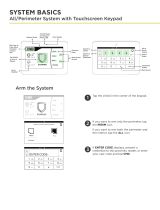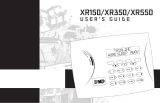Page is loading ...

INTERNATIONAL SYSTEM USER GUIDE
XTLPLUS SERIES CONTROL PANEL

SILENCING AN ALARM
When the alarm bell or siren is sounding, enter your user code
or present your key fob to your keypad.
IS THIS A FALSE ALARM? YES NO displays.
REAL ALARM
If the alarm is valid, press NO to confirm the alarm
and notify the central station that a real alarm is happening.
Your security system remains armed.
FALSE ALARM
If it’s a false alarm, press YES to cancel the alarm
and send an abort message to the central station.
Your security system disarms.
Note: For area systems, the false alarm question only displays
if the entered user code has the authority to disarm the area

Introduction 1
About Your Security System 1
Understanding the Keypad 2
Command (CMD) 3
Back Arrow 3
Select Keys or Areas 3
Entering Characters 3
Power/Armed Logo 5
Panic Functions 6
Arming Your System 7
Arming 8
Instant Arming 8
Bypass Zones 8
Disarming Your System 9
When There’s an Alarm 9
When You’re at Home 9
When You’re Opening an Armed
Door 10
Accessing Keypad Options 11
Accessing User Options 11
Special Wireless Displays 11
Special Keypad Displays 12
User Menu 14
User Menu Options 14
User Check-In 15
Zone Activity Check 16
Sensor Reset 17
Outputs On/O 17
Favorites 18
Wi-Fi Setup 19
Bypass Zones 19
Zone Monitor 20
System Test 20
Schedules 20
Time 20
Display Events 20
Request Service 20
TABLE OF CONTENTS

Working with User Codes 21
What is a User Code? 21
Adding A User Code 21
Editing a User Code 22
Deleting a User Code 22
Home Automation Options 23
Adding a Z-Wave Device 23
Viewing a Z-Wave Device 23
Removing a Z-Wave Device 23
Transferring Z-wave device
Information 24
Optimizing Z-Wave Device
Communication 24
Using Favorites 25
Accessing Favorites 25
Adding a Favorite 25
Editing a Favorite 26
Activating a Favorite 26
Z-Wave Device Settings 27
Working with Schedules 28
Adding a Permanent Schedule 28
Extending a Schedule 28
Adding a Schedule to a Favorite 29
Adding Output Schedules 29
Adding a Sunrise/Sunset Output
Schedule 30
Time and Date 32
Editing Time and Date 32
Appendix A 33
Display Events 33
Zone Activity Check 33
Zone Bypass Event 34
Arming/Disarming Event 35
User Check-in Event 35
User Code Change Event 36
Supervisory Event 36
System Monitor Event 36
Wireless Jamming Event 37


Digital Monitoring Products, Inc. | XTLplus International System User Guide 1
INTRODUCTION
ABOUT YOUR SECURITY SYSTEM
This guide covers every-day operation of your XTLplusINT system.
The system combines ease of use with a simple to understand keypad display to oer the
full range of features requested by today’s security system owners. Your security system can
protect both the interior and perimeter of your home or business while you are away or just
the perimeter when you are inside, giving you a wall of security and peace of mind.
You can turn portions of your protection on or o at any time by pressing a few keys. You can
add, delete, and change personal user codes at any time or check the status of all protection
devices in the system.
Test your system weekly
Test the burglary portion of your system at least once each week. Testing should involve an
active test of all doors, windows, and motion detectors connected to your system.
If your system also has fire protection, call the service department to find out how this portion
of your system should be tested.
Refer to the System Test section of this guide for instructions on testing the burglary portion of
your system.

2 XTLplus International System User Guide | Digital Monitoring Products, Inc.
UNDERSTANDING THE KEYPAD
Your system has the following easy-to-use keypads.
9862INT Series Touchscreen Keypad
This guide will teach you how to use your keypad
to interact with your security system.
SELECT AREAS
BACK TO
HOME SCREEN
KEYPAD
DISPLAY
BACK
ARROW
COMMAND
(CMD)
POWER/
ARMED LED

Digital Monitoring Products, Inc. | XTLplus International System User Guide 3
COMMAND (CMD)
Use CMD to move forward through each
section of the user menu. Press CMD to save
information you have just entered.
BACK ARROW
Use the back arrow to back up one step while
in the user menu. Press the back arrow once
to erase the last character you entered.
SELECT KEYS OR AREAS
Use the top row of select keys or select areas
to display a function or series of options on
the keypad.
When there are more than four options
available, press CMD to display the remaining
options. Press the back arrow to review the
previous four choices.
ENTERING CHARACTERS
Number Pad
1. Choose a letter or symbol from the
table.
2. Identify the correlating number key
and enter it in the keypad.
3. Identify the select area for that
number and press that select area
on the keypad.
4. When your letter or symbol displays
on the keypad, return to Step 1 or
press CMD if you are finished.
NUMBER KEY SELECT AREA
12 3 4
1A B C (
2D E F )
3G H I !
4J K L ?
5M N O /
6P
Q
R &
7S T U @
8V W X ,
9Y Z space _
0- . * #

4 XTLplus International System User Guide | Digital Monitoring Products, Inc.
Graphic Touchscreen Keypad
Standard Keypad
abc
!@#
123
Q W E R T Y U I O P
A S D F G H J K L
ZX C V B N M CMD
Standard Keyboard
• Press ABC to enter uppercase letters.
• Press abc to enter lowercase letters.
• Press !@# to enter symbols.
• Press 123 to enter numbers and to return to the number pad. See the screen below.

Digital Monitoring Products, Inc. | XTLplus International System User Guide 5
POWER/ARMED LED
9862INT Series Touchscreen Keypads
The LED indicates the Power and Armed status of the panel. Depending on the operation, the
LED displays in Red or Blue as listed in the table.
COLOR AND ACTIVITY ARMED STATUS KEYPAD POWER STATUS
Blue Steady Disarmed AC Power OK, Battery OK
Blue Blinking Disarmed AC Power OK, Battery Trouble
No Light Disarmed AC Power Trouble, Battery OK
Red Steady Armed AC Power OK, Battery OK
Red/Blue Alternate Armed AC Power OK, Battery Trouble
Red Blinking Armed AC Power Trouble, Battery OK

6 XTLplus International System User Guide | Digital Monitoring Products, Inc.
PANIC FUNCTIONS
Your keypad may be set up to send a Panic, Emergency, or Fire report to the central station.
This function is optional. If this option is programmed for your keypad, icons display below the
top row select keys or areas.
9862INT Series Touchscreen Keypads
Touch the icon for 2 seconds until a beep is heard.
Graphic Touchscreen Panic Icons
PANIC OPTIONS
POLICE EMERGENCY FIRE

Digital Monitoring Products, Inc. | XTLplus International System User Guide 7
ARMING YOUR SYSTEM
Your system operates in one of three ways: All/Perimeter, Home/Sleep/Away, or Area.
All
This arming type arms both the perimeter
and the interior of your home. Use this
when you are leaving the house and no
one will remain inside.
Perimeter
This arming type arms just the perimeter
of your home. Use this when you are
staying home, but would like to arm your
exterior doors and windows.
Sleep
This arming type arms the perimeter of
your home, as well as a portion of the
interior. Bedrooms and nighttime parts of
your home are left unarmed, allowing you
to access parts of your home during the
night. Other areas of the house that are
not used at night are armed.
Away
This arming type arms the perimeter,
interior, and bedrooms. Use this when
you are leaving the house and no one will
remain inside.
Home
This arming type arms the perimeter of
your home. Use this when you are staying
home, but would like to arm your exterior
doors and windows.
If you have an Area system...
Your burglary protection is divided into up to six
areas. Each area can have a custom name, be turned
on or o independently of other areas, and limit
access to only those users with proper authority.

8 XTLplus International System User Guide | Digital Monitoring Products, Inc.
ARMING
1. On the home screen, press the
center of the shield icon and release.
This displays ARMING options.
2. Choose your arming type. The Exit
Timer screen displays and begins
counting down your programmed
exit time.
Note: To cancel arming your system
during the exit timer count down,
press ENTER CODE TO CANCEL.
The keypad screen displays. Enter
your user code to stop the arming
process.
3. If any zones are faulted or bypassed,
the system displays those zones. See
Bypass Zones.
4. When the exit timer ends, the
keypad home screen displays with
the ARMED shield. Your system is
now armed.
INSTANT ARMING
1. On the home screen, press and
release the shield icon to open
ARMING options.
2. Press INSTANT.
3. Instant arming bypasses the exit
timer and instantly arms the system.
BYPASS ZONES
If a problem exists on any zones, the zone
name and a brief description are shown
followed by OKAY BYPASS STOP.
• Select OKAY to force arm the
zone(s) before arming.
• Select BYPASS to bypass the
zone(s) before arming.
• Select STOP to stop the system from
arming. Correct the zone problem(s)
and then press OK.
Note: Panic, emergency, fire, flood detector,
and temperature sensor zones cannot be
bypassed.

Digital Monitoring Products, Inc. | XTLplus International System User Guide 9
There are three main times when you will
disarm you system:
• Your system is in alarm
• You’re at home and already inside
• You’re opening an armed door
WHEN THERE’S AN ALARM
When you hear the alarm bell or siren, enter
your user code or present your key fob to
your keypad. IS THIS A FALSE ALARM? YES
NO displays.
• REAL ALARM
If the alarm is valid, press NO to
confirm the alarm and notify the
central station. Your security system
remains armed.
• FALSE ALARM
If it’s a false alarm, press YES to
cancel the alarm and send an abort
message to the central station. Your
security system disarms.
WHEN YOU’RE AT HOME
1. On the home screen, tap the shield.
2. The screen displays ENTER CODE.
Enter your user code or show a key
fob to disarm the system.
3. The screen displays ALL SYSTEM
OFF. The shield outline indicates a
disarmed status.
DISARMING YOUR SYSTEM

10 XTLplus International System User Guide | Digital Monitoring Products, Inc.
WHEN YOU’RE OPENING AN
ARMED DOOR
1. When you open an armed door,
the prewarn tone sounds and the
keypad displays ENTER CODE. Enter
your user code or show a key fob
to disarm the system. Only areas
authorized for your user code will
disarm.
2. The tone silences when the first user
code digit is pressed. If a valid user
code is not entered within 5seconds
or an invalid user code is entered,
the tone begins again.
3. The screen displays ALL SYSTEM
OFF. The shield outline indicates a
disarmed status.

Digital Monitoring Products, Inc. | XTLplus International System User Guide 11
ACCESSING KEYPAD OPTIONS
ACCESSING USER OPTIONS
• LCD Keypads: Press and hold back
arrow and CMD at the same time
for 2seconds. At SET BRIGHTNESS,
press CMD to display the next option
or back arrow to exit.
• Touchscreen Keypads: Press
Options in the carousel menu.
Carousel Menu Options
Select which options appear in the carousel
menu by selecting or unselecting the
checkboxes under Display In Menu.
SPECIAL WIRELESS DISPLAYS
Your system uses wireless transmitters to
send alarm and trouble information from the
protection devices to the panel. Wireless
systems have several unique keypad displays.
BACK DOOR -LOBAT - (low battery)
The battery in a wireless transmitter is low.
BACK DOOR is used as an example only.
BACK DOOR -MISNG - (missing)
The panel is not receiving the wireless
transmitter periodic test report.
WIRELESS -TRBL - (trouble)
Some part of your wireless system is
operating improperly. Call the service
department for assistance.

12 XTLplus International System User Guide | Digital Monitoring Products, Inc.
WIRELESS RECEIVER JAMMED
-ALARM -
Your system may be programmed for wireless
interference detection and, if displayed, your
wireless receiver has detected an interfering
signal while the system is armed.
WIRELESS RECEIVER JAMMED -TRBL
- (Trouble)
Your system may be programmed for wireless
interference detection and, if displayed, your
wireless receiver has detected an interfering
signal while the system is disarmed.
SPECIAL KEYPAD DISPLAYS
Occasionally the keypad display will ask you
to enter a user code or describe a condition
on the system. Below are some examples of
the displays you may see.
ALARM
A 24-hour zone such as a fire, panic, or
armed burglary zone is faulted. Your system
may also sound wireless sirens.
ALARM NOT SENT
The alarm signal was aborted and was not
sent to the central station because a user
code was entered to disarm the system
before the alarm signal was sent to the
central station. Your system may be pre
programmed at installation to send an abort
signal to the central station.
ALARM CANCELLED
An alarm signal just sent to the central station
was cancelled because a user code was
entered after the alarm was sent. An alarm
cancel signal is sent to the central station.
ALARM VERIFIED
A valid burglar alarm has occurred and has
been manually verified by the user. The alarm
system also transmits a VERIFY message to
the central station.

Digital Monitoring Products, Inc. | XTLplus International System User Guide 13
ENTER CODE
Enter your personal user code. User codes
are used for turning the system on (arming)
and o (disarming) as well as other system
options.
As you enter your user code, the keypad
display shows asterisks (*) in place of your
digits. This prevents others from seeing your
user code on the display as you enter it.
INVALID CODE or TRY AGAIN
The user code is not recognized. Check the
user code and try again.
TRBL (TROUBLE)
There is a problem with a protection device
or system component. This display includes a
description of the problem.
SYSTEM TROUBLE or
SERVICE REQUIRED
There is an electronic failure in your system.
Contact the service department as soon as
possible.
TEST IN PROGRESS
The system is currently being tested by an
installation or service technician.

14 XTLplus International System User Guide | Digital Monitoring Products, Inc.
Accessing the User Menu
1. Press CMD until MENU? NO YES
displays.
2. Select YES. The keypad displays
ENTER CODE: — . Enter your user
code. You can now scroll down
through the list of system features
available to you.
USER MENU OPTIONS
USER CHECKIN
Check-in to indicate arrival on location.
ZONE ACTIVITY CHECK
Monitor a zone for non-activity.
SENSOR RESET
Clear fire and supervisory zone alarm and
trouble displays from the status list. Also
clear low battery displays from restored
wireless sensors.
USER MENU
OUTPUTS ON/OFF
Turn on or o any of the outputs described in
System Setup.
FAVORITES
Activate any favorite described in System
Setup.
Z-WAVE SETUP
Add, list, remove, transfer, and optimize
Z-Wave devices.
WIFI SETUP
Add, remove, or test Wi-Fi service when
equipped.
BYPASS ZONES
Bypass a zone or reset an already bypassed
zone.
ZONE MONITOR
Add or remove a zone from the monitor
mode. Also has Chime option.
/