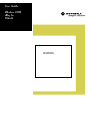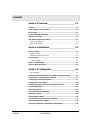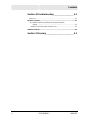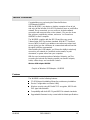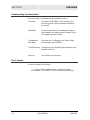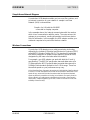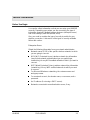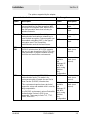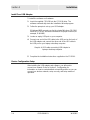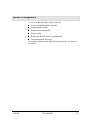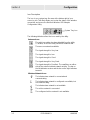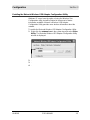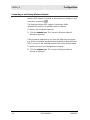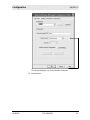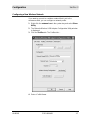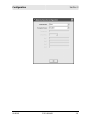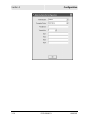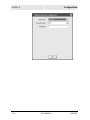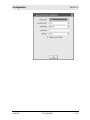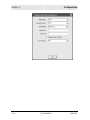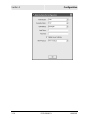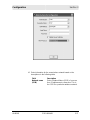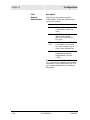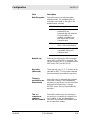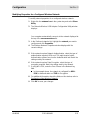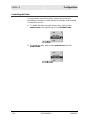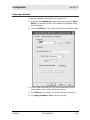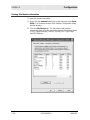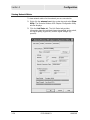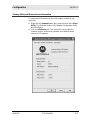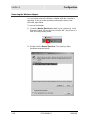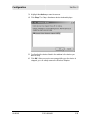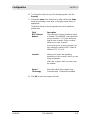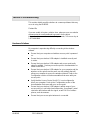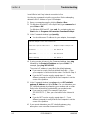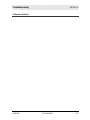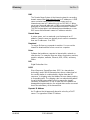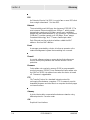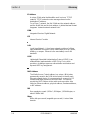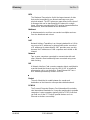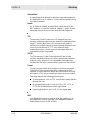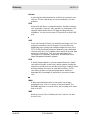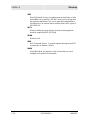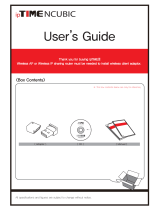Motorola ACQWU830G User manual
- Category
- Networking
- Type
- User manual
This manual is also suitable for

WU830G

This device must be installed and used in strict accordance with the manufacturer’s instructions as described in the user
documentation that comes with the product.
FCC Compliance Class B Digital Device
This equipment has been tested and found to comply with the limits for a Class B digital device, pursuant to Part 15 of
the FCC Rules. These limits are designed to provide reasonable protection against harmful interference in a residential
environment. This equipment generates, uses, and can radiate radio frequency energy and, if not installed and used in
accordance with the instructions, may cause harmful interference to radio communications. However, there is no
guarantee that interference will not occur in a particular installation. If this equipment does cause harmful interference to
radio or television reception, which can be determined by turning the equipment off and on, the user is encouraged to try
to correct the interference by one of the following measures:
• Reorient or relocate the receiving antenna.
• Increase the separation between the equipment and receiver.
• Connect the equipment into an outlet on a circuit different from that to which the receiver is connected.
• Consult the dealer or an experienced radio/TV technician for help.
CAUTION: Changes or modifications not expressly approved by Motorola for compliance could void the user’s authority to
operate the equipment.
Canadian Compliance
This Class B digital apparatus meets all requirements of the Canadian Interference Causing Equipment Regulations. Cet
appareil numérique de la classe B respects toutes les exigences du Règlement sur le matériel brouilleur du Canada.
FCC Declaration of Conformity
Motorola, Inc., Broadband Communications Sector, 101 Tournament Drive, Horsham, PA 19044, 1-215-323-1000,
declares under sole responsibility that the WN825G and WPCI810G comply with 47 CFR Parts 2 and 15 of the FCC
Rules as a Class B digital device. This device complies with Part 15 of FCC Rules. Operation of the device is subject to
the following two conditions: (1) This device may not cause harmful interference, and (2) this device must accept any
interference that may cause undesired operation.
Wireless LAN and your Health
Caution: Exposure to Radio Frequency Radiation.
To comply with the FCC RF exposure compliance requirements, the separation distance between the antenna and any
person’s body (including hands, wrists, feet, and ankles) must be at least 20 cm (8 inches).
Restrictions on Use of Wireless Devices
In some situations or environments, the use of wireless devices may be restricted by the proprietor of the building or
responsible representatives of the organization. For example, these situations may include:
• Using wireless equipment on board an airplane.
• Using wireless equipment in any environment where the risk of interference to other devices or services is perceived
or identified as harmful.
If you are uncertain of the applicable policy for the use of wireless equipment in a specific organization or environment
(such as airports), you are encouraged to ask for authorization to use the device prior to turning on the equipment.
The manufacturer is not responsible for any radio or television interference caused by unauthorized modification of the
devices included with this product, or the substitution or attachment of connecting cables and equipment other than
specified by the manufacturer. Correction of interference caused by such unauthorized modification, substitution, or
attachment is the responsibility of the user.
The manufacturer and its authorized resellers or distributors are not liable for any damage or violation of government
regulations that may arise from failing to comply with these guidelines.
This transmitter must not be co-located or operating in conjunction with any other antenna or transmitter.

FCC Certification
The WN825G, WPCI810G, and WU830G contain a radio transmitter and accordingly has been certified as
compliant with 47 CFR Part 15 of the FCC Rules for intentional radiators. Products that contain a radio
transmitter are labeled with FCC ID and the FCC logo.
Canada - Industry Canada (IC)
The wireless radio of this device complies with RSS 210 and RSS 102 of Industry Canada.
This Class B digital device complies with Canadian ICES-003 (NMB-003).
Cet appareil numérique de la classe B respects toutes les exigences du Règlement sur le matériel brouilleur du Canada
Europe - European Declaration of Conformity
All products with the CE marking comply with the EMC Directive (89/336/EEC), the Low Voltage Directive
(73/23/EEC), and the R&TTE Directive (1999/5/EC) issued by the Commission of the European Community.
Compliance with these directives implies conformity to the following European Norms and the equivalent international
standards:
• ETS 300-826, 301 489-1General EMC requirements for radio devices.
• ETS 300-328-2 Technical requirements for Radio equipment.
• EN 60950 Safety
Caution: This equipment is intended to be used in all EU and EFTA countries. Outdoor use may be restricted to certain
frequencies and/or may require a license for operation. Contact local authority for regulations.
Copyright © 2004 Motorola, Inc.
All rights reserved. No part of this publication may be reproduced in any form or by any means or used to make any derivative work (such as
translation, transformation or adaptation) without written permission from Motorola, Inc.
Motorola reserves the right to revise this publication and to make changes in content from time to time without obligation on the part of Motorola
to provide notification of such revision or change. Motorola provides this guide without warranty of any kind, either implied or expressed,
including but not limited to, the implied warranties of merchantability and fitness for a particular purpose. Motorola may make improvements or
changes in the product(s) described in this manual at any time.
MOTOROLA and the Stylized M Logo are registered in the US Patent & Trademark Office. Microsoft, Windows, Windows Me and Windows XP
are either registered trademarks or trademarks of Microsoft Corporation in the United States and/or other countries. Microsoft Windows screen
shots are used by permission of Microsoft Corporation. Wi-Fi is a registered trademark of Wireless Ethernet Compatibility Alliance, Inc. All
other product or service names are the property of their respective owners. © Motorola, Inc. 2004.
Motorola declared that WU830G is limited in CH1-CH11 by specified firmware controlled in USA

WU830G PRELIMINARY I
Contents
Section 1:Overview________________________1-1
Features............................................................................................................ 1-1
Understanding Your User Guide...................................................................... 1-2
Box Contents.................................................................................................... 1-2
Simple Home Network Diagram....................................................................... 1-3
Wireless Connections...................................................................................... 1-3
USB Adapter Physical Description.................................................................. 1-4
Front of USB Adapter..................................................................................... 1-4
Back of USB Adapter ..................................................................................... 1-4
Section 2:Installation ______________________2-1
Before You Begin............................................................................................. 2-1
Enterprise Users............................................................................................ 2-1
Small Office/Home Office Users...................................................................... 2-2
Security Options .............................................................................................. 2-2
Security Example.....................................................................................................2-2
Install Your USB Adapter................................................................................. 2-4
Device Configuration Setup............................................................................. 2-4
Section 3:Configuration ____________________3-1
Icon Description............................................................................................. 3-2
Enabling the Motorola Wireless USB Adapter Configuration Utility............... 3-3
Connecting to an Existing Wireless Network.................................................. 3-4
Configuring a New Wireless Network.............................................................. 3-7
Configuring Security Settings.......................................................................... 3-8
Modifying Properties for a Configured Wireless Network............................. 3-21
Controlling the Radio..................................................................................... 3-22
Removing a Network...................................................................................... 3-23
Viewing Site Monitor Information................................................................... 3-24
Viewing Link Status........................................................................................ 3-25
Viewing Network Metrics................................................................................ 3-26
Viewing Utility and Driver Version Information............................................. 3-27
Removing the Wireless Adapter .................................................................... 3-28
Advanced Configuration of the Wireless USB Adapter................................. 3-30

Contents
II PRELIMINARY WU830G
Section 4:Troubleshooting _________________ 4-1
Contact Us......................................................................................................4-1
Hardware Solutions ..........................................................................................4-1
My computer is experiencing difficulty connecting to the wireless
network............................................................................................................4-1
I would like to test if my Internet connection is live.....................................................4-2
Software Solutions............................................................................................4-3
Section 5:Glossary ________________________ 5-1

WU830G PRELIMINARY 1-1
Section 1:Overview
Congratulations on purchasing the Motorola Wireless
USB Adapter WU830G.
With the WU830G, your laptop or desktop computer is free to join
and enjoy all the benefits of an 802.11g wireless home or small office
network. Once connected, you can access a single broadband
connection with everyone else on the network. You can also share
files, pictures, peripherals, printers, and more. You’ll need one
WU830G for each computer.
The WU830G complies with the 802.11b and the new, nearly
5-times-faster, 802.11g wireless standard. With Wi-Fi
®
Protected
Access (WPA) included, your wireless connections are robust and
secure, giving you the confidence to communicate without fear that
the signal could be compromised.
After installing the USB adapter, you’ll have the ability to wirelessly
connect to your network to: send and receive emails, to print
documents, or game online from your computer.
With the ever-increasing number of wireless Hotspots, you’ll be
accessing the Internet and keeping up with your email in airports,
hotels, coffee shops, and convention centers.
Wireless USB Adapter WU830G
Graphic of Wireless USB Adapter – WU830G
Features
The WU830G has the following features:
CD-ROM based Installation Wizard to provide easy installation
Device Configuration and Status Utility
Wireless security using WPA with TKIP encryption, 802.1X with
EAP-type Authentication
Compatibility with both 802.11g and 802.11b network standards
Upgradeable firmware to stay current with the latest specifications

SECTION 1
OVERVIEW
1-2 PRELIMINARY WU830G
Understanding Your User Guide
The User Guide is subdivided into the following sections:
Overview Describes the WU830G and its functions, the
technology used, and recommended practices
for using it.
Installation Provides instructions for installing the firmware
and hardware and setting up the firmware to get
your adapter up and running.
Configuration
and Status
Describes the Configuration and Status Utility
that manages your WU830G.
Troubleshooting
Provides a list of frequently asked questions and
possible solutions.
Glossary List of terms and acronyms.
Box Contents
Your box contains the following:
Location for line drawing of box contents to include:
USB Adapter, USB Cable, CD-ROM, and Quick Start Guide

OVERVIEW
SECTION 1
WU830G PRELIMINARY 1-3
Simple Home Network Diagram
Your wireless USB adapter enables you to access files, printers, and
an Internet connection on your network. A sample Local Area
Network (LAN) is shown below:
Graphic of a LAN with the WU830G
connected to a laptop computer
In the example above, the Internet communicates with the modem,
which in turn communicates with the router. The router acts as the
gateway to your network, sending information to whichever device
asks for information. In this example, the USB adapter enables your
notebook computer to be part of the wireless network.
Wireless Connections
Your wireless USB adapter uses a radio transmission technology
defined by the Institute of Electrical and Electronics Engineers (IEEE)
called 802.11 Wireless Fidelity (Wi-Fi). This standard is subdivided
into distinct categories of speed and the frequency spectrum used,
designated by the lower case letter after the standard.
For example, your USB adapter can work with both the ‘b’ and ‘g’
specifications. The 802.11b specification transmits data rates up to
11 Mbps while the 802.11g specification transmits data rates up to
54 Mbps. Both standards operate in the 2.4 GHz range. These are
theoretical speeds so your performance may vary.
A Word About Data Rates: Data rate is the speed at which individual bits of data flow through
a channel. It is not the same speed at which entire files are uploaded or downloaded. These
speeds will vary, and are often less than the maximum data rate. Upload and download
speeds are affected by several factors including, but not limited to: the capacity of and the
services offered by your cable operator or broadband service provider, channel capacity,
network traffic, computer equipment, type of server, number of connections to server, and
availability of Internet router(s).

SECTION 1
OVERVIEW
1-4 PRELIMINARY WU830G
USB Adapter Physical Description
Front of USB Adapter
The following illustration shows the front of the WU830G:
Graphic of the front of the WU830G
The WU830G has the following features:
Feature Description
1 Power LED Indicates that the USB adapter is powered
2 Link LED Indicates the activity of the wireless network
traffic
Back of USB Adapter
The following illustration shows the bottom of the WU830G:
Graphic of the Back of the WU830G
The following describes the features on the bottom of the WU830G:
Feature Description
USB
Connector
Connector for one end of the USB cable
Label Includes the model number, part number, serial
number, and MAC Address
MAC
Address
Location of the USB adapter’s MAC Address

WU830G PRELIMINARY 2-1
Section 2:Installation
Before You Begin
You need to collect information so that you can setup your WU830G
correctly. Depending upon where you are connecting, the type of
information required is divided between business (enterprise users)
and home settings (small office/home office).
Also, you need to consider the type of security to enable for your
wireless connection. A discussion of the types of security available
follows this section.
Enterprise Users
Obtain the following information from your network administrator:
Network names (SSID) of the specific wireless networks to which
you are going to connect.
WPA (Wi-Fi Protected Access) wireless network key information
(may include network authentication type, encryption type,
network key) for any WPA enabled networks to which you want to
connect.
WEP (Wired Equivalent Privacy) wireless network key information
(network key) for any WEP enabled networks to which you want
to connect.
For Microsoft Windows
®
networking, the customer name and
workgroup name.
For a network account, the domain name, a user name, and a
password.
An IP address (if not using a DHCP server).
Networks connected to an authentication server, if any.

Section 2
Installation
2-2 PRELIMINARY WU830G
Small Office/Home Office Users
The access point that communicates with the WU830G has a
pre-assigned network name (SSID) that the WU830G recognizes
upon startup.
If you are setting up a new wireless network and want to use
WEP security, use any string of characters for the network key. If
this feature is enabled on the wireless network, you’ll use the
same network key for your WU830G.
If you are connecting to an existing WEP enabled network, obtain
the network key from the access point.
If you are connecting to a WPA-enabled access point, obtain the
WPA (Wi-Fi Protected Access) wireless network key information
(network authentication type, encryption type, network key) from
the access point.
Security Options
The WU830G is designed for both the home user and business.
WPA (Wi-Fi Protected Access) protocol is designed into the chipset.
WPA is a powerful, standards-based, interoperable security
technology for wireless local area networks (the subset of the future
IEEE Std 802.11i standard) that encrypts data sent over radio waves.
The WPA protocol was developed to overcome the weaknesses of
the WEP (Wired Equivalent Privacy) protocol. Both protocols require
the use of network key information, and either protocol can be
enabled or disabled, depending on the type of network connection
being made.
Various options are available for selecting network authentication and
data encryption. It is important for you to understand these options
when deciding which (if any) security protocol to use.
Security Example
If you want to use a more secure protocol, the wireless network to
which you are connecting must also support that protocol. For
example, you decide to enable WPA-PSK on your WU830G, a good
choice because of the robust security WPA-PSK offers. However, the
slightly older wireless network you want to connect to only supports
WEP, which means that you cannot use WPA (and should use WEP)
because the security protocols must match between the network
adapter and the access point.

Installation
Section 2
WU830G PRELIMINARY 2-3
The options supported by the adapter:
Network Authentication Data Encryption
Option Description Option Description
Disabled No encryption
used.
Open
A network can be set up either to use or not
use a network key for data encryption. WEP
is the type of encryption used. Open WEP is
the first-generation basic level security for
wireless networks.
WEP A network key
used.
Disabled No encryption
used.
Shared
The network operates in Shared Key
authentication mode when a network key is
used for data encryption. Data encryption can
be enabled or disabled. WEP is the type of
encryption used. The Shared Key
authentication mode is the least secure.
WEP A network key
used.
WPA-
PSK
For infrastructure environments without the
RADIUS infrastructure. WPA-PSK supports
the use of a pre-shared key. WPA-PSK is the
next generation of wireless network security
for home and small office environments.
TKIP A network key
used (more
secure).
AES –
available
with
Windows XP
with WPA
patch, using
Wireless
Zero
Configuration
A network key
used (most
secure).
TKIP A network key
used (more
secure).
WPA
The network operates in IEEE 802.1x
authentication mode. This mode is for
environments with a Remote Access Dial-In
User Service (RADIUS) infrastructure.
This environment requires heavy technical
support to set up and maintain and is used by
large corporations.
In a RADIUS environment, various Extensible
Authentication Protocols (EAPs) are
supported. These may include TLS, TTLS,
PEAP, and LEAP.
AES –
available
with
Windows XP
with WPA
patch, using
Wireless
Zero
Configuration
A network key
used (most
secure).

Section 2
Installation
2-4 PRELIMINARY WU830G
Install Your USB Adapter
To install the software and hardware:
1 Insert the supplied CD-ROM into the CD-ROM drive. The
software automatically starts the Installation Wizard program.
2 Follow the prompts to set up your USB adapter.
If Windows 98SE prompts you for the original Windows CD-ROM,
insert the CD-ROM, and direct Windows to its proper location (for
example, D:\WIN98).
3 Locate an empty USB port on your computer.
4 Connect one end of the USB cable to the USB port on the back of
the USB adapter and connect the other end of the USB cable to
the USB port on your laptop or desktop computer:
Graphic of USB cable connecting USB Adapter to
laptop or desktop computer
5 Complete the installation instructions supplied on the CD-ROM.
Device Configuration Setup
After installing the USB adapter and software, you will need to
connect to a network. Refer to Section 3, Configuration for
information on how to create detailed connectivity profiles so you can
connect to a wireless network, setup security, and setup modes of
operation.

WU830G PRELIMINARY 3-1
Section 3:Configuration
You can use the information in this section to:
Discover available wireless networks
Setup operation modes
Create connectivity profiles
Setup security
Monitor the wireless network / environment
Perform diagnostic discovery
The screenshots shown may look slightly different from the ones in your version of
the software.

Section 3
Configuration
3-2 PRELIMINARY WU830G
Icon Description
The icon in you system tray (the area at the bottom right of your
screen in your Task Bar) allows you to view the status of the wireless
connection and access the Motorola Wireless USB Adapter
Configuration Utility.
The following table describes the icons used by the utility.
Antenna Icons
The radio transmitter has been disabled from the utility.
To enable, access the utility’s Wireless Networks tab.
There are no networks available.
The signal strength is Very Low.
The signal strength is Low.
The signal strength is Good.
The signal strength is Very Good.
The signal strength is Excellent. The small bars on either
side of the antenna indicate network activity. The bar on
the left indicates receive and the bar on the right indicates
transmit.
Wireless Network Icons
The infrastructure network is connected and
communicating.
The infrastructure network is configured or available, but
not communicating.
The infrastructure network is not available.
The ad-hoc network is connected.
The configured ad-hoc network is not available.
System Tray Icon

Configuration
Section 3
WU830G PRELIMINARY 3-3
Enabling the Motorola Wireless USB Adapter Configuration Utility
Windows XP users have the option of using the Wireless Zero
Configuration utility, but will be limited in the amount of status
information available. Motorola’s Wireless USB Adapter
Configuration Utility provides more wireless information about the
network.
To enable the Motorola Wireless USB Adapter Configuration Utility:
1 Right-click the antenna icon in the system tray and select Show
Utility. The Motorola Wireless USB Adapter Configuration Utility
window is displayed:
2 .
3 .
4 .

Section 3
Configuration
3-4 PRELIMINARY WU830G
Connecting to an Existing Wireless Network
After the USB adapter is installed, a red antenna icon displays in your
computer’s system tray
.
The Motorola Wireless USB Adapter Configuration Utility
automatically searches for available wireless networks.
To obtain a list of available networks:
1 Click the antenna icon. The Connect to Wireless Network
window is displayed:
A list of networks appear when you open the utility from the system
tray. Wireless Networks identify themselves with their Network Name
(SSID), as seen in the Available networks field in the example below.
To quickly connect to an existing wireless network:
2 Click the antenna icon. The Connect to Wireless Network
window is displayed:

Configuration
Section 3
WU830G PRELIMINARY 3-5
The window displays any current wireless networks.
3 xxxxxxxxxxxx.

Section 3
Configuration
3-6 PRELIMINARY WU830G
4
5

Configuration
Section 3
WU830G PRELIMINARY 3-7
Configuring a New Wireless Network
If you want to connect to a wireless network that is not in the
xxxxxxxxxx field, you can configure a network profile.
1 Right-click the antenna icon in the system tray and select Show
Utility.
2 The Motorola Wireless USB Adapter Configuration Utility window
is displayed.
3 Click the Profiles tab. The Profiles tab….
4 Enter a Profile Name.
Page is loading ...
Page is loading ...
Page is loading ...
Page is loading ...
Page is loading ...
Page is loading ...
Page is loading ...
Page is loading ...
Page is loading ...
Page is loading ...
Page is loading ...
Page is loading ...
Page is loading ...
Page is loading ...
Page is loading ...
Page is loading ...
Page is loading ...
Page is loading ...
Page is loading ...
Page is loading ...
Page is loading ...
Page is loading ...
Page is loading ...
Page is loading ...
Page is loading ...
Page is loading ...
Page is loading ...
Page is loading ...
Page is loading ...
Page is loading ...
Page is loading ...
Page is loading ...
Page is loading ...
Page is loading ...
Page is loading ...
Page is loading ...
Page is loading ...
Page is loading ...
Page is loading ...
-
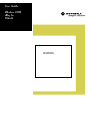 1
1
-
 2
2
-
 3
3
-
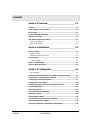 4
4
-
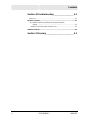 5
5
-
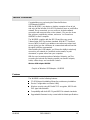 6
6
-
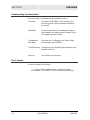 7
7
-
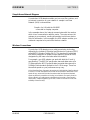 8
8
-
 9
9
-
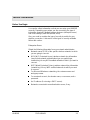 10
10
-
 11
11
-
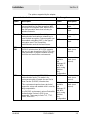 12
12
-
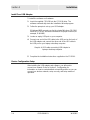 13
13
-
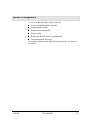 14
14
-
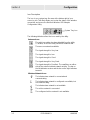 15
15
-
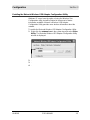 16
16
-
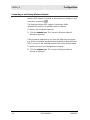 17
17
-
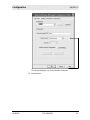 18
18
-
 19
19
-
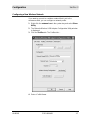 20
20
-
 21
21
-
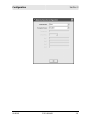 22
22
-
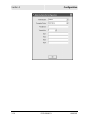 23
23
-
 24
24
-
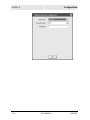 25
25
-
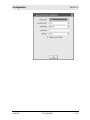 26
26
-
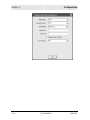 27
27
-
 28
28
-
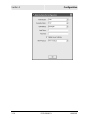 29
29
-
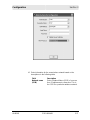 30
30
-
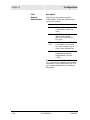 31
31
-
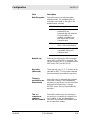 32
32
-
 33
33
-
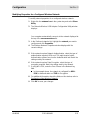 34
34
-
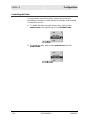 35
35
-
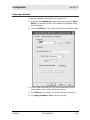 36
36
-
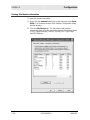 37
37
-
 38
38
-
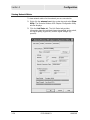 39
39
-
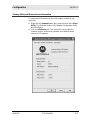 40
40
-
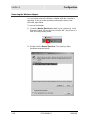 41
41
-
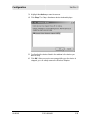 42
42
-
 43
43
-
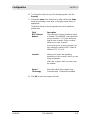 44
44
-
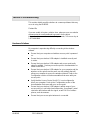 45
45
-
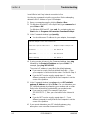 46
46
-
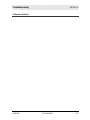 47
47
-
 48
48
-
 49
49
-
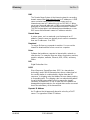 50
50
-
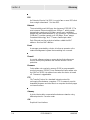 51
51
-
 52
52
-
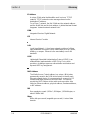 53
53
-
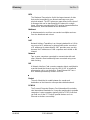 54
54
-
 55
55
-
 56
56
-
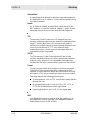 57
57
-
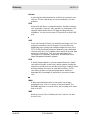 58
58
-
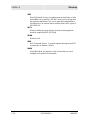 59
59
Motorola ACQWU830G User manual
- Category
- Networking
- Type
- User manual
- This manual is also suitable for
Ask a question and I''ll find the answer in the document
Finding information in a document is now easier with AI
Related papers
-
Motorola BR700 - EN Broadband Router Getting Started
-
Motorola LPCI810 User manual
-
Motorola WU830G User manual
-
Motorola LPCI810 Getting Started
-
Motorola RSG2500 User manual
-
Motorola WN825G Troubleshooting guide
-
Motorola HH1620 User manual
-
Motorola WR850G - Wireless Broadband Router Troubleshooting guide
-
Motorola WPCI810G Troubleshooting guide
-
Motorola SB4200 - SURFboard - 38 Mbps Cable Modem User manual
Other documents
-
X-Micro XWL-11BUZX User manual
-
AirLink AWLL3025 User manual
-
Airlink101 AWLL3026 User manual
-
IBM 22P6415 User manual
-
Edgewater Networks ATT110900764 User manual
-
HP hn220w User manual
-
Cisco DDR2200 Owner's manual
-
Broadcom QDS-BRCM1019 User manual
-
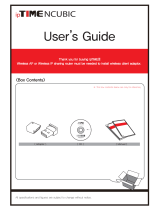 ipTime NCUBIC User manual
ipTime NCUBIC User manual
-
 Keyspan KY-USB/SERV Datasheet
Keyspan KY-USB/SERV Datasheet