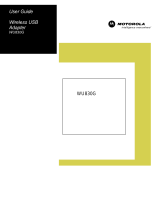Page is loading ...

※ The box contents below are only for reference.
<Box Contents>
NCUBIC
All specifications and figures are subject to change without notice.
Thank you for buying ipTIME!!!
Thank you for buying ipTIME!!!
Wireless AP or Wireless IP sharing router must be needed to install wireless client adaptor.
Wireless AP or Wireless IP sharing router must be needed to install wireless client adaptor.
User’s Guide
< Manual >< CD >< Adaptor >
h
t
t
p
:
/
/
w
w
w
.
i
p
t
i
m
e
.
c
o
.
k
r
0
7
0
-
7
0
1
8
-
1
1
9
9
802.11n
MiMo
802.11g
PCI
Card
Bus
USB
무선랜카드 드라이버 CD
version 5.00
h
t
t
p
:
/
/
w
w
w
.
i
p
t
i
m
e
.
c
o
.
k
r
0
7
0
-
7
0
1
8
-
1
1
9
9
802.11n
MiMo
802.11g
PCI
Ca
r
d
Bus
USB
무선랜카드 드라이버 CD
version 5.00

One.
Connecting Adaptor
Connect wireless client adaptor
to USB port of PC
or notebook PC using
bundled USB cable.
More detail information
about the USB port on PC
or notebook PC can be found
in its manufacturer.
Notice

Installing Software
Two.
※ Installation picture can be different depending OS and software version.
Insert CD Select Driver
Install Utility
Click [Next] to install
the driver and utilities.
Restart PC
Installing
Choose NCUBIC
depending on the windows OS and click [Install].
Select “Yes, I want to restart
my computer now.”
and click [Finish] to restart PC.

※ Please follow one security method, WPAPSK, WEP or no security.
Connecting WPAPSK Security Wireless Network
Example Configuring
ipTIME wireless router for WPAPSK
Click [Apply] to apply
WPAPSK security.
Click save icon
to save changes.
- Select WPASPK/WPAPSK2
with AES option.
- Enter network key which will be
used as network password.
- If TKIP option is selected,
wireless link speed is limited
to 54Mbps.
Three ⓐ
ⓐ
.
“Connected”will be shown
in the right side of selected SSID
when the PC is
connected to the router.
Select the [Connect to a network]Click [Network] icon
with right mouse button
and select [properties]
Select the
SSID assigned
in ipTIME router
and click [Connect].
Enter the same network key
already entered in ipTIME wireless router.
Confirm the key and Click [Connect].
In Windows 7, Click [cancle]
when PIN code message box is appeared.
About the PIN code

Connecting WEP Security Wireless Network
※ Please follow one security method, WPAPSK, WEP or no security.
Three ⓑ
ⓑ
.
“Connected”will be shown
in the right side of selected SSID
when the PC is
connected to the router.
Select the [Connect to a network]Click [Network] icon
with right mouse button
and select [properties]
Select the
SSID assigned
in ipTIME router
and click [Connect].
Enter the same network key
already entered in ipTIME wireless router.
Confirm the key and Click [Connect].
In Windows 7, Click [cancle]
when PIN code message box is appeared.
About the PIN code
Example Configuring
ipTIME wireless router for WEP
Click [Apply] to
apply WEP security.
Click save icon
to save changes.
- Select WEP with 64 or 128 bit
encryption option.
- Enter network key.
- Use 5 character for 64bit
and 13 character for 128bit.

Select Disable
for no security network.
Click [Apply].
Click save icon
to save changes.
Example Configuring
ipTIME wireless router for WEP
Connecting No Security Wireless Network
※ Please follow one security method, WPAPSK, WEP or no security.
Three ⓒ
ⓒ
.
“Connected”will be shown
in the right side of selected SSID
when the PC is connected to the router.
Select the [Connect to a network]Click [Network] icon
with right mouse button
and select [properties]
Select the SSID assigned
in ipTIME router and click [Connect].
In Windows 7, Click [cancle]
when PIN code message box is appeared.
About the PIN code

Connecting Wireless Network in Windows XP
Win XP.
Wireless Security(WEP/WPAPSK)
No Wireless Security
Click [My Network Place] icon
with right mouse button and
select [properties].
Click [Wireless Network connection] and
select [View available Wireless Networks].
If windows cannot configure
the wireless connection...
If you want Windows to configure the wireless connection,
start the Wireless Zero Configuration service.
Click on the wireless utitlity icon to activate the Utility.
select "Windows Zero Config".

WPAPSK Wireless Security
Double click the SSID assigned
in the router to be connected.
Select WPAPSK Encryption and enter
network same as the router and click [OK].
In general tab, the connection information
will be displayed.
WEP Wireless Security
Double click the SSID assigned
in the router to be connected.
Select WEP Encryption and enter
network same as the router and click [OK].
In general tab, the connection information
will be displayed.
No Wireless Security
Double click the SSID assigned
in the router to be connected.
In general tab, the connection information
will be displayed.
Click the wireless utility icon.
Wireless Utility supplied with ipTIME LAN card
Appendix 1.

With MAC authentication,
only registered client adapter
can be connected or denied.
Enter the MAC address
printed bottom side of adaptor.
Click [Add].
Click [Apply].
Click the save icon.
MAC Authentication with ipTIME router
Appendix 2.
MAC:
MAC:
/