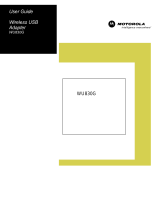Page is loading ...

User Guide
Fast Ethernet Adapter
LPCI810

PAGE ii LPCI810
Regulatory, Warranty, and Copyright Information
This device must be installed and used in strict accordance with the manufacturer’s instructions as described in the user documentation that
comes with the product.
Postpone installation until there is no risk of thunderstorm or lightning activity in the area.
This product was qualified under test conditions that included the use of the supplied cables between system components. To be in compliance
with regulations, the user must use these cables and install them properly.
FCC Compliance Class B Digital Device
This device complies with part 15 of the FCC Rules. Operation is subject to the following two conditions: (1) This device may not cause harmful
interference, and (2) this device must accept any interference received, including interference that may cause undesired operation.
This equipment has been tested and found to comply with the limits for a Class B digital device, pursuant to Part 15 of the FCC Rules. These
limits are designed to provide reasonable protection against harmful interference in a residential environment. This equipment generates, uses,
and can radiate radio frequency energy and, if not installed and used in accordance with the instructions, may cause harmful interference to
radio communications. However, there is no guarantee that interference will not occur in a particular installation. If this equipment does cause
harmful interference to radio or television reception, which can be determined by turning the equipment off and on, the user is encouraged to try
to correct the interference by one of the following measures:
• Reorient or relocate the receiving antenna.
• Increase the separation between the equipment and receiver.
• Connect the equipment into an outlet on a circuit different from that to which the receiver is connected.
• Consult the dealer or an experienced radio/TV technician for help.
CAUTION: Changes or modifications not expressly approved by Motorola for compliance could void the user’s authority to operate the
equipment.
FCC Declaration of Conformity
Motorola, Inc., Broadband Communications Sector, 101 Tournament Drive, Horsham, PA 19044, 1-215-323-1000, declares under sole
responsibility that the LPCI810 complies with 47 CFR Parts 2 and 15 of the FCC Rules as a Class B digital device. This device complies with
Part 15 of FCC Rules. Operation of the device is subject to the following two conditions: (1) This device may not cause harmful interference, and
(2) this device must accept any interference that may cause undesired operation.
Copyright © 2004 Motorola, Inc.
All rights reserved. No part of this publication may be reproduced in any form or by any means or used to make any
derivative work (such as translation, transformation or adaptation) without written permission from Motorola, Inc.
Motorola reserves the right to revise this publication and to make changes in content from time to time without obligation on
the part of Motorola to provide notification of such revision or change. Motorola provides this guide without warranty of any
kind, either implied or expressed, including but not limited to, the implied warranties of merchantability and fitness for a
particular purpose. Motorola may make improvements or changes in the product(s) described in this manual at any time.
MOTOROLA and the Stylized M Logo are registered in the US Patent & Trademark Office. Microsoft, Windows, Windows Me
and Windows XP are either registered trademarks or trademarks of Microsoft Corporation in the United States and/or other
countries. Microsoft Windows screen shots are used by permission of Microsoft Corporation. All other product or service
names are the property of their respective owners. © Motorola, Inc. 2004.

LPCI810 PAGE iii
Table of Contents
Regulatory, Warranty, and Copyright Information______________ii
Section 1:Overview _______________________________________1
Features.................................................................................................................................................1
Understanding Your User Guide..........................................................................................................2
Simple Home Network Diagram...........................................................................................................2
Ethernet Adapter Card Physical Description......................................................................................3
Side and Front of Ethernet Adapter Card.........................................................................................3
LED Description...............................................................................................................................3
Section 2:Installation _____________________________________4
Overview................................................................................................................................................4
Installing Your Ethernet Adapter.........................................................................................................4
Manually Installing the Driver ..............................................................................................................6
Section 3:Troubleshooting________________________________10
Contact Us...........................................................................................................................................10
Hardware Solutions ............................................................................................................................10
Section 4:Glossary ______________________________________12

LPCI810 PAGE 1
Section 1:Overview
Congratulations on purchasing the Motorola Fast Ethernet Adapter LPCI810, your entry to
high-speed networking!
With the Ethernet Adapter, desktop computers quickly join a home or small office network.
The card inserts into your computer’s available PCI slot and delivers a continuous network
connection. Once connected, you can access a single broadband connection with everyone
else on the Ethernet network. With an Ethernet Adapter in each of your computers, you can
share files, pictures, printers and more.
The Ethernet Adapter works with the fastest network applications on both 10BaseT and
100BaseT networks natively. The Ethernet Adapter automatically adjusts to the network
speed, eliminating the need for manual switching. It also works with older 5-volt and the
newer 3.3-volt motherboards, expanding the reach of the card to match your needs.
Your adapter incorporates the latest technology into an easy-to-install package. After
installing the Ethernet Adapter, you’ll have the ability to connect to your network to receive
and send e-mails and to print documents on your PC without restrictions.
Motorola Fast Ethernet Adapter LPCI810
Features
The LPCI810 offers the following features:
CD-ROM based Installation Wizard to provide easy installation
Supports both 10BaseT and 100BaseT with an auto-detecting port to seamlessly switch
to either situation
Upgradeable driver to stay current with the latest specifications
Multiple Operating System Support (Microsoft Windows
®
98SE, ME, 2000, and XP™)

Section 1 Overview
PAGE 2 LPCI810
Understanding Your User Guide
The User Guide is divided into the following sections:
Overview
Describes the LPCI810 and its functions, the technology used, and
recommended practices for using it.
Installation
Provides instructions for installing the hardware and setting up the
firmware to get your adapter up and running.
Troubleshooting
Provides a list of frequently asked questions and possible solutions.
Glossary
List of terms and acronyms.
Simple Home Network Diagram
Your Ethernet Adapter allows you to access files, printers, and an Internet connection on
your network. A sample Local Area Network (LAN) is shown here:
In the example above, the Internet communicates with the modem which communicates
with the router. The router acts as the gateway to your network, sending information to
whichever device asks for information. The Ethernet Adapter card enables your desktop
computer to be part of the network.

LPCI810 PAGE 3
Ethernet Adapter Card Physical Description
Side and Front of Ethernet Adapter Card
The following illustration shows the top and front view of the Ethernet Adapter:
Link/Act
100
12
3
LED Description
Feature Description
1
100 The 100 LED illuminates amber when the card operates at 100Mbps. If the
100 LED is not illuminated and the PC is powered on, the card is operating
at 10Mbps.
2
Link/Act The Link/Act LED illuminates green when the card successfully connects to
a network. It blinks when data is being transmitted or received over the
network.
3
Ethernet Port The port in which you plug in your Ethernet cable.

LPCI810 PAGE 4
Section 2:Installation
Overview
Your Ethernet Adapter inserts into an unused PCI slot inside your computer.
Because your Ethernet Adapter supports both 10BaseT and 100BaseT (also known as Fast
Ethernet), no additional hardware or software is required to work with different network
segments.
Installing Your Ethernet Adapter
To install your adapter card:
1 Insert the supplied Ethernet Adapter CD-ROM into the CD-ROM drive of your computer.
The software automatically starts the Installation Wizard program
1
.
2 Follow the prompts to set up your adapter card.
If Windows 98SE prompts you for the original Windows CD-ROM, insert the CD-ROM,
and direct Windows to its proper location (for example, D:\WIN98).
3 When prompted, power down the PC, and then unplug the electrical connection to
install the adapter card.
4 Using the instructions you received with your desktop PC, remove the cover from your
desktop PC. Ground yourself by touching the metal chassis.
5 Locate an empty PCI slot in your desktop PC.
1
Note: If the Windows set up wizard does not start automatically, do the following: Click Start, then Run. On the next
window, click Browse and locate your CD-ROM drive. Locate Launch.exe and highlight it. Click Open, then OK. The set
up wizard starts.

Installation Section 2
LPCI810 PAGE 5
6 Using the instructions that came with your desktop PC, install the adapter card. If
inserting an Ethernet Adapter for the first time, you might encounter some resistance.
Insert the Ethernet Adapter by gently rocking it back and forth with constant downward
pressure until the board is nearly flush. The following illustrates an example of how to
install the card:
7 Re-attach the cover to your desktop computer.
8 Return power to the PC and complete the installation instructions supplied on the
CD-ROM.

Section 2 Installation
PAGE 6 LPCI810
Manually Installing the Driver
You can also install the software driver necessary for your Ethernet Adapter manually. This
installation sequence assumes you have already installed the Ethernet Adapter into your
computer. If you have not, please refer to
Installing Your Ethernet Adapter for instructions
on physically installing the Ethernet Adapter.
What follows are generic instructions, your operating system may differ slightly, but the
overall procedure is similar.
1 After you have installed the Ethernet Adapter and re-powered your computer, the Found
New Hardware window is displayed:
After a few moments, if the New Hardware Wizard does not automatically appear, click
Start > Setttings > Control Panel > Add/Remove Hardware. The Add/Remove
Hardware window is displayed:
2 Click Next.

Installation Section 2
LPCI810 PAGE 7
The Install Hardware Device Drivers window is displayed:
3 Ensure Search for a suitable driver for my device (recommended) is selected and
click Next. The Locate Driver Files window is displayed:
4 Select Specify a location and click Next.

Section 2 Installation
PAGE 8 LPCI810
The Found New Hardware Wizard window is displayed:
5 Insert the supplied CD-ROM.
6 In the Copy manufacturer’s files from field type the path to the driver (where “E”
represents your CD-ROM):
– For Windows 98SE, ME, and 2000 type E:\Win98ME2K
– For Windows XP type E:\WinXP
– or click Browse to navigate to the *.inf file appropriate for your operating system. An
example appears below for the driver for Windows 98SE, ME, and 2000:
7 Click Open.
8 The Found New Hardware Wizard window is redisplayed with the selected path. Click
OK again.

Installation Section 2
LPCI810 PAGE 9
The driver is now installed for your Ethernet Adapter and the Completing the Found
New Hardware Wizard window is displayed:
9 Click Finish to complete the driver installation.

LPCI810 PAGE 10
Section 3:Troubleshooting
This section details possible solutions to common problems that may occur in using your
Ethernet Adapter.
Contact Us
If you are unable to locate a solution here, please access our website at
www.motorola.com/broadband/consumers for the latest information. You can also reach us
7 days a week, 24 hours a day at 1-877-466-8646.
Hardware Solutions
My computer is experiencing difficulty connecting to the network.
Ensure that your PC and gateway are powered on.
Ensure that your Ethernet Adapter is installed correctly and is active.
Ensure that your Ethernet adapter is enabled. To check the status of your adapter,
click the monitor icon in the System Tray at the bottom right of your screen.
You can also check the status of the Ethernet adapter by selecting Control Panel >
Network and Dial-Up Connections.
Ensure that you are using Ethernet cables and not telephone cables between the router
and modem or router and PC. See the illustration below. Ethernet cables use a wider
RJ-45 style plug using 8 wires where telephone style plugs use the smaller RJ-11 style
plug using 4 to 6 wires.
The plug on the left is RJ-45; the plug on the right is RJ-11 – use only RJ-45.

Troubleshooting Section 3
LPCI810 PAGE 11
I would like to see if my Internet connection is live.
Use the ping command to test the connection. Before attempting, determine the IP Address
of your adapter.
1 Open a command prompt by clicking Start and then Run.
2 For Windows 98 and ME, in the Open field, type command and press Enter or OK.
For Windows 2000 and XP, type cmd. Or, navigate using your Start button to
Programs>Accessories>Command Prompt.
3 In the Command window, type ipconfig.
– You should see an IP address for your adapter, for example:
Ethernet Adapter Local Area Connection:
Connection-specific DNS Suffix. . : Example.example.example.com.
IP Address. . . . . . . . . . . . : 192.168.10.10
Subnet Mask . . . . . . . . . . . : 255.255.255.0
Default Gateway . . . . . . . . . : 192.168.10.1
4 If using a router at home, in the Command window, type ping followed by the Router’s
IP address and press Enter. For example, type ping 192.168.10.1
The router’s IP address is most likely the default gateway.
– If you receive a reply (the first word will be Reply…), then your computer is
connected to the router. Proceed to Step 4.
– If you do NOT receive a reply, repeat steps 1 – 4 on a different computer to verify
that the first computer is not the cause of the problem.
5 In the Command window, type ping and your ISP’s default gateway IP Address and
press Enter. You can determine your ISP’s default gateway by examining your modem
and or router. Refer to the instructions provided with your modem/router.
– If you receive a reply (For example, Reply from 216.109.125.72…), then your
connection to the Internet is live.
– If you do NOT receive a reply, repeat steps 1 – 5 on a different computer to verify
that the first computer is not the cause of the problem.
If you cannot determine your ISP’s default gateway, ping www.yahoo.com or another
known web location.

LPCI810 PAGE 12
Section 4:Glossary
A
Adapter
A device or card that connects a computer, printer, or other
peripheral device to the network or to some other device. An
adapter connects a computer to the LAN.
Address translation
See NAT.
ASCII
The American Standard Code for Information Interchange refers
to alphanumeric data for processing and communication
compatibility among various devices; normally used for
asynchronous transmission.
B
Bandwidth
The transmission capacity of a medium in terms of a range of
frequencies. Greater bandwidth indicates the ability to transmit
more data over a given period of time.
bps
Bits Per Second
Broadband
A communications medium that can transmit a relatively large
amount of data in a given time period.
C
Client
In a client/server architecture, a client is a computer that requests
files or services such as file transfer, remote login, or printing
from the server. Also see server.
Coaxial Cable
A type of cable consisting of a center wire surrounded by
insulation and a grounded shield of braided wire. The shield
minimizes electrical and radio frequency interference. Coaxial
cable has high bandwidth and can support transmission over long
distances.

Glossary Section 4
LPCI810 PAGE 13
CPE
Customer Premise Equipment: typically computers, printers, etc,
that are connected to the gateway at the subscriber location. CPE
can be provided by the subscriber or the cable service provider.
Also called a client.
Crossover Cable
A crossover cable is a cable that is used to interconnect two
computers by "crossing over" (reversing) their respective pin
contacts. A crossover cable is sometimes known as a null
modem.
D
Default Gateway
A routing device that forwards traffic not destined to a station
within the local subnet.
DHCP
A Dynamic Host Configuration Protocol server dynamically
assigns IP addresses to client hosts on an IP network. DHCP
eliminates the need to manually assign static IP addresses by
“leasing” an IP address and subnet mask to each client. It
enables the automatic reuse of unused IP addresses.
DMZ
DeMilitarized Zone. This service opens one IP address to the
Internet, usually for online gaming, and acts as a buffer between
the Internet and your network.
DNS
The Domain Name System is the Internet system for converting
domain names (like
www.motorola.com) to IP addresses. A DNS
server contains a table matching domain names such as
Internetname.com to IP addresses such as 192.169.9.1. When
you access the world-wide web, a DNS server translates the URL
displayed on the browser to the destination website IP address.
The DNS lookup table is a distributed Internet database; no one
DNS server lists all domain name to IP address matches.
Domain Name
A unique name, such as motorola.com, that maps to an IP
address. Domain names are typically much easier to remember
than are IP addresses. See DNS.
Download
To copy a file from one computer to another. You can use the
Internet to download files from a server to a computer.

Section 4 Glossary
PAGE 14 LPCI810
Driver
Software that enables a computer to interact with a network or
other device. For example, there are drivers for printers, monitors,
graphics adapters, modems, Ethernet, USB, HPNA, and many
others.
DSL
Digital Subscriber Line
Dynamic IP Address
An IP address that is temporarily leased to a host by a DHCP
server. The opposite of Static IP Address.
E
Ethernet
The most widely used LAN type, also known as IEEE 802.3. The
most common Ethernet networks are 10Base-T, which provide
transmission speeds up to 10 Mbps, usually over unshielded,
twisted-pair wire terminated with RJ-45 connectors. Fast Ethernet
(100Base-T) provides speeds up to 100 Mbps. “Base” means
“baseband technology” and “T” means “twisted pair cable.”’
Each Ethernet port has a physical address called the MAC
address. Also see MAC address.
Event
A message generated by a device to inform an operator or the
network management system that something has occurred.
F
Firewall
A security software system on the some devices that enforces an
access control policy between the Internet and the LAN for
protection.
Firmware
Code written onto read-only memory (ROM) or programmable
read-only memory (PROM). Once firmware has been written onto
the ROM or PROM, it is retained even when the device is turned
off. Firmware is upgradeable.
FTP
File Transfer Protocol is a standard Internet protocol for
exchanging files between computers. FTP is commonly used to
download programs and other files to a computer from web pages
on Internet servers.

Glossary Section 4
LPCI810 PAGE 15
G
Gateway
A device that enables communication between networks using
different protocols. See also router.
GUI
Graphical User Interface
H
Hexadecimal
A base-sixteen numbering system that uses sixteen sequential
numbers (0 to 9 and the letters A to F) as base units before
adding a new position. On computers, hexadecimal is a
convenient way to express binary numbers.
Host
In IP, a host is any computer supporting end-user applications or
services with full two-way network access. Each host has a
unique host number that combined with the network number
forms its IP address.
Host also can mean:
A computer running a web server that serves pages for one or
more web sites belonging to organization(s) or individuals
A company that provides this service
In IBM environments, a mainframe computer
I
ICMP
Internet Control Message Protocol is a protocol used for error,
problem, and informational messages sent between IP hosts and
gateways. ICMP messages are processed by the IP software and
are not usually apparent to the end-user.
Internet
A worldwide collection of interconnected networks using TCP/IP.
IP
Internet Protocol is a set of standards that enable different types
of computers to communicate with one another and exchange
data through the Internet. IP provides the appearance of a single,
seamless communication system and makes the Internet a virtual
network.

Section 4 Glossary
PAGE 16 LPCI810
IP Address
A unique 32-bit value that identifies each host on a TCP/IP
network. TCP/IP networks route messages based on the
destination IP address.
For a Class C network, the first 24 bits are the network address
and the final 8 bits are the host address; in dotted-decimal format
it appears “network.network.network.host.”
ISDN
Integrated Services Digital Network
ISP
Internet Service Provider
L
LAN
Local Area Network. A local area network provides a full-time,
high-bandwidth connection over a limited area such as a home,
building, or campus. Ethernet is the most widely used LAN
standard.
M
MAC Address
The Media Access Control address is a unique, 48-bit value
permanently saved in the ROM at the factory to identify each
Ethernet network device. It is expressed as a sequence of 12
hexadecimal digits printed on the unit’s label. You need to
provide the MAC Address to the cable service provider. Also
called an Ethernet address, physical address, hardware address,
or NIC address.
MB
One megabyte; equals 1,024 x 1,024 bytes, 1,024 kilobytes, or
about 8 million bits.
Mbps
Million bits per second (megabits per second). A rate of data
transfer.
MTU
The Maximum Transmission Unit is the largest amount of data
that can be transmitted in one discrete message on a given
physical network. The MTU places an upper bound on the size of
a message that can be transferred by the network in a single
frame. Messages exceeding the MTU must be fragmented before
transmission, and reassembled at the destination.

Glossary Section 4
LPCI810 PAGE 17
Multicast
A data transmission sent from one sender to multiple receivers.
See also broadcast and unicast.
N
NAT
Network Address Translation is an Internet standard for a LAN to
use one set of IP addresses for internal traffic and a second set
of IP addresses for external traffic. NAT provides some security
because the IP addresses of LAN computers are invisible on the
Internet.
Network
Two or more computers connected to communicate with each
other. Networks have traditionally been connected using some
kind of wiring.
NIC
A Network Interface Card converts computer data to serial data in
a packet format that it sends over the LAN. A NIC is installed in
an expansion slot or can be built-in. Every Ethernet NIC has a
MAC address permanently saved in its ROM.
P
Packet
The unit of data that is routed between the sender and
destination on the Internet or other packet-switched network.
PCMCIA
The Personal Computer Memory Card International Association
sets international standards for connecting peripherals to portable
computers. Laptop computers typically have a PCMCIA slot that
can hold one or two PC Cards to provide features such as
Ethernet or wireless connectivity.
PING
A network utility that tests host reachability by sending a small
packet to the host and waiting for a reply. If you PING a computer
IP address and receive a reply, you know the computer is
reachable over the network. It also stands for “Packet Internet
Groper.”
Port Triggering
A mechanism that allows incoming communication with specified
applications.
/