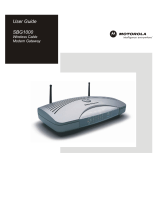Page is loading ...

hp digital home networking
Ethernet USB
network adapter
model hn210e

Ethernet USB network adapter
2
acknowledgements and notices
hewlett-packard company notices
The information contained in this document is subject to change without notice. Hewlett-Packard (HP)
makes no warranty of any kind with regard to this material including, but not limited to, the implied
warranties of merchantability and fitness for a particular purpose. Hewlett-Packard shall not be liable
for any errors or for incidental or consequential damages in connection with the furnishing,
performance, or use of this material. All rights reserved. Reproduction, adaptation, or translation of
this material is prohibited without prior written permission of Hewlett-Packard, except as allowed
under copyright laws.
acknowledgements
Microsoft, MS, MS-DOS, and Windows are registered trademarks of Microsoft Corporation.
conventions
The following conventions are used in this guide:
symbols
The > symbol guides you through a series of software steps. For example:
Click Start > Settings > Control Panel to view the active control panels.
warnings
A Warning indicates possible damage to the HP Gateway or to other equipment. A Warning can also
indicate a possible harm to yourself or to others.
For example:
Copyright 2001 Hewlett-Packard Company
Warning: Plugging into a nongrounded electrical socket can damage your
Gateway.

3
contents
introduction .............................................................5
hp digital home networking ethernet USB
network adapter ............................................................. 5
features ......................................................................... 6
getting to know the Ethernet USB network adapter .......7
ports ............................................................................. 7
LEDs.............................................................................. 8
USB icon ....................................................................... 9
USB cabling................................................................. 10
troubleshooting ......................................................13
specifications.........................................................17
general........................................................................ 17
environmental............................................................... 18
glossary ................................................................19
index....................................................................29
regulatory notices...................................................31

Ethernet USB network adapter
4

5
introduction
hp digital home networking ethernet USB
network adapter
Congratulations on your purchase of the HP Digital Home Networking Ethernet USB
Adapter. The HP Digital Home Networking Ethernet USB Network Adapter is plug
and play. You can connect instantly to a network from a USB-enabled desktop or
notebook computer with Windows 98, Millennium, 2000, or XP.
Connect a standard network Ethernet cable to one end of the adapter and the USB
cable to the other, install the included network software drivers, and you will be
networked.
Since the adapter is bus powered, it draws power from your PC and requires no
external power cords. The adapter features a maximum of 12 Mbps throughput (the
maximum supported by USB), easy-to-read LEDs, and compact design.

Ethernet USB network adapter
6
features
The Ethernet USB Network Adapter has plug and play compatablity with
Windows 98, Millenium, 2000, and XP and includes the following:
❑ One B-type (female) USB port for a standard USB cable
❑ One RJ-45 10/100 port for a Category 3 or 5 cable
❑ 32K memory buffer
❑ USB cable and Ethernet cable included — nothing more to buy
❑ Powered by the host PC — no external power supply needed
❑ Compact design — perfect for use with notebook PCs
❑ RJ-45 network port connects to any 10, 100, or 10/100 Mbps hub or switch
❑ Easy-to-read link and activity LEDs

7
getting to know the Ethernet USB
network adapter
ports
USB and LAN 10/100 ports
USB Connect the Type B square end of the
Universal Serial Bus (USB) cable
(provided) to the adapter’s USB port and
the Type A rectangular end to your
computer’s Type A USB port.
LAN 10/100 Connect the Ethernet cable from your home
Ethernet network to your adapter’s Local
Area Network (LAN) 10/100 Ethernet
port.
USB Port
LAN 10/100 Port

Ethernet USB network adapter
8
LEDs
Network Adapter LEDs
TX/RX Flickers whenever network data is passing
through the adapter.
LINK Lights green when the adapter is connected
to a network at 10 Mbps and orange when
connected at 100 Mbps.
TX/RX
LINK

USB icon
9
USB icon
The USB icon identifies a USB port.
USB icon

Ethernet USB network adapter
10
USB cabling
The Ethernet USB Network Adapter comes with one USB cable. The cable has two
plugs:
❑ Type A rectangular plug
❑ Type B square plug
connecting the cable
Follow the steps below to connect the cable:
1 Connect the Type B square plug to the Ehternet USB Network Adapter.
2 Connect the Type A rectangular plug to the USB port of your computer.
USB plugs
USB ports
Type A Type B
Typical USB ports
on a computer

13
troubleshooting
Windows does not detect new hardware with the Ethernet USB Network Adapter
hardware installed, or it continues to detect the adapter each time I restart the PC.
❑ Verify that the adapter is securely inserted into the appropriate port on your
computer.
❑ Verify that your system BIOS is USB compatible and that your PC’s USB settings
are enabled. The motherboard of your PC may have USB options not supported
by your Windows operating system. If you are not sure, contact your PC’s
manufacturer.
Windows can’t locate the driver for the Ethernet USB Network Adapter.
❑ Be sure you have inserted the correct CD-ROM into your PC’s drive.
❑ The CD-ROM may be defective, files may be missing, or you may be pointing
Windows to the wrong drive. Confirm that the CD-ROM includes the files
USB100TX.inf and USB100TX.sys. If the files are not on the CD-ROM, contact
HP customer care (see your Quick Start Guide for further information).
The Windows logon screen doesn’t appear after restarting the computer.
❑ Click Start, then click Log Off and log back on. If this doesn’t solve the
problem, the PC manufacturer may have disabled Windows networking.
Contact the manufacturer for help. For Windows 2000, consult your Microsoft
documentation.
On the Access Control tab, user level access is selected, but Shared Level Access is
grayed out and not accessible.
❑ The primary network logon is set to Client for NetWare Networks. On the
Configuration tab of the Network Properties window, set the primary network
logon to Client for Microsoft Networks.
❑ Your personal Web server PC or Microsoft Front Page may require you to
choose a user level for security reasons.
In Network Neighborhood I can see my computer but not others.
❑ Verify that the cables are connected correctly. Confirm that the Link or Activity
LEDs are lit on both the Ethernet USB Network Adapter and your hub if you are
using one. Replace the cable with one you know works.
❑ Verify that the other computers are turned on.

Ethernet USB network adapter
14
I do not want to share a drive or printer anymore, or I want to physically remove a
drive or printer from my network.
❑ You will have to manually reconfigure your File and Printer Sharing settings. To
disable printer sharing:
1 From the Windows Start menu, select Settings > Printers.
2 Right-click the printer you wish to disable on the network.
3 Click Sharing, then select the Sharing tab.
4 Click Do not share this folder.
5 Click Apply, then OK.
❑ To disable drive sharing:
1 On your Windows desktop, double-click My Computer, then, right-click
the drive you want to stop sharing.
2 Click Sharing, then select the Sharing tab.
3 Click Not Shared.
4 Click Apply, then OK.
In Network Neighborhood, I can only see some of the computers on my network
when your operating system is Windows 98.
❑ To locate computers on your network when your operating system is
Windows 98:
1 On your Windows desktop, right-click Network Neighborhood, then
select Find Computer.
2 In the left panel in the Computer Name box, enter the name of a missing
computer and click Find Now.
3 Verify that you are using the same protocols and workgroup names on the
computers by clicking Start > Settings > Control Panel, then double-
clicking the Network icon.
4 Select the Configuration tab, then verify your protocol settings.
5 Add any missing protocols using the Add button in the Network window.
6 Select the Identification tab, and verify that your workgroup settings are
consistent with your other computers.

troubleshooting
15
❑ To locate computers on your network when your operating system is Windows
2000, Me, or XP:
1 On your Windows desktop, right-click My Network Places, then select
Search for Computers.
2 In the left panel in the Computer Name box, enter the name of a missing
computer and click Search Now.
3 Verify that you are using the same protocols on the computers as follows:
❑ From the Windows Start menu select Settings > Control Panel.
❑ Double-click the Networking & Dialup Settings icon.
❑ Double-click the Local Area Connection icon.
4 Verify that you are using the same workgroup names on the computers as
follows:
❑ On the Windows desktop, right-click My Computer and select
Properties.
❑ Click the Network ID tab. The workgroup (or domain) will be
displayed.
My Network Neighborhood is empty.
❑ Verify that you have logged on correctly. Refresh the screen by pressing F5
several times.
The LEDs on the adapter flash back and forth in rhythm.
❑ The driver for the Ethernet USB Network Adapter has not been properly
installed. Run the installation program again from the CD-ROM.
On some laptop PCs the Ethernet USB Network Adapter fails to configure correctly
after the drivers have been loaded.
❑ After loading the drivers:
1 Log off and disconnect the adapter from your laptop’s USB port.
2 Turn off your laptop.
3 Reconnect the adapter.
4 Reboot the laptop and log back on.

Ethernet USB network adapter
16

17
specifications
general
Model number hn210e
Standards IEEE 802.3, IEEE 802.3u, USB v1.0, or
higher
Protocol CSMA/CD
Ports one USB Type B port
one 10BaseT/100BaseTX auto-sensing
RJ–45
Speed 10 Mbps (Ethernet), 100 Mbps (fast
Ethernet)
Cabling UTP/STP Category 5 or better
Topology Star
Bus speed 12 Mbps (buffered) USB
LEDs Link, TX/RX

Ethernet USB network adapter
18
environmental
Dimensions 97 mm x 66 mm x 30 mm
(3.8 in x 2.6 in x 1.2 in)
Power 5V bus, powered by PC
Certifications FCC Part 15, Class B
Operating temperature 32° F to 122° F (0° C to 49° C)
Storage temperature –4° F to 158° F (–20° C to 70° C)
Operating humidity 10% to 85% noncondensing
Storage humidity 5% to 90% noncondensing

19
glossary
10BaseT
Ethernet standard topology for twisted pair (T) cabling (transfer rate of 10 Mbps
over 100 meters).
100BaseT
Fast Ethernet twisted pair cabling (transfer rate of 100 Mbps over 100 meters).
ad-hoc network
Group of computers, each with a wireless LAN network adapter, connected as
an independent wireless local area network for the duration of a single
communications session. An ad-hoc wireless LAN is applicable at a
departmental scale for a branch or SOHO (small office/home office) operation.
ADSL (Asymmetric Digital Subscriber Line)
A DSL modem technology geared to acceptable Internet performance in which
downstream data transfer (downloading data from the Internet to the subscriber)
is faster than upstream data transfer (uploading data from the subscriber).
ATM (Asynchronous Transfer Mode)
Asynchronous transfer mode (broadband switching). ATM (asynchronous
transfer mode) — a dedicated-connection switching technology that transmits
digital data over a physical medium using digital signal technology. An
individual cell is processed asynchronously relative to other related cells and is
queued before being multiplexed over the transmission path.
broadband
Fast Internet access through DSL, cable modem, or other means.
BSS (Basic Service Set)
One wireless network.
BSSID (Basic Service Set Identification)
A unique name (or ID) used by all computers on the network. A specific ad-hoc
LAN. Computers in a BSS must be configured with the same BSSID.
bus topology
Simple way of connecting computers in a network linearly along a single cable
(each connected to the cable, not one to another).

Ethernet USB network adapter
20
client/server network
Network in which one computer (the “server”) shares resources with other
computers, called “clients” (as opposed to a peer-to-peer network).
CSMA/CD (Carrier Sense Multiple Access/Collision Detect)
The protocol for carrier transmission access in an Ethernet network in which
each device senses whether the line is idle and then sends data. If another
device sends data at the same time, a collision occurs, the data is discarded,
and the devices try again.
default gateway
The router used to forward all traffic not addressed to a station within the local
subnet.
DHCP (Dynamic Host Configuration Protocol)
A utility for assigning TCP/IP addresses to workstations automatically (a unique
IP address must be assigned to each computer in the network). When computers
are moved within the network, DHCP allows automated IP addresses to be
assigned automatically. DHCP “leases” an IP address to a device for a specific
amount of time, which is useful in education and other environments where
users change frequently. DHCP also supports static IP addresses for computers
needing a permanent IP address, such as those containing Web servers. See
static IP address.
DCHP Client
A device configured to receive a DHCP address.
DHCP Server
A device configured to assign IP addresses to DHCP clients.
DMZ (Demilitarized Zone)
Computer host or small network inserted as a “neutral zone” between a
company’s private network and the external public network. It prevents outside
users from having access to an internal server containing confidential data.
DMZ Hosting
Allows one IP address (or computer) to be exposed to the Internet. Some
applications require multiple TCP/IP ports to be open. It is recommended that
you set your computer with a static IP address if you want to use DMZ Hosting.

glossary
21
DNS (Domain Name System)
Method for matching Internet domain names with IP addresses. When a
Uniform Resource Locator (URL) is entered into a Web browser, a domain name
server retrieves the corresponding IP address for the domain name specified
(“name resolution”) and sends the request to the appropriate server. Domain
names are convenient “handles” for IP addresses.
DSL (Digital Subscriber Line)
Transmits data bi-directionally at high speeds.
DSSS (Direct Sequence Spread Spectrum )
Generates a redundant bit pattern for each bit to be transmitted. This bit pattern
is called a chip (or chipping code). The longer the chip, the greater the
probability that the original data can be recovered. Even if one or more bits in
the chip are damaged during transmission, statistical techniques embedded in
the radio can recover the original data without the need for retransmission. To
an unintended receiver, DSSS appears as low-power wideband noise and is
rejected (ignored) by most narrowband receivers.
dynamic IP address
An IP address that is automatically assigned (typically by a DHCP server) in a
TCP/IP network, as opposed to a static IP address.
ESS (Extended Service Set)
More than one wireless network.
ESSID (Extended Service Set Identification)
A unique name (or ID) used by users roaming among the multiple wireless
networks. An infrastructure configuration can support roaming capability for
mobile workers. More than one BSS can be configured as an ESS. Users within
an ESS can roam freely between BSSs while served as a continuous connection
to the network. Wireless stations and wireless access points within an ESS must
be configured with the same ESSID and radio channel.
Ethernet
Protocol and cabling scheme allowing transfer of data at 10 Mbps.
Ethernet card
See NIC (Network Interface Card).

Ethernet USB network adapter
22
FHSS (Frequency Hopping Spread Spectrum)
Uses a narrowband carrier that changes frequency in a pattern known to both
transmitter and receiver. Properly synchronized, the net effect is to maintain a
single logical channel. To an unintended receiver, FHSS appears to be short-
duration impulse noise.
firewall
A set of related programs, located at a network gateway server, that protects
the resources of a network from users in other networks. It also controls access
of internal users to outside resources. A firewall, working closely with the
Gateway, examines each network packet to determine whether or not to
forward it to its destination.
firmware
Programming inserted permanently onto a chip within a computing device.
FTP (File Transfer Protocol)
Enables electronic exchange of bulk information over an intranet or the Internet.
gateway
Hardware or software acting as a translator between two different protocols; a
router.
HomePNA (Home Phoneline Networking Alliance)
See HPNA (Home Phoneline Networking Alliance).
host
Computer on network that provides services to other computers.
HPNA (Home Phoneline Networking Alliance)
A standard for home local area networks using phoneline connections.
IEEE (Institute of Electrical and Electronics Engineers)
The IEEE promotes the development and application of electrotechnology and
allied sciences, fosters the develoment of standards that often become national
and international standards, publishes several journals, and has local and
regional chapters.
infrastructure
LAN incorporating both wired and wirelss devices. Allows wireless devices to
access a central database.
/