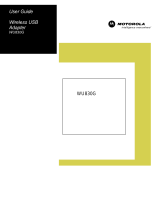Page is loading ...
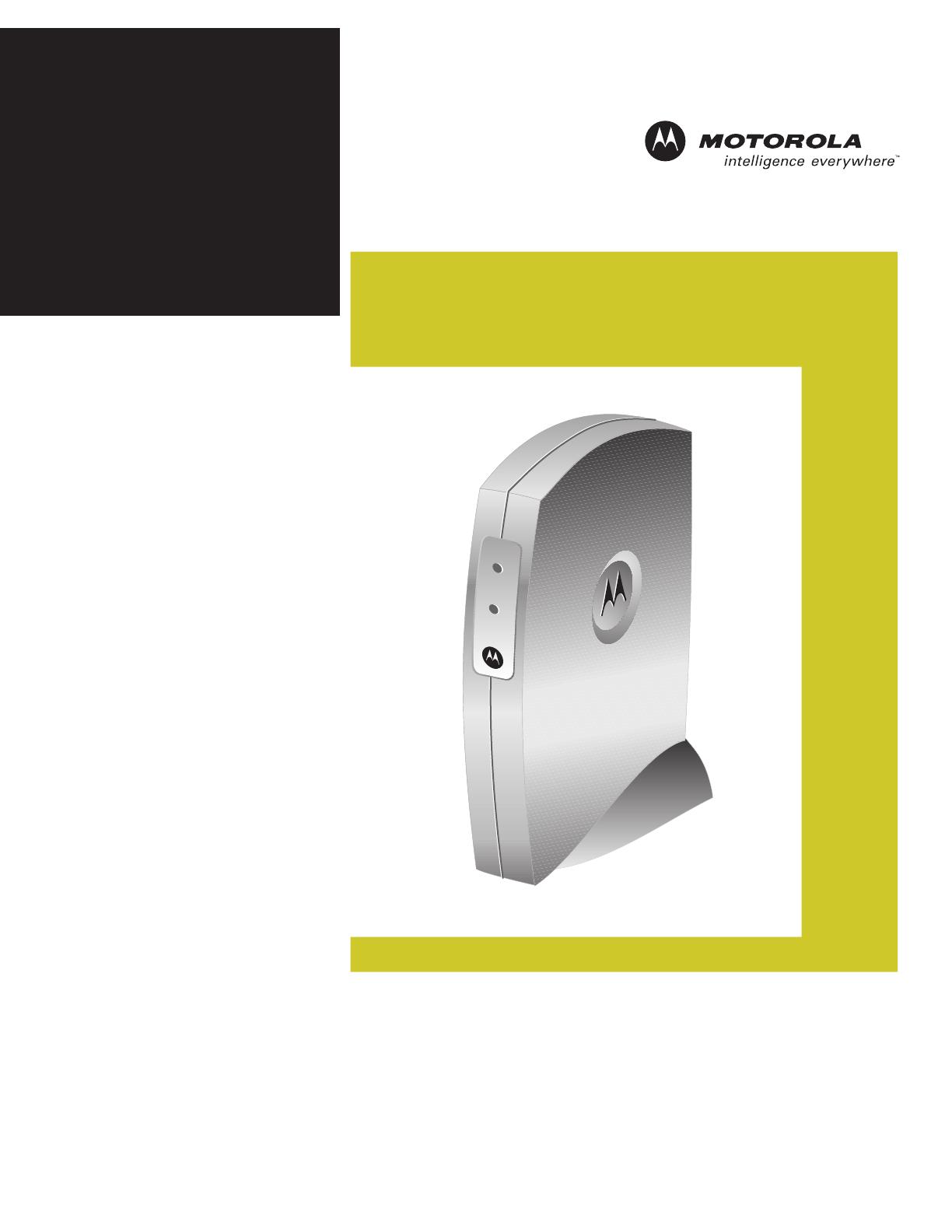
User Guide
WU830G
Wireless USB Adapter
Power
Link
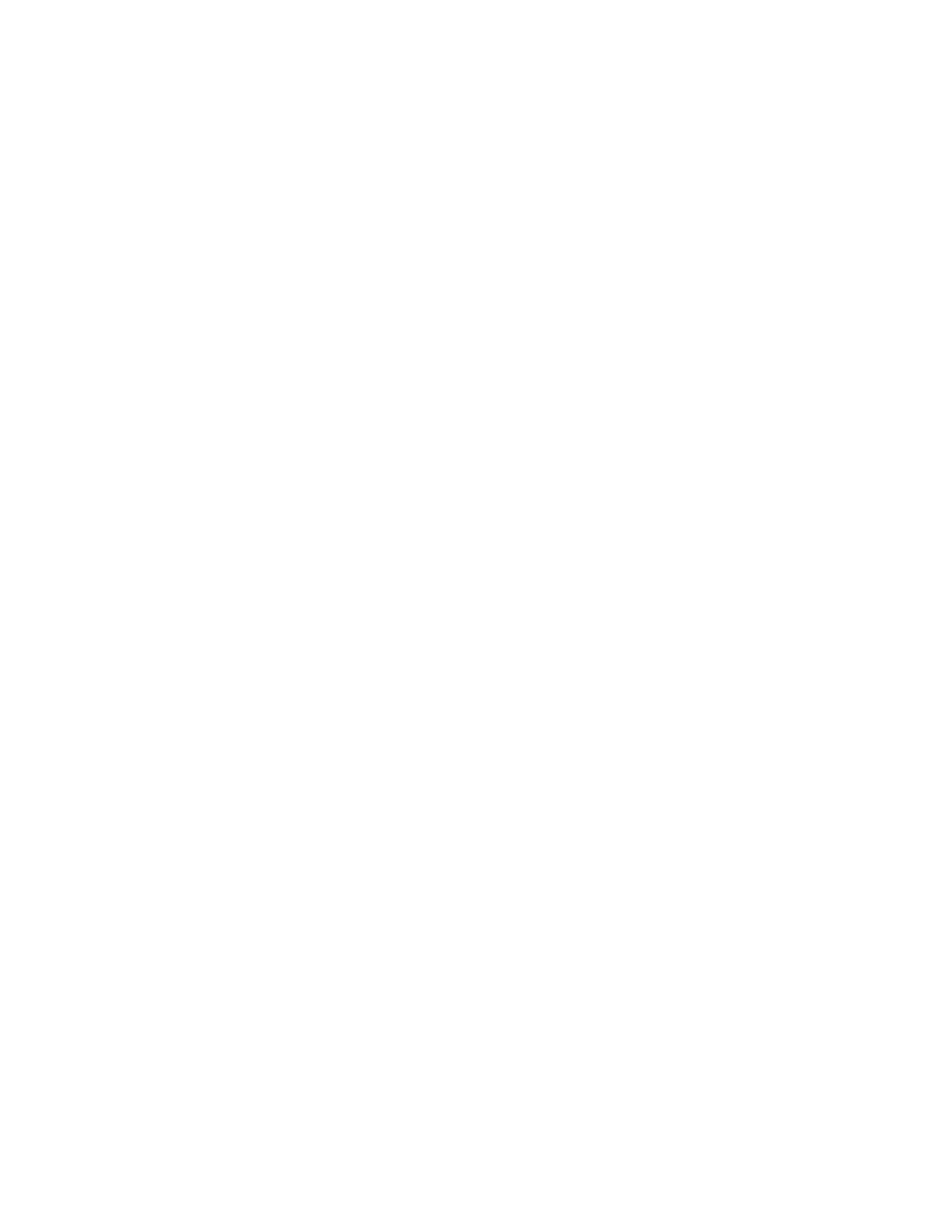
This device must be installed and used in strict accordance with the manufacturer’s instructions as described in the user
documentation that comes with the product.
FCC Compliance Class B Digital Device
This equipment has been tested and found to comply with the limits for a Class B digital device, pursuant to Part 15 of the FCC
Rules. These limits are designed to provide reasonable protection against harmful interference in a residential environment.
This equipment generates, uses, and can radiate radio frequency energy and, if not installed and used in accordance with the
instructions, may cause harmful interference to radio communications. However, there is no guarantee that interference will not
occur in a particular installation. If this equipment does cause harmful interference to radio or television reception, which can
be determined by turning the equipment off and on, the user is encouraged to try to correct the interference by one of the
following measures:
• Reorient or relocate the receiving antenna.
• Increase the separation between the equipment and receiver.
• Connect the equipment into an outlet on a circuit different from that to which the receiver is connected.
• Consult the dealer or an experienced radio/TV technician for help.
CAUTION: Changes or modifications not expressly approved by Motorola for compliance could void the user’s authority to
operate the equipment.
Canadian Compliance
This Class B digital apparatus meets all requirements of the Canadian Interference Causing Equipment Regulations. Cet
appareil numérique de la classe B respects toutes les exigences du Règlement sur le matériel brouilleur du Canada.
FCC Declaration of Conformity
Motorola, Inc., Broadband Communications Sector, 101 Tournament Drive, Horsham, PA 19044, 1-215-323-1000, declares
under sole responsibility that the WU830G complies with 47 CFR Parts 2 and 15 of the FCC Rules as a Class B digital device.
This device complies with Part 15 of FCC Rules. Operation of the device is subject to the following two conditions: (1) This
device may not cause harmful interference, and (2) this device must accept any interference that may cause undesired
operation.
Wireless LAN and your Health
Caution: Exposure to Radio Frequency Radiation.
To comply with the FCC RF exposure compliance requirements, the separation distance between the antenna and any person’s
body (including hands, wrists, feet, and ankles) must be at least 20 cm (8 inches).
Restrictions on Use of Wireless Devices
In some situations or environments, the use of wireless devices may be restricted by the proprietor of the building or
responsible representatives of the organization. For example, these situations may include:
• Using wireless equipment on board an airplane.
• Using wireless equipment in any environment where the risk of interference to other devices or services is perceived or
identified as harmful.
If you are uncertain of the applicable policy for the use of wireless equipment in a specific organization or environment (such
as airports), you are encouraged to ask for authorization to use the device prior to turning on the equipment.
The manufacturer is not responsible for any radio or television interference caused by unauthorized modification of the devices
included with this product, or the substitution or attachment of connecting cables and equipment other than specified by the
manufacturer. Correction of interference caused by such unauthorized modification, substitution, or attachment is the
responsibility of the user.
The manufacturer and its authorized resellers or distributors are not liable for any damage or violation of government
regulations that may arise from failing to comply with these guidelines.
FCC Certification
The WU830G contains a radio transmitter and accordingly has been certified as compliant with 47 CFR Part 15 of the
FCC Rules for intentional radiators. Products that contain a radio transmitter are labeled with FCC ID and the FCC
logo.
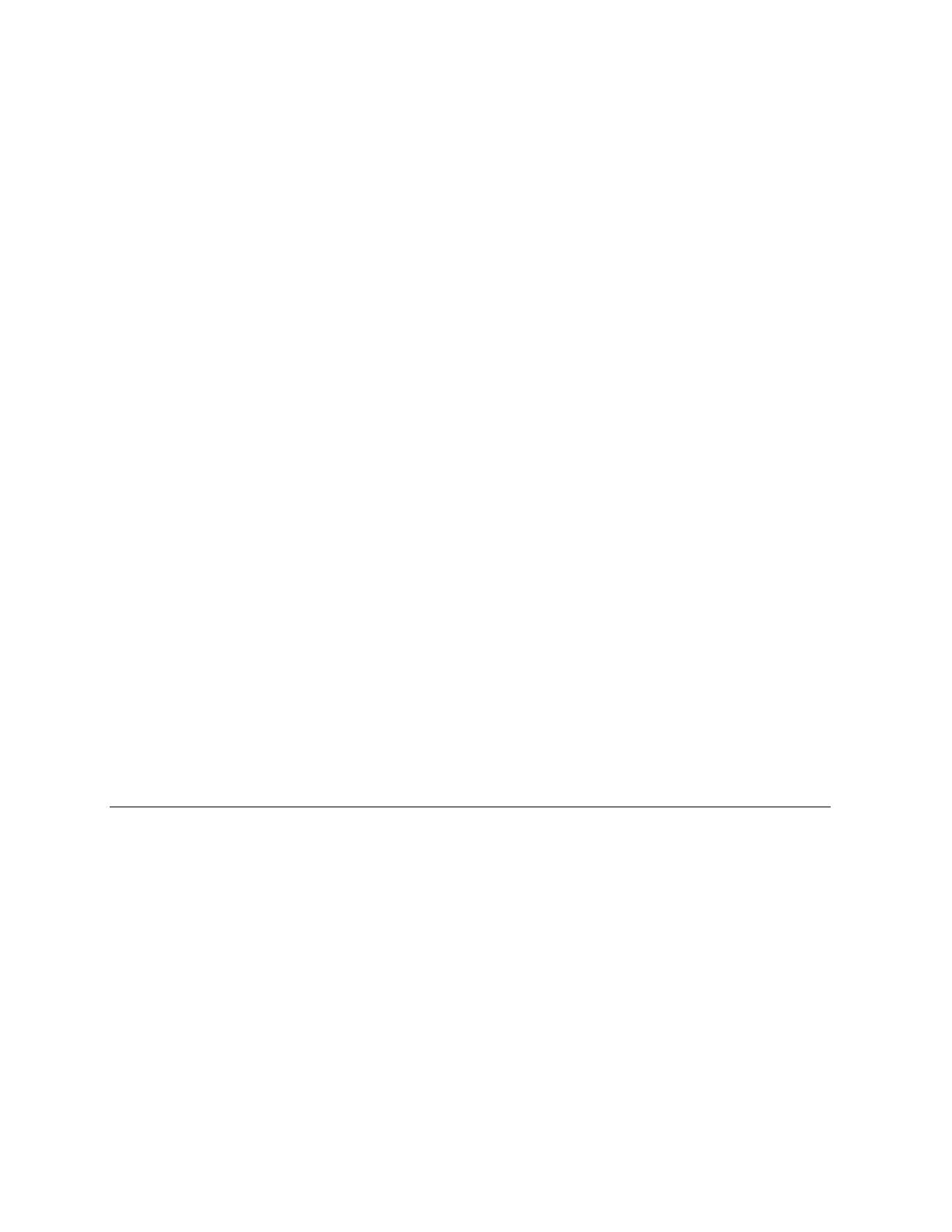
Canada - Industry Canada (IC)
The wireless radio of this device complies with RSS 210 and RSS 102 of Industry Canada.
This Class B digital device complies with Canadian ICES-003 (NMB-003).
Cet appareil numérique de la classe B respects toutes les exigences du Règlement sur le matériel brouilleur du Canada
Europe - European Declaration of Conformity
All products with the CE marking comply with the EMC Directive (89/336/EEC), the Low Voltage Directive (73/23/EEC), and
the R&TTE Directive (1999/5/EC) issued by the Commission of the European Community.
Compliance with these directives implies conformity to the following European Norms and the equivalent international
standards:
• ETS 300-826, 301 489-1General EMC requirements for radio devices.
• ETS 300-328-2 Technical requirements for Radio equipment.
• EN 60950 Safety
Caution: This equipment is intended to be used in all EU and EFTA countries. Outdoor use may be restricted to certain
frequencies and/or may require a license for operation. Contact local authority for regulations.
Copyright © 2004 Motorola, Inc.
All rights reserved. No part of this publication may be reproduced in any form or by any means or used to make any derivative work (such as
translation, transformation or adaptation) without written permission from Motorola, Inc.
Motorola reserves the right to revise this publication and to make changes in content from time to time without obligation on the part of Motorola to
provide notification of such revision or change. Motorola provides this guide without warranty of any kind, either implied or expressed, including but not
limited to, the implied warranties of merchantability and fitness for a particular purpose. Motorola may make improvements or changes in the
product(s) described in this manual at any time.
MOTOROLA, Intelligence Everywhere, and the Stylized M Logo are registered in the US Patent & Trademark Office. Microsoft, Windows, Windows
Me and Windows XP are either registered trademarks or trademarks of Microsoft Corporation in the United States and/or other countries. Microsoft
Windows screen shots are used by permission of Microsoft Corporation. Wi-Fi is a registered trademark of Wireless Ethernet Compatibility Alliance,
Inc. All other product or service names are the property of their respective owners. © Motorola, Inc. 2004.

WU830G I
Contents
Section 1:Overview
Features ................................................................................................................ 1-2
Understanding Your User Guide ......................................................................... 1-3
Box Contents ........................................................................................................ 1-3
Simple Home Network Diagram .......................................................................... 1-4
Wireless Connections.......................................................................................... 1-5
USB Adapter Physical Description ..................................................................... 1-6
Front of USB Adapter..........................................................................................1-6
Back of USB Adapter ..........................................................................................1-7
Section 2:Installation
Before You Begin ................................................................................................. 2-1
Enterprise Business Users..................................................................................2-1
Small Office/Home Office Users..........................................................................2-2
Security Options................................................................................................... 2-2
Security Example ................................................................................................2-4
Installing Your USB Adapter................................................................................ 2-5
Device Configuration Setup................................................................................. 2-5
Section 3:Configuration
Understanding the Antenna Icons ...................................................................... 3-2
Starting the Configuration Utility and Viewing Link Status Information.......... 3-3
Link Status Information........................................................................................3-4
Connecting to an Available Wireless Network................................................... 3-6
Creating a Network Profile................................................................................... 3-8
Configuring Security Settings........................................................................... 3-11
Setting Security for a Wireless Network or a Profile..........................................3-12
Open Authentication..........................................................................................3-13
Shared Authentication.......................................................................................3-14
WPA-PSK Authentication ..................................................................................3-16
WPA Authentication ..........................................................................................3-17
Removing a Network from the Profile List ....................................................... 3-21
Viewing Product Information............................................................................. 3-22
Removing the Wireless USB Adapter ............................................................... 3-23

CONTENTS
II WU830G
Section 4:Troubleshooting
Contact Us ..........................................................................................................4-1
Register the WU830G.........................................................................................4-1
Hardware Solutions...............................................................................................4-1
My computer is experiencing difficulty connecting to the wireless
network. .................................................................................................................4-1
I would like to test if my Internet connection is live........................................................4-2
Section 5:Glossary
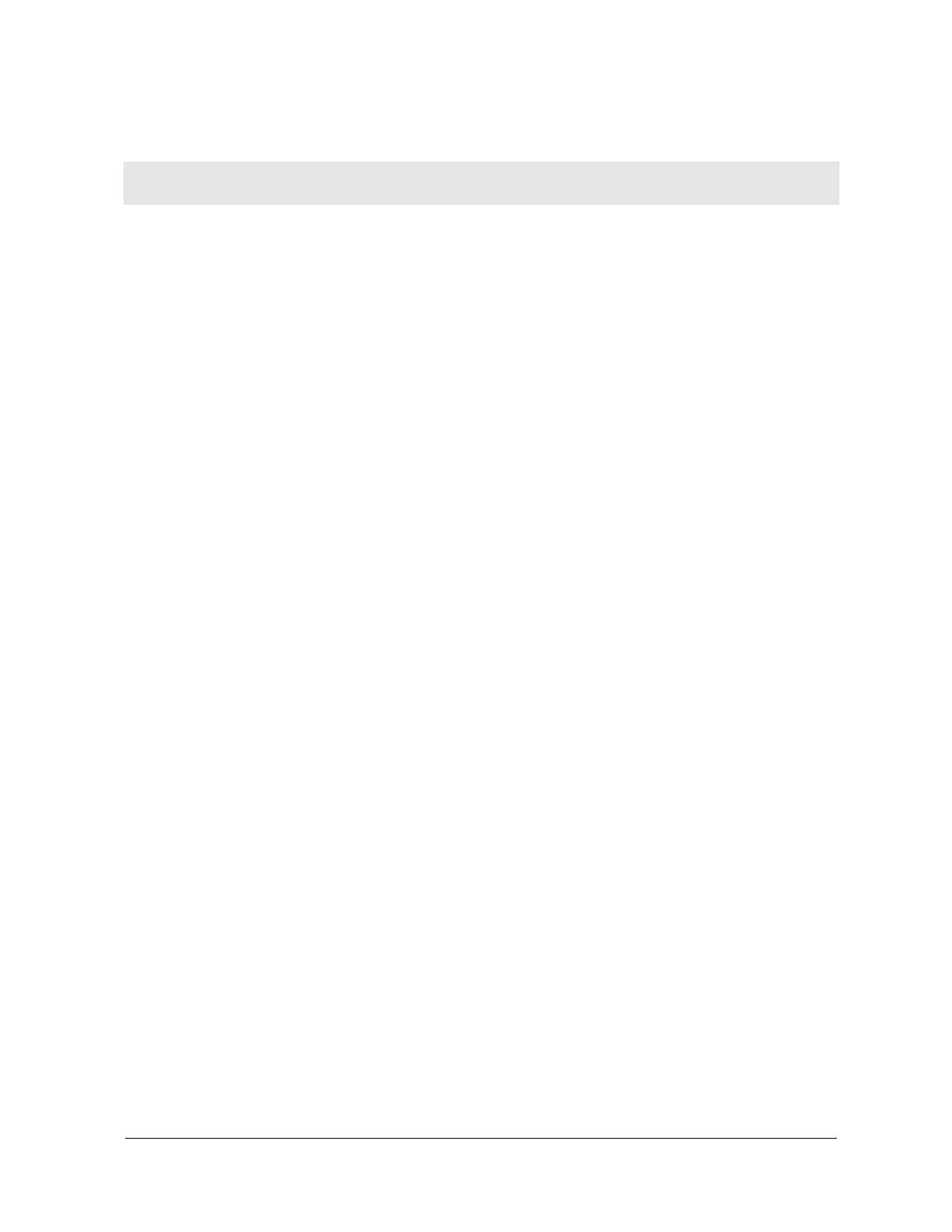
WU830G 1-1
Section 1:Overview
Congratulations on purchasing the Motorola WU830G Wireless
USB Adapter!
With the WU830G, your laptop or desktop computer is free to join
and enjoy all the benefits of an 802.11b/g wireless home or small
office network. Once connected, accessing a single broadband
connection with everyone else on the network is simple and fun. You
can also share files, pictures, peripherals, printers, and more. You’ll
need one WU830G for each computer.
Because your WU830G works with USB 2.0 (and is backward
compatible with USB 1.0 and 1.1), you’ll be able to enjoy blazing fast
speeds on your wireless network. Since the WU830G receives its
power from the USB port, there is no extra power plug to overload
your power strip.
The WU830G complies with the 802.11b and the new, nearly
5-times-faster, 802.11g wireless standard. With Wi-Fi
®
Protected
Access (WPA) included, your wireless connections are robust and
secure, giving you the confidence to communicate without fear that
the signal could be compromised.

SECTION 1 OVERVIEW
1-2 WU830G
After installing the USB adapter, you’ll have the ability to wirelessly
connect to your network to send and receive emails, print documents,
or game online from your computer.
Wireless USB Adapter WU830G
Features
The WU830G has the following features:
! CD-ROM based Installation Wizard to provide easy installation
! Device Configuration and Status Utility
! Wireless security using WPA with TKIP encryption, 802.1X with
EAP-type Authentication
! Compatibility with both 802.11g and 802.11b network standards
! Upgradeable firmware to stay current with the latest specifications
(as they become available from the Motorola website)
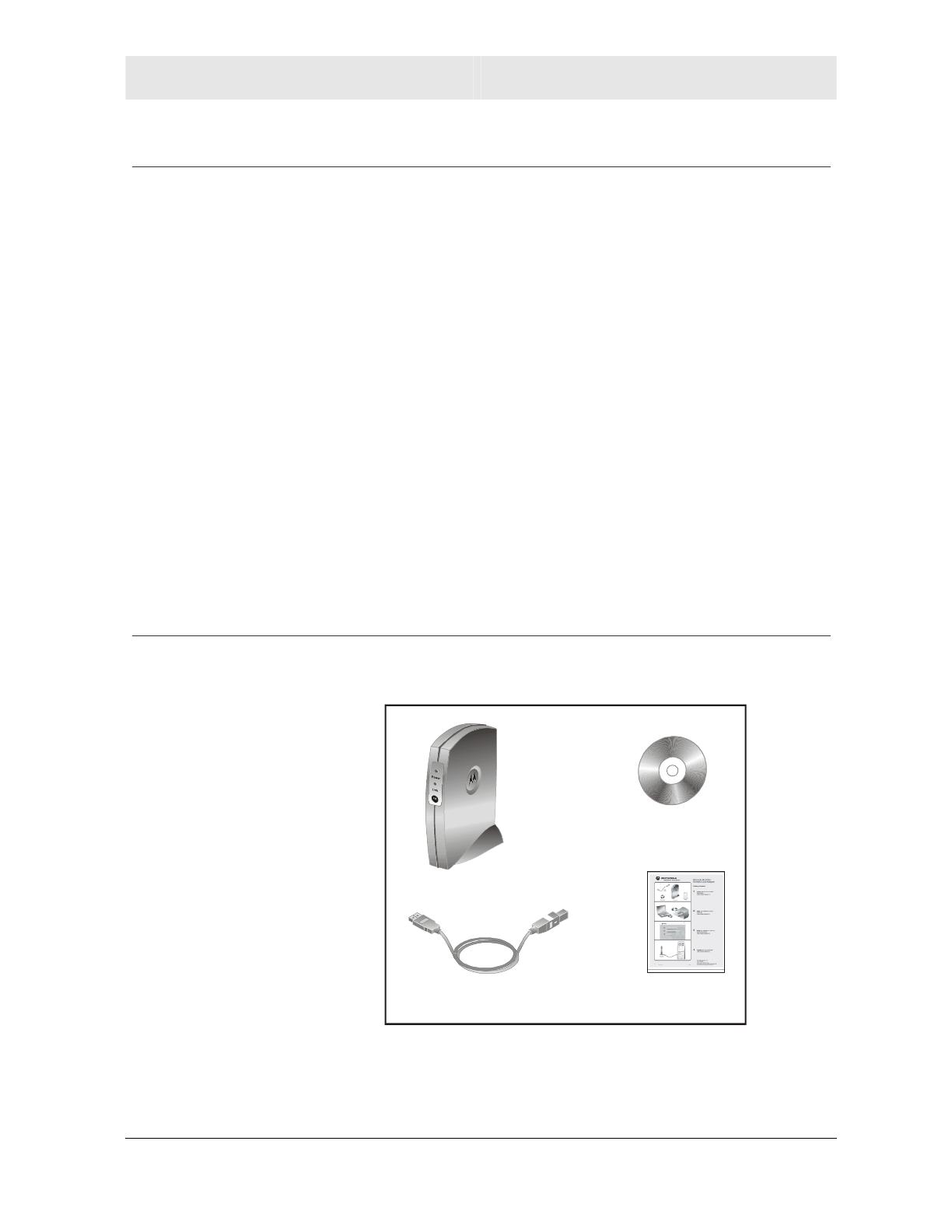
OVERVIEW SECTION 1
WU830G 1-3
Understanding Your User Guide
The User Guide is divided into the following sections:
Overview Describes the WU830G and its functions, the
technology used, and recommended practices
for using it.
Installation Provides instructions for installing the firmware
and hardware and setting up the firmware to get
your adapter up and running.
Configuration Describes the Configuration Utility that manages
your WU830G.
Troubleshooting Provides a list of frequently asked questions and
possible solutions.
Glossary List of terms and acronyms.
Box Contents
Your box contains the following:
CD-ROM
Quick Start
Guide
WU830G
USB 2.0 Cable
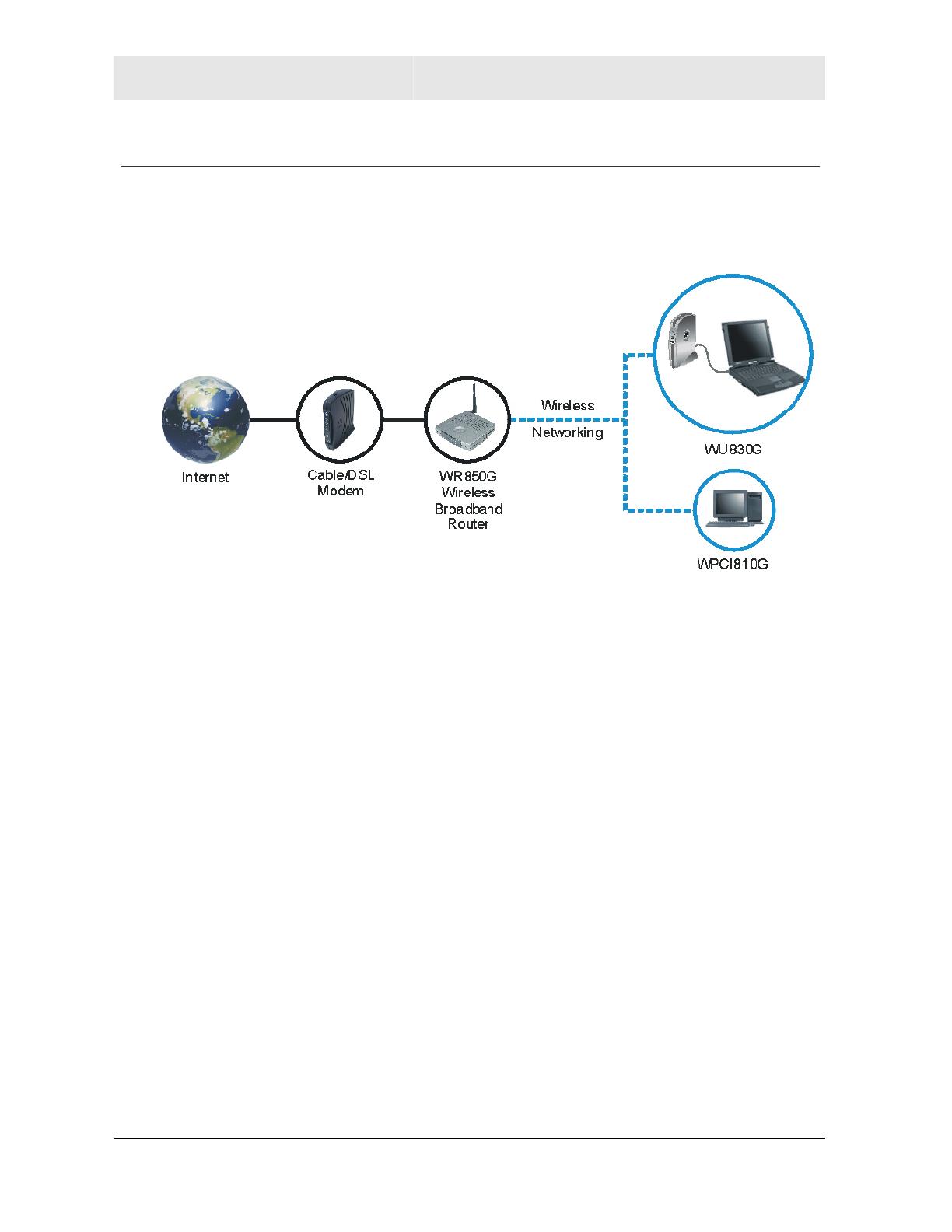
SECTION 1 OVERVIEW
1-4 WU830G
Simple Home Network Diagram
Your wireless USB adapter enables you to access files, printers, and
an Internet connection on your network. A sample Local Area
Network (LAN) is shown below:
In the example above, the Internet communicates with the modem,
which in turn communicates with the wireless router. The wireless
router acts as the gateway to your network, sending information to
whichever device asks for information. In this example, the USB
adapter enables your notebook computer to be part of the wireless
network.

OVERVIEW SECTION 1
WU830G 1-5
Wireless Connections
Your wireless USB adapter uses a radio transmission technology
defined by the Institute of Electrical and Electronics Engineers (IEEE)
called 802.11 Wireless Fidelity (Wi-Fi). This standard is subdivided
into distinct categories of speed and the frequency spectrum used,
designated by the lower case letter after the standard.
For example, your USB adapter can work with both the ‘b’ and ‘g’
specifications. The 802.11b specification transmits data rates up to
11 Mbps while the 802.11g specification transmits data rates up to
54 Mbps. Both standards operate in the 2.4 GHz wireless range.
These are theoretical speeds so your performance may vary.
A Word About Data Rates: Data rate is the speed at which individual bits of data flow
through a channel. It is not the same speed at which entire files are uploaded or
downloaded. These speeds will vary, and are often less than the maximum data
rate. Upload and download speeds are affected by several factors including, but not
limited to: the capacity of and the services offered by your cable operator or
broadband service provider, channel capacity, network traffic, computer equipment,
type of server, number of connections to server, and availability of Internet router(s).

SECTION 1 OVERVIEW
1-6 WU830G
USB Adapter Physical Description
Front of USB Adapter
The following illustration shows the front of the WU830G:
The WU830G has the following features:
Feature Description
1 Power LED Indicates that the USB adapter is powered.
2 Link LED Indicates the activity of the wireless network
traffic.

OVERVIEW SECTION 1
WU830G 1-7
Back of USB Adapter
The following illustration shows the back of the WU830G:
FOR HOME OR OFFICE USE
Tested To Comply
With FCC Standards
MODE L: WU 83 0G
FCC ID: ACQWU8 30G
MOD EL WU83 0G
MADE IN TAIWAN
PART NUMBER : 512 761 -001 -00
S/N:
USB
connector
Label
under
WU830G
The following describes the features on the back and bottom
of the WU830G:
Feature Description
USB
Connector
Connector for one end of the USB 2.0 cable.
Label Includes the model number, part number, serial
number, and MAC Address.
MAC
Address
Located on the label under the words
“
WIRELESS MAC.” This is the MAC Address for
the WU830G.
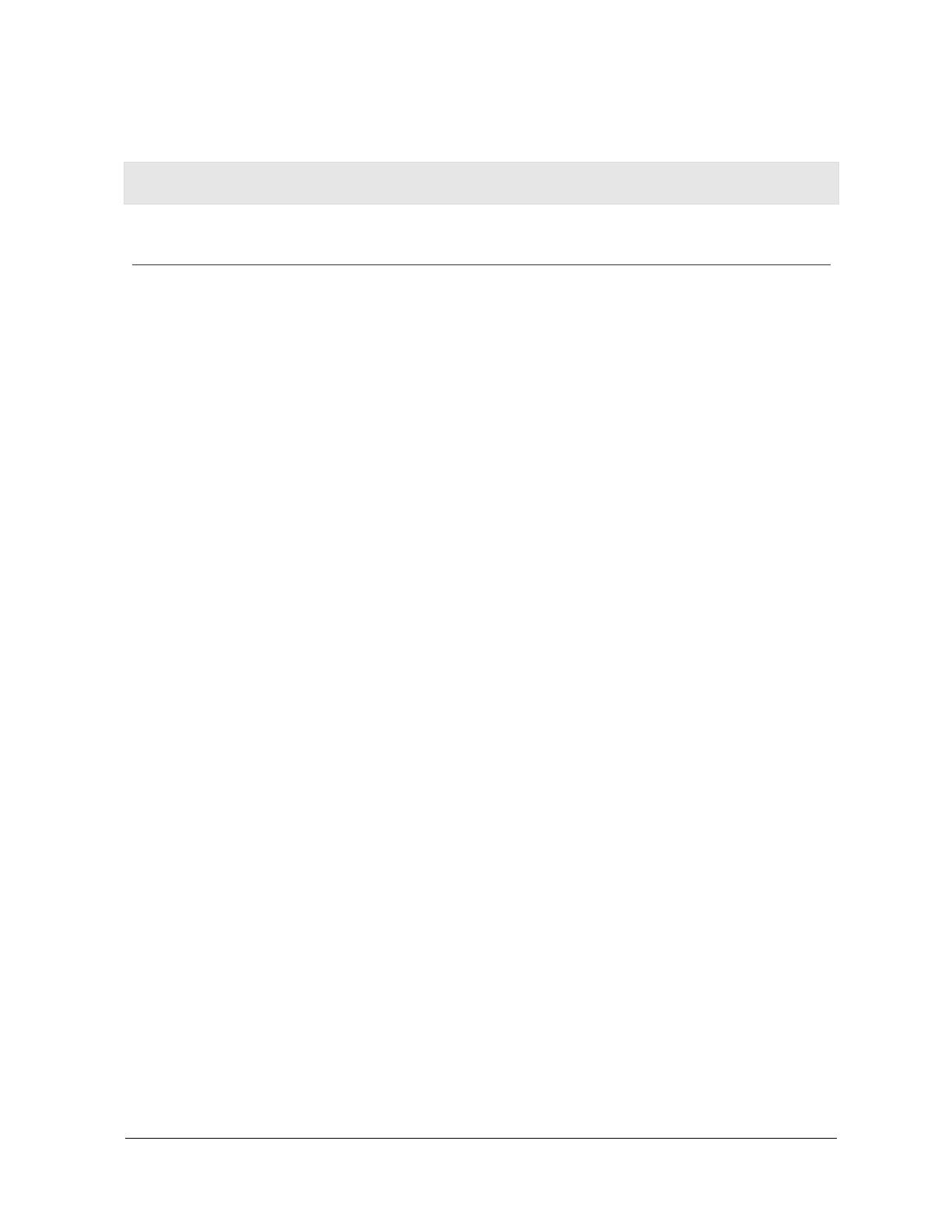
WU830G 2-1
Section 2:Installation
Before You Begin
You need to collect information so that you can setup your WU830G
correctly. Depending upon where you are connecting, the type of
information required is divided between business (enterprise users)
and home settings (small office/home office).
Also, you need to consider the type of security to enable for your
wireless connection. A discussion of the types of security available
follows this section.
Enterprise Business Users
Obtain the following information from your network administrator:
! Network names (SSID) of the specific wireless networks to which
you are going to connect, either WPA or WEP:
! WPA (Wi-Fi Protected Access) wireless network key
information (may include network authentication type,
encryption type, and/or network key) for any WPA enabled
networks to which you want to connect.
! WEP (Wired Equivalent Privacy) wireless network key
information (network key) for any WEP enabled networks to
which you want to connect.
! For Microsoft Windows
®
networking, the customer name and
workgroup name.
! For a network account, the domain name, a user name, and a
password.
! An IP address (if not using a DHCP server).
! Networks connected to an authentication server, if any.
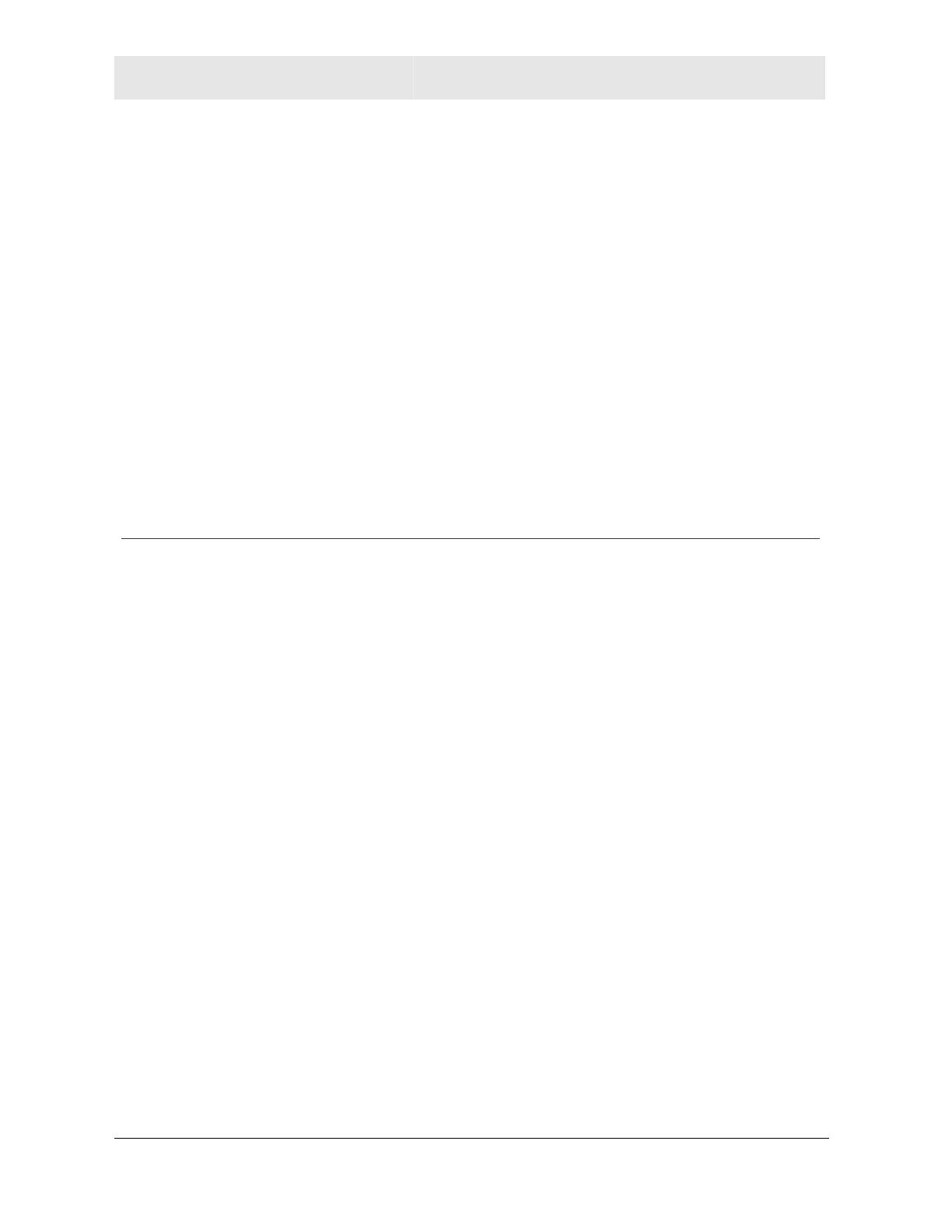
SECTION 2 INSTALLATION
2-2 WU830G
Small Office/Home Office Users
The access point that communicates with the WU830G has a
pre-assigned network name (SSID) that the WU830G recognizes
upon startup.
! If you are setting up a new wireless network and want to use
WEP (Wired Equivalent Privacy) security, use any string of
characters on the wireless router/access point for the network
key. This will generate a HEX or ASCII key that you must match
when setting up your WU830G.
! If you are connecting to an existing WEP enabled network, obtain
the network key from the wireless router/access point.
! If you are connecting to a WPA-enabled access point, obtain the
WPA (Wi-Fi Protected Access) wireless network key information
(network authentication type, encryption type, network key) from
the wireless router/access point.
Security Options
The WU830G is designed for both the home user and business.
WPA is a powerful, standards-based, interoperable security
technology for wireless local area networks (the subset of the future
IEEE Std 802.11i standard) that encrypts data sent over radio waves.
The WPA protocol was developed to overcome the weaknesses of
the WEP protocol. Both protocols require the use of network key
information, and either protocol can be enabled or disabled,
depending on the type of network connection being made.
Various options are available for selecting network authentication and
data encryption. It is important for you to understand these options
when deciding which (if any) security protocol to use.
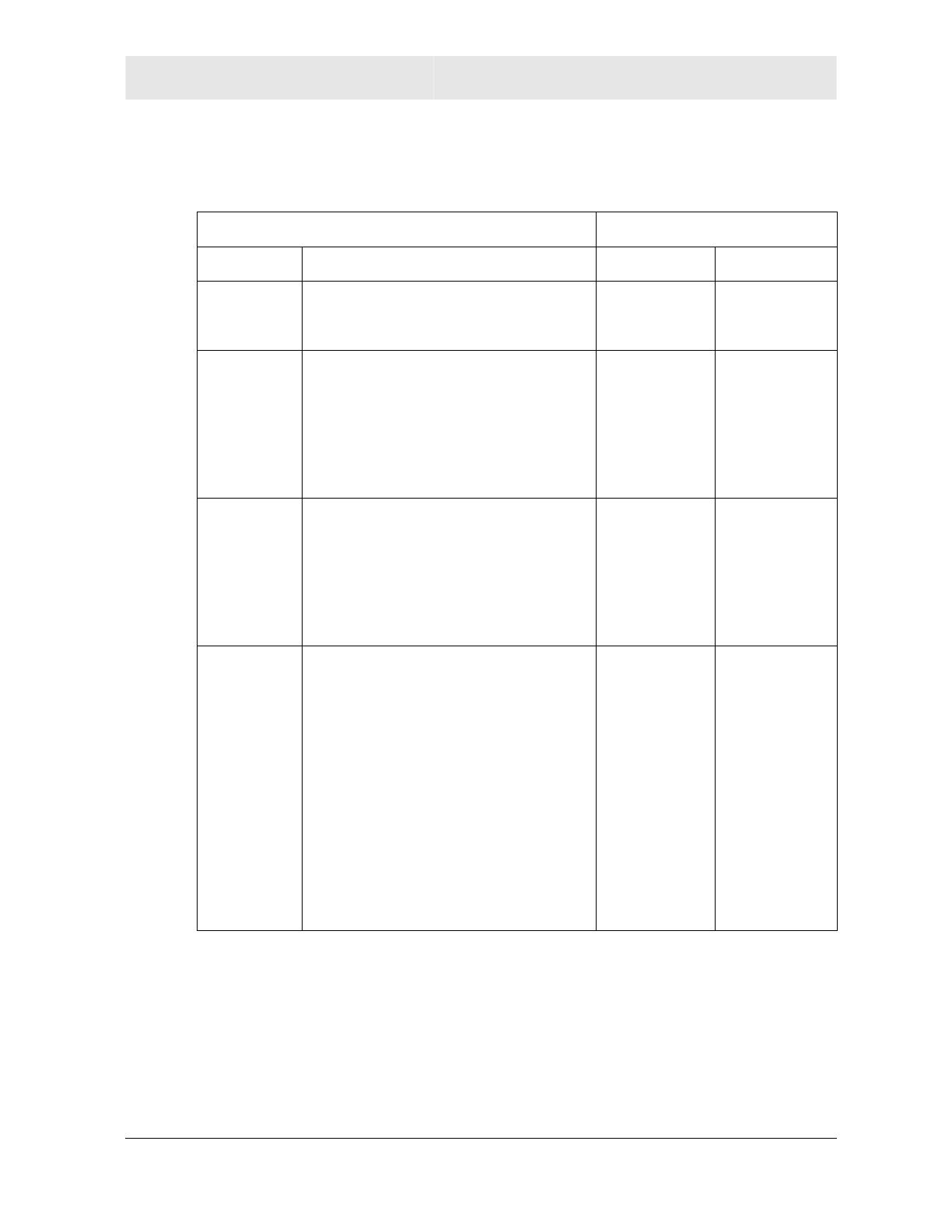
INSTALLATION SECTION 2
WU830G 2-3
The following table lists the network authentication options and the
data encryption options available for each type of authentication:
Network Authentication Data Encryption
Option Description Option Description
Open With open authentication there is no
data encryption.
Disabled No
encryption is
used.
Shared The network operates in Shared
Key authentication mode when a
network key is used for data
encryption. WEP is the type of
encryption used. The Shared Key
authentication mode is the least
secure.
WEP 64-bit
or
WEP 128-bit
A network
key is used.
WPA-PSK For infrastructure environments
without the RADIUS infrastructure.
WPA-PSK supports the use of a
pre-shared key. WPA-PSK is the
next generation of wireless network
security for home and small office
environments.
TKIP A network
key is used
(more
secure).
WPA The network operates in IEEE
802.1x authentication mode. This
mode is for environments with a
Remote Access Dial-In User Service
(RADIUS) infrastructure.
This authentication is usually used
by enterprise business systems or
large corporations.
In a RADIUS environment, various
Extensible Authentication Protocols
(EAPs) are supported. These may
include TLS, TTLS, PEAP, and
LEAP.
TKIP with
four EAP
methods:
TLS
TTLS
PEAP
LEAP
A network
key is used
(more
secure).

SECTION 2 INSTALLATION
2-4 WU830G
Security Example
If you want to use a more secure protocol, the wireless network to
which you are connecting must also support that protocol. For
example, let’s say you decide to enable WPA-PSK on your WU830G.
However, the slightly older wireless network you want to connect to
only supports WEP, which means that you cannot use WPA (and
should use WEP) because the security protocols must match
between the WU830G and the access point.
For additional information about the options supported by the
WU830G, refer to Section 3, Configuration.
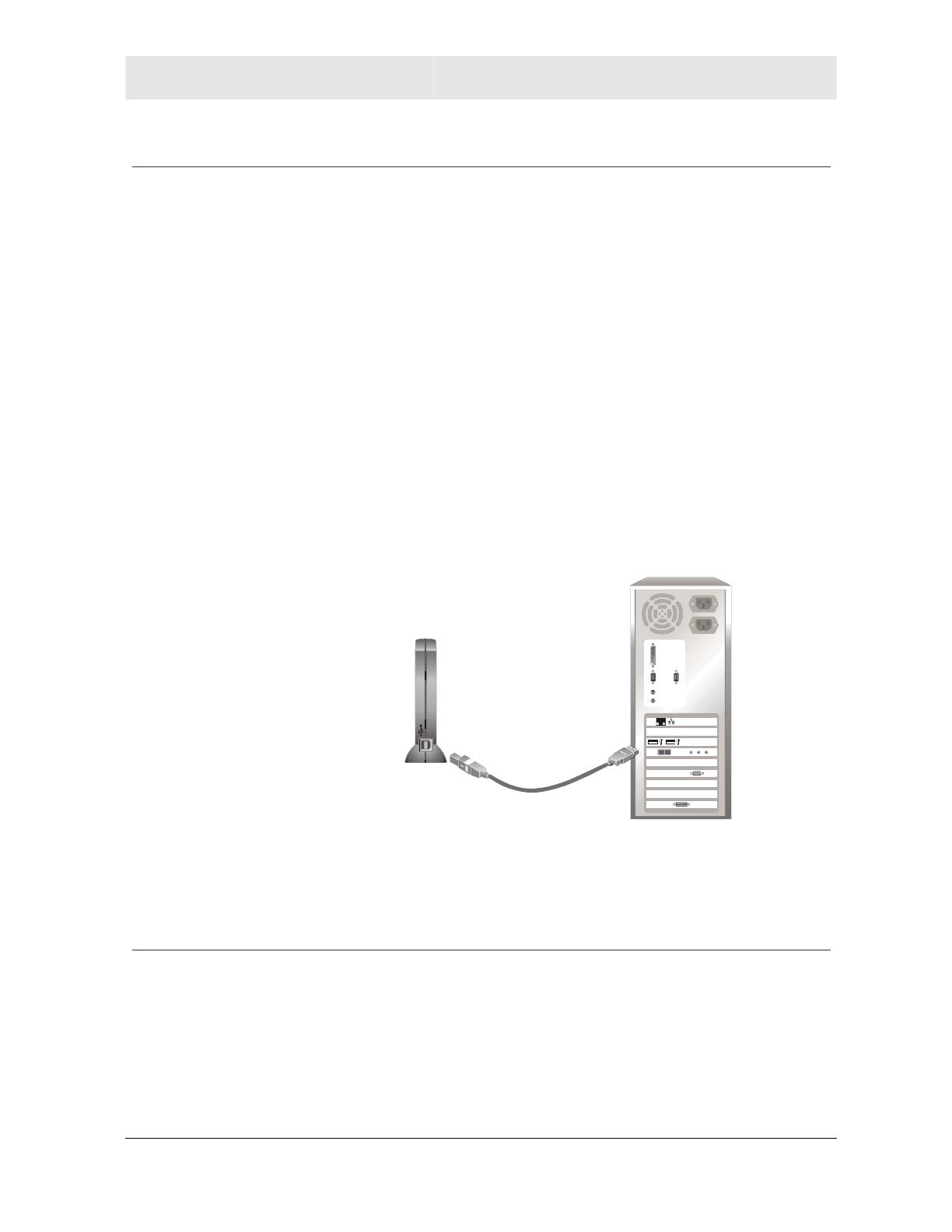
INSTALLATION SECTION 2
WU830G 2-5
Installing Your USB Adapter
To install the software and hardware:
1 Insert the supplied CD-ROM into the CD-ROM drive. The
software automatically starts the Installation Wizard program.
2 If the software does not automatically start, from your desktop,
select Start > Run > the name of your CD ROM
directory:/setup.exe.
3 Follow the prompts to set up your USB adapter.
If Windows 98SE prompts you for the original Windows CD-ROM,
insert the CD-ROM, and direct Windows to its proper location (for
example, D:\WIN98).
4 Locate an empty USB port on your computer.
5 Connect one end of the USB 2.0 cable to the USB port on the
back of the WU830G and connect the other end of the
USB 2.0 cable to the USB port on your laptop or desktop
computer:
WU830G
Your computer may vary from illustration
6 Complete the installation instructions supplied on the CD-ROM.
Device Configuration Setup
After installing the USB adapter and software, you will need to
connect to a network. Refer to Section 3, Configuration for
information on how to create detailed connectivity profiles so you can
connect to a wireless network, set up security, and set up modes
of operation.
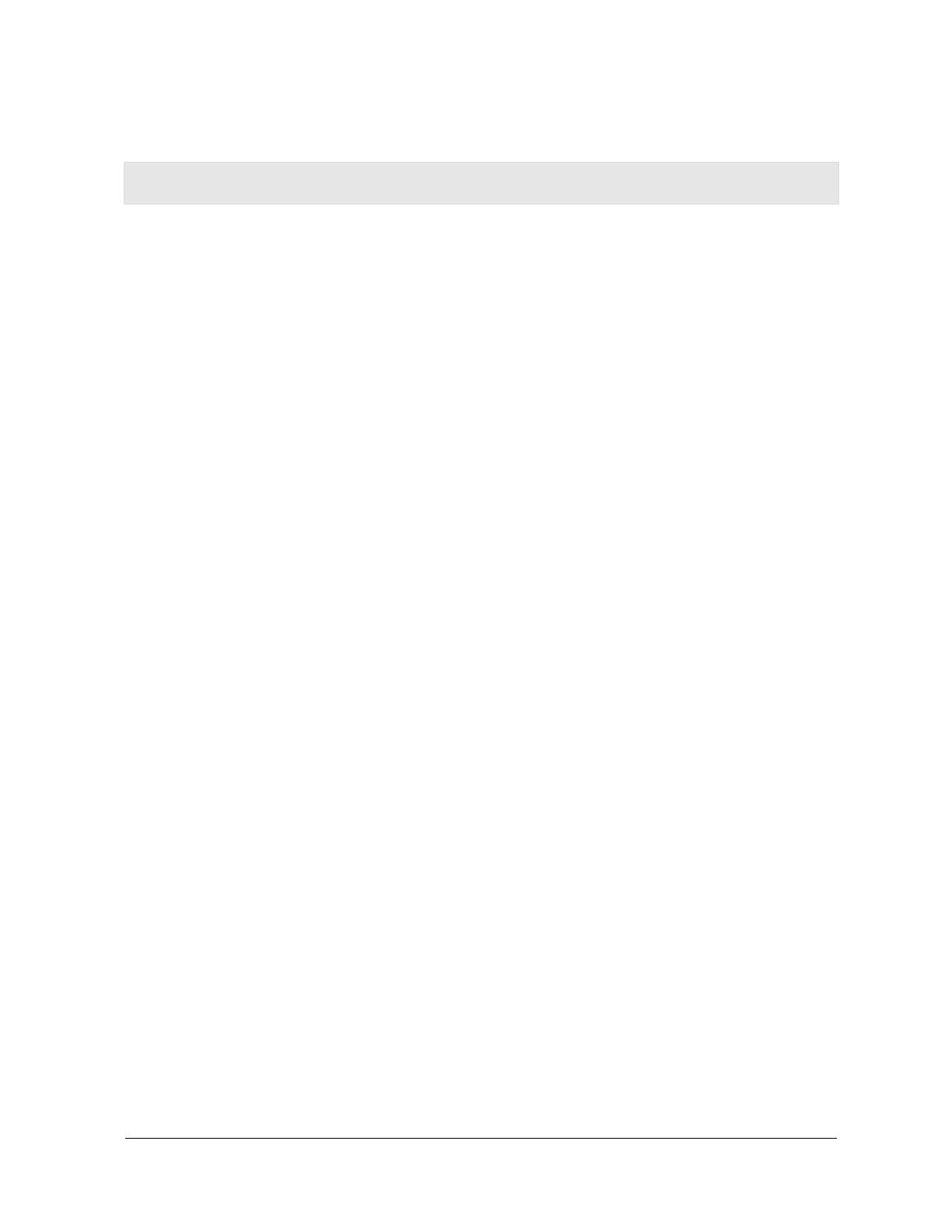
WU830G 3-1
Section 3:Configuration
You can use the information in this section to:
! Understand the antenna icons
! Start the Configuration Utility and view link status information
! Connect to an available wireless network
! Create network profiles
! Configure security settings
! Remove a network from the profile list
! View product information
! Remove the WU830G from your computer
The screenshots shown may look slightly different from the ones in your version of
the software.

SECTION 3 CONFIGURATION
3-2 WU830G
Understanding the Antenna Icons
The icon in you system tray (the area at the bottom right of the
screen in your Task Bar) enables you to view the status of the
wireless connection and access the Motorola Wireless USB Adapter
Configuration Utility.
The following table describes the icons used by the utility.
Antenna Icons
There are no networks available.
The signal strength is Very Low (0% to 20% signal
strength).
The signal strength is Low (20% to 40% signal strength).
The signal strength is Good (40% to 60% signal strength).
The signal strength is Very Good (60% to 80% signal
strength).
The signal strength is Excellent (80% to 100% signal
strength).
System Tray Icon
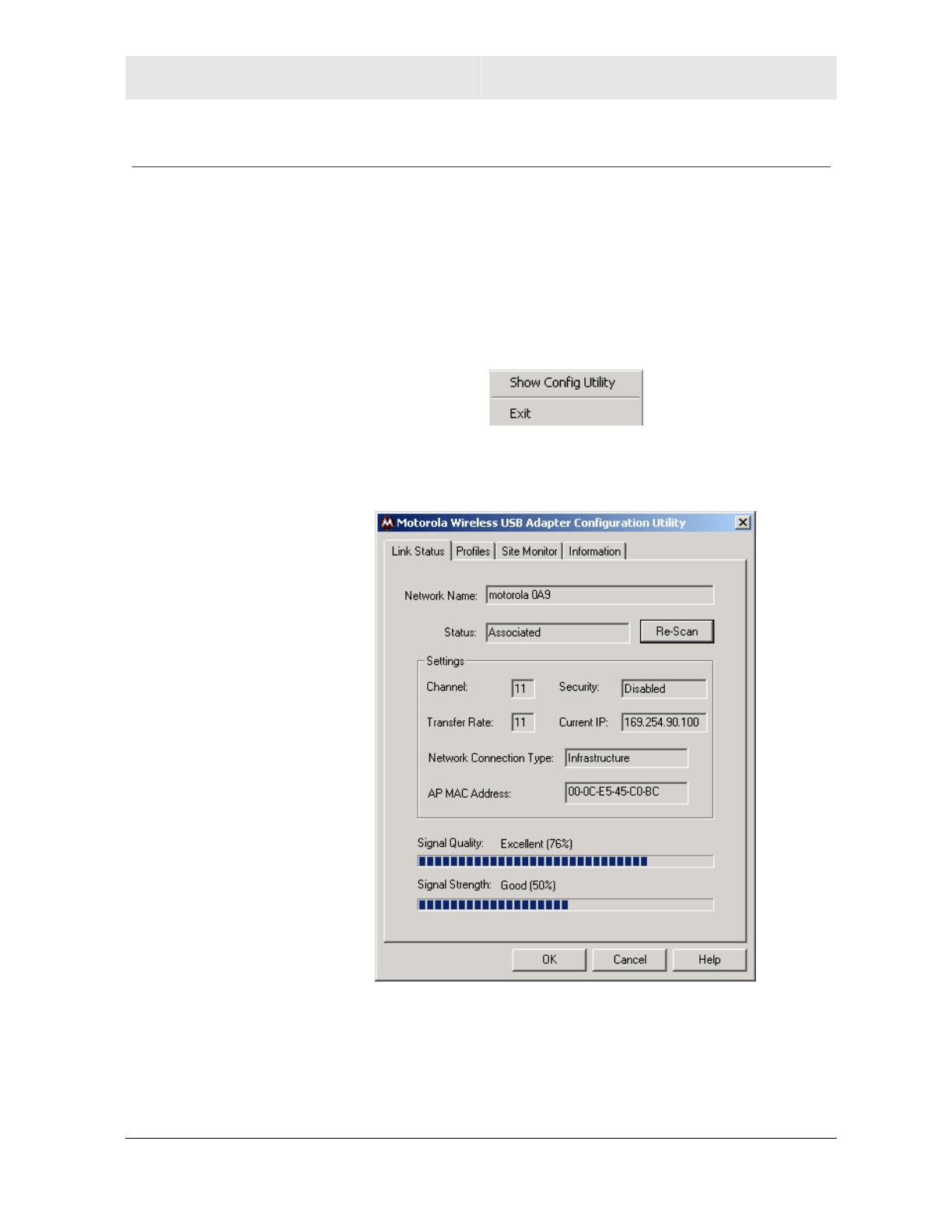
CONFIGURATION SECTION 3
WU830G 3-3
Starting the Configuration Utility and Viewing Link Status Information
Windows XP users have the option of using the Wireless Zero
Configuration utility to manage the wireless network configuration.
Motorola’s Wireless USB Adapter Configuration Utility provides more
wireless information about the network.
To start the Motorola Wireless USB Adapter Configuration Utility:
1 Right-click the antenna icon in the system tray. The Show
Configuration Utility Menu is displayed:
2 Select Show Config Utility. The Motorola Wireless USB Adapter
Configuration Utility window is displayed:
The WU830G automatically detects the available networks and
selects the network with the highest signal strength.
/