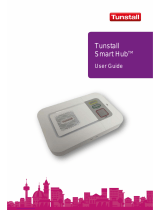Page is loading ...

Fig 1: Parts in the box
Fig 2: Buttons, Status LED & Connections
Fig 3: Touch Pendant & Wearing Options
1.0 Parts in the box (see Fig 1)
#
Item
1
Reach IP At-Home Alarm unit
2
AC Adapter including UK & EU mains plug options
3
Connector Cover for mounting the Reach IP flat
4
Stand for mounting the Reach IP vertically
5
Screw for fixing the Stand or Connector Cover
6
Touch Pendant & Wearing Options or Wrist Worn Fall Detector
2.0 Buttons, Status LED & Connections (see Fig 2)
#
Function
⚫
Red Alarm Button: make an emergency call
Green Cancel Button: cancel an emergency call made in error
Yellow Function Button: toggle Home/Away mode (if enabled)
⚫
Black Power Button: on/off and enter Control Mode/Service Menu
⚫
Status LED: off is normal (Green no signal, Red alarm, Amber fault)
SUPPLY
5V DC input from AC Adapter
USB
Programming Port (factory use only)
ETHERNET
Ethernet Port (factory use only)
3.0 Touch Pendant & Wearing Options (see Fig 3)
The Touch Pendant is a portable alarm trigger that can be worn around the neck, on
the wrist or clipped to a belt. The Pendant is already registered to the Reach IP unit
and ready to use, just fit the desired wearing option as described below;
⚫ Neck Cord: lie the cord through one of the grooves on the rear on the Pendant then
slide the neck cord attachment into place. Note: smaller cord end marked in Fig 3.
⚫ TPU Wrist Strap: feed the wrist strap (pattern side up) through the 2 slots in the wrist
strap attachment. Note: locate the pip marked in the centre hole in Fig 3.
Push the aluminium fixing stud through the hole marked at the end of the strap.
Note: an alternative elasticated wrist strap is also supplied.
⚫ Belt Clip: simply clip into place on the rear of the Pendant. Note: the suction cup can
be fitted to the belt clip to stick the Pendant to a hard surface, e.g. a tiled wall.
An alarm call is made by simply pressing the button once, no further action is required.
The button will flash red to indicate a call has been transmitted, it will then flash green
as reassurance that the call has been received by the Reach IP.
4.0 Wrist Worn Fall Detector Option (see Fig 4)
The Fall Detector is a portable alarm trigger worn on the
wrist like a watch. To minimise false alarms, it should be
worn on the least dominant side; i.e. a right-handed
person should wear it on their left wrist and vice-versa.
The Fall Detector is already registered to the Reach IP
unit and ready to use.
An alarm call is made automatically if a fall is detected
or if the button is pressed – no further action is required.
The button will flash red then green as described above
for the Pendant.
5.0 Setting-up the Reach IP unit
1. Plug the AC Adapter into the mains supply.
2. Plug the AC Adapter Lead into the Reach IP unit SUPPLY port.
3. Switch the mains supply on at the wall, press and hold the ⚫ Power button for a
couple of seconds until the 3 front buttons illuminate briefly then release. The Red
Alarm button will remain lit if illumination is enabled (default) and the Status LED will
be lit green until a GSM signal is established then it will go out.
4. IMPORTANT: range test the Pendant or Fall Detector from all extremes of the home
- see section 6.4
5. Make an alarm call to the Alarm Receiving Centre (ARC) to check operation.
5.1 Making an Alarm Call
Press the ⚫ Alarm button and the unit will repeat “calling for help - please wait”.
When the message stops the alarm call will be made. It is possible to cancel the alarm
call by pressing the Cancel button when the message is being played.
6.0 Control Mode & Service Menu
The Reach IP is normally in idle mode; Control Mode and Service Menu are ways of
easily reconfiguring the unit. The unit will return to idle mode after a change is made
or after 5 seconds of inactivity.
Control Mode Functions
Enter Control Mode by pressing the ⚫ Power button once, the unit will beep and the
and buttons will illuminate. The Control Mode functions are listed below;
#
Control Mode Functions
⚫
Red Alarm Button: toggle Red Alarm Button illumination on/off
Green Cancel Button: change speech and sounds volume
Yellow Function Button: enter Service Menu (see below)
Service Menu Functions
Once in Control Mode, press and hold until the unit announces the first Service
Menu function “add radio device” then release, the button will be flashing. Press
the button to sequentially step through the functions, press the ⚫ button to select
the required function. The Service Menu functions are listed below;
#
Service Menu Functions
1
Add Radio Device
2
Range Test Mode (also includes GSM Signal Strength Mode)
3
Delete Radio Devices
4
Home/Away Activity Function
6.1 Toggle Red Alarm Button Illumination
Press the ⚫ Power button to enter Control Mode then press and hold ⚫ until the unit
announces the new Red Button state e.g. if the illumination was ON then it will
announce “function is disabled” and illumination will now be off, if it was OFF then it
will announce “function is enabled” and illumination will now be on.
6.2 Change Speech and Sounds Volume
Press the ⚫ Power button to enter Control Mode then then press and hold until the
unit sounds a number of beeps to indicate its SPEECH volume setting - continue
holding to cycle through the 3 settings and release on the required setting. Press
and hold again within 5 seconds to change the SOUND level setting.
6.3 Add Radio Device
Press the ⚫ Power button to enter Control Mode then press and hold until the unit
announces “add radio device” then release. Press the ⚫ button to confirm then
activate the radio device. The unit will sound a high beep if it’s a new device and
announce “range test mode” - press ⚫ to confirm, or press to step to the next
function, or press to exit the mode and the unit will announce the next function.
Note: if the device already exists a low beep will sound.
Reach IP
At-Home Alarm
Screw for Stand/Cover
AC Adapter with
UK & EU Plugs
Touch Pendant &
Wearing Options
Connector
Cover
Stand
Reach IP unit
⚫ Red
Alarm Button
Green
Cancel Button
Yellow
Function
Button
⚫ Status
LED
Touch
Pendant
Neck Cord
Attachment
Wrist Strap
Attachment
Belt Clip
Attachment
⚫ Black
Power Button
Ethernet
Port
(factory use)
USB
Port
(factory use)
Supply
Port
User Guide
TPU Wrist Strap
Neck Cord with
Safety Break
Aluminium
Fixing Stud
Suction
Cup
Rear Connector Area
Trusted Technology
Caring for People
OR
Fall Detector
Fig 4: Fall Detector

6.4 Range Test Mode
Press the ⚫ Power button to enter Control Mode then press and hold until the unit
announces “add radio device” then release. Press again and the unit will announce
“range test mode” then press ⚫ to confirm. The and ⚫ buttons will be flashing.
Go to all extremes of the home and press the Pendant or Fall Detector, the Reach IP
will respond with a beep and the button will flash green if the signal is received. Press
to exit the mode and the unit will announce the next function.
6.4.1 GSM Signal Strength Indication
During Range Test Mode the Status LED will indicate the GSM signal strength, see table
below;
GSM Signal Strength
RSSI
Status LED
High
21-31
Solid Green
Good
11-20
0.1 Sec Flashing Green
Low
1-10
0.5 Sec Flashing Green
No Signal
0
Not Lit
6.5 Delete Radio Devices
Press the ⚫ Power button to enter Control Mode then press and hold until the unit
announces “add radio device” then release. Repeatedly press until the unit
announces “delete radio devices” then press ⚫ to confirm. Activate the radio device to
be removed and a beep will be heard. Press and hold ⚫ until a beep is heard, and the
unit will announce the next function.
6.5.1 Deleting ALL Radio Devices
Press the ⚫ Power button to enter Control Mode then press and hold until the unit
announces “add radio device” then release. Repeatedly press until the unit
announces “delete radio devices” then press ⚫ to confirm. Press and hold ⚫ until a
beep is heard then release. Press and hold ⚫ again until a beep is heard, and the unit
will announce the next function.
6.6 Home/Away Activity Function
Press the ⚫ Power button to enter Control Mode then press and hold until the unit
announces “add radio device” then release. Repeatedly press until the unit
announces “home away activity function” then press ⚫ to confirm. The unit will
announce its current state; “function is disabled” or “function is enabled”. To change
the setting press and hold ⚫ until the unit announces the new state, the unit will then
announce the next function. Note: if enabled the Function Button is used in idle
mode to toggle Home/Away mode.
7.0 Error Indications
An error is indicated by a “blurp” or a voice message; e.g. “power disconnected” or
“GSM network failure”. This will repeat every 2 minutes until the problem is resolved
or the button is pressed to silence the warning. Errors are also indicated on the
Status LED, see the table below;
Status LED
Possible Reason
Suggested Action
Solid Green
No GSM
network signal
Check GSM network signal strength
Flashing Red
Mains failure
Check mains supply and/or AC adapter
connection
Solid Amber
Battery failure
or not charging
Check/replace battery
Flashing
Green/Red/Amber
Radio
Interference
Check interfering radio sources. Move
DECT phones, Wi-Fi Routers etc. at
least 1 metre away from the Reach IP
8.0 Switching the Reach IP Off
The Reach IP uses very little power and should always be left switched on. If the unit is
being removed and stored for a prolonged period, then it should be switched off.
Press and hold the ⚫ Power button until all 3 front buttons and the Status LED flash
once then release; the unit is now switched off.
9.0 Personal Recipient Mode
If the Reach IP is programmed in Home Phone mode for a Personal Recipient to answer
the call, they simply answer it as they would a normal incoming voice call and speak
directly to resident. When finished, they need to press 6 on the keypad to end the call.
10.0 Important Information
It is very important to read and understand this section before use.
Keep these instructions in a safe place for future reference.
10.1 Use & Maintenance
• Operating Temperature Range: +5 to +45°C
• Do not expose to direct sunlight.
• Keep away from dust, moisture and dirt.
• Do not drop, knock, twist or shake the device.
• Do not warm up the device or use it near a fire.
• Do not damage the unit or its parts, if damaged contact your supplier immediately.
10.2 Cleaning
• The Reach IP must be disconnected from the mains supply before cleaning.
• All parts in the Reach IP kit can be cleaned with a mild soap solution and a damp
cloth. Dry with a soft dry cloth.
• Strong chemicals and other harsh substances must not be used when cleaning or
handling the parts in the Reach IP kit.
• After cleaning, confirm that the unit works properly by making a test alarm call to the
Alarm Receiving Centre.
10.3 Safety Notes
• Read instructions before use.
• Always test the product as per the instructions before use.
• Always check the function of the product after making changes to settings.
• This product may not be suitable for all persons and should not be a substitute for
the routine visual monitoring by a Carer.
• Test the product regularly and replace when necessary.
• Do not integrate with other systems other than those specified by the manufacturer.
• Always keep the product dry, exposure to excessive moisture can cause malfunction.
• This product will not cause electromagnetic disturbances under normal working
conditions.
• This product can be placed near other products or devices as long as mechanical
vibration is not present.
• Remove the battery if the unit is to be out of use or stored for an extended period.
10.4 Disposal
The crossed-out wheelie bin symbol on the product indicates it is classed as
Electrical or Electronic Equipment and should not be disposed of in commercial
waste at its end of life.
The Waste of Electrical & Electronic Equipment (WEEE) Directive (2012/19/EU) has
been put in place to recycle products using the best available recovery and recycling
techniques to minimize impact on the environment, treat hazardous substances and
avoid increased landfill. For product disposal please contact your supplier to check the
terms and conditions of the purchase contract. Always ensure this product is not
mixed with commercial waste for disposal.
11.0 Specification
• Reach IP complies with the Social Alarm Standard: EN 50134-3:2012
• Dimensions: 120mm x 187mm x 38mm (HxWxD)
• Weight: 455 grams (exc PSU)
• Pendant/Fall Detector Frequency: 869.2125MHz
• Max transmission power: 50.000 μV/m
• Protocols: TS 50134-9 (SCAIP), BS8521 & TT92
• Power Supply: 100-240VAC 50/60Hz <5 Watts
• AC Adapter Type: KSAS0050500100D5D (5V DC 1.0A Rated)
• Battery Type: 3.6V NiMH 1000mAh
• Part No. ZSA800: Reach IP with Pendant
• Part No. ZSA801: Reach IP with Fall Detector
12.0 EU Declaration of Conformity
Changes or modifications not expressly approved by the party responsible for
compliance could void the user’s authority to operate the equipment.
This device complies with EMC Emissions & Immunity Standards;
EN 61000-6-3:2007+A1:2011
EN 50130-4:2011+A11:2014
Operation is subject to the following two conditions: (1) This device may not cause
harmful interference, and (2) this device must accept any interference received,
including interference that may cause undesired operation.
This device complies with the Radio Equipment Directive;
ETSI EN 300 220-3-1 V2.1.1 (2016-12)
These limits are designed to provide reasonable protection against harmful
interference in a residential installation. This equipment can generate, use and radiate
radio frequency energy and, if not installed and used in accordance with the
instructions, may cause harmful interference to radio communications. However,
there is no guarantee that interference will not occur in a particular installation. If this
equipment does cause harmful interference to radio or television reception, which can
be determined by turning the equipment off and on, the user is encouraged to try to
correct the interference by one or more of the following measures;
• Re-orientate or relocate the device
• Increase the separation between the equipment and receiver
• Connect the equipment into a Mains outlet on a circuit different from that to which
the receiver is connected
• Consult the supplier or an experienced radio/TV technician for help
Chris Dodd
Managing Director, Legrand Assisted Living & Healthcare UK.
Tynetec is a business unit of Legrand Electric Ltd,
Unit 10 Cowley Road, Blyth Riverside Business Park,
Blyth, Northumberland, NE24 5TF, UK.
Tel: +44 (0) 1670 352371 Web: www.tynetec.co.uk
Doc No. FM0802 V1.09
/