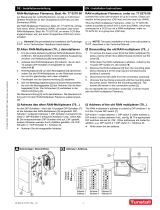Page is loading ...

Page 2 of 12
Your Tunstall Smart Hub
The Tunstall Smart Hub is connected to the mains power supply and has a
built in battery in case of mains power failure. The Smart Hub connects to a
cellular network, via a SIM card, enabling you to generate an immediate
call for help when and if you need it. This will connect you to the monitoring
centre, via the Smart Hub’s powerful loudspeaker and microphone, where
trained operators will provide you with the assistance you require.
In the background the Smart Hub regularly sends it status via heart beats to
the Device Management Platform (DMP). The DMP will allow trained
operators to remotely configure the Smart Hub based on your individual
needs.
Home/Away Button (Yellow)
Cancel Button (Green)
Status LED (Red/Green)
Microphone
Radio Antenna
Ethernet Connectivity LED
Cellular Signal
Strength LED
Speaker
Help Button (Red)

Page 4 of 12
Your pendant
Your pendant is wirelessly connected to your Smart Hub and enables you
to generate a call for help from anywhere in your home or garden. The
pendant should be worn at all times and can be worn around the neck or on
the wrist using the attachments supplied. The pendant is water resistant (to
IP67 standard) up to 1m. It can be worn in the shower however wearing it in
the bath should be avoided where possible.
The pendant has the below features:
* The pendant will automatically send a notification call via the Smart Hub™ to the
monitoring centre when its battery is low.
LED indication on the pendant
When pressed, the red LED on the pendant will light up to
indicate activation. If the red LED flashes when pressed,
this indicates that the pendant battery is low and should be
replaced. The LED will turn green when the Smart Hub has
received the signal from the pendant.
Water resistant Auto Low Battery*
Internal radio range
= 50m (typical)
External line of sight
radio range = 200m+
LED

Page 5 of 12
Using the Tunstall Smart Hub
Making an alarm call
Press the button on the pendant or the red
help button on the Smart Hub. The Smart
Hub will announce, “Do not worry,
contacting assistance”. The call will be
answered by an operator at the monitoring
centre. Tell the operator why you have
generated the alarm call and they will arrange for
assistance.
Cancelling an alarm call
After the help button is pressed, wait 5 seconds, and then press the green
cancel button. The Smart Hub will announce “the alarm call has been
cancelled”. This in-built delay prevents accidental cancellation of an alarm.
False alarms
If you accidentally generate an alarm, please do not worry as the
monitoring centre operators are always happy to hear from you and the
raising of the alarm acts as a useful test of your Smart Hub.

Page 6 of 12
Warning/status lights on the Tunstall Smart Hub
The Smart Hub has warning and status lights to clearly indicate its status
based on the below.
How to respond to
Home/away button
(yellow LED)
Smart Hub status
On
Away mode
Off
Home mode
Status LED (green/red)
Smart Hub status
Green LED on
Normal mode
Red LED flashing
(1 every 4 seconds)
Low internal battery
Red LED flashing
(1 every second)
No external communications
Red/green flashing Reduction in radio range
Yellow LED flashing
Configuration/software update in
progress
Help button (red LED)
Smart Hub status
On Normal mode
Flashing
(1 every 4 seconds)
Normal mode running on battery
Flashing
(1 every second)
Alarm in progress
Cellular signal strength status LED
Green Strong signal
Yellow
Good signal
Red
Poor signal
White
No SIM or network connection
Flashing white
Incorrect SIM PIN
Ethernet connection status LED
Green
Connected to the router and has
internet access
Orange
Connected to the router and has
no internet access
Off
Not connected to the router

Page 7 of 12
announcements
Announcement What to do
“Warning – there is no mains power” Check the Smart Hub is plugged into a
working electrical socket.
“Warning – reduction in radio range
detected”
Check that the Smart Hub is not close to
any other electrical devices such as a
computer, television, fan, mobile phone. If
so, turn-off or move the equipment away
from the Smart Hub.
“Warning – battery low” Check the Smart Hub is plugged into a
working electrical socket.
”The mains power is restored” Nothing, power has been reconnected to
the Smart Hub.
“Cellular data connection failure” The unit is unable to find cellular coverage.
Contact your service provider.
”Cellular data connection restored” Cellular coverage has reconnected.
If the warnings persist please contact your supplier.

Page 8 of 12
Programming pendants and sensors
While your Smart Hub comes with a pre-programmed pendant, if you have
purchased an additional pendant or a telecare sensor follow the step-by-
step instructions to program them in:
Step 1 Press and hold down the green cancel button until it beeps
(approximately 5 seconds). Release the cancel button, the
Smart Hub announces “Programming Mode” and the red
alarm button flashes slowly.
Step 2 Press and hold down the green cancel button again until it
beeps (approximately 3 seconds). Release the cancel
button, the Smart Hub announces “Registration Mode” and
the red alarm button flashes rapidly.
Step 3 Activate the pendant or telecare sensor, the Smart Hub will
beep to confirm acceptance.
Step 4 Press and release the green cancel button. The Smart Hub
will beep (programming mode exited).
Step 5 Test the pendant or telecare sensor by activating it and
ensuring it raises an alarm call.
Alternatively you can contact the response centre by pressing the help
button and they can remotely program the pendant or telecare sensor in for
you.
Removal of pendants and sensors
If you have lost or no longer use the pendant or sensor, the Smart Hub will
alert that the sensor is missing. To stop these alerts the sensor needs to be
de-programmed from your Smart Hub. Please contact the response centre
who will be able to de-programme the pendant or sensor for you.

Page 9 of 12
Help and advice
Do’s
• Wear your pendant at all times.
• Test your Smart Hub on a monthly basis with the monitoring centre.
• Keep the Smart Hub connected to the mains power at all times.
• Dust the Smart Hub and pendant with a soft cloth which can be
slightly moistened with a gentle detergent if required.
Don’ts
• Expose the Smart Hub to water or other liquids.
• Connect cables other than those supplied with the Smart Hub.
• Move the Smart Hub from the location that it was originally installed.
• Move objects close to the Smart Hub that are made of metal or
create lots of noise or heat, such as televisions, radios, washing
machines, microwave ovens, Wi-Fi routers, mobile phones, laptops
etc.

Page 10 of 12
Battery Information
All batteries should be disposed of in accordance with the latest legislation.
CAUTION: Do not ingest battery, Chemical Burn Hazard.
The pendant with this product contains a coin/button cell battery. If the coin/button
cell battery is swallowed, it can cause severe internal burns in just 2 hours and can
lead to death. Keep new and used batteries away from children. If the battery
compartment is not closed securely, stop using the product and notify your
supplier. If you think batteries might have been swallowed or placed inside any part
of the body, seek immediate medical attention.
Technical Details
Weight: 680g (1kg packaged)
Dimensions: 185mm x 122mm x 41mm (WxLxD)
Mains power: 120V- 240V ac
Stand-by battery: 2000mAhr capacity (continually internally charged)
Back-up time: 40 hours of stand-by operation
(minimum expected at date of purchase and when fully charged)
Radio frequency: 917.6MHz & 927.8MHz (dual channel)
External connections: DC power adapter with 3m cable
Quad-band GSM 3G antenna (internal or optional external)
Ethernet port IPv4
USB port (installer use only)
Pendant battery: 3V Lithium (changeable) with up to 5 year life
Cellular: GSM/GPRS/Edge/UMTS
Environmental
Temperature: Operating temperature (to perform to full specification) = 0°C to
50°C, storage = -10°C to 55°C
Humidity: Operating relative humidity (non-condensing to perform to full
specification) = 0 to 90%, storage relative humidity (non-condensing)
= 0 to 93%
Standards
EMC: AS/NZS CISPR 32:2013, AS/NZS 4252.1:1994
Safety: AS/NZS 60950-1:2011
Radio: AS/NZS 4268:2012 + A1:2013
PERS: AS4607:1999
MEPS: AS/NZS 4665-2005
Pendant: IP67
Design manufacture: ISO9001:2008
RoHS compliant: 2011/65/EU

Page 11 of 12
Contact Details
Australia Tunstall Healthcare
Locked Bag 1
985 Kingsford Smith Drive
Eagle Farm
Q 4009
AUSTRALIA
Telephone: 1800 603 377
Fax: 1800 435 570
Sales enquiries: sales@tunstallhealthcare.com.au
Support enquiries: info@tunstallhealthcare.com.au
www.tunstallhealthcare.com.au
New Zealand Tunstall New Zealand
PO Box 13153
Tauranga 3110
NEW ZEALAND
Telephone: 0800 488 678
Fax: 07 571 2685
Sales enquiries: sales@tunstall.co.nz
Support enquiries: info@tunstall.co.nz
www.tunstall.co.nz

tunstall.com
Our policy of continual development means that product specifications and appearance may change without notice.
Tunstall does not accept any responsibility for any errors and omissions contained within this document.
© 2016 Tunstall Group Ltd.
®Tunstall and Smart HubTM are registered trademarks D5727002A
/