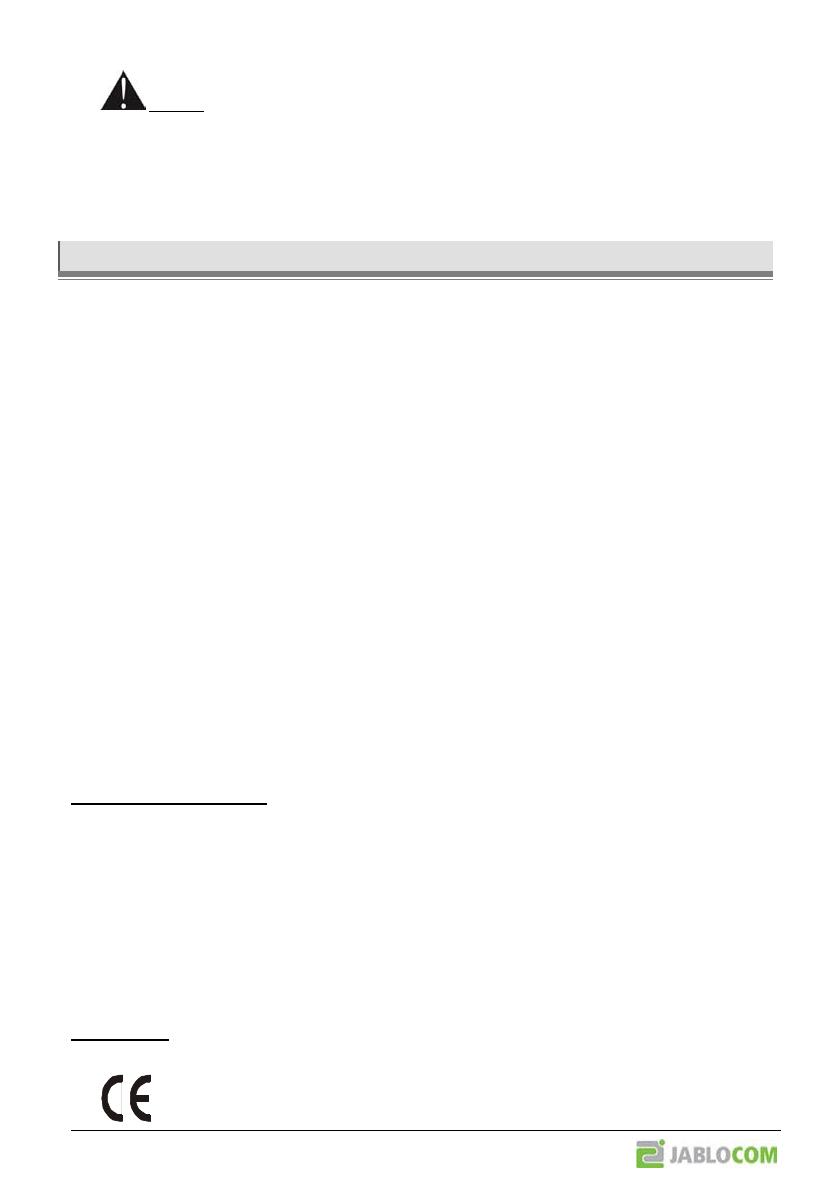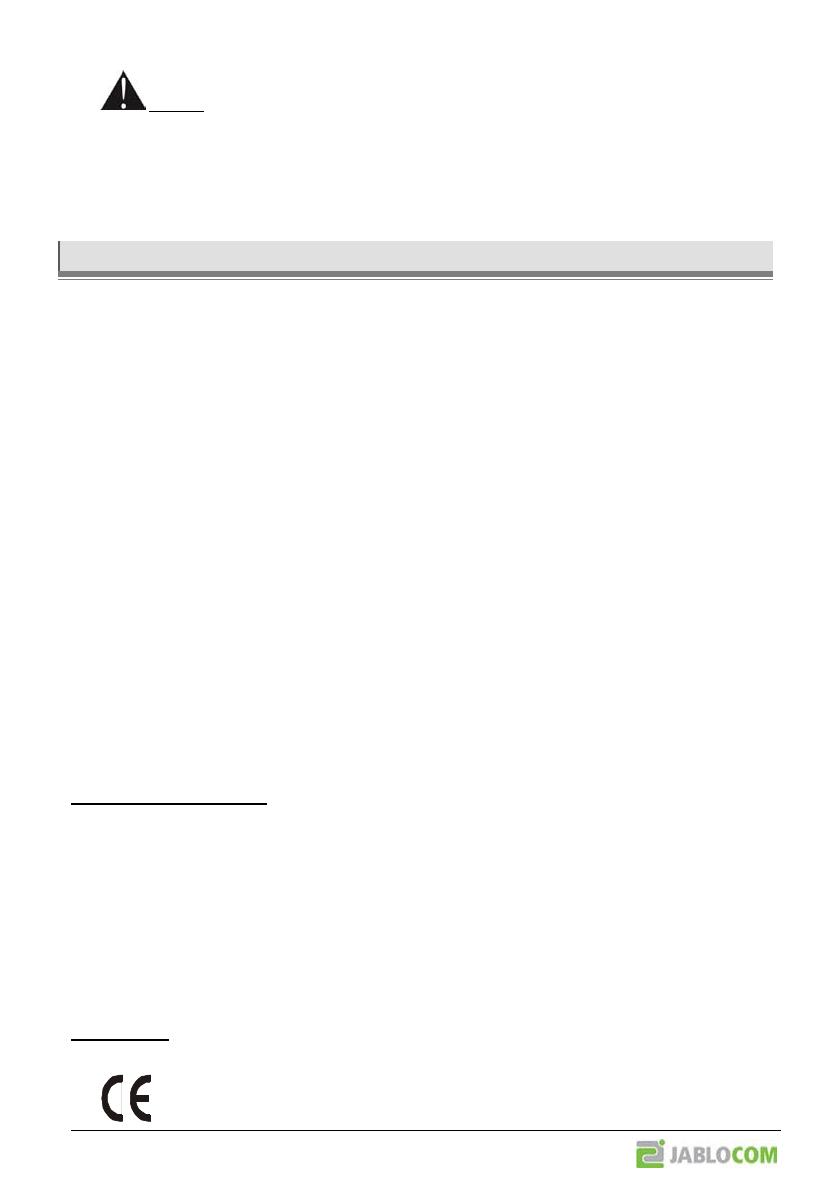
Warning: Use the battery and power adaptor only for its intended purpose. Never use any adaptor or
battery that is damaged. Your camera may become warm during charging and during normal use. The camera is
designed to be powered. The battery gradually decreases its capacity during its lifetime. To reach the optimal
parameters the battery should be kept in an environment between 5°C and 35°C. Never expose the battery to
temperature out of the operating temperature range -10°C to +55°C. A device with a hot or cold battery may
temporarily not work, even when the battery is fully charged. A battery’s performance is particularly limited in
temperatures well below freezing.
TECHNICAL SPECIFICATION
Camera dimension 155x75x55 mm, 300 g
Package dimensions 300x215x75 mm, 950 g
Extended memory capacity SD micro card slot, maximum capacity 4 GB
Standard Package includes 1GB SD memory card
Image resolution VGA (640x480), QVGA (320x240), QQVGA (160x120)
Picture format JPEG, EXIF 2.2
Video format MJPEG
Lens AB29, view angle 95°, optionally: AB20 (138°), Long AB46 (58°)
Infra reflector 6x Infra LED, 6x 100mW, wavelength 850nm, emitting angle 80°
MMS support MMS version 1.2 over WAP 2.0
Events history min 100 records in an internal memory + extension to SD card
Operating temperature -20°C to +55°C; 25 to 75 % humidity
Housing protection IP 62W
AC power adaptor 100 - 240 V AC, 50 to 60 Hz, 5 V/2 A DC
Back-up battery Li-Ion battery, 1300 mAh
GSM system Quad band 850/900/1800/1900 MHz
GSM antenna External GSM antenna +2.5 dBi, SMA connector
Data connectivity EDGE class 10; GPRS class 10: max. 85.6 kbps, CS1, CS2, CS3 and CS4,
Audio parameters AGC and Noise reduction system, HR, FR, EFR and AMR audio codec
Audio monitoring Built-in high sensitivity omni-directional microphone with DSP processing
PC connectivity USB port 2.0
Internal alarm detectors Motion-in-Picture detector
PIR motion detector (IR)
Acoustic noise detector
Glass break detector
Tilt and position detector
Short range radio 868 MHz
Can be operated according to ERC REC 70-03
Remote control type RC-86
alkaline battery type L1016 (6.0 V)
Typical battery lifetime approx. 3 years (5 daily activations)
Complies with ETSI EN 300220,EN 55022, EN 50134-2,EN50130-4,
EN60950-1
BATTERY INFORMATION
The camera is powered by an AC adaptor and has a backup rechargeable battery. The battery provides power to the
camera when AC power fails. The battery may wear out after some time period. The capacity of the battery should be
tested at least once a year: disconnect the AC power adaptor and measure the time until camera announces the battery
low state. Replace the battery if the time is shorter than 10 hours.
Do not short-circuit the battery. Accidental short-circuiting can occur when a metallic object such as a coin, clip or pen
connects the battery contacts. Short-circuiting may damage the battery or the connecting object, it may even cause a fire.
Exposing the battery to extremely cold or hot temperature will reduce the battery capacity and lifetime. Optimally, try to
keep the battery at temperature between 15°C and 25°C. Device with extremely hot or cold battery may not work
temporarily, even if the battery is fully charged. Battery performance is particularly limited in temperatures well below
freezing.
Do not dispose the batteries into fire as they may explode. Batteries may also explode if damaged. Dispose the batteries
according to local regulations – please recycle when possible and do not dispose them as household waste.
Do not dismantle or shred cells or batteries. In case of battery leak, do not allow the liquid to come in contact with the skin
or eyes. Incase of being contacted by such leak, flush affected place with a lot of water and seek the medical help.
WARRANTY
Hereby, JABLOCOM s.r.o., declares that this EYE-02 GSM Camera is in compliance with the essential
requirements and other relevant provisions of Directive 1999/5/EC. Notified body mark for GSM module
approval is CE0682.