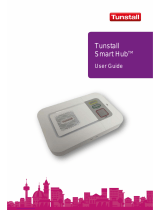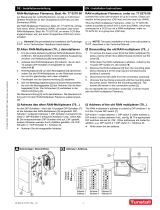Page is loading ...

ConnectMe Tunstall Vi+ Installation and Programming Manual 2
Contents
Installation Guide ................................................................................................ 4
What’s in the box ..................................................................................................................4
For your safety - Installation advice ...................................................................................6
Quick start guide ..................................................................................................................7
Table stand / Wall bracket (optional) ..................................................................................9
Fitting the Table Stand (D5102132) ...................................................................................9
Fitting the wall bracket (D5102130) ................................................................................ 10
Using the home unit .......................................................................................................... 11
Making an alarm call ....................................................................................................... 11
Cancelling an alarm call .................................................................................................. 11
Answering calls remotely via the personal trigger .......................................................... 11
Status warnings ................................................................................................................. 12
Telephone line monitoring ............................................................................................... 12
Power failure monitoring ................................................................................................. 12
The lights on the home unit indicate ............................................................................... 13
The LED on the personal radio trigger indicates ........................................................... 13
Programming a telecare sensor to the home unit ......................................................... 14
Range Test...................................................................................................................... 14
Cleaning the home unit ..................................................................................................... 15
Removing the speaker cover .......................................................................................... 15
Maintenance ....................................................................................................................... 15
Programming guide .......................................................................................... 15
How to program via PC Connect programming software ............................................. 18
How to program via PNC software .................................................................................. 18
PNC6 ............................................................................................................................... 18
PNC5 ............................................................................................................................... 18
PNC3/4 ............................................................................................................................ 18
How to program using a series telephone ...................................................................... 18
How to program using the Installer Keypad ................................................................... 18
Frequently used series telephone codes ........................................................................ 19
Quick Codes.................................................................................................................... 24
Installer Keypad (51900/10) .............................................................................................. 26
Introduction ..................................................................................................................... 26
Programming................................................................................................................... 26
Enquiry ............................................................................................................................ 26
Quickcodes ..................................................................................................................... 27
Setting the Time and Date on the unit ............................................................................ 27
Setting the Ringing Volume ............................................................................................ 27
Programming alarm telephone numbers ........................................................................ 27
Call sequences .................................................................................................................. 29
Unit ID number ................................................................................................................... 30
Pendants and telecare sensors ....................................................................................... 30
Turning features on and off.............................................................................................. 30
Features list..................................................................................................................... 31
Inactivity monitoring ........................................................................................................ 32
Reminder functionality .................................................................................................... 33
Saving Unit templates. .................................................................................................... 34
Features explained ............................................................................................................ 35
Telephone numbers & IDs .............................................................................................. 35
Call sequences ............................................................................................................... 35
Away button options ........................................................................................................ 35
Radio triggers .................................................................................................................. 35
Periodic calls ................................................................................................................... 35
Backup battery monitoring .............................................................................................. 36
Intruder monitoring .......................................................................................................... 37
Event configuration ......................................................................................................... 37

ConnectMe Tunstall Vi+ Installation and Programming Manual 3
Hardwired input ............................................................................................................... 38
Hardwired output ............................................................................................................ 38
Fault monitoring .............................................................................................................. 39
Inactivity monitoring ........................................................................................................ 39
Personal recipient messages .......................................................................................... 40
Recordable personal recipient messages (Tunstall Vi+ only)......................................... 40
Speech configuration ...................................................................................................... 40
Reminder functionality (Tunstall Vi+ only) ...................................................................... 41
Pendant test reminders ................................................................................................... 43
Ambient Temperature Sensor ......................................................................................... 44
Radio interference monitor .............................................................................................. 45
Voice announcer function .............................................................................................. 46
Alarm control by time ..................................................................................................... 47
Times when voice announcer messages are played (Tunstall Vi+ only) ........................ 47
Critical visits ................................................................................................................... 48
Auto Answer ................................................................................................................... 48
Keyless entry .................................................................................................................. 48
Virtual Sensors ............................................................................................................... 49
ADLife ............................................................................................................................ 50
Table 1 – TT92 Codes ........................................................................................................ 54
Table 2 - TT21/BS8521 Location Codes .......................................................................... 55
Table 3 - Trigger Type Codes ........................................................................................... 56
Table 4 - TT21/BS8521 Event Codes ............................................................................... 56
Technical Details ............................................................................................... 63
Environmental ................................................................................................................... 63
Standards ........................................................................................................................... 63
N72 ...................................................................................................................................... 63
Declaration of Conformity ................................................................................................ 63

ConnectMe Tunstall Vi+ Installation and Programming Manual 4
Installation Guide
What’s in the box
When you open the box for the first time, please ensure you have all of the following:
Home unit
Personal radio trigger
Amie
Personal radio trigger wearing options
Neckcord, Wrist strap, Belt Clip
Installation and User Guide
Leads and adaptors
Australia
New Zealand
Telephone
lead (3
metre
cable)
Telephone
adaptor
Mains
adaptor (3
metre
cable)
Telephone
lead (3
metre
cable)
Telephone
adaptor
Mains
adaptor (3
metre
cable)
If any of the above items are missing, please contact your supplier.

ConnectMe Tunstall Vi+ Installation and Programming Manual 6
For your safety - Installation advice
IMPORTANT: Connect the home unit to the first telephone point in the house with all other extensions
wired into the unit to ensure proper operation even when another telephone is in use or off hook (see
below for more detailed instructions).
All equipment requiring a link to the telephone line MUST be connected as follows:
Extension phones/smart boxes/modems/TV set
top boxes
All telephones in the home MUST be plugged directly into the
home unit using telephone adaptor ⓑ and the home unit socket
labelled to enable the home unit to disconnect extension
telephones when raising an alarm call. A multiple telephone
adaptor may be required to connect more than one telephone (not
supplied).
Cordless phones
Ensure that the main base/charger which is registered to all other handsets in use, is
connected directly to the home unit as above.
Safe Socket™
Alternatively a Safe Socket (part number TSSAUS01)can be installed on all
extensions used by other equipment, except the Tunstall, to ensure that alarm calls
are raised even when the line is being used by another extension. Contact your
supplier for more information.
Broadband
Please ensure a high quality ADSL filter is in use and the home unit is connected to
the phone (analogue) socket on the filter. Please contact your supplier for further
advice if necessary.
Dos
Keep the home unit connected to the mains power at all times.
Connect the home unit to the first telephone point in the house with all other
extensions wired into the unit to ensure proper operation even when another
telephone is in use or off hook.
Contact your supplier as soon as possible after the LED on the personal radio
trigger indicates a low battery.
Don’ts
Expose the home unit to water or other liquids.
Connect cables other than those supplied with the home unit.
Place the home unit next to something that makes lots of noise, such as next
to a television, radio or washing machine.
Place the home unit close to a heat source e.g. cooker or large metal objects
e.g. microwave.
ⓑ

ConnectMe Tunstall Vi+ Installation and Programming Manual 7
Quick start guide
IMPORTANT: In order to function the home unit must be programmed correctly to a monitoring centre
or personal recipient (please see programming section).
Step 1 - Connecting the leads and adaptors
Please follow the steps below to plug the leads correctly into the home unit.
Step A – Plug the telephone lead ⓐ into the
home unit socket labelled LINE and the
telephone wall socket.
Step B – Plug the telephone adaptor ⓑ into
the home unit socket labelled and then
plug all required telephones / equipment into
the telephone adaptor ⓑ using a multi socket
extension if required (not supplied). See page
8 for more details.
Step C – Plug the mains adaptor ⓒ into the
home unit socket labelled DC and then
connect to the mains power. Note – ensure
the mains power is switched on.
NOTE: Only use with the power adaptor supplied with the home unit (part numberT0910TUN). (The DL1
will have a new 12v adaptor. Not sure if this P/N is correct)

ConnectMe Tunstall Vi+ Installation and Programming Manual 8
Step 2 – Testing/Commissioning
Ensure the home unit is programmed to the correct telephone numbers (see page
18), then press the red alarm button on the home unit and ensure it raises a call
through to the monitoring centre/personal recipient. Also remember to test the
personal radio trigger by pressing its red button and ensuring a call is raised. The
personal radio trigger test should be done at various points around the property to
ensure the radio range provides sufficient coverage for the user to raise an alarm call
using their personal radio trigger. Remember to also set the time on the home unit if
you are using features that rely upon the home unit’s clock. Also test any other radio
devices that are programmed to the unit e.g. Smoke detector
Step 3 – Adding personal triggers/telecare sensors
For more information on adding personal triggers, please see page 16 of this guide.
The programming section of this guide also provides further information.
Step 4 – Ready to use
Once successfully tested, the home unit is ready for use.
Wall mounting (quick)
Decide where you want to situate the home unit. Remember it should be within 2
metres of a mains power socket and the main telephone line socket. Then hold the
Tunstall Vi+ in a horizontal position and use the two wall mount markers (see
diagram below) to accurately mark the wall. Drill 2 holes 40 mm apart, firmly attach
screws (not supplied) leaving the screw heads protruding from the surface and then
locate the wall mounting points on the back of home unit with the screws.
NOTE: The diagram above is for illustrative purposes only and should not be used as a measuring tool
i.e. it is not drawn to scale.
WALL
40mm

ConnectMe Tunstall Vi+ Installation and Programming Manual 9
Table stand / Wall bracket (optional)
An optional table stand and wall bracket are available for the Tunstall Vi+,see part
numbers below.
Fitting the Table Stand (D5102132)
This allows the buttons and speaker to be angled towards the user. This also covers
where the cables connect to the unit, this can help prevent accidental unplugging of
cables.
1
2
3
X 2
1a
1b
2a
3a

ConnectMe Tunstall Vi+ Installation and Programming Manual 11
Using the home unit
Making an alarm call
Press the red button on the personal radio trigger or the
red alarm button on the home unit. The home unit will
announce ‘Do not worry your alarm telephone is dialling
for assistance’. The call will be answered by an operator
at the monitoring centre. Tell the operator why you
have generated the alarm call and they will arrange
for assistance.
Cancelling an alarm call
Wait 5 seconds (after the alarm button is pressed) and press the green cancel
button. This in-built delay prevents false cancellation of an alarm call. Alarm calls
made from a personal radio trigger can be cancelled immediately by pressing the
green cancel button.
Answering calls remotely via the personal trigger
Personal radio triggers can be used to answer incoming telephone calls remotely by
pressing its red button while the home unit or connected telephone is ringing. When
pressed, the home unit will answer the call and you can speak to and hear the caller
handsfree via the home unit. To revert to handset mode, just pick up the handset of
the connected telephone. Replacing the handset will transfer the call back to
handsfree mode. To end a handsfree call, press the red button on the personal radio
trigger again or press the cancel button. Calls can also be answered in handsfree
mode at the home unit by pressing the cancel button.

ConnectMe Tunstall Vi+ Installation and Programming Manual 12
Status warnings
Telephone line monitoring
If the telephone line is faulty or becomes disconnected, the home unit will announce
‘WARNING – the telephone line is disconnected’ after 1 minute and the green LED
flashes. This warning will be repeated every 30 seconds until the telephone line
becomes available again.
To silence the warning, re-connect the telephone line. If the telephone line is
connected and the warning continues, press the green cancel button. If the warning
continues you should contact your telephone line supplier (e.g. Testra, Optus,
Vodaphone etc.) as the telephone line may be faulty.
Power failure monitoring
If a power failure occurs, the home unit will continue to work using its back-up
battery, however, as a warning the red LED will flash once every 4 seconds (see
section – what the lights on the unit indicates). The unit will also announce
‘WARNING – there is no mains power’. This warning is repeated every 5 minutes. To
silence the warning reconnect the power lead.
If the power failure lasts for more than 1 hour, during the next hour the unit will
automatically call the monitoring centre. A call will be raised every 4 hours to the
monitoring centre until the power is restored. The battery provides 40 hours back-up.

ConnectMe Tunstall Vi+ Installation and Programming Manual 13
The lights on the home unit indicate
The lights on the home unit provide indications of its status based on the below.
Alarm Button (Red)
Home Unit Status
Red alarm button on
Normal mode
Red alarm button flashing
(1 every 4 seconds)
Normal mode running on battery
(mains power off)
Red alarm button flashing
(1 every second)
Alarm mode
Status Led (Green/Red)
Home Unit Status
Green LED on
(2 every second)
Normal Mode
Red LED flashing
( 1every 4 seconds)
Low Internal Battery
Red LED flashing
( 1 every second )
Telephone line disconnected
Red/Green flashing
Radio Blocking Detected
No lights on
Unit powered down (if power is on
and connected then the unit may be
faulty)
Home/Away Button
(Yellow)
Home Unit Status
Yellow LED on
Away Mode
Yellow LED off
Home Mode
Yellow LED flashing
(2 every second)
Intruder entry/exit time period
The LED on the personal radio trigger indicates
When the personal radio trigger is pressed, the red LED will light up. This is to
indicate that the button has been pressed. If the LED flashes when pressed this
indicates that the personal radio trigger battery is low and should be replaced. You

ConnectMe Tunstall Vi+ Installation and Programming Manual 14
should contact your supplier as soon as possible in the event of low battery
indication.
Programming a telecare sensor to the home unit
Telecare sensors with plug and play functionality can be programmed to the home
unit using the following steps:
Step 1 – Press and hold down the green
cancel button until it bleeps (approx. 5
seconds). The home unit announces
‘Programming mode’ and the red alarm button
flashes slowly.
Step 2 – Press and hold down the green cancel button again until it bleeps (approx.
3 seconds). Release the cancel button, the home unit announces ‘Registration Mode’
and the red alarm button flashes rapidly.
Step 3 – Activate the sensor/trigger, the home unit will announce the trigger type to
confirm registration.
Step 4 – Press and release the green cancel button. The home unit will bleep
(programming mode exited).
Step 5 – Test the sensor/trigger by activating it and ensuring it raises an alarm call.
If you would like to know which telecare sensors are currently available, please
contact your supplier.
NOTE:
Whilst in Step 3 the following quick codes can be entered via the series telephone handset to configure
telecare sensors related to the intruder setup.
6003
Set last assigned trigger as a Zone 1 armer
6004
Set last assigned trigger to be a Bogus Caller
6005
Set last assigned trigger to be a Zone 1 and Zone 2 armer
6006
Set last assigned trigger to be Zone 1 and Zone 2 arm/disarmer
6008
Set last assigned trigger to start entry/exit tones on activation
6009
Set last assigned trigger to not start entry/exit tones on activation
Using the below quick code, the last assigned trigger can be given a location.
4zxx
Set the last registered trigger for zone and location
Must be done before exiting program
mode where z = 0 for zone 1 and 1 for
zone 2, xx = TT21 location code, see
table 1
Range Test
The home unit has a range test feature that enables you to test the range of personal
triggers without raising an alarm call. This is done by putting the home unit into
programming mode (press and hold down the green cancel button until it bleeps).
When in programming mode, press the required personal trigger if it is within range
the home unit will bleep and announce the trigger or telecare sensor type.

ConnectMe Tunstall Vi+ Installation and Programming Manual 15
Cleaning the home unit
Dust the home unit with a soft cloth which can be moistened with a gentle detergent if
required. Ensure that no moisture goes through the speaker grill.
Removing the speaker cover
It is possible to remove/replace the speaker cover if it becomes damaged or the
speaker holes become clogged with dirt. Using your fingers loosen the speaker cover
by working around each edge of the cover. Take care not to damage the speaker
cover. Removal of the speaker cover should only be carried out by a trained installer
and the cover should be replaced soon afterwards to avoid any damage to the
speaker.
NOTE: Do not touch the speaker when the speaker cover has been removed.
Maintenance
The unit contains no user serviceable parts. The Tunstall home unit battery should be
replaced immediately upon receipt of a battery failure alarm or after 5 years.
In order to replace the battery, firstly disconnect the telephone line from the home
unit and unplug the mains power adaptor. Then remove the battery cover and
replace the battery. Once replaced, reconnect the power and telephone line.
If features requiring the date and time are being used please check the date and time
programmed into the unit.
For any maintenance or issues please contact your service provider.
Programming guide
Programming of the home unit and its functions can be achieved using three different
methods:
Speaker Cover

ConnectMe Tunstall Vi+ Installation and Programming Manual 16
PC Connect programming tool – full programming can be achieved using a
TAPIT programming tool linked to the home unit and a laptop running PC
Connect software. Full help files are provided within the software.
PNC software – this method allows more in depth remote programming at
the monitoring centre using custom designed screens within the PNC
software (depending upon the software version) or via manual entry of
parameters.
Series telephone – basic user programming can be achieved by using the
keypad of a phone connected to the serial telephone socket of the home unit.
This includes quick codes and manual entry of parameters. Instructions are
included within this programming guide.
The following table provides an overview of which features can be configured using
the above programming tools. For a full list of which features each Tunstall home unit
can support, please see the ‘Features at a glance’ section.
Icon
Feature
PC Connect
(1.40 or
above)
PNC4 V2.5.1
PNC5/6
Series
Telephone
Installer
Keypad
Telephone
Numbers &
IDs
Full
Full
Full
Basic
keypad
codes
Basic
keypad
codes
Inactivity/Temp
Full
Basic
keypad/user
option codes
or Manual
Entry
Basic
keypad/user
option codes
or Manual
Entry
Basic
keypad/user
option
codes
Basic
keypad/user
option
codes
Call
Sequences
Full
Full
Full
None
None
Intruder/Away/
CAS
Full
Basic quick
codes or
Manual Entry
Basic quick
codes or
Manual Entry
Basic quick
codes
None
Radio Triggers
& Events
Full
Basic
add/delete
Basic
add/delete
Basic
keypad
codes
Basic
Periodic Calls
& AP (Auto
Presence)*
Full
Full
Full
None
Basic
Hardwired
Input
Full
Full
Full
Basic quick
codes
None
Event
Configuration
Full event
based
configuration
Non telecare
sensor
alarms/events
only
Non telecare
sensor
alarms/events
only
None
None
Manual Entry**
& Quick Code
Yes
Yes
Yes
Yes
Yes
Fault
Monitoring
Full
Mains and
telephone
line failure
only
Mains and
telephone
line failure
only
Basic
keypad
codes
Basic
Reminders
Fully
configure
(excluding
None (done
via IVR)
None (done
via IVR)
Quick
codes (just
recording)
Quick
Codes
Basic

ConnectMe Tunstall Vi+ Installation and Programming Manual 17
recording)
(Just
recording)
Critical Visits
Full
Manual Entry
Manual Entry
None
None
Keyless Entry
Full
Manual Entry
Manual Entry
None
None
Auto Answer
Full
Manual Entry
Manual Entry
None
None
Time & Date
Full
Full
Full
Keypad
code
Keypad
Code
Speech
Configuration
Full
Manual Entry
Manual Entry
None
None
Output
Configuration
Full
Full
Full
None
None
Virtual
Sensors
Full
Settings
adjustable,
initial setup
via PC
Connect
Settings
adjustable,
initial setup
via PC
Connect
None
None
ADLife
Configuration
Full
None
None
Quick
Codes
None
Line Ringing
Configuration
Full
None
None
None
None
Time Windows
Full
None
None
None
None
* Auto Presence is not supported in the UK
** Programming home units using manual entry should only be done when advised by
Tunstall.

ConnectMe Tunstall Vi+ Installation and Programming Manual 18
How to program via PC Connect programming software
Home units can be connected to a laptop/PC using a USB TAPIT. The computer
requires PC Connect software loaded onto it (this can be downloaded from
http://www.tunstall.com/solutions/lifeline-vi). The software provides the ability to
access enhanced programming features that series telephone/remote PNC
programming does not provide access to.
The software includes detailed help files that explain all the features and how they
can be tailored to meet the needs of individual people.
USB TAPITs can be purchased using part number 51900/01.
How to program via PNC software
PNC6
Using PNC6.3 monitoring software the operator can use custom designed screens to
program the features of the home unit remotely.
PNC5
From PNC5, the programming screens will be the same as Tunstall Connect and
Connect+ home units. Therefore some new features will not have programming
screens.
PNC3/4
Remote programming of the Tunstall Vi+ is not supported from PNC3 or 4.
How to program using a series telephone
Step 1 – Connect a telephone directly to the socket on the home unit labelled .
Step 2 – Place the home unit in to
programming mode by pressing and holding
down the green cancel button until it bleeps
(approx. 5 seconds). The home unit
announces ‘Programming mode’ and the red
alarm button flashes slowly.
Step 3 – Lift the handset of the telephone and enter the quick codes listed on the
following pages. Manual entry of parameters can also be completed via this method,
however this should only be used when advised by Tunstall.
How to program using the Installer Keypad
Step 1 – Connect the installer keypad to the AUX socket on the Tunstall

ConnectMe Tunstall Vi+ Installation and Programming Manual 19
Step 2 – Enter commands via the keypad (Refer to Installer keypad section for more
detail)
Frequently used series telephone codes
Enter programming mode as described on the previous page, lift the telephone
handset and then enter the following codes:
Resetting the home unit but retaining radio triggers
To reset all previous programmed information except the radio triggers, press:
This code means all functions are reset to default settings. The date and time remain
unchanged.
Resetting the home unit
To reset all previous programmed information press:
Resetting erases all programmed telecare sensors and triggers and all functions are
reset to default settings. The date and time remain unchanged.
Setting the time and date
There is a real time 24 hour clock in the home unit which automatically adjusts to
AEST During power cuts the clock is backed up by the home unit’s battery for up to
40 hours. However if the unit is powered down for transit then the clock must be reset
again when the home unit is installed in the user’s home. Once the time has been set
the time can be checked by using the quick code 3020. The unit will then announce
the date and time. During the first 30 minutes of installation the Tunstall Vi+ will also
announce the date and time when an incoming telephone call is received (requires
CLI on the telephone line). To set the clock press:
DDMMYY HH MM X Y
DD represents the day of the month (01-31)
MM represents the months (01-12)
YY represents the two digit year (00-99)
HH represents hours 00-23; 24 cannot be programmed
MM represents minutes 00-59; 60 cannot be programmed
X represents the daylight saving time zone (0 = disabled, 3 = AUS Eastern States, 5 = NZ)
Y represents enable/disable auto CLI time update feature (0 = disable, 1 = enable)

ConnectMe Tunstall Vi+ Installation and Programming Manual 20
Telephone numbers
The series telephone keypad supports the programming of 10 alarm numbers. By
default, telephone numbers 1-4 are set to call control centres (CC) and telephone
numbers 5-10 are set to a Personal Recipient (PR) destination. To change the
destination from CC to PR or normal telephone (POTS) see the next section.
Control centre numbers
Control centre numbers are programmed by pressing:
Tel. No. (max 20 digits)
Sets telephone number 1
To set tel. number 2 replace 00 with 01 To set tel. number 7 replace 00 with 39
To set tel. number 3 replace 00 with 07 To set tel. number 8 replace 00 with 40
To set tel. number 4 replace 00 with 08 To set tel. number 9 replace 00 with 41
To set tel. number 5 replace 00 with 09 To set tel. number 10 replace 00 with 42
To set tel. number 6 replace 00 with 10
NOTE: A pause can be entered when programming alarm numbers by pressing #2 as part of the
telephone number.
Changing telephone number destination to PR or POTS
To program an existing telephone number to a PR or POTS destination, press:
XY
Where X represents the telephone number position (1-9 with 0 = 10)
Where Y represents the destination type CC (0), PR (1) and POTS (2)
NOTE: It is important to set the correct destination type otherwise the recipient of the alarm call will not
be able to deal with it correctly. A CC call expects a particular handshake from the control centre, a PR
call requires a recipient with a touch tone telephone and a POTS call is a normal telephone call (i.e. fast
dial button).
/