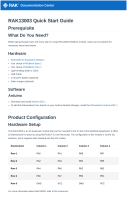Page is loading ...

1
RFLINK-UART
Removing the Cable of UART immediately and
Upgrading Wired UART to Wireless Transmission
painlessly
Directory
Module Appearance and Dimension ................................................................................. 2
Module characteristics ..................................................................................................... 22
Pin Definition .................................................................................................................. 3 3
How to use ...................................................................................................................... 33
Setup Root and Devices ............................................................................................. 43
Start transmitting/receiving messages with the new connection ............................ 55
Working with Arduino ............................................................................................... 65
Example of a root-side transport program: ....................................................... 76
Example of RX receiver-side program : ............................................................. 8 7
Execution .......................................................................................................... 87
Working with the Raspberry Pi ................................................................................ 88
Example of Program : ........................................................................................ 9 8
Directly connect to the sensor .............................................................................. 1110
Use the IO Ports ..................................................................................................... 1211

2
The RFLINK-UART Wireless UART Transmission Module is an easy-to-use module that
instantly and painlessly upgrades wired UAR to wireless UAR transmission. More than
that , there is a set of I/O port there , thus you don’t need any coding effort and hardware
to make IO switches well controlled remotely.
Module Appearance and Dimension
The RFLINK-UART module contains one root terminal (left) and up to four Device end
(on the right side of the figure below, might be numbered from 1 to 4), the two are
outward-looking the same, it can be identified by the label on the back .
As shown below, the Group ID of the RFLINK-UART module is 0001 and the BAUD is
9600.
Module characteristics
1. Operating voltage: 3.3~5.5V
2. RF Frequency:2400MHz~2480MHz。
3. Power consumption: 24 mA@ +5dBm at TX mode and 23mA at RX mode.
4. Transmit power: +5dBm
5. Transmission rate: 250Kbps
6. Transmission distance: around 80 to 100m in the open space
7. Baud rate:9,600bps or19,200bps

3
8. Supports 1-to-1 or 1-to-multiple (up to four) transmission.
Pin definition
Root
Device
GND→ Ground
+5V→ 5V voltage input
The TX→ corresponds to the RX of the
development board UART
The RX→ corresponds to the TX of the
development board UART
THE CEB→ This CEB should connect to
the ground (GND),then the module will be
power-on and can be used as a power-
saving control function.
OUT→ Output pin of IO Port (On/Off
export)
IN→Input pin of the IO Port (On/Off
receive).
ID1, ID0 →selects which device to
connect to via the HIGH/LOW combination
of these two pins.
ID_Lat→ Device ID Latch pins. When Root
sets the target device via ID0, ID1, you
need to set this pin LOW then the
connection will officially be switched to the
specified device.
GND→ Ground
+5V→ 5V voltage input
The TX→ corresponds to the RX of the
development board UART
The RX→ corresponds to the TX of the
development board UART
THE CEB→ This CEB should connect to
the ground (GND),then the module will be
power-on and can be used as a power-
saving control function.
OUT→ Output pin of IO Port (On/Off
export)I
IN→ Input pin of the IO Port (On/Off
receive).
ID1, ID0→ Through the HIGH/LOW
combination of these two pins, the Device
can be set to different device numbers.
ID_Lat→ This Pin foot has no effect on
Device.
How to use

4
All types of development boards and MCUs that support the UART communication
interface can use this module directly, and there is no need to install additional drivers or
API programs.
Setup Root and Devices
The traditional wired TTL is 1 to 1 transmission, the RFLINK-UART wireless UART
transmission module will support 1-to-multiple type, default Root terminal (#0) after
power-on with device (#1) is connected if you have another numbered Device (#2~#
4). You can select different device side you want to connect to via the ID0 and ID1
pins on the root side. For the ID0/ID1 combination of device selection, please refer to
the table below.
Device 1 (#1)
Device 2 (#2)
Device 3 (#3)
Device 4 (#4)
ID0 pin
HIGH
HIGH
LOW
LOW
ID1 pin
HIGH
LOW
HIGH
LOW
ID0, ID1 pin are default HIGH, they will be LOW via connecting to the ground.
Note: Device side should be set to the required device number according first,
the root will choose the target device via the same table.
You can choose the different device to transfer message via the ID0 and ID1 of
root, usually tie ID0 or/and ID1 to the GND. More than that, the root side can also send
Low/High signal through the IO pin to choose the target device on the fly.
For example, in the figure below, Arduino Nano selects the Device to connect via
the D4 and D5 pins 。

5
After sending the corresponding High/Low signal to the ID0 and ID1 pins, the
Root terminal will interrupt the transmission with the old connection end (that is, stop
the transmission and receiving with the old connection end). And wait for a Low signal
from the ID_Lat pin to switch to the new connection.
Start transmitting/receiving messages with the new connection
After you send the target device number signal via ID0, ID1, all transection between
the root and the current connected device will be halted. The new transection won’t
start until you send a LOW signal of ID_Lat at least 3ms.

6
There are three use cases for Arduino , Raspberry Pi and sensors.
Working with Arduino
In addition to using Arduino's hardware TX/RX ports directly, this module also
supports software serials, so it can Use in a software emulated UART to avoid
occupying the physical UART interface.
The following example is connecting D2 and D3 to TX and the Root side of the
RFLINK-UART module through the software serial RX, D7, D8 are the pins that set the
connection to the device, and D5 is used as the ok toggle pin. Through Arduino's
instructions digitalWrite outputs LOW or HIGH for the D7, D8 and D5 pins We can
achieve the ability to dynamically connect to different devices.
Arduino
(Italy)
D2
D3
D5
D7
D8
5V
GND

7
RFLINK-
UART
RX
TX
ID_Lat
(Root)
ID0
(Root)
ID1
(Root)
5V
GND
CEB
Example of a root-side transport program:
#include <SoftwareSerial.h>
SoftwareSerial mySerial(2, 3); // RX, TX
#define pinLat 5
#define pinID0 7
#define pinID1 8
void setup() {
pinMode(pinLat, OUTPUT);
pinMode(pinID0, OUTPUT);
pinMode(pinID1, OUTPUT);
Serial.begin(9600);
mySerial.begin(9600);
}
void loop() {
#ID0=LOW, ID=HIGH means to connect device #3
digitalWrite(pinID0, LOW);
digitalWrite(pinID1, HIGH);
# Wait 3ms seconds
delay(3)
# Determine the connection
digitalWrite(pinLat, LOW);
# Start teleportation
mySerial.print("0123456789");
Serial.println("0123456789");
delay(1000);
#ID0=LOW, ID=LOW, indicates that you want to connect device #1
digitalWrite(pinID0, LOW);
digitalWrite(pinID1, LOW);
# Wait 3ms seconds
delay(3)
# Determine the connection
digitalWrite(pinLat, LOW);
# Start teleportation
mySerial.print("abcdefghij");

8
Serial.println("abcdefghij ");
delay(1000);
}
Example of RX receiver-side program :
#include <SoftwareSerial.h>
SoftwareSerial mySerial(2, 3); // RX, TX
void setup() {
Serial.begin(9600);
mySerial.begin(9600);
}
void loop() { // run over and over
if (mySerial.available()) {
Serial.println("");
while (mySerial.available()) {
Serial.print(char(mySerial.read()));
}
}
delay(1000);
}
execute
Working with the Raspberry Pi

9
Using this mod on the Raspberry Pi is also fairly easy! The pins of the RFLINK-
UART module are connected to the corresponding ones of the Raspberry Pi as in the
example of the Arduino above. In other words, you can read and write directly to the
RX/TX pin and specify the device to connect, just like a traditional UART.
The following figure shows the connection method between the Root-side
Raspberry Pi and the RFLINK-UART module, and the connection method of the Device
end is basically the same, but it ID_ The Lat pin pin does not need to be connected,
and ID0 and ID1 are set to different ID numbers depending on the requirements.
Example of program:
The transmitter repeatedly transmits information to device #3 and device #1
#!/usr/bin/env python3
# -*- coding: utf-8 -*-
import time
import serial
import RPi.GPIO as GPIO

10
GPIO.setmode(GPIO. BCM)
GPIO.setup(23, GPIO. OUT)
GPIO.setup(24, GPIO. OUT)
GPIO.setup(25, GPIO. OUT)
ser = serial. Serial(
port='/dev/ttyS0',
baudrate = 9600,
parity=serial. PARITY_NONE,
stopbits=serial. STOPBITS_ONE,
bytesize=serial. EIGHTBITS,
timeout=1
)
counter=0
while 1:
#Specifies to connect to device #3
GPIO.output(23, GPIO. LOW)
GPIO.output(24, GPIO. HIGH)
# Wait 3ms
time.sleep(0.03)
#OK switch to device #3
GPIO.output(25, GPIO. LOW)
#Read the data from UART
x=ser.readline()
print x
#Writing data into UART, device #3 will receive this message
ser.write('Write counter: %d \n'%(counter))
#Specifies to connect to device #1
GPIO.output(23, GPIO. HIGH)
GPIO.output(24, GPIO. HIGH)
# Wait 3ms
time.sleep(0.03)
#OK to switch to device #1
GPIO.output(25, GPIO. LOW)
#Read the data from UART
x=ser.readline()
print x
#Writing data into UART , device #1 will receive this message
ser.write('Write counter: %d \n'%(counter))
time.sleep(1)

11
Receiver: This example is a simple receive
#!/usr/bin/env python
import time
import serial
ser = serial. Serial(
port='/dev/ttyS0',
baudrate = 9600,
parity=serial. PARITY_NONE,
stopbits=serial. STOPBITS_ONE,
bytesize=serial. EIGHTBITS,
timeout=1
)
counter=0
while 1:
#Read the data from UART
x=ser.readline()
print x
#Writing data to UART
ser.write('Write counter: %d \n'%(counter))
Direct connecting with sensor
If your sensor supports the UART interface and the Baud rate supports 9,600 or
19,200 , then you can directly connect it to the device side of the RFLINK-UART module,
and you can quickly and painlessly upgrade it Wireless function sensor too. The following
G3 PM2.5 sensor is taken as an example, refer to the following connection method

12
Next, please prepare a development board (either Arduino or Raspberry Pi) to
connect the RO of the RFLINK-UART module On the ot side, you can read the G3
transmission in the general UART way PM2.5 data, congratulations, the G3 has been
upgraded to a PM2.5 sensing module with wireless transmission capabilities.
Use IO Ports
The RFLINK-UART module provides a set of IO ports that allow you to transmit on/off
commands wirelessly, and this set Io Ports are not limited to the transmission or receiving
end of the module, and both ends can control each other. As long as you change the
voltage of the IN port at either end, you will change the output voltage of the Out port at
the other end synchronously. Please refer to the following usage example to explain how
to use IO Port to remotely control the switch LED bulb.

13
/