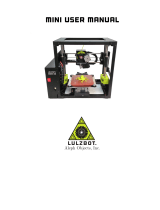Page is loading ...

Creality 3D Pad User Manual
For all FDM printers with USB connection and Marlin firmware
V1.0

1. Parts Included
5-inch high-definition
screen Resolution (480*854)
Speaker TF card slot
USB slot
Creality 3D Pad
Communication port

Screen Communication Port
3D printer USB
Communication Interface
Filament Run-out Sensor Port
Filament Run-out
Sensor Port
Communication Box
Filament Run-out Sensor

Communication Box
5V1A Charger (Not Included)
Marlin firmware FDM printer (Not Included)
Filament Run-out Sensor
2. Installation Guide of Creality 3D Pad
Creality 3D Pad

Print with 3D Pad
2. Creality 3D Pad安装说明
3. Direction of Use for Creality 3D Pad
① Preparationbefore printing
④ Click to Print
② Auto Home
③ Return to Main Page
⑤ Select G-code File
1
2
3
4
5

6
⑥ Printing Adjustment
(Print head, hot bed temperature, speed & Z axis data adjustable)
7
⑦ Return to Print Page

Leveling Process
① Click to level
③ Manual leveling
② Automatic leveling
(Printer comes with automatic leveling)
1
2
3

4. Direction of Use for Creative3D Slicing Software
Double click
Creative3D
Open the App
Firmware and slicing software download URL:
https://www.creality.com/download
Creality 3D Pad bracket download URL:
https://www.crealitycloud.cn/model

3 5
2
1
4
Printer Setting
Select Gcode Preview Function
① Main Menu; ② Printer Setting; ③ Model Adjustment Window;
④ Slice Setting; ⑤ Model View

5. Matters Needing Attention and Maintenance
1. The power adapter of Creality 3D Pad is 5V/1A;
2. To avoid errors, please unplug the original screen while using
Creality 3D Pad
3. Please plug printer and Creality 3D Pad separately, make sure
that the printer is plugged earlier than Creality 3D Pad, or at the
same time at least.
4. Creality 3D Pad comes with filament run-out sensor, plug and
print. The original sensor will be disabled.
5. Creality 3D Pad works with Marlin Firmware FDM printers,
and single-hotend printers;
6. To preview models on Pad, the printing model has to be
sliced by Creality 3D Pad-v3.3.1.-10-win64-Alphaon.

/