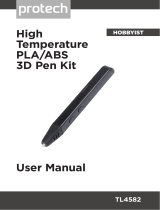Page is loading ...

____________________________________________________________________________________________
Dreamer User Guide | www.ff3dp.com
1
User Guide
Dreamer Desktop 3D Printer
V4.0 10.13.2015

____________________________________________________________________________________________
Dreamer User Guide | www.ff3dp.com
2

____________________________________________________________________________________________
Dreamer User Guide | www.ff3dp.com
3
CONTENTS
Acknowledgment ............................................................................. 4
Commitment ................................................................................... 5
Introduction .................................................................................... 6
About 3D Printing ........................................................................... 8
Chapter 1. Set up Your Dreamer ...................................................... 10
1.1.Unpacking Your Dreamer ................................................. 10
1.2 About Your Dreamer .......................................................... 13
1.3 Hardware Assembly ........................................................... 16
1.4 Loading and Unloading Filament ........................................ 20
1.5 Leveling the Build Plate ..................................................... 23
Chapter 2 About Flashprint ............................................................. 26
2.1 Downloading and Installing Flashprint ................................. 26
2.2 Exploring Flashprint .......................................................... 26
Chapter 3. First Print ...................................................................... 37
3.1 Single & dual-extrusion print .............................................. 38
3.2 Interface Menus ................................................................ 39
3.3 Methods of printing ........................................................... 44
Chapter 4: Other Information .......................................................... 49
4.1.Supports and Service ......................................................... 49
4.2 References ........................................................................ 50

____________________________________________________________________________________________
Dreamer User Guide | www.ff3dp.com
4
Acknowledgment
Our sincere gratitude goes to you for your great support to Flashforge
Corporation. Even if you are familiar with earlier Flashforge machines or
3D printing technology, we still recommend that you read through this
guide, as there is lots of important information about the Dreamer for you
to get a better 3D experience. Following this guide will ensure your
successful first print journey.

____________________________________________________________________________________________
Dreamer User Guide | www.ff3dp.com
5
Commitment
Each member of Flashforge team is definitely passionate about 3D
printing and willing to share this new technology with each individuals of
the world. Flashforge is committing to providing the best 3D printers and
best service to each clients and customers.
If you can imagine it, you can make it. Together with Flashforge team,
let’s turn the sky into limit.

____________________________________________________________________________________________
Dreamer User Guide | www.ff3dp.com
6
Introduction
This User Guide is designed to start your journey with the Dreamer 3D
Printer off in the right direction. It presents the operation process on the
basis of the window 7 operating system. To get familiar with the machine,
it is essential for you to read through this guide. This User Guide includes
four chapters.
The first chapter lays out the guide on setting up the Dreamer and
preparing for its first print. You will learn the ins and outs of FlashPrint
software in the second chapter. The third portion is the actual printing and
covers the procedures for various methods of printing and techniques.
The last chapter includes information regarding obtaining support.
4

____________________________________________________________________________________________
Dreamer User Guide | www.ff3dp.com
7
General Safety Warnings
Please make sure to read this section carefully prior to setting up
and operating the Dreamer.
! Ensure that your Dreamer is earthed lest electrostatic interference.
! Turn off the machine and unplug the power cable before doing
maintenance or modifications.
! Always avoiding to touch the nozzle and the plate during operation.
! Only use your Dreamer in a well-ventilated area. (When printing ABS,
small concentrations of Styrene vapor can be released. This may (in some
cases) make you uncomfortable.)
! Do not leave the Dreamer unattended when during operation.
! Do not leave the Dreamer unattended when in operation.
PRECAUTION:
Prior to powering on the Dreamer, make sure the power supply switch is set
to 115V if you are located in the United States and Canada. For other
countries, please refer to your country’s AC output voltage. Failure to do so
will damage the mainboard . For instructions on how to do this, please refer
to page 14.

____________________________________________________________________________________________
Dreamer User Guide | www.ff3dp.com
8
About 3D Printing
What is 3D Printing?
Simply put, 3D printing is transforming three-dimensional models into
physical objects that you can hold and touch. It is also called additive
manufacturing because the 3D model is created by “adding” layers upon
layers of material until the object is fully formed.
The Technique
Fused filament fabrication is the most common method of 3D printing. It is
also the method that the Dreamer uses. It works by melting plastic material
called filament onto a print surface using high temperature. The filament
solidifies after it cools down, which happens instantaneously after it is
extruded from the print head. 3D objects are formed with the filament
laying down multiple layers.
3D Printing Process
3D printing involves three steps: 1.) 3D model design, 2.) Slicing and
exporting the 3D model, and 3.) Making the print
Designing the 3D Model: Currently, there are three ways of creating a 3D
model.
Designing From Scratch. You can use free CAD (computer aided design)
software such as Google Sketchup, Tinkercad, and Blender to design your
very own 3D model. Or grab a copy of one of the commercial 3D design
software such as AutoCAD, Maya, or Rhino3D.
3D Scanners. An alternative method to creating a 3D model is to scan an
object. 3D scanners work by digitizing a physical object, collecting its

____________________________________________________________________________________________
Dreamer User Guide | www.ff3dp.com
9
geometric data, and saving it to a file on your PC. There are also apps that
can turn a mobile device into a 3D scanner.
From the
Cloud
.
The most popular way of obtaining a 3D
model is to download it from websites that allow users to upload
3D models that they designed.
1. Slicing and Exporting the 3D Model:
A slicing software is required to process and interpret the 3D model into
the language that 3D printers can understand. The FlashPrint is the slicing
software used for the FlashForge Dreamer.
FlashPrint will slice the 3D model into numerous layers and output it as
a .g file, which is the format read by the Dreamer. The file is then
transferred to the Dreamer by USB cable, SD card, or Wi-Fi.
2. Making the Print:
Once the output file has been transferred to the Dreamer, it will start to turn
the 3D model into a physical object by laying down layers of filament.

____________________________________________________________________________________________
Dreamer User Guide | www.ff3dp.com
10
Chapter 1. Set up Your Dreamer
1.1.Unpacking Your Dreamer
We are so grateful for your support to Flashforge by purchasing Dreamer
3D printer and so excited to start the print journey with us. After
15-minute reading and learning, we believe you can making your first 3D
object definitely on your own. When you set up your Dreamer 3D printer,
remember that it was built and packaged carefully at the Flashforge
Factory. We hope you will take your time and be just as carefully
unpacking and getting setup. Let’s get started!
9
1. Put Dreamer package on the clean,
tidy workbench,using a knife to cut the
tape ,then you can see two quick start
guide,which will guide you know our
Dreamer 3D Printer.
2. Remove the top protective foam
pieces, which also houses the
Dreamer’s
lid. Set this aside for now.
The Dreamer unit will then be exposed.
3. Lift the Dreamer by its side openings
and place it on a flat surface. You will
then see the Expert Kit, power cord,
and USB 2.0 cable in the shipping box.

____________________________________________________________________________________________
Dreamer User Guide | www.ff3dp.com
11
In the Expert Kit, you can find a
Carving Knife, a Scraper, Tweezers,
a Sensor line and a Screw Box.
What's more. a SD card
and some
screws, Wrenches in the Box.
4.The Dreamer will have an accessory
box on top of it, which will house the
extruder set. Remove the box and the
foam pad from the Dreamer, and gently
lay the extruder set on the Dreamer
build plate.
Inside the accessory box, you will find
an SD card, a side fan duct, and two
pieces of removable side panels.
5. There are two Build sheets and one
leveling sheet
used for printing and
leveling.

____________________________________________________________________________________________
Dreamer User Guide | www.ff3dp.com
12
6. Hold the sides of the build plate as
shown in the illustration, and lift up
slowly until it is at the top.
7. You will see one ABS and one
PLA filament roll and two
filament spool holder
under the
build plate once it is moved out of
the way.
8.
Unboxing has been completed.
The illustration to the right includes
all the accessories that is included
with the Dreamer.

____________________________________________________________________________________________
Dreamer User Guide | www.ff3dp.com
13
1.2 About Your Dreamer
Main view:
Top view
:
Left view
:
1. Lid
2. Extruder fan
3. Nozzle
4. Ventilating fan
5. Front door
6. Z axis guide
7. Touch screen
8. Build plate
9. Filament
10. X axis guide
11. Belt
12. Spring strip
13. Extruder intake
14. Turbo fan
15. Vent
16. SD card input
17. Power switch
18. Power input
19. Reset button
20. USB input

____________________________________________________________________________________________
Dreamer User Guide | www.ff3dp.com
14
Accessory Box
ABS and PLA filament(2) Power Cord USB Cord Vent(2)
Fan Baffle Cap Kit Box Build Sheet Quick State Guide
Tweezers SD Card Leveling Sheet Screwdriver
Scraper Screw Box Carving Knife Sensor line

____________________________________________________________________________________________
Dreamer User Guide | www.ff3dp.com
15
Accessory Introduction
PLA&ABS
Filament
ABS&PLA are the source materials
from which you
make objects on the Dreamer.
Power Cable A cable that allows the Dreamer to connect with power
USB Cable A cable that allows the Dreamer
to communicate with a
computer using the USB interface on the computer.
Quick Start Guide Overview of the printer and the operation.
USB stick A data storage device for saving the files.

____________________________________________________________________________________________
Dreamer User Guide | www.ff3dp.com
16
1.3 Hardware Assembly
The Dreamer comes pre-assembled and is almost ready-to-print (ARP). All
you need to do is set the appropriate voltage, mount the extruder set, and
install the filament. It will only take between 5 to 10 minutes before you
can fire up the Dreamer and prepare for your first 3D print!
PRECAUTION:
FlashForge Dreamer uses a switching power supply with 115V/230V.
Prior to installing the hardware, it is critical to check the AC output voltage
of your home or workplace. The power supply should be switched to
reflect your AC output voltage. Failure to do so will cause severe damage
to the Dreamer. Please follow the steps below to switch to the correct
voltage.
For the United States and Canada, the correct voltage to use is 115V. For
most European countries, use 230V. Please double-check as
FLASHFORGE will not be responsible for damages as a result of
improper care.

____________________________________________________________________________________________
Dreamer User Guide | www.ff3dp.com
17
Mounting the Extruder Set
1. Lay the extruder set on top of the
extruder seat with the two extruder fans
facing the front.
2. Secure the extruder set onto the
extruder seat by using two M3x12 from
the bottom up.
3. Install the side fan duct. To do this,
find the side fan duct and attach it onto
the left side of the extruder set. Secure
it with the supplied M3x8 screw.
Tip: place the M3x12 screw through
the mounting hole of the extruder seat
first. Afterwards, align the extruder set
and tighten.

____________________________________________________________________________________________
Dreamer User Guide | www.ff3dp.com
18
Installing Filament
1. Lock the filament in place by
securing it with the filament spool
holder and turning it counter-
clockwise.
2.
Feed the filament through the
filament guide tube. Attach the guide
tube onto the two filament guide tube
brackets.
3.Stick the build sheet to the build
plate after installing filament, as
picture shows.

____________________________________________________________________________________________
Dreamer User Guide | www.ff3dp.com
19
Plugging in Power Cord & USB Cable
1.
Locate the power cord, and plug it
into the Dreamer.
Optional:
Locate the USB cord and
plug one end into the Dreamer and the
other into your computer. The Dreamer
supports USB 2.0.

____________________________________________________________________________________________
Dreamer User Guide | www.ff3dp.com
20
1.4 Loading and Unloading Filament
Filament must pass through the extruder and into the heating block in order
to be melted. In this user guide, we will demonstrate loading and unloading
filament using the left side extruder.
Loading filament:
1. Remove the lid of the Dreamer
2. From the main menu, press the right
icon labeled [ Tools ].
3.Select [ Filament ] and
[ Load
Left ].
/