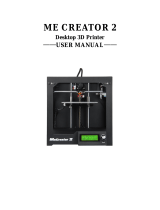-
Hello! I've analyzed the provided document, which is a user manual for the Creality K1 3D printer. It gives detailed instructions on how to set up the printer with Cura slicing software, including downloading, adding the printer, and configuring g-code. I am ready to help with any questions you have about the procedures described in the document.
-
What slicing software should I use with the K1 printer?
Where can I download the Cura software?
Which printer shoudl I select in Cura setup?
What do I need to add to the start g-code?
What do I need to add to the end g-code?