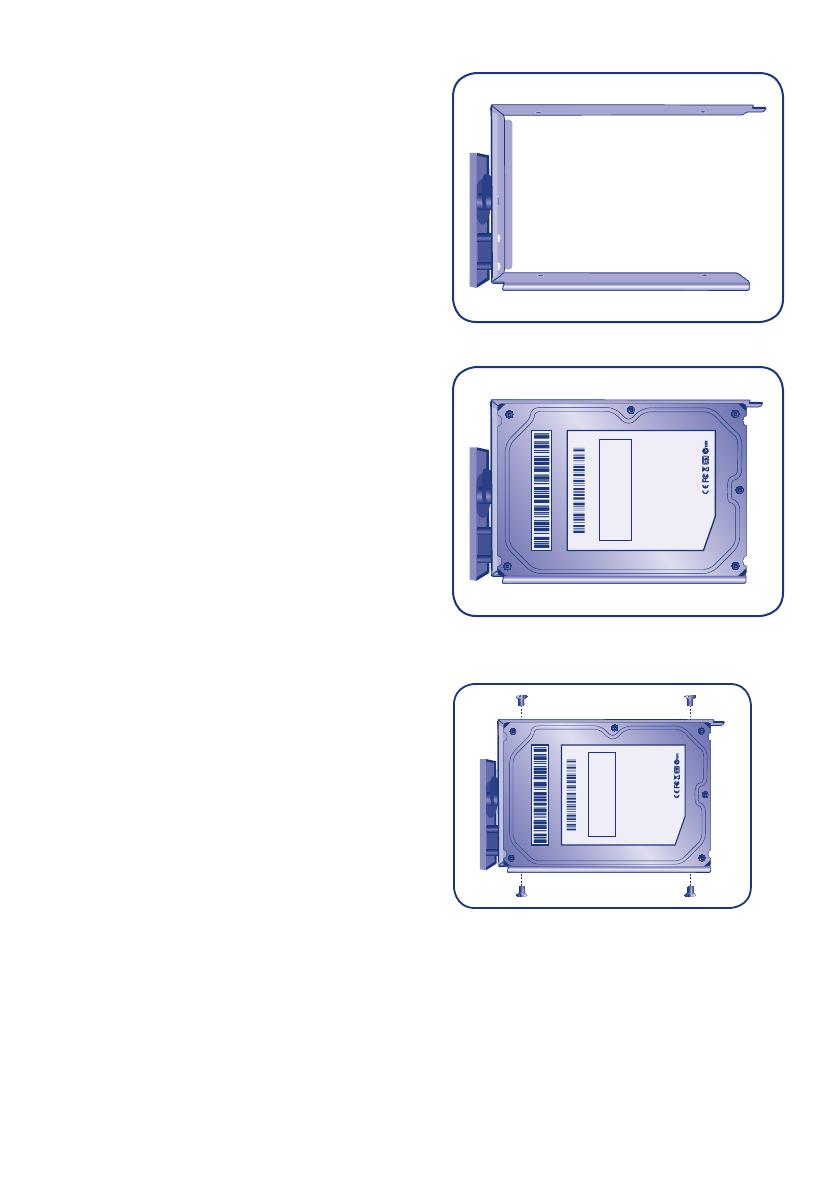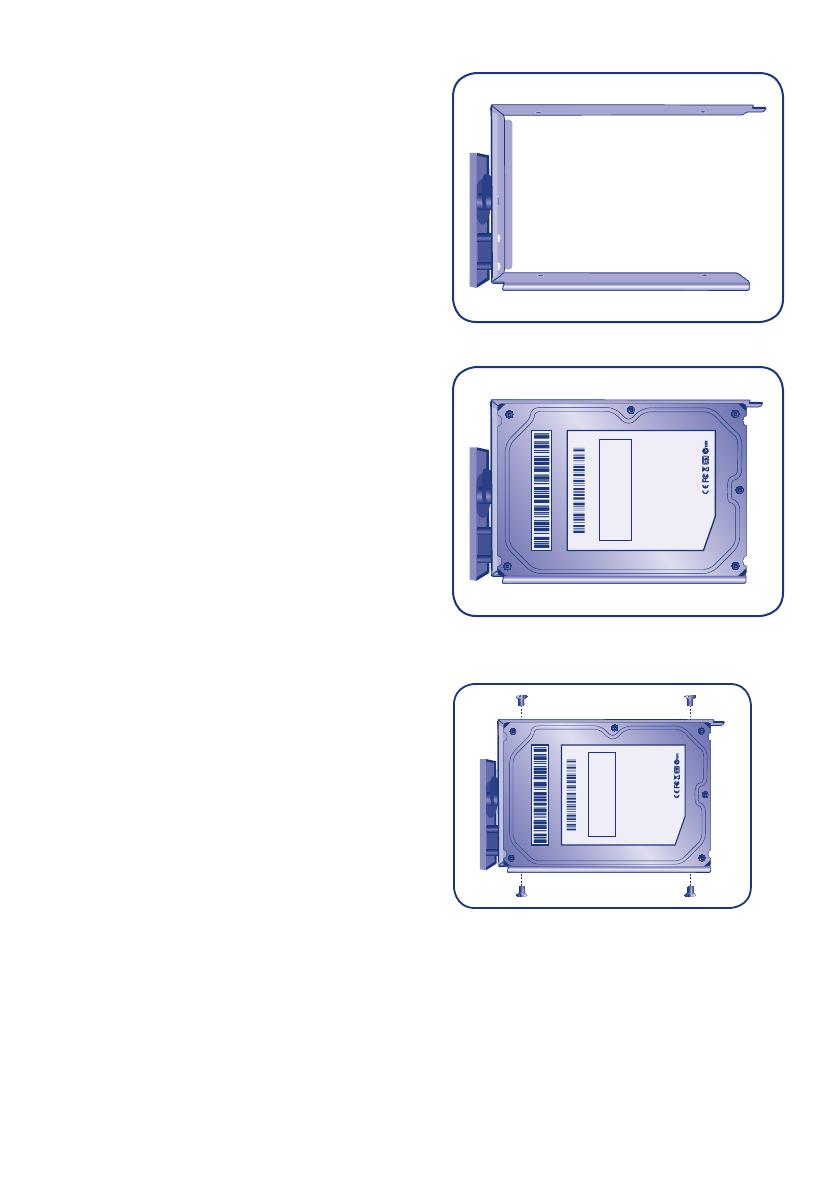
12
Fastening a disk to the drive tray:
1. Find a suitable work area with adequate space and
a at, even surface.
2. Locate the empty 5big drive tray and four drive
tray screws included in your packaging. Do not
fasten a disk to a 5big enclosure drive tray with
alternative screws. Doing so may damage the
drive tray as well as your non-LaCie disk. Make
certain that your non-LaCie 3.5” SATA II disk and a
Phillips head screwdriver are within reach as well.
Please confirm that the head of the screwdriver is
the proper size for the drive tray screws provided
by LaCie.
3. Place the empty drive tray onto the at work area.
The handle should be on the bottom left, with the
lock icon pointing away from you (Fig. 09).
4. Many disks have a label on one side and the
printed circuit board on the opposite side. With
its label side facing up, gently place the hard disk
within the drive tray (Fig. 10). Keep the side with
the printed circuit board on the work space and
the SATA connector facing to the right. The four
tray screw slots should align with the disk’s four
screw holes.
5. Using the Phillips head screwdriver, carefully
fasten all four screws into their slots. Do not overly
tighten the screws. Doing so may negatively affect
the integrity of the screw holes on the drive as well
as the threads on the screws (Fig. 11).
6. Go to 1.8 Removing and Installing Disks for details
on inserting the disk tray into the 5big enclosure.
Once you have completed the steps in 2. Initial
Setup, review the Technical Brief on RAID for
instructions on configuring disks using Windows
Storage Server 2008.
Lorem ipsum dolor sit amet, consectetur adipiscing elit. Ut porttitor, nibh nec
aliquet imperdiet, libero ipsum tristique tortor, a aliquet elit enim placerat
nisi. Sed quis neque nulla, ac congue tortor. Suspendisse et nibh tellus.
Etiam eu rhoncus ante. Cras neque eros, posuere sed pulvinar nec, auctor
nec justo.
LaCie U.S. • 22985 NW Evergreen Parkway, Hillsboro, OR 97124 USA
LaCie S.A. • 17, rue Ampère 91349 Massy Cedex France
* 1TB (Terabyte) = 1000GB. 1GB = 1,000,000,000 bytes EN Total accessible capacity varies depending upon operating
environment (typically 5–10% less). FR La capacité totale disponible varie en fonction de l’environnement d’exploitation (5
à 10 % de moins, en général). IT La capacità accessibile totale varia a seconda dell’ambiente operativo ed è
generalmente pari al 5-10% in meno. DE Der insgesamt verfügbare Speicher ist von der Betriebsumgebung abhängig (in
der Regel 5 bis 10 % weniger). ES La capacidad total accesible varía en función del entorno operativo (normalmente
entre un 5 -10% menos). NL De totale bruikbare capaciteit varieert afhankelijk van de gebruiksomgeving (gewoonlijk 5 à
10% minder).**For optimal performance, the drive must be connected to a USB 3.0 host port. ***Calculations are based
on approximately 15GB HD video, 700MB MPEG-4 video, 3.6MB music file and 3MB JPEG photo. Cannot be
combined with any other Wuala offer. Full terms and conditions available at www.wuala.com/lacie
©2010, LaCie. The LaCie logo is a trademark of LaCie. Other product and brand names mentioned herein may be
trademarks or registered trademarks of their respective owners. Specifications and appearance are given as guidelines
and are subject to change without notice. Use of this device to make unauthorized copies may require the permission of
the copyright owner. LaCie cannot be held responsible for the unlawful use of this drive. www.lacie.com
Lorem ipsum dolor sit amet, consectetur adipiscing elit. Ut porttitor, nibh nec
aliquet imperdiet, libero ipsum tristique tortor, a aliquet elit enim placerat
nisi. Sed quis neque nulla, ac congue tortor. Suspendisse et nibh tellus.
Etiam eu rhoncus ante. Cras neque eros, posuere sed pulvinar nec, auctor
nec justo.
LaCie U.S. • 22985 NW Evergreen Parkway, Hillsboro, OR 97124 USA
LaCie S.A. • 17, rue Ampère 91349 Massy Cedex France
* 1TB (Terabyte) = 1000GB. 1GB = 1,000,000,000 bytes EN Total accessible capacity varies depending upon operating
environment (typically 5–10% less). FR La capacité totale disponible varie en fonction de l’environnement d’exploitation (5
à 10 % de moins, en général). IT La capacità accessibile totale varia a seconda dell’ambiente operativo ed è
generalmente pari al 5-10% in meno. DE Der insgesamt verfügbare Speicher ist von der Betriebsumgebung abhängig (in
der Regel 5 bis 10 % weniger). ES La capacidad total accesible varía en función del entorno operativo (normalmente
entre un 5 -10% menos). NL De totale bruikbare capaciteit varieert afhankelijk van de gebruiksomgeving (gewoonlijk 5 à
10% minder).**For optimal performance, the drive must be connected to a USB 3.0 host port. ***Calculations are based
on approximately 15GB HD video, 700MB MPEG-4 video, 3.6MB music file and 3MB JPEG photo. Cannot be
combined with any other Wuala offer. Full terms and conditions available at www.wuala.com/lacie
©2010, LaCie. The LaCie logo is a trademark of LaCie. Other product and brand names mentioned herein may be
trademarks or registered trademarks of their respective owners. Specifications and appearance are given as guidelines
and are subject to change without notice. Use of this device to make unauthorized copies may require the permission of
the copyright owner. LaCie cannot be held responsible for the unlawful use of this drive. www.lacie.com
Fig. 09 - 5big Enclosure drive tray
Fig. 10 - Drive tray with a hard drive
Fig. 11