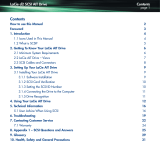LaCie 2big NAS | LaCie 5big NAS Pro User Manual 8
Front LED
Color
Rear LED Color State
Blinking blue
Activity LED for working disk(s)
(until they are fully initialized)
Occurs as the device is booting; will cease once the
drives are fully initialized
Solid blue
Activity LED for working disk(s)
Device is functioning properly and the drives are
working (read/write)
Blinking
blue/red
Blinking blue/red
RAID synchronizing; will cease once operation has
concluded
Activity LED for working disk(s)
Operating system update in progress
Blinking red
Solid red for non-functional disk(s)
RAID is degraded; data is intact but the array is no
longer protected should another disk fail
Activity LED for all disks
Temperature alert
Fan is not spinning
The NAS is receiving its power via a connected UPS
Solid red
Activity LED for working disk(s)
Temperature alert (critical level) – the product will shut
off
Power supply has been cut and the UPS has run out of
reserve power – the product will shut off
Solid red for non-functional disk(s)
RAID has failed and data has been lost
Off in disconnected disk(s) Disk(s) is/are disconnected