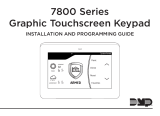Page is loading ...

8860 7-Inch Touchscreen Keypad
Quick Start Guide
18205
INTRUSION • FIRE • ACCESS • NETWORKS
2500 North Partnership Boulevard
Springfield, Missouri 65803-8877
Domestic: 800.641.4282 | International: 417.831.9362
DMP.com
© 2023
Designed, engineered, and
manufactured in Springfield, MO
using U.S. and global components.
LT-2714 23023
Full Installation and Programming Guide
To view the full 8860 7-Inch Touchscreen Keypad Installation and Programming Guide, scan this QR code or
visit DMP.com.
Step 1: Wire the Keypad
1. Connect the red wire to panel terminal 7.
2. Connect the yellow wire to panel terminal 8.
3. Connect the green wire to panel terminal 9.
4. Connect the black wire to panel terminal 10.
Step 2: Mount the Keypad
1. Use the keypad base to mark the holes for the screws on the mounting surface. Set the base aside and drill the
holes.
2. Use the included screws to secure the keypad base to the surface. Do not overtighten.
3. Route the keypad wires through the cutouts in the base.
4. Attach the wire harness to the keypad.
5. Slide the keypad onto the base and press the keypad into place.
Step 3: Add the Keypad into the Panel
For all programming instructions, scan the QR code at the beginning of the document.
Step 4: Connect the Keypad to Wi-Fi
1. Ensure the system is set up in Dealer Admin™.
2. Connect the keypad to the Wi-Fi network by selecting Options from the Carousel Menu. Select Wi-Fi Settings and
select the network you want to join. Enter the Wi-Fi password and select CMD.
3. Ensure the keypad is up to date. Select Options from the Carousel Menu, then select Installer Options. Enter 3577
and then enter CMD. Select Check for Updates.
Note: Some features may not be available until the keypad is updated.
Dealer Logo
Carousel Menu
Local Weather
Interactive Arming/
Disarming Shield
Touch and drag the
menu to scroll
/