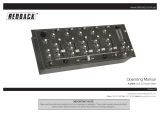Page is loading ...

A 4510 Yearly Timer
www.altronics.com.au
User manual revision number: 1.4 27/11/2018
Operating Manual
A 4510 Yearly Timer
Redback® Proudly Made In Australia
Distributed by Altronic Distributors Pty. Ltd.
Phone: 1300 780 999 Fax: 1300 790 999 Internet: www.altronics.com.au
IMPORTANT NOTE:
Please read these instructions carefully from front to back prior to installation.
They include important setup instructions.
Failure to follow these instructions may prevent the unit from working as designed.

www.altronics.com.auRedback® Proudly Made In Australia
2
A 4510 Yearly Timer
CONTENTS
1.0 Overview Page
1.1 Introduction 3
1.2 Features 3
1.3 What’s in the box 3
1.4 Front panel guide 4
1.5 Rear panel connections 5-6
2.0 Setup
2.1 Initial Setup 7
2.2 Setting the current Time 9
2.3 Setting the current Date 9
2.4 Audio Connections 9
2.5 DIP Switch settings 9
2.6 24V Output Connections 10
2.7 Battery Backup (Of Time) 10
3.0 Troubleshooting
3.1 Symptoms and Remedies 11
4.0 Specications 11
5.0 Warranty 12
Published by Altronic Distributors
© 2017 Altronic Distributors
Contents

www.altronics.com.au Redback® Proudly Made In Australia
3
A 4510 Yearly Timer
Overview
1.0 OVERVIEW
1.1 INTRODUCTION
The A 4510 is an incredibly versatile, and easily programmed yearly timer housed in a convenient 2RU rack or desk mount
chassis. The unit can be programmed for limitless* timing events for each day of the year (*limited by available space on the
SD card). The timing events are programmed with Windows based software via a user friendly calendar layout.
When a timing event is activated, an MP3 audio le will be played and output through the dual RCA line level output. There
are three MP3 playback options for the timing events, which include the Bell, Prebell and a Music option. An SD card which
is supplied, houses all the MP3 les to be played as well as storing all the timing events (Note: The audio les must be in MP3
format). The Prebell and Music outputs can be setup for random play of MP3 les, making the unit ideal for “Call to Class”
playback of music which changes each time these outputs are activated.
The events when activated also trigger the 24V outputs available on the rear of the unit. Seperate 24V DC outputs are avail-
able for each of the Prebell, Bell and Music outputs, as well as a common 24V DC output which is activated for all output
conditions.
The timing events can also be programmed to trigger the Bell 24V out (and in turn the common 24V Out), with no audio
output. This is activated by setting the output to the “relay” option in the programming setup.
The unit features “Daylight Savings” mode which when activated automatically adjusts the clock time by one hour at the
user programmed dates.
The internal clock has a battery backup (CR2032 supplied) in case of power failure. (Note: This will only backup the time, it
will not power the unit in the event of a power failure).
1.2 FEATURES
• MP3 audio format for Bell, Prebell and Music timing outputs
• Random play of MP3 les for Prebell and Music activations
• Easy Windows based software timing event setup
• Daylight savings mode
• Local push button operation of Bell
• Switched 24VDC output for Bell, Prebell and Music activations
• Pluggable screw terminal connections
• Auxiliary level output
• Battery backup of current time
• 24V DC operation
• Standard 2U 19” rack mount case
• Suitable for any amplier with an auxiliary input
• 10 Year Warranty
• Australian Designed and Manufactured
1.3 WHAT’S IN THE BOX
A 4510 Yearly School Timer
SD Card
24V 2A DC Plugpack
Instruction Booklet
Programming Booklet

www.altronics.com.auRedback® Proudly Made In Australia
4
A 4510 Yearly Timer
1.4 FRONT PANEL GUIDE
Fig 1.4A shows the layout of the A 4510 front panel.
Fig 1.4A
1 Bell Tone Activation Switch
This switch is used to manually activate the Bell tone. It may need to be pressed for up to 2 seconds to activate.
2 Menu and Navigation Switches
These switches are used to navigate the menu functions of the unit.
3 Isolate Switch
This switch is used to isolate the timing functions of the unit. Once activated all the timing functions of the unit
will be disabled. Press this button again to restore the unit to normal timing operation.
4 LCD Display
This displays the current time and other timing functions.
5 MP3 Error Indicator
This LED indicates the unit has a fault condition with the MP3 playback.
6 On Indicator
This LED indicates the unit has power.
7 Power Switch
Use this to turn the unit on.
1.5 REAR PANEL CONNECTIONS
Front Panel Guide
Power
OnError
A 4510
Yearly School Timer
EnterMenu IsolateBell
1 2 3 4 5 6 7

www.altronics.com.au Redback® Proudly Made In Australia
5
A 4510 Yearly Timer
Fig 1.5A shows the layout of the A 4510 rear panel.
Fig 1.5A
1 Common 24V Out
This is a common 24V DC output which is activated when any of the Prebell, Bell, or Music tones or the Relay only
option are activated. The terminals provided can be used for “Normal” or “Failsafe” modes (see section 2.6 for
more details).
2 Music 24V Out
This is a 24V DC output which is activated when the Music tone is activated. The terminals provided can be used
for “Normal” or “Failsafe” modes (see section 2.6 for more details).
3 Prebell 24V Out
This is a 24V DC output which is activated when the Prebell tone is activated. The terminals provided can be used
for “Normal” or “Failsafe” modes (see section 2.6 for more details).
4 Bell 24V Out
This is a 24V DC output which is activated when the Bell tone or relay only (No MP3 option) is activated. The
terminals provided can be used for “Normal” or “Failsafe” modes (see section 2.6 for more details).
5 RJ45 interface
This RJ45 port is for future connection of peripheral devices.
6 Bell Volume
Adjust this trimpot to adjust the Bell playback volume.
7 Music Volume
Adjust this trimpot to adjust the Music playback volume.
8 PreBell Volume
Adjust this trimpot to adjust the PreBell playback volume.
9 Audio Out RCA Connectors
Connect these outputs to the input of the background music amplier.
10 Backup Battery Switch
Use this switch to activate the backup batterry. (Note: This will only backup the time, it will not power the unit in
the event of a power failure).
11 Dip Switches
These are used to select various options. Refer to DIP Switch Settings section.
Connections
N/C
DC FUSE
(1A M205)
N/O
L
R
Audio
Out
Prebell
Level
DIP Switches
Interface 1
Common
24V Out
IMPORTANT NOTE
Ensure power is switched o when
adjusting DIP switches. New
settings will be eective when
power is switched back on.
N/C
N/O
Music
24V Out
N/C
N/O
PreBell
24V Out
N/C
N/O
Bell
24V Out
+-
24V
DC In
+_
24V
DC In
Music
Level
Bell
Level
1 2 3 4 Battery
Backup
SD Card
ON
OFF
Made in Australia by
Altronic Distributors
Pty Ltd
www.altronics.com.au
1 2 3 4 56 7 8 9
10
11
12
13
14
15
1 2 3 4

www.altronics.com.auRedback® Proudly Made In Australia
6
A 4510 Yearly Timer
Connections
12 SD Card
This is used to store the MP3 audio les for the Prebell, Bell and Music playback. The Windows based software for
programming the calendar and the timing conguration les are also stored on this card. (More details in section
2.1).
13 DC fuse (1A M205)
This fuse protects the internal power supply. Replace with 1A rated fuse only.
14 24V DC Input (Backup)
Connects to a 24V DC backup supply with at least 1 amp current capacity. (Please observe the polarity)
15 24V DC input
Connects to a 24V DC Plugpack with 2.1mm Jack. (The unit is supplied with a 24V DC 2 Amp plugpack).

www.altronics.com.au Redback® Proudly Made In Australia
7
A 4510 Yearly Timer
2.0 SETUP GUIDE
2.1 INITIAL SETUP
Apply 24 Volts DC to the unit by connecting the supplied 24V DC plugpack and switch the unit ON.
The LCD screen should display “REDBACK A 4510” for a couple of seconds before it performs an SD card check.
If the SD card is not tted the LCD will display “
** SD CARD ERROR**
**CARD NOT FOUND**
If this is the case make sure the SD card is tted correctly. (NOTE: The unit will not function unless the SD card is inserted).
With the SD card tted the unit should perform a self check of the card (CHECKING SDCARD). The check involves searching
for the relevant folders, conguration le and MP3 audio les.
The search information should come up on the screen and disappear after a couple of seconds if the check is successful.
If there is an issue, the Self Check screen will ash and continue to be cycle through and display again until all issues are
resolved. NOTE: You can Press and Hold the “ENTER” button to keep this information on the screen.
The SD card should have the following MP3 music folders already installed “Bell, Music and Prebell”. There should also be
a CONFIG, GROUPS and a #LIBRARY# folder. The self check will search for the Bell, Music, Prebell, CONFIG and GROUPS
folders. If the folders don’t exist or if there is a problem with any of them, the fault will be displayed on the self check screen.
NOTE: If this is the rst time the unit is powered up and a calendar hasn’t been programmed, the CONFIG and GROUPS
folders will be empty and the A 4510 will not continue past the Self Check screen. (Refer to the “Software Programming
Guide” for details regarding programming the calendar).
Inside each of the Bell, Music and Prebell folders there should be a sample MP3 audio le which was used to test the unit.
If any of these folders are empty the self check will display a fault.
NOTE: The unit will display an MP3 error message on the “CHECKING SDCARD” screen if any of the MP3 folders on the SD
card are left empty. I.e. the Bell, Music and Prebell folders must all have an MP3 le inside.
NOTE: The “Bell” folder must have only one MP3 le installed. The “Prebell” and “Music“ folders can have unlimited MP3
les (depending on available storage) and will then randomly play the MP3 les in the folder each time the corresponding
prebell or music output is activated.
If these folders don’t exist they will have to be created and MP3 les will need to be installed in them.
A library of sample MP3 les is supplied (in the #LIBRARY# folder) which can be used for this purpose.
In order to put MP3 les onto the card, or move the sample MP3’s to their relevant folders, the SD card will need to be con-
nected to a PC. You will need a Windows based device such as a PC or laptop equipped with an SD card reader to do this. If
an SD slot is not available then the Altronics D 0371A USB Memory Card Reader or similar would be suitable (not supplied).
You will rst need to disconnect power from the A 4510
and then remove the SD card from the rear of the unit. To
remove the SD card push the card in and it will eject itself.
Step by step guide to copy an MP3 le into
it’s associated folder with a Windows
installed device.
Step 1: Make sure the Windows based device is on and
card reader connected and correctly installed. Then insert
the SD card into the reader.
Step 2: Go to “My Computer” or “This PC”
and open the SD card which is usually
marked “Removable disk”.
In this case it is named “Removable disk (F:)”.
Select the removable disk and then you should
get a window like that shown in gure 2.1.
Setup
Fig 2.1

www.altronics.com.auRedback® Proudly Made In Australia
8
A 4510 Yearly Timer
Setup
Step 3: Open the folder to change, in our example
the “Bell” folder, and you should get a window that
looks like gure 2.2.
Step 4: You should see an MP3 le “Schoolbell.mp3”.
This MP3 le needs to be deleted and replaced by the
MP3 le you want to play when you activate the bell.
The MP3 le name is not important only that there is
one MP3 le in the “bell” folder. Make sure you delete
the old MP3!
NOTE the new MP3 le cannot be “Read only”. To check this right click on the MP3 le and scroll down and select Proper-
ties, you will get a window that looks like gure 2.3. Make sure the “Read Only” box has no tick in it.
Repeat these steps for the other folders.
The new MP3’s are now installed on the SD card, and the card can be
removed from the PC following windows safe card removal procedures.
Make sure the A 4510 is OFF and insert the SD card into the slot in the rear;
it will click when fully inserted.
The A 4510 can now be switched back On.
Once again the A 4510 will the perform the Self Check on the SD card.
If the MP3 les are OK then no errors will be displayed in relation to the
MP3 les.
NOTE: The self check (CHECKING SDCARD) on startup will also display the
number of MP3 les in each of the “Bell”, “Prebell” and “Music” folders.
If the calendar hasn’t been programmed at this stage, the Self Check will
display error messages relating to the Cong and Groups folders.
NOTE: These folders are empty until a calendar has been programmed and
saved to the SD card.
Without the Cong and Groups conguration les the unit will not function.
To program the calendar, refer to the included “Software Programming Guide”.
Once the calendar has been programmed insert the SD card again.
If the self check is successful and the MP3 les and folders, Cong and Groups conguration are OK then the unit will dis-
play the “Current Time” screen and the upcoming events.
Fig 2.3
Fig 2.2

www.altronics.com.au Redback® Proudly Made In Australia
9
A 4510 Yearly Timer
2.2 SETTING THE CURRENT TIME
Press the “Menu” button on the front of the timer. The unit is now in “Menu Mode” and the screen should display the
“CLOCK ADJUST” and “DATE ADJUST” options.
Use the UP and DOWN buttons to navigate through the options.
Press the ENTER button when the CLOCK ADJUST option is highlighted.
The Clock Adjust screen should now appear. Follow the on screen prompts to update the time.
Pressing the Menu button at any time will exit the menu structure and return the user to the Main Screen.
2.3 SETTING THE CURRENT DATE
Press the “Menu” button on the front of the timer. The unit is now in “Menu Mode” and the screen should display the
“CLOCK ADJUST” and “DATE ADJUST” options.
Use the UP and DOWN buttons to navigate through the options.
Press the ENTER button when the DATE ADJUST option is highlighted.
The Date Adjust screen should now appear. Follow the on screen prompts to update the date.
Pressing the Menu button at any time will exit the menu structure and return the user to the Main Screen.
2.4 AUDIO CONNECTIONS
Audio Output:
This output consists of stereo RCA sockets with an output of 0dBm into a 600Ω input. This is suitable for most PA
amplier auxiliary inputs.
Rear Panel Volume Controls:
The output levels of the Prebell, Bell and Music tones can all be adjusted via trimpots located on the rear of the unit.
2.5 DIP SWITCH SETTINGS
The A 4510 has optional settings which are set by the DIP switches on the rear of the unit.
Switch 1
This switch is used to loop the Bell tone, or play the Bell tone only once after it has been triggered. (Note: this affects only
the automatic activation of the Bell tone. It does not apply to manual operation of the front Bell button).
OFF = Loop, ON = Play Once
Switch 2-8 Not Used.
Setup
IMPORTANT NOTE:
Ensure power is switched off when adjusting DIP switches.
New settings will be effective when power is switched back on.

www.altronics.com.auRedback® Proudly Made In Australia
10
A 4510 Yearly Timer
2.6 24V OUTPUT CONNECTIONS
These contacts can be used for connection of override relays in remote volume controls, or for operating an external relay
used to operate something like a school bell etc.(Note: These 24V DC outputs are limited to 120mA maximum current draw).
Prebell 24V Out:
These contacts are for switched 24V outputs whenever the Bell tone is activated. These may be used to run external systems
such as override relays in remote volume controls.
When this output becomes active, 24V will appear between the N/O contact and the GND contact. When this output is not
active 24V will appear between the N/C contact and the GND.
Music 24V Out:
These contacts are for switched 24V outputs whenever the Music tone is activated. These may be used to run external sys-
tems such as override relays in remote volume controls.
When this output becomes active, 24V will appear between the N/O contact and the GND contact. When this output is not
active 24V will appear between the N/C contact and the GND.
Bell 24V Out:
These contacts are for switched 24V outputs whenever the Bell or Relay Only (No MP3 option) are activated These contacts
are for operating an external relay used to operate something like a lunch bell etc.
When this output becomes active, 24V will appear between the N/O contact and the GND contact. When this output is not
active 24V will appear between the N/C contact and the GND.
Common 24V Out:
These contacts are for switched 24V outputs whenever the Bell, Prebell, Music or Relay Only (No MP3 option) tones are
activated. When this output becomes active, 24V will appear between the N/O contact and the GND contact. When this
output is not active 24V will appear between the N/C contact and the GND.
2.7 BATTERY BACKUP (TIME)
On the rear of the unit is a switch labelled Battery Backup. This is used to backup the internal clock in the event of a power
failure. The switch is set to OFF by default to ensure the backup battery isn’t discharged.
(NOTE: this does not provide backup power to the unit itself. If a power fail backup supply is required this must be
connected to the 24V DC input).
A power fail will not mean a loss of the programmed events, as they are stored on the SD card. Once power is restored the
unit will power up and read the events from the SD card and operate as normal.
Setup

www.altronics.com.au Redback® Proudly Made In Australia
11
A 4510 Yearly Timer
3.0 TROUBLE SHOOTING
3.1 SYMPTOMS AND REMEDIES
Troubleshooting
4.0 SPECIFICATIONS
OUTPUT LEVEL:...........................................0dBm
DISTORTION:..............................................0.01%
FREQ. RESPONSE:..........................140Hz - 20kHz
OUTPUT CONNECTORS:
Audio Output:..............RCA Stereo Socket
Common 24V DC Out:......Screw Terminals
Pre Bell 24V DC Out :....... Screw Terminals
Bell 24V DC Out:...............Screw Terminals
Music 24V DC Out:...........Screw Terminals
PLEASE NOTE: 24V DC Output loads limited
0.12Amp each
INPUT CONNECTORS:
24V DC Power:.................Screw Terminals
24V DC Power:..................2.1mm DC Jack
* Specications subject to change without notice
SYMPTOMS
SDCARD ERROR,SD CARD NOT FOUND MESSAGE DIS-
PLAYED
WINDOWS SOFTWARE WILL NOT RUN
MP3 ERROR MESSAGE ON STARTUP
CONFIG OR GROUP FOLDER ERROR MESSAGE ON STARTUP
REMEDIES
CHECK SD CARD HAS BEEN INSERTED CORRECTLY
(see section 2.1 for more details)
The Windows software for this product may not run on
all Windows based devices. The .NET framework on the
Windows device has to be updated to .NET Framework 4.
Available for download on the microsoft website.
Check that MP3 les exist in the Bell, Prebell and
Music Folders on the SD Card. (Note: The Bell folder must
have only one MP3 le, Refer to section 2.1).
The SD card must have the relevant CONFIG and GROUPS
folders installed, and the conguration les must be in
these folders. These are created by the Calendar Software
Program. (Refer to section 2.1 and the “Software Program-
ming Guide”).
CONTROLS:
Bell:.......................................Rear Volume
Prebell:...................................Rear Volume
Music:....................................Rear Volume
Power:.................................On/Off Switch
Bell Switch:........................... Push Switch
Isolate Switch:........................ Push Switch
INDICATORS:....................... Power on, MP3 error
POWER SUPPLY:........................ 24V DC @ 1 Amp
DIMENSIONS:≈..................... 482W x 180D x 88H
WEIGHT: ≈................................................. 2.8 kg
COLOUR: .....................................................Black

www.altronics.com.auRedback® Proudly Made In Australia
12
A 4510 Yearly Timer
Warranty
5.0 WARRANTY
REDBACK is a registered trademark of Altronic Distributors Pty Ltd
Since 1976 Redback ampliers have been manufactured in Perth, Western Australia by Altronics. With over 40 years
experience in the commercial audio industry, we offer consultants, installers and end users reliable products of high build
quality with local product support. We believe there is signicant added value for customers when purchasing an
Australian made Redback amplier or PA product
Australian Made Status
All Redback house products made by Altronics will now be sporting the ofcial Australian Made logo. Since starting
manufacturing of commercial audio equipment in the mid 70’s we have always taken pride in producing a quality local
product.
The new adoption of the Australian Made logo will help us get the word out to local and export markets that our
products carry the ofcial compliance seal of the Australian Made campaign. We have always pushed our ‘local is better’
line in all of our marketing efforts, it’s always an added boost when you are backed up by a widely recognised and
respected icon.
Industry leading 10 year warranty.
There’s a reason we have the industry leading DECADE warranty. It’s because of a long tried and tested history of
bulletproof reliability. We’ve heard PA contractors tell us they still see the original Redford amplier still in service in schools
- that’s over 39 years of operation - and still going strong!
All Australian made Redback products are covered by a 10 year warranty.
Should a product become faulty please contact us to obtain a return authorisation number. Please ensure you have all the
relevant documentation on hand. We do not accept unauthorised returns. Proof of purchase is required so please retain
your invoice.
/