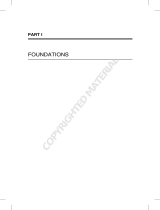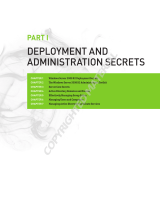Page is loading ...

Part 1
Hyper-V
◆ Chapter 1: Understanding Microsoft’s Hypervisor
◆ Chapter 2: Installing, Configuring, and Managing the Hyper-V Host
◆ Chapter 3: Creating and Managing Virtual Machines
◆ Chapter 4: Storage and Networking for Hyper-V
◆ Chapter 5: High Availability and Hyper-V
◆ Chapter 6: Planning a Virtual Infrastructure with Hyper-V
COPYRIGHTED MATERIAL


Chapter 1
Understanding Microsoft’s
Hypervisor
Just about every business today is either evaluating or implementing server virtualization,or
partitioning a physical computer into multiple virtual computers. With hardware systems
becoming so powerful, many applications do not require all the available horsepower that
comes on a commodity server today. As a result, many companies are viewing server virtu-
alization as a way to either save money by consolidating several underutilized systems onto
larger, more efficiently utilized servers or create a dynamic data center that allows movement
of virtual machines from one host to another as the needs dictate.
Consolidation will enable companies to save money on physical hardware purchases,
possibly some licensing costs, and definitely power and cooling. From a development and
test environment, it also speeds up the ability to set up test environments and restore to
earlier points to rerun tests. These scenarios promise cost savings of various amounts. Other
companies are looking at how virtualization will make it easier and faster to change their
infrastructure as their business environment changes.
Windows Server 2008 provides everything needed to support server virtualization as an
integrated feature of the operating system — Windows Server 2008 Hyper-V. Hyper-V is
Microsoft’s next-generation hypervisor-based server virtualization technology, following its
earlier Virtual Server product.
Before getting into the details of various aspects of Windows Server 2008 Hyper-V, it will be
helpful to understand a little of the history of virtualization and the architecture of Hyper-V.
As with any software product, there are new versions and capabilities in the works. In fact, we
started writing about the version 1 product and needed to add content to cover version 2. This
is a very dynamic time for virtualization products.
In this chapter, you will learn about:
◆ Microsoft’s history in virtualization
◆ Monolithic versus microkernelized virtualization architectures
◆ Hardware requirements

4 CHAPTER 1 UNDERSTANDING MICROSOFT’S HYPERVISOR
Virtualization History
Today, full server and hypervisor virtualization are being implemented or investigated by
nearly every company. Based on this recent interest, you would guess that this is a new
technology. But it is not. In the early 1970s, IBM released their first commercial version of
full operating system environment virtualization on their IBM System/370 and named it
VM/370. They had been running the precursor to VM/370 in their labs, and they even had
another unsupported product they distributed to customers in the late ‘60s. VM/370 was an
implementation of what is known as full virtualization, or a complete virtualization of the
underlying hardware in software enabling the execution of all the software that could run
on the physical hardware. If you want to read an interesting article about some of the early
work done in virtualization, read the paper titled ‘‘Formal requirements for virtualizable third
generation architectures,’’ published in 1974 in Communications of the ACM, the Association
for Computing Machinery journal. ACM is a professional computing organization formed
over 60 years ago. You can see that the virtualization roots go deep. If IBM was selling this
technology over 30 years ago, why is it only really taking off now?
Other examples of full virtualization exist. For many years, device manufactures have been
developing their software on virtualized instances of their devices. For example, take out your
cell phone. Do you think that someone is actually writing code and debugging it directly on
that device? Obviously, that does not seem likely. The phone manufacturers virtualize that
operating system environment on another platform that has human interface devices such as
keyboards and monitors and that can run powerful compilers. Think of all the computer chips
that are used in computers and graphics cards and all those other devices. Do you think that
the engineers who design those chips are actually creating physical chips as prototypes? No,
they have massive CAD programs that allow them to put the circuits together inside a com-
puter and then execute the logic of that virtual chip in the memory of another computer. Once
they have built the virtual environment of that chip, they will transfer that design into a physi-
cal prototype, but most of the development work is done in a virtual manner.
So what makes the current versions of operating system virtualization so intriguing? IBM
had a very good product with VM/370 — they still do, though it is now officially called z/VM.
However, it runs only on IBM hardware and clones of IBM hardware, such as Fujitsu systems.
This product works very effectively and is still in use today, but that is not where most of the
servers are today.
x86
More recently, virtualization has moved out of the specialized use cases and into the general
marketplace. IBM has a great product, but the number of IBM mainframe systems pales in
comparison to the number of systems running the Intel x86 architecture (x86 refers to both
the 32-bit and 64-bit processors from both Intel and AMD that are based on the original x86
instruction set). Millions of x86 systems in the world today are running Microsoft Windows
and various Linux distributions. Those hardware platforms have continued to get more and
more powerful as Intel and AMD continue to produce faster and more powerful chips. In fact,
the Intel and AMD systems today are far more powerful than the IBM systems on which the
original VM/370 was developed. The availability of excess capacity in the commodity systems
of today has created the interest in virtualization.
When organizations first started running business applications on the x86 architecture, nei-
ther the hardware nor the operating systems were as robust and stable as the IBM mainframe
and other minicomputer operating systems. As a result, it was common practice to install a
single application on a server instead of running multiple applications on a single system as

VIRTUALIZATION HISTORY 5
organizations do on IBM mainframe and other minicomputer systems. And, because the x86
architecture systems cost so much less than the mainframe and minicomputers, organizations
did not see a major problem with this.
As the x86 operating systems and hardware systems became more powerful and robust,
organizations wanted to start running more applications on a single host. However, some
limitations in the development and runtime environments on these systems could potentially
lead to application conflicts. To mitigate some of these potential issues, many of the inde-
pendent software vendors wanted to support their applications on stand-alone systems, that
is to say, on systems that were running only their application. Application development has
improved to the point that it is possible to run many applications on the same system, and
some organizations do that. But there may still be reasons for keeping the application systems
separate. That is a completely different discussion that we will not go into here. Suffice it to
say that there are millions of systems in use that run a single application.
When you have a powerful system and it is running a single application, the system is
most likely not running at a very high capacity. In fact, many surveys have shown that it is
very common for the majority of x86 architecture machines to be running at under 15 percent
of the available capacity of that machine, some even under 5 percent. That is a lot of wasted
potential. Combine that with the cost of housing these machines in expensive data centers and
the cost of the energy needed to power and cool these environments, and it is easy to see why
organizations are looking at ways to lower costs and make better use of the resources they
already have.
So why not virtualize several of these individual hosts that are running single applications
and put them on a single host that is capable of running virtual operating system environ-
ments? After all, if an organization can consolidate two servers to one server, they can save half
the costs associated with hardware acquisition, energy consumption, and cooling. But why stop
at 2:1 consolidation? In fact, many companies achieve consolidation ratios of 10:1, and even
higher ratios are being looked at for the server environment. Ratios of 25:1 and higher are being
attained when consolidating desktop systems onto servers. That is exactly why several software
companies are providing software products that enable companies to virtualize physical x86
systems to consolidate their physical infrastructure.
Today’s Virtualization Market
Connectix was founded in 1988 and was one of the early leaders of virtualization. It developed
a Virtual PC product that enabled a Macintosh system to run a Windows desktop operating
system. They then enhanced that with a product that was supported on the Windows desktop
operating system so that one could run multiple Windows operating system environments
on a Windows PC. Connectix was purchased by Microsoft in 2003, and Microsoft continued
enhancing the Virtual PC product. Microsoft made several significant architectural changes
to the Virtual PC product, releasing the Virtual Server 2005 product designed for running
server operating systems. Most recently, Microsoft has added a Type-1 hypervisor product,
Hyper-V, to its lineup. Types of hypervisors are explained in the section ‘‘Virtualization
Architectures.’’
Another major player in this space is VMware, a company formed in 1998. They also started
with a desktop-based product and developed server virtualization products. They became the
market leader as they enhanced their emulation product, VMware Server, into a Type-1 hyper-
visor solution for the x86 architecture.
There are several other players in this market space with various implementations of
hardware system virtualization technologies, such as Citrix with its Xen hypervisor and

6 CHAPTER 1 UNDERSTANDING MICROSOFT’S HYPERVISOR
various implementations of KVM from Red Hat, Novell, Sun, and Oracle. But the combination
of Microsoft and VMware comprise over three-fourths of the market. Since Microsoft has
entered the marketplace, it is looking more and more like the various server virtualization
products will become a commodity market because companies like Microsoft and Citrix do not
charge for their hypervisor products. This will force the virtualization vendors to differentiate
themselves based on the added value they bring to their engines.
Microsoft’s Server Virtualization Products
Microsoft offers three different products meant for virtualizing server operating system
environments.
◆ Microsoft Virtual Server 2005 (hosted virtualization)
◆ Microsoft Windows Server 2008 Hyper-V (hypervisor)
◆ Microsoft Hyper-V Server 2008 (hypervisor)
Microsoft Virtual Server 2005
Microsoft Virtual Server 2005 is a hybrid or hosted virtualization product. It is written as a soft-
ware service to emulate a specific hardware environment on which desktop or server operating
system environments run. Virtual Server 2005 runs as a service on the Windows operating sys-
tem, which in turn is running on the physical hardware. It was a groundbreaking release from
Microsoft as it got them into the server operating system virtualization environment.
Virtual Server 2005 was Microsoft’s first product as a virtual machine manager for the server
operating system environments. They had obtained the Virtual PC product when they pur-
chased Connectix in February of 2003. Virtual Server uses many of the components that Virtual
PC has, except that Virtual Server was designed specifically to address the needs for virtualiza-
tion as a service instead of as a desktop utility. Virtual PC and Virtual Server are good products
that are still in use by thousands of companies around the globe. They work on both 32-bit and
64-bit versions of the Windows operating system prior to Windows 7 and Windows Server 2008
R2, but they support only 32-bit guest operating system environments.
Though the products are quite effective at what they do, there are some constraints in the
software implementation. First, the execution environment is defined in software. This restricts
operating systems and applications to the capabilities of the emulated hardware. For example,
the software-emulated hardware is a motherboard that contains a single processor. That par-
ticular software implementation of a specific hardware constraint limits any virtual machine
running on Virtual Server to a single processor.
Also, as new hardware is introduced and deployed, it may not be fully exploited. An
example here is that the software-emulated network card is a DEC 21140, a four-port NIC. This
was picked because it was a very common NIC, and nearly every x86 operating system has a
driver for the DEC 21140. But those drivers did not support newer technologies that are being
implemented in most organizations, such as VLAN tagging.
Lastly, the software-emulated motherboard was a 32-bit motherboard. In order to move into
the 64-bit world, an entirely new software emulator would need to be written that would emu-
late an x86 64-bit motherboard. Rather than write an entirely new emulation package, which
would still be limited due to the very nature of emulation, Microsoft decided to proceed down
the proven path of the Type-1 hypervisor.

MICROSOFT’S SERVER VIRTUALIZATION PRODUCTS 7
Microsoft Windows Server 2008 Hyper-V
Windows Server 2008 Hyper-V is what is sometimes known as a Type 1 hypervisor because it
runs directly on the hosting hardware platform. This helps minimize the virtualization over-
head. Though more efficient than a hybrid hypervisor, every form of virtualization has some
level of overhead. It is much easier to minimize this in a Type 1 hypervisor because it executes
on the hardware instead of being one level removed.
Hyper-V is a role of the Windows Server 2008 operating system. Microsoft has been driving
toward making the operating system very modular with well-defined programming interfaces
for interaction among the components. Windows Server 2008 is a major step in delivering on
the goal to create roles in the operating system that can be added or removed or changed as
needed with minimal to no effect on other roles. The release of Windows Server 2008 came in
February of 2008 with 17 defined roles, one of which is Hyper-V. When Windows Server 2008
was released, Hyper-V was still in a beta state of development. In other words, features were
mostly complete, but removal of bugs and additional performance work needed to be done on
it. When these last tweaks were completed, it was released to the public in July of 2008 as an
update available through Windows Update. This is a good example of Microsoft’s goal of being
able to change a role of the operating system without impacting the other roles.
Hyper-V can be installed as the only role on Windows Server 2008, or it can be installed in
conjunction with any of the other 16 roles on Windows Server 2008. We will get into this in
later chapters, but for production purposes, it is recommended that the Hyper-V role be the
only role installed.
When the Hyper-V role is installed on Windows Server 2008, it inserts the hypervisor
binary code between the Windows operating system and the physical hardware during the
boot process. Installing the Hyper-V role also sets the hypervisorimagelaunchtypeboot Boot
Configuration Database (BCD) setting to auto. If, for whatever reason, you want to disable the
hypervisor, simply use the bcdedit command to change the parameter to disabled. Windows
starts to boot as it normally does, but when the Hyper-V role is installed, the boot process
inserts the hvboot.sys driver into the process. This launches the hypervisor while the rest of
the Windows boot process continues.
Remember that if well-defined functions can be moved into hardware, performance can be
improved. Both Intel and AMD have built technologies into their chips that make virtualization
perform better. Hyper-V exploits some of these capabilities to ensure optimal performance. In
fact, it requires that the 64-bit chip on which Hyper-V is installed have either the Intel-VT or
AMD-V hardware-assisted virtualization technology. More information on this can be found in
the section on hardware requirements.
Microsoft Hyper-V Server 2008
Though Windows Server 2008 Hyper-V can handle nearly any situation where x86/x64
virtualization is required, there are some instances where people do not necessarily want all
the capabilities of having the hypervisor as a role of the operating system. That is one of the
reasons why Microsoft released Microsoft Hyper-V Server in September of 2008.
Hyper-V Server is not a Windows Server operating system environment, but it is built on
core Windows technologies. The easiest way to think of it is as a Windows Server Core installa-
tion with only the Hyper-V role installed. This is not entirely accurate because Hyper-V Server
does not contain the full Windows Server operating system, but it is easier to comprehend if
you think of it this way. To understand this, you need to know a bit about how the modular-
ization of Windows is coming into play here.

8 CHAPTER 1 UNDERSTANDING MICROSOFT’S HYPERVISOR
During installation, you can choose between two Windows Server 2008 installation options.
One option is what everyone is familiar with — the entire operating system with all its capa-
bilities available. A second option is to select a Windows Server Core installation. The Core
installation under Windows Server 2008 removes half of the available roles, and it removes the
graphical user interface. All the core services like networking, security, file services, and RPC
are still available.
Microsoft Hyper-V Server 2008 takes this a step further. It uses the Windows kernel and
the Hyper-V role, but no other roles are there — the required components to support them
are not even part of the distribution. Using the Windows kernel ensures that all the device
drivers supported by the full Windows platform areavailableforusebyHyper-VServer.And,
because the GUI is not available, all management of the host is done with remote management
tools — the same remote management tools that are used for managing a Windows Server Core
or Full installation. There is a command-line capability, and much can be done with these com-
mands, but it is expected that this system will generally be managed with the remote graphical
management tools.
The architecture of the virtualization stack in Windows Server 2008 Hyper-V and Microsoft
Hyper-V Server 2008 is the same. It is simply packaged differently for different markets.
Virtualization Architectures
There are three primary forms of system virtualization. Figure 1.1 illustrates these three
architectures.
Figure 1.1
Virtualization
architectures
Hardware
Host OS
VMM
GuestGuest
Type 2 VMM
Hardware
VMM
GuestGuest
Hybrid VMM
Host OS
Hardware
VMM
GuestGuest
Type 1 VMM
The Type 2 architecture is implemented with things like Java Virtual Machines or Microsoft
Common Language Runtime environment. It provides a runtime environment in which
commands or processes can be run, regardless of the underlying operating system. There is a
dependency on the virtual machine manager to understand the underlying operating system,
but the language used to create the process has no dependencies on the operating system.
Type 2 focuses on process virtualization, not server virtualization. Therefore, we will not spend
any more time discussing this form of virtualization.
Hybrid and Type 1 architectures deal with hardware virtualization. In the hybrid (also
sometimes called full or hosted) environment, the virtual machine manager runs alongside the
operating system. It is installed as an application on the operating system and emulates an
entire physical environment. This enables virtualizing the whole operating system environment
in the virtual machine. Microsoft’s Virtual PC and Virtual Server and VMware’s Workstation
and Server products are examples of hybrid architectures.
The Type 1 architecture is what we are considering with Hyper-V. In this case, the hyper-
visor runs directly on the hardware without the need for an intervening operating system.
This is the most efficient way to virtualize an environment because it has the least amount of
interference between the hardware and the guest machines.

HYPER-V ARCHITECTURE 9
Since hybrid and Type 1 hypervisors provide similar capabilities, one operating system
environment running one or more additional operating system environments, we need to look
a little bit at the different implementations. First, remember that we said IBM’s VM/370 is a
full virtualization product. This means that the entire hardware environment is emulated in
software. Connectix and VMware built their initial products this way. Microsoft’s Hyper-V is
implemented as a Type 1 hypervisor, which is defined in the ‘‘Hyper-V Architecture’’ section
later in this chapter.
From the brief history given above, it is easy to see that most of the historical virtualization
has been done in the full or hosted virtualization method. That is the method where the entire
hardware system is emulated in software. This method works and provides a great deal of
flexibility in the operating system environments supported by providing an emulated hardware
environment with devices that are supported by many operating systems. But that flexibility
comes at the cost of performance. Every access to hardware is emulated in software, requir-
ing the execution of many software instructions to emulate what would be normally handled
by the hardware.
TheType1hypervisorimprovesthatenvironment so that the operating systems executing
in the partitions have more direct access to the physical resources of the host on which they are
running.
Hyper-V Architecture
If you really want to understand how a product works, it is often helpful to understand the
architecture of that product. And understanding the architecture is easier if regularly used
terms are defined.
Hypervisor We like the definition of hypervisor that Microsoft uses in its device driver kit on
MSDN (http://msdn.microsoft.com/en-us/library/bb969710.aspx).
‘‘The hypervisor is a layer of software that runs above the physical hardware and below one or
more operating systems. The hypervisor’s main purpose is to provide isolated execution envi-
ronments called partitions. The hypervisor provides each partition with the partition’s own set
of hardware resources (for example, memory, devices, and CPU cycles). The hypervisor must
control and arbitrate access to the underlying hardware.
‘‘The hypervisor is a single binary that contains several components (for example, scheduler,
partition management, and virtual processor management).’’
Guest The operating system environments that run in the partitions are referred to as guests.
They are also often called virtual machines, or VMs. These terms are used interchangeably in
this book. One of the goals of the hypervisor is to be agnostic to what sort of operating system
environment is running in the guest.
Parent Partition In general all partitions created by the hypervisor are equal. However, you
will see as we get deeper into the specifics of Hyper-V that the parent partition (sometimes
called the root partition) acts as the owner of all the hardware resources. The ownership of
physical memory and logical cores presents a special case. When a child partition is created, the
parent partition allocates physical memory to the child and then the child partition manages it.
Similarly, virtual cores are allocated to the child partitions and then scheduled by the operat-
ing system running in the child partitions. This is different from the architecture of VMware
ESX, as in that architecture the hypervisor owns the hardware resources. This difference is

10 CHAPTER 1 UNDERSTANDING MICROSOFT’S HYPERVISOR
explained in more detail later in this chapter when the differences between monolithic and
microkernelized hypervisors are discussed.
Because the parent partition in Hyper-V owns all the hardware resources, it also handles other
system functions generally thought as being part of an operating system. These include things
like booting the system, creating and managing other partitions, Plug and Play recognition,
hardware error reporting, and so on. This is different from ESX, which handles all these func-
tions in the hypervisor.
Hardware Virtualization Hardware virtualization is the act of providing multiple logical
instances of physical hardware for use by the operating system environments running in the
partitions. For example, on a system with only two cores, it may be possible to run three or
four virtual machines, each with two cores.
Emulation Emulation is the process by which a virtualized device mimics a real physical
hardware device so that guests can use the typical drivers for that hardware device. This
means that a well-known hardware device, like the DEC 21140 network card, can use the
device driver that is included in nearly every operating system. Emulated devices are less
efficient than synthetic devices, but emulated devices provide support for operating systems
that do not have integration components installed.
VMBus The VMBus is a high-speed memory bus that was developed specifically for
Hyper-V. Any I/O traffic that passes to/from a child partition to the parent partition traverses
the VMBus. This special kernel-mode driver is installed when the Hyper-V role is installed.
Requests for access to physical devices, such as disks and network cards, are transmitted over
the VMBus to achieve the highest possible performance.
Synthetic Device Synthetic devices are purely virtualized devices with no physical hardware
counterparts. They function only in the context of virtual machines running under Hyper-V.
Drivers for synthetic devices are included with the Integration Components for the guest oper-
ating system. The synthetic device drivers use the VMBus to communicate with the virtualized
device software in the root partition.
Emulated or Legacy Device Hyper-V provides the ability to run operating systems that were
written to run on physical hardware and have no knowledge of what virtualization is. This
applies to older operating systems, such as Windows NT and Windows 98. These are known
as legacy operating systems. Hyper-V provides emulated or legacy hardware devices. A given
device’s functions are emulated entirely in software in order that the legacy operating systems
can access whatever the physical device is on the host computer. For example, the legacy NIC
is a software-emulated DEC 21140 network interface card. By providing this legacy network
interface, legacy operating system environments can still operate under Hyper-V even though
the host environment might have a totally different physical device.
Integration Components Integration Components are a set of services and drivers that
improve the integration and performance between the physical and virtual machines. These
components enable the guest operating systems to use the higher-performing synthetic devices
instead of emulated devices. This reduces the overhead required for the emulation of devices.
Integration Components make use of the VMBus directly, thereby bypassing any emulation of
a physical hardware device. Performance of synthetic devices with Integration Components
approaches the performance of a physical device.

HYPER-V ARCHITECTURE 11
Integration Components provide the following capabilities to the supported operating systems:
◆ Synthetic devices (IDE, SCSI, NIC, video, mouse)
◆ OS shutdown
◆ Time synchronization
◆ Data exchange
◆ Heartbeat
◆ Volume Shadow Copy Services
Table 1.1 shows the operating systems with varying levels of Integration Component support.
This can change, so it always makes sense to check sources at Microsoft. Microsoft publishes
this information in the Hyper-V deployment document, but it is not in a tabular format. Be
sure to refer to that document (http://go.microsoft.com/fwlink/?LinkID=124368)forthe
latest information.
Virtual Processors Each child partition has one or more virtual processors, sometimes called
cores or logical processors, associated with it. A virtual processor is a virtualized instance of an
x86 or x64 processor complete with user-level and system-level registers.
Hyper-V does not use hard processor affinities, so a virtual processor may move from one
physical processor to another, depending on how the individual thread gets scheduled.
Hyper-V schedules virtual processors according to specified scheduling policies and con-
straints to try to maintain locality for better performance, but there may be situations that
move a virtual processor from one physical core to another.
Address Translation Any virtual memory system provides each application with a
zero-based virtual address space. It then has a page table in memory that is used to map the
virtual addresses to the physical addresses in the host.
A hypervisor introduces a second level of complexity into this. Because it allocates chunks of
physical memory to each virtual machine, it needs to provide a physical memory virtualization
facility to allow each partition to have a zero-based contiguous physical address space. Virtual
processors support all the paging features and memory access modes that are supported in
the physical environment so that the virtualized operating system runs the same in the virtual
environment as it would in a physical environment.
To put this into practice, the hypervisor needs to implement two levels of address translation.
The first level is what comes ‘‘out of the box’’ with the guest operating system environment.
This is done via standard page tables maintained by the guest. Again, because we want
the guest to run unmodified, this works exactly the same way as it would if the guest were
installed on a physical host, except that the guest is writing to virtual memory instead of
physical memory.
A second level of address translation is provided by the hypervisor without knowledge of
the guest. This allows the hypervisor to virtualize physical memory, mapping guest virtual
addresses to system physical addresses. The guest physical address space is defined at the time
the partition is created.

Table 1.1: Hyper-V Integration Component support
Server OS Synthetic
IDE
Synthetic
SCSI
Synthetic
Network
Synthetic
Video
Synthetic
Mouse
OS
Shutdown
Time
Sync
Data
Exchange
Heartbeat VSS
Support
Windows
Server 2008
R2 x64
Yes Yes Yes Yes Yes Yes Yes Yes Yes Yes
Windows
Server 2008
x64
Yes Yes Yes Yes Yes Yes Yes Yes Yes Yes
Windows
Server 2008
x86
Yes Yes Yes Yes Yes Yes Yes Yes Yes Yes
Windows
Server 2003
SP2 x64
Yes Yes Yes Yes Yes Yes Yes Yes Yes Yes
Windows
Server 2003
SP2 x86
Yes Yes Yes Yes Yes Yes Yes Yes Yes Yes
Windows
2000 Server
SP4
Yes No Yes Yes Yes Yes Yes Yes Yes No VSS
support
12

SUSE Linux
Enterprise
Server 10
x64
YesYesYesNoNoNoNoNoNoNoVSS
support
SUSE Linux
Enterprise
Server 10
x86
YesYesYesNoNoNoNoNoNoNoVSS
support
Client OS
Windows 7
x64
Yes Yes Yes Yes Yes Yes Yes Yes Yes Yes
Windows 7
x86
Yes Yes Yes Yes Yes Yes Yes Yes Yes Yes
Windows
Vista SP1
x64
Yes Yes Yes Yes Yes Yes Yes Yes Yes Yes
Windows
Vista SP1
x86
Yes Yes Yes Yes Yes Yes Yes Yes Yes Yes
Windows XP
SP2/SP3 x86
Yes Yes Yes Yes Yes Yes Yes Yes Yes No VSS
support
Windows XP
SP2 x64
Yes Yes Yes Yes Yes Yes Yes Yes Yes No VSS
support
13

14 CHAPTER 1 UNDERSTANDING MICROSOFT’S HYPERVISOR
Monolithic versus Microkernelized
Monolithic and microkernelized are the two primary approaches to creating hypervisors. The
difference is in the functions that are considered part of the hypervisor. A monolithic hypervi-
sor contains many more functions than does a microkernelized hypervisor.
Monolithic
This implementation is less complex than writing a complete operating system because it is not
likely to provide all the device drivers that a full operating system would have, but it is still a
quite complex implementation. Figure 1.2 is a simplistic graphical representation of the mono-
lithic architecture.
Figure 1.2
Monolithic hypervisor
Hardware
Drivers
⋅
Scheduler
⋅
Memory Management
⋅
Storage Stack
⋅
Network Stack
⋅
VM State Machine
⋅
Virtualized Devices
⋅
Binary Translators
⋅
Drivers
⋅
Management API
Hypervisor
Virtual Machine
#1
(“Admin”)
Virtual Machine
#n
Virtual Machine
#2
With this architecture, notice that the various hardware device drivers are part of the hyper-
visor, as well as many other components. This is needed because the monolithic hypervisor is
really an operating system. It handles all the functions that one would generally expect in an
operating system, such as scheduling, memory management, file systems, the driver stacks for
all supported hardware, management interfaces, and so on. What are missing that you would
find in a general-purpose operating system are those components for handling regular program
execution.
Microkernelized
Microsoft’s Hyper-V uses what Microsoft calls a microkernelized hypervisor. The terminology
comes from the work that Carnegie Mellon University scientists performed in the late ‘80s and
early ‘90s when they developed the concept of an operating system kernel that contained just
the bare minimum of functions that needed to be performed at the highest privileged execution
mode of the hardware. They called their kernel the Mach kernel. Figure 1.3 shows a simplistic
graphical representation of the microkernelized architecture.
Notice that in the microkernelized architecture, only the functions that are absolutely
required to share the hardware among the virtual machines are contained in the hypervisor.
The scheduler provides the shared access to the physical cores or CPUs of the hosting machine,
and the memory manager guarantees that no two virtual machines try to access the same
physical memory. The other required functions of an operating system are found in the parent

HYPER-V ARCHITECTURE 15
partition. With Windows Server 2008 Hyper-V, the parent partition runs the Windows Server
2008 operating system. This is how Microsoft gets Hyper-V to support all the systems and
hardware devices that are supported by the Windows operating system.
Figure 1.3
Microkernelized
hypervisor
Hardware
Hypervisor
Drivers Drivers Drivers
⋅
Scheduler
⋅
Memory Management
Virtual Machine
#1
(“Parent”)
Virtualization
Stack
Virtual Machine
#n
(“Child”)
Virtual Machine
#2
(“Child”)
To understand why this is important, we need to look at how a typical operating system
runs on x86 hardware. Execution of different functions is performed at different levels of the
processor called rings, depending on how much access to the hardware is provided. The x86
hardware provides Rings 0–3. See Figure 1.4 for a diagram of the way Windows uses these
rings.
Figure 1.4
Security rings
Hardware
Operating System
(Kernel) Ring 0
Applications
(User mode) Ring 3
Generally, the lower ring values designate a higher level of system access privileges. Operat-
ing systems running on the x86 hardware architecture have used Ring 0 to designate the kernel
of the operating system — the portion that requires direct access to the hardware. User code,
or applications, is designated as Ring 3. User code has to talk to the operating system to gain
access to the physical hardware.
This is important from a security perspective because we do not want a general-purpose
user to have direct access to a resource that is shared with other users. That creates a major
security hole in a system and major potential for instability. It also means that code that runs
in Ring 0 must be very careful in how it executes in order to ensure the stability of the system.
Most of the time when a system crashes, it is due to a problem in a device driver. Device
drivers run in Ring 0.
This works quite well when there is only a single operating system running on a system,
as it can arbitrate requests from multiple applications. But in a virtual environment, there are
likely to be many guest operating systems. There needs to be a way to maintain control of
all platform resources in order to ensure smooth operations. In order to maintain this control

16 CHAPTER 1 UNDERSTANDING MICROSOFT’S HYPERVISOR
while multiple operating systems are running on a single physical server, the control should
be placed at Ring 0, the highest privilege level on the CPU. However, all of today’s operating
systems are written to have their kernels run at Ring 0.
It is possible for software solutions to mitigate this. One method would be to insert a virtual
machine manager that runs in Ring 0 to take control of the CPU whenever the guest operating
system executes an instruction that could potentially cause conflict. The other method would be
to modify the guest operating system prior to running it in a virtual environment. Both of these
have been implemented, but each has shortcomings. Inserting a management component to
trap instructions causes execution overhead. Modifying the operating system means you need
to have a different version of the operating system for a virtual environment than is used in a
physical environment.
AMD and Intel came to the rescue on this. They built hardware virtualization technology
into their chips that allows specially written software to run at a level below the traditional
Ring 0. Though the initial Intel architecture for the x86 family of processors did not have any
levels beyond Rings 0 through 3, by placing certain components into some of the x86 64-bit
family of processors, this critical control for sharing of resources can now be handled at a
Ring-1 level. This ensures that the guest operating systems require no modification whatsoever
in order to run, and they run very efficiently. This is known as the AMD-V and Intel-VT
technologies.
Microsoft wrote its Hyper-V hypervisor to execute in this new ring. But since it executes at
an even higher privilege level than the kernel of the operating system, Microsoft made sure that
only those components that absolutely need to run at that level are running there. Figure 1.5
shows how this looks.
Figure 1.5
Security rings
Hardware
Operating System
(Kernel) Ring 0
Applications
(User mode) Ring 3
Hypervisor
Ring-1
⋅
Scheduler
⋅
Memory Management
This implementation requires that Hyper-V be very tight code. No third-party code exists in
the hypervisor. The code has been very carefully inspected by Microsoft and by outside secu-
rity firms that Microsoft has brought in to review the code. This is to ensure that the code is as
secure as possible and has a very, very low probability of breaking.
This implementation leaves the third-party code that comes in the form of device drivers
in the kernel of the parent partition. In other words, the device drivers that are used by a
Hyper-V system are the exact same device drivers that are used by a Windows Server 2008
operating system. Hardware vendors do not have to write a different set of drivers for
Hyper-V, and they continue to write device drivers using the same tools and operating
environments they are all familiar with. With the monolithic hypervisor, either the owner of
the hypervisor needs to write new device drivers or the kernel needs to be opened to device
driver writers.

HYPER-V ARCHITECTURE 17
The microkernelized architecture helps achieve three goals:
Isolation and Security Hyper-V provides a high degree of isolation between partitions. Data
that is in one partition cannot be viewed or manipulated by any other process except through
well-defined communication paths, such as TCP/IP. In the next section on the parent partition,
you will learn how the VMBus provides a path between the parent and child partitions. This is
a special path that is used only for I/O to and from the physical devices owned by the parent
partition.
Efficient Virtualization Hyper-V supports efficient virtualization of processors, memory,
and devices. The ‘‘virtualization tax,’’ or overhead required to virtualize an operating system
environment, is minimized.
Scalability Hyper-V must provide scalability to large numbers of processors. The first release
of Hyper-V supported 16 host cores. A patch increased that number to 24 host cores. Hyper-V
R2 supports 64 host cores. As the number of cores in commodity servers increases, Microsoft
will likely keep pace.
Parent Partition
Hyper-V provides isolation between the various instances of the operating systems by means of
partitioning. A partition is a logical unit of isolation in which operating systems run. Hyper-V
requires a parent, or root, partition running Windows Server 2008 x64 Edition. (As noted ear-
lier, Microsoft Hyper-V Server 2008 is not a Windows Server, but it does run the Windows
kernel.) The virtualization stack runs in the parent partition and has direct access to the hard-
ware devices in order to share them among the child partitions. The root partition communi-
cates with the hypervisor to create the child partitions that host the guest operating systems.
The parent partition is very important in the Hyper-V implementation. Until the Hyper-V
role is installed on a system, there is no parent partition, and the Windows kernel operates
directly on the hardware. See Figure 1.6 for a picture of what this looks like.
Figure 1.6
Operating system
Hardware
Windows Kernel
Drivers
Applications
Windows Server 2008
Ring 3
User
Mode
Ring 0
Kernel
Mode
Installing the Hyper-V role on Windows Server 2008 causes the hypervisor to be installed
between the physical hardware and the Windows kernel at system boot time. This immediately
changes the installation of Windows Server 2008 into this special parent partition. This partition
still owns all the physical resources of the system, but it now needs to provide additional ser-
vices to the other partitions, known as child partitions. See Figure 1.7 for a detailed diagram of
the way this environment now looks.

18 CHAPTER 1 UNDERSTANDING MICROSOFT’S HYPERVISOR
Figure 1.7
Parent partition
Windows Hypervisor
User
Mode
PARENT PARTITION
Kernel
Mode
AMD-V
intel VT Chipset
“Designed for Windows” Server Hardware
Windows Kernel
VSP
Windows Server 2008
VM Service
WMIProvider
Virtualization Stack
VMBus
VM
Worker
Process
You will notice that there are now quite a few new pieces in the picture. Let’s again start at
the bottom and work our way up.
VMBus The VMBus is a high-speed memory communication mechanism used for interpar-
tition communication and device enumeration on systems with multiple active virtualized
partitions. If the host is running only the parent partition, this is not used. But when other child
partitions are running, this is the means of communication between those child partitions that
have the Hyper-V Integration Services installed.
Child partitions do not have direct access to the physical resources of the host platform. They
are presented with virtual views, sometimes called virtual or synthetic devices. Synthetic
devices take advantage of special Integration Components for storage, networking, graphics,
and input subsystems. Integration Component I/O is a specialized virtualization-aware
implementation of high-level communication protocols (such as SCSI) that utilize the VMBus
directly, bypassing any device emulation layer.
Operating systems running in the child partitions make requests to the virtual devices.
These requests are redirected via the VMBus to the devices in the parent partition, which
handles the actual requests. This makes the communication more efficient but requires a guest
that is hypervisor and VMBus aware via the Integration Components. Hyper-V I/O and a
hypervisor-aware kernel are provided via installation of Hyper-V Integration Services.
The VMBus provides the means of communication between the virtual service provider, or
VSP, in the parent partition and the virtual service client, or VSC, in the child partitions.
VSP The virtual service provider provides support for the synthetic devices, instantiated as
VSCs, that are in use in the child partitions. The VSP is how the child partition gains access
to the physical device on the host system. A synthetic device is the way to provide a guest
an abstracted version of a well-defined device interface that can be mapped via the VSP to
the physical device that is on the host system. This is the mechanism in the microkernelized
hypervisor that ensures support for the full range of hardware platforms available to Windows
Server 2008 instead of limiting the number based on specific device drivers included in a mono-
lithic hypervisor.

HYPER-V ARCHITECTURE 19
Windows Server 2008 Kernel The beauty of the microkernelized hypervisor is that the
operating system kernel remains unchanged. The kernel, VMBus, device drivers, and VSP
run in Ring 0 in the same manner on the hardware that the kernel and device drivers run in a
nonvirtualized environment.
VM Worker Process A VM worker process is created for each child partition that is created.
This process is used to provide virtual machine management services from the parent partition
to the guest operating system running in a child partition. The Virtual Machine Management
Service spawns a separate worker process for each running virtual machine.
VM Service The Virtual Machine Management Service is what creates the child partitions in
which the guest operating system environments execute. It creates a separate process for each
created child partition. Management tools communicate with this service to obtain information
about the child processes.
WMI Provider The VM Service exposes a set of Windows Management Instrumentation
(WMI) APIs for managing and controlling virtual machines. This provides a common man-
agement interface to both physical and virtual machines, meaning you do not need to learn a
different set of tools in order to manage the virtual machines.
Child Partitions
Child partitions contain the various operating system environments. Hyper-V accommodates
three different types of partitions:
◆ Windows partitions with Integration Components
◆ Linux partitions with Integration Components
◆ OS partitions without Integration Components
The use of Integration Components is an optimization technique for a guest operating
system to make it aware of virtual machine environments and to tune its behavior when it
is running in a virtual environment. Integration Components help to reduce the overhead of
certain operating system functions such as memory management or disk access.
There are Integration Components for several components that can be installed into operat-
ing systems via a menu option or command line. These Integration Components do not require
changestotheoperatingsystemsourcecode.Hereisalistofthevariousservicesprovidedby
Integration Components:
◆ Synthetic devices (IDE, SCSI, NIC, video, mouse)
◆ OS shutdown
◆ Time synchronization
◆ Data exchange
◆ Heartbeat
◆ Volume Shadow Copy Services
Figure 1.8 shows what a child partition running a Windows operating system environment
looks like when it has Integration Components installed.
As you can see, the child partition does not have the various service providers and manage-
ment components that exist in the parent partition, but there are pieces that act in parallel with

20 CHAPTER 1 UNDERSTANDING MICROSOFT’S HYPERVISOR
components in the parent partition. Let’s start at the bottom here and work our way up again,
just as we did for the parent partition.
Figure 1.8
Integration Component
Windows child partition
Windows Hypervisor
User
Mode
PARENT PARTITION CHILD PARTITION
Kernel
Mode
AMD-V
intel VT Chipset
“Designed for Windows” Server Hardware
Windows
Kernel
VSC
Windows
Server 2008
VMBus
Windows Kernel
VSP
Windows Server 2008
VM Service
WMI Provider
Virtualization Stack
VMBus
Applications
VM
Worker
Process
VMBus Any time Integration Components are used in an operating system environment,
the VMBus will be used to provide the interpartition communication at a very high speed. The
VSC communicates via the VMBus to talk to the VSP.
VSC The virtual service client is the synthetic device instance that resides in a child partition.
Installation of Integration Services or Integration Components (Microsoft uses both terms in
their documentation) installs the VSCs, which then communicate over the VMBus to the VSP
in the parent partition.
Windows Kernel This is the off-the-shelf Windows kernel that is installed when the operat-
ing system is installed on physical hardware or in a virtual machine. No special code or spe-
cial drivers are inserted into the Windows kernel to enable it to run in a virtual environment.
The device drivers that are used are the device drivers that exist in the parent partition. The
installation of the Integration Components installs the synthetic device drivers (VSC) for those
operating systems for which Integration Components are available. Starting with Windows
Server 2008 R2 and Windows 7, Microsoft includes the Integration Components in the distribu-
tion, so it is no longer necessary to install them separately.
Notice, too, that with the Hyper-V architecture, the kernel continues to run at Ring 0. Nothing
is changed in the virtual environment from a security and isolation standpoint when compared
to the physical environment.
Applications This is what you are really interested in. Sure, it is fun to virtualize an operating
system, but operating systems are there to control the running of the applications. The appli-
cations are the useful parts of the computer environment. Applications run in user mode, or
Ring 3, just as they do in a physical environment. Applications make the same sort of requests
to the operating system as they would in a physical environment. In other words, the applica-
tions will generally not even know they are running in a virtual environment. The exception
to this would be when applications make calls for specific devices that may not be supported,
such as USB dongles or fax boards.
/