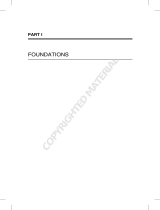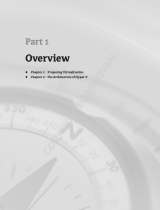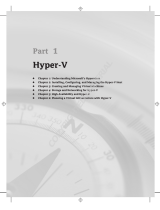Page is loading ...

Chapter 1
VMware vSphere 4 Overview
VMware vSphere 4 is the new major version of VMware’s flagship virtualization platform, VMware
Infrastructure 3. A bare-metal hypervisor that enables full virtualization of industry-standard
x86 hardware forms the foundation of this virtualization platform. In addition to this hypervisor,
vSphere includes several advanced features that support innovative applications of virtualization
technology. These features range from resource pooling, dynamic balancing of workloads, high
availability, and disaster recovery.
VMware classifies all these vSphere features into this set of services:
Infrastructure services
•u
Application services•u
Management services •u
The infrastructure and application services are part of vSphere, and the management services
are provided by VMware vCenter Server.
In this chapter, we will describe these services and provide details of their features. We will
specifically call out features that are new in vSphere 4.
Infrastructure Services
vSphere infrastructure services are the core set of services that allows you to virtualize x86 serv-
ers (see Figure 1.1). First, these services abstract the physical x86 hardware resources, such as
CPU, memory, storage, and network adapters, into virtual hardware to create virtual machines
(VMs). Next, these services enable vSphere to transform resources from individual x86 servers
into a shared computing platform with several operating systems and applications running
simultaneously in different virtual machines. Finally, the infrastructure services provide several
sophisticated features to optimize resources in such a shared environment. Figure 1.1 provides
an overview of all the services in vSphere 4.
VMware vSphere provides the following types of infrastructure services:
VMware vCompute
•u
VMware vStorage•u
VMware vNetwork•u
563601c01.indd 1 6/29/10 4:41:00 PM
COPYRIGHTED MATERIAL

2
|
CHAPTER 1 VMware VSphere 4 OVerView
In the following sections, we’ll provide a closer look at each type of infrastructure service.
VMware vCompute
VMware vCompute services virtualize CPU and memory resources in an x86 server. The
vCompute services also aggregate these resources from several discrete servers into shared
logical pools that can be allocated to applications running inside virtual machines.
The vCompute services comprise the following:
VMware ESX (and VMware ESXi) A bare-metal hypervisor that runs directly on server
hardware. It supports different x86 virtualization technologies such as VMware-invented
binary translation, hardware-assisted virtualization, and paravirtualization. VMware ESXi
is a free version of ESX with a smaller footprint that minimizes the surface area for potential
security attacks, making it more secure and reliable. ESX also includes several advanced CPU
scheduling capabilities, as well as unique memory management features such as transparent
page sharing and memory ballooning. These sophisticated features enable ESX to achieve
higher consolidation ratios compared to its competition.
VMware Distributed Resource Scheduler (DRS) Extends the resource management features
in ESX across multiple physical servers. It aggregates CPU and memory resources across many
physical servers into a shared cluster and then dynamically allocates these cluster resources to
virtual machines based on a set of configurable options. DRS makes sure that resource utiliza-
tion is continuously balanced across different servers in the shared cluster.
VMware Distributed Power Management (DPM) Included with VMware DRS, DPM auto-
mates energy efficiency in VMware DRS clusters. It continuously optimizes server power
consumption within each cluster by powering on or off vSphere servers as needed.
Figure 1.1
VMware vSphere
overview
• VMXNET
• Standard Switch
• Distributed Switch
vNetwork
• Hot Add
• Hot Plug Devices
• Hot Extend Disks
VMware
vSphere
Application
Services
Infrastructure
Services
Scalability
• VMFS
• PVSCSI
• Thin Provisioning
vStorage
• vShield Zones
• VMSafe
Security
• ESX and ESXi
• DRS
• DPM
vCompute
• VMotion
• Storage VMotion
• HA
• Fault Tolerance
• Data Recovery
Availability
• Orchestrator
• Guided Consolidation
• Update Manager
Management
Services
• Host Profiles
• Linked Mode
• Inventory Search
vCenter
Server
563601c01.indd 2 6/29/10 4:41:01 PM

infraStructure SerViceS
|
3
In the next sections, we will discuss each of these vCompute services in detail.
VMw a r e eSX a n d eSXi
VMware ESX and ESXi are the most widely deployed virtualization hypervisors, and they form
the robust foundation of VMware vSphere. VMware ESX and ESXi use bare-metal architecture;
in other words, they install directly on the server hardware, without the need for a host operat-
ing system.
Virtualization Architectures
Virtualization products for x86 servers commonly use two types of architectures: a hosted archi-
tecture or a hypervisor architecture. The hosted, or type 2, virtualization products run on top of
the Windows or Linux host operating system. The host operating system controls the access to the
physical resources, and virtual machines run as applications alongside other software on the host
machine. The VMware Workstation, Fusion, and Server products are examples of hosted virtual-
ization architecture.
Bare-metal hypervisor, or type 1, virtualization products run directly on top of the hardware with
direct access and control of the hardware’s resources. Since they have direct access to the hardware
resources rather than going through a host operating system, the hypervisor products are more
efficient than hosted virtualization products, and deliver greater scalability, robustness, and per-
formance. VMware ESX and ESXi are examples of bare-metal hypervisor architecture.
Virtualization Technologies
VMware ESX and ESXi offer a choice of three virtualization technologies (Figure 1.2):
Binary translation
•u
Hardware-assisted virtualization•u
Paravirtualization•u
Binary translation is the virtualization technique that VMware invented for x86 servers. The x86
processors were not designed with virtualization in mind. These processors have 17 CPU instruc-
tions that require special privileges and can result in operating system instability when virtualized.
The binary translation technique translates these privileged instructions into equivalent safe
instructions, thus enabling virtualization for x86 servers. Binary translation does not require any
specific features in the x86 processors and hence enables you to virtualize any x86 server in the
data center without modifying guest operating system and applications running on it.
Hardware-assisted virtualization relies on the CPU instruction set and memory management
virtualization features that both AMD and Intel have recently introduced in the x86 processors.
The first generation of these hardware-assisted virtualization processors, called AMD-SVM and
Intel-VT, only supported CPU instruction set virtualization in the processors. This alone did not
perform fast enough for all different workloads, compared to the binary translation technology.
563601c01.indd 3 6/29/10 4:41:01 PM

4
|
CHAPTER 1 VMware VSphere 4 OVerView
Recently, AMD and Intel have introduced newer processors that also support memory manage-
ment virtualization. You’ll learn more about this in the next section. Virtualization using these
second-generation hardware-assisted processors usually performs better than binary translation.
Consequently, with the release of vSphere, VMware ESX, and ESXi now default to hardware-
assisted virtualization out of the box, but you do have the choice to override this setting.
VMware vSphere also supports paravirtualized Linux guest operating systems—Linux kernels
that include Virtual Machine Interface (VMI) support—that are virtualization-aware. Because
the VMI standard is supported out of the box in newer Linux kernels, there is no need to main-
tain separate distributions of Linux specifically for virtualization.
Hardware-Assisted Memory Virtualization
Memory management in virtual machines is challenging compared to physical machines, espe-
cially when it comes to virtual memory address translation. In a physical machine, the operating
system uses page tables to translate memory addresses from an application’s “virtual” space into
the machine’s physical memory addresses. Similarly, in a virtual machine, guest virtual memory
addresses are translated to guest physical addresses using the guest OS’s page tables. However,
the guest OS does not have access to the physical machine memory; ESX controls the access to
the actual physical memory. ESX performs the final translation to machine physical memory
addresses by implementing a set of shadow page tables for each virtual machine. Creating/
maintaining the shadow page tables adds both CPU and memory overhead. This overhead can
be significant for virtual machines running several processes or using multiple virtual CPUs.
Both AMD and Intel have introduced hardware-assisted memory management capabilities to
alleviate this situation. Processors supporting hardware-assisted memory management implement
an additional level of page tables in hardware. These hardware page tables keep track of guest
Figure 1.2
VMware vSphere
virtualization
technology options
563601c01.indd 4 6/29/10 4:41:01 PM

infraStructure SerViceS
|
5
physical to machine memory address translations, which used to be maintained inside shadow
page tables within ESX. Offloading this memory management to hardware has two benefits:
hardware page table processing is faster than software implementation, and ESX can use the
freed CPU cycles for more workload-related processing.
AMD calls its hardware-assisted memory management feature rapid virtualization indexing
(RVI), while Intel terms its implementation extended page tables (EPT). ESX has supported AMD
RVI since version 3.5. The support for Intel EPT was introduced in ESX 4.0.
The performance benefits of hardware-assisted memory management are achievable only if
page table entries are located in hardware page tables. Remember that the real estate on a proces-
sor chip is at a premium and hence limits the size of hardware page tables. If a page table entry
is not found in the hardware page tables, the associated translation lookaside buffer (TLB) miss
can result in more expensive processing compared to software shadow page tables implemented
by ESX. You can reduce the number of TLB misses by using large memory pages. ESX has been
supporting large memory pages since version 3.5. Together, hardware-assisted memory manage-
ment and large memory pages will provide better performance.
Processor Scheduling
VMware vSphere includes a sophisticated CPU scheduler that enables it to efficiently run several
machines on a single ESX host. The CPU scheduler allows you to over-commit available physical
CPU resources; in other words, the total number of virtual CPUs allocated across all virtual
machines on a vSphere host can be more than the number of physical CPU cores available. The
virtual machines are scheduled on all available physical CPUs in a vSphere host by default or can
be affinitized or pinned to specific physical CPUs. The ESX CPU scheduler will also guarantee
that a virtual machine only uses CPU cycles up to its configured values. When scheduling virtual
CPUs allocated to virtual machines, the CPU scheduler uses a proportional-share scheduling
algorithm that also takes into account user-provided resource specifications such as shares,
reservations, and limits. Maintaining CPU resource allocation fairness among a number of vir-
tual machines running on a vSphere host is a key aspect of ESX processor scheduling.
Starting with the Virtual Infrastructure 3 (VI3) release, ESX has gradually shifted from
“strict” to “relaxed” co-scheduling of virtual CPUs. Strict co-scheduling required that a virtual
machine would run only if all its virtual CPUs could be scheduled to run together. With relaxed
co-scheduling, ESX can schedule a subset of virtual machine CPUs as needed without causing
any guest operating system instability.
The ESX CPU scheduler is also aware of different processor topology architectures such as
nonuniform memory access architecture (NUMA) nodes and hyperthreading.
The ESX 4.0 scheduler further improves on these capabilities by adding the following
enhancements:
More optimizations to relaxed co-scheduling of virtual CPUs, especially for SMP VMs
•u
(virtual machines with multiple virtual CPUs)
New finer-grained locking to reduce scheduling overheads in cases where frequent sched-
•u
uling decisions are needed
Processor cache topology awareness and optimizations to account for newer processor
•u
cache architectures
Improvements in interrupt delivery efficiency and the associated processing costs
•u
563601c01.indd 5 6/29/10 4:41:01 PM

6
|
CHAPTER 1 VMware VSphere 4 OVerView
Advanced Memory Management
VMware vSphere uses several advanced memory management features to efficiently use the
physical memory available. These features make sure that in a highly consolidated environment
virtual machines are allocated the required memory as needed without impacting the perfor-
mance of other virtual machines. These advanced features include the following:
Memory over-commitment Similar to CPU over-commitment, memory over-commitment
improves memory utilization by enabling you to configure virtual machine memory that
exceeds the physical server memory. For example, the total amount of memory allocated for
all virtual machines running on a vSphere host can be more than the total physical memory
available on the host.
Transparent page sharing Transparent page sharing uses available physical memory more
efficiently by sharing identical memory pages across multiple virtual machines on a vSphere
host. For example, multiple virtual machines running Windows Server 2008 will have many
identical memory pages. ESX will store a single copy of these identical memory pages in
memory and create additional copies only if a memory page changes.
Memory ballooning Memory ballooning dynamically transfers memory from idle virtual
machines to active ones. It puts artificial memory pressure on idle virtual machines, forcing
them to use their own paging areas and release memory. This allows active virtual machines
in need of memory to use this memory. Keep in mind that ESX will ensure that a virtual
machine memory usage cannot exceed its configured memory.
Large memory pages Newer x86 processors support the use of large 2 MB memory pages
in addition to the small 4 KB pages. Operating systems rely on the translation lookaside buf-
fers inside the processor to translate virtual to physical memory addresses. Larger page sizes
mean that a TLB cache of the same size can keep track of larger amounts of memory, thus
avoiding the costly TLB misses. Enterprise applications such as database servers and Java
virtual machines commonly use large memory pages to increase TLB access efficiency and
improve performance. ESX supports the use of large memory pages in virtual machines and
backs up with its own large memory pages to maintain efficient memory access.
Resource Management
VMware vSphere allows you to establish minimum, maximum, and proportional resource
shares for CPU, memory, disk, and network bandwidth for virtual machines. The minimum
resource setting or reservation guarantees the amount of CPU and memory resources for a
virtual machine, while the maximum resource setting or limit caps the amount of CPU and
memory resources a virtual machine can use. The proportional resource allocation mechanism
provides three levels—normal, low, and high—out of the box. These settings help configure vir-
tual machine priority for CPU and memory resources relative to each other. These can be set at
the resource pool level and are inherited or overridden at the individual virtual machine level.
You can leverage these resource allocation policies to improve service levels for your software
applications. The key advantage of these settings is that you can change resource allocations
while virtual machines are running, and the changes will take place immediately without any
need to reboot.
563601c01.indd 6 6/29/10 4:41:01 PM

infraStructure SerViceS
|
7
You need to be careful when assigning the minimum settings or reservations because they
guarantee resources to a virtual machine. If too much CPU and memory resources are reserved,
you may not be able to start virtual machines.
New Virtual Hardware Generation
In vSphere 4.0, VMware has upgraded the virtual hardware from version 4 to version 7. This
generation of virtual hardware adds the following features:
Serial attached SCSI (SAS) virtual device for Microsoft Cluster Service This virtual
device is needed to support running Windows Server 2008 in a Microsoft Cluster Service
configuration. Later chapters in this book cover setting up a Microsoft Cluster Service con-
figuration using Windows Server 2008 and will demonstrate the use of this device.
IDE virtual device This virtual device is recommended for older operating systems that do
not support SCSI drivers.
VMXNET generation 3 VMware introduces the third generation of their paravirtualized
virtual networking adapter in vSphere 4. Refer to the “VMware vNetwork” section later in
this chapter for details.
Virtual machine hot-plug support The new virtual hardware generation enables you to
hot plug virtual devices to a virtual machine without having to power it off. You can hot add
and remove virtual CPUs, hot add and remove network cards and disks, and hot add mem-
ory to a virtual machine when using virtual hardware version 7. The support for the CPU
and memory hot-add plug-in depends upon the guest operating system support.
New virtual machines created in the vSphere environment use virtual hardware version 7 by
default. However, vSphere can run virtual machines created on hosts running ESX Server ver-
sions 2.x and 3.x.
You can find the virtual hardware version either on the virtual machine Summary tab or at
the top left of the Virtual Machine Properties window. To convert your existing virtual machines,
you first need to update VMware Tools to the latest version. You can then upgrade the virtual
hardware used by the virtual machine. Right-click the virtual machine, and the context menu
should provide you with an option to perform this upgrade (Figure 1.3).
Figure 1.3
VM hardware
upgrade
563601c01.indd 7 6/29/10 4:41:01 PM

8
|
CHAPTER 1 VMware VSphere 4 OVerView
Virtual machines using virtual hardware version 7 features are not compatible with ESX/NOTE
ESXi releases prior to version 4.0. The virtual machine upgrade process is irreversible, and you
will see a warning window during the upgrade steps, as shown here.
di S t r i b u t e d re S o u r c e Sc h e d u l e r
VMware DRS allows you to manage physical resources distributed across multiple ESX servers.
Using DRS, you can aggregate CPU and memory resources from up to 32 ESX servers to create a
shared pool of resources, appropriately called resource pools. You can then organize these resource
pools to create a flexible hierarchy to reflect business priorities. DRS also allows you to extend the
resource management capabilities of a single ESX server such as shares, reservations, or limits to
all virtual machines within these resource pools (Figure 1.4). For example, you can assign higher
shares of the total resources to the production resource pool compared to a test and development
resource pool. Likewise, you can guarantee fixed CPU and memory (reservations) for business-
critical applications within that production resource pool.
DRS also allows you to define rules and policies for virtual machines’ resource allocations
(Figure 1.5). For example, you can define an affinity rule to make sure that all virtual machines
in a given application stack always run on the same server. All network communication for such
co-located virtual machines takes place in memory and can benefit application performance.
Alternatively, you can define an anti-affinity rule to ensure that specific virtual machines always
Figure 1.4
VMware vSphere
resource pools
563601c01.indd 8 6/29/10 4:41:01 PM

infraStructure SerViceS
|
9
run on different servers. You can use this to avoid a single point of failure and increase avail-
ability for application components such as web servers in a load-balanced farm.
VMware DRS will help you to load balance the resource utilization across various ESX servers
within resource pools. It continuously monitors utilization across resource pools and then gen-
erates recommendations to optimally place virtual machines within these resource pools. While
doing this, DRS also takes into account any priority settings, such as shares, reservations, and
limits, as well as resource allocation rules and policies you may have defined. You can configure to
execute these virtual machine placement recommendations automatically or manually (Figure 1.6).
VMware DRS does this smart resource allocation during the initial virtual machine placement and
on continuous basis in real time while the virtual machine is running:
Initial placement When a virtual machine is first powered on, VMware DRS either places
the virtual machine on the most appropriate ESX server automatically or makes a recommen-
dation for you to act on.
Continuous optimization The virtual machine resource requirements change over time, and
VMware DRS dynamically responds to these changing needs by migrating virtual machines
between ESX servers using VMware VMotion without disrupting end users. Alternatively, you
can configure DRS to use manual mode so it only makes recommendations that you can then
choose to act on.
By leveraging VMotion, VMware DRS also simplifies planned maintenance on physical servers
without disrupting virtual machines and end users. When you place a physical server in main-
tenance mode, VMware DRS identifies alternative servers where the virtual machines can run.
Based on the automation mode settings, either the virtual machines are automatically moved to
use the alternative servers or the system administrator performs the move manually using the
VMware DRS recommendations as a guideline.
Figure 1.5
VMware vSphere
DRS rules
563601c01.indd 9 6/29/10 4:41:01 PM

10
|
CHAPTER 1 VMware VSphere 4 OVerView
di S t r i b u t e d Po w e r Ma n a g e M e n t
VMware DPM enables you to reduce energy consumption in the data center by optimizing the
placement of virtual machines within a cluster. When resource utilization in a DRS cluster goes
down, DPM consolidates virtual machines within the cluster on fewer ESX servers and powers
off unused servers to conserve energy. When resource requirements increase, DPM brings ESX
servers back online to ensure that virtual machines get appropriate resources and service levels
can be maintained (Figure 1.7).
DPM uses technologies such as IPMI, iLO, and Wake on LAN to control server power states.
ESX/ESXi 4.0 also supports the Enhanced Intel SpeedStep and Enhanced AMD PowerNow!
CPU power management technologies. These technologies leverage dynamic voltage and fre-
quency scaling (DVFS) to reduce power consumption.
Figure 1.6
VMware vSphere
DRS automation
levels
Figure 1.7
VMware vSphere
DPM power
management
563601c01.indd 10 6/29/10 4:41:02 PM

infraStructure SerViceS
|
11
VMware vStorage
VMware vStorage includes a number of advanced features to efficiently manage and use storage
in virtualized environments while trying to hide the complexities of the underlying storage sys-
tems. The key features include the following:
VMware vStorage
•u Virtual Machine File System (VMFS) is a custom-designed cluster file
system specifically optimized to store and manage virtual machines. It allows the efficient
sharing of back-end storage by multiple ESX servers and is the key enabler for VMware
features such as VMotion, Storage VMotion, DRS, VMware High Availability, and Fault
Tolerance.
VMware vStorage
•u thin provisioning enables you to over-commit storage capacity similar to
CPU and RAM over-commitment. Thin provisioning initially allocates only as much stor-
age capacity as needed and grows as more data is stored in the virtual disk. This increases
storage utilization allowing you to defer storage purchases until they are really required.
This can significantly reduce an organization’s storage budget.
vSphere introduces a high-performance,
•u paravirtualized SCSI (PVSCSI) storage adapter that
offers greater throughput and lower CPU utilization for virtual machines. This is best suited
for environments that run very I/O-intensive guest applications.
VMware vStorage offers APIs for data protection, multipathing, and storage replication
•u
adapters so that storage partners can integrate their solutions with vSphere.
In the next sections, we will discuss each of these vStorage services in detail.
Vi r t u a l Ma c h i n e Fi l e Sy S t e M
VMware created a cluster file system, VMFS, specially designed to store and manage virtual
machines. VMFS is optimized to support large files associated with virtual disks, thus enabling
encapsulation of an entire virtual machine in a set of files. Using VMFS, you can place these vir-
tual machine files on a shared storage and allow multiple ESX servers to concurrently read and
write to this shared storage.
By managing concurrent access to the shared back-end storage, VMFS enables the foundation
for key VMware features such as VMotion, Storage VMotion, DRS, VMware High Availability,
and Fault Tolerance. As virtual machines are migrated to or restarted on different ESX servers,
VMFS ensures that individual ESX servers are not single points of failure and helps DRS to bal-
ance resource utilization across multiple servers. VMFS uses on-disk file locking to ensure that
the same virtual machine is not powered on by multiple servers at the same time.
VMFS also acts a logical volume manager by providing an interface to different types of
storage such as Fibre Channel SAN, iSCSI SAN, and NAS. VMFS hides the complexities of under-
lying storage systems and, irrespective of the storage type, simplifies storage management using
automatic discovery and mapping of LUNs to a VMFS volume. You can connect or disconnect a
VMware ESX server from a VMFS volume without impacting other VMware ESX hosts. vSphere
also adds dynamic growth capabilities to VMFS without the need for any downtime. These new
capabilities include hot expansion of VMFS volumes and virtual disks stored in VMFS.
563601c01.indd 11 6/29/10 4:41:02 PM

12
|
CHAPTER 1 VMware VSphere 4 OVerView
vStorage VMFS Volume Grow The VMFS Volume Grow capability in vSphere allows
you to dynamically expand the size of an existing data store that resides on a VMFS volume
without disrupting running virtual machines. It complements the dynamic LUN expansion
capability that exists in many storage array offerings today. After you expand the LUN where
a data store resides through an array management utility, you can use VMFS Volume Grow to
expand the VMFS extent on the expanded LUN. You can verify the increased VMFS volume
(data store) size from vCenter Server.
For earlier versions of ESX, you have to use VMFS spanning across multiple LUNs to increase
the size of an existing VMFS volume. First, you expand the LUN upon which the VMFS vol-
ume resides; next, you create a separate disk partition in that additional storage space and
add the new partition as if you were adding a second LUN to the VMFS volume.
Hot extend for virtual disks Hot extend for virtual disks allows you to add virtual stor-
age to running virtual machines without any downtime. You can use hot extend for VMFS
flat virtual disks using persistent mode and for ones that do not have any VMFS snapshots.
You will need to run guest operating system tools for it to start using the additional storage.
Together with the VMFS Volume Grow capability, this feature provides a very flexible and
dynamic way to manage storage capacity growth.
Vi r t u a l di S k th i n Pr o V i S i o n i n g
VMware virtual disk thin provisioning enables over-commitment of storage capacity similar to
CPU and RAM over-commitment. It allows the storage administrator to configure more virtual
machine storage capacity than the actual physical storage currently available. This is possible
because thin provisioning enables virtual machines to utilize storage space on an as-needed basis.
When a virtual disk is initially allocated, it is assigned 1 MB of storage space in the data store. As
that disk space is used up, additional 1 MB chunks of storage are allocated for the virtual disk
so that the underlying storage demand will grow as its size increases. This dynamic allocation
reduces storage over-provisioning and increases storage utilization, allowing you to defer stor-
age purchases until they are really required. This can significantly reduce an organization’s
storage budget.
VMware’s desktop products such as VMware Workstation have long provided the feature
to allow virtual machines to allocate storage space as needed. In Virtual Infrastructure 3, thin
provisioning was used by default for virtual disks created on NFS data stores and was available
for block-based data stores through the command line. With VMware vSphere, vCenter now
fully supports virtual disk thin provisioning for all virtual disks when deploying or migrating
virtual machines (Figure 1.8).
vCenter Server 4.0 continuously monitors the storage allocations and tracks it against storage
capacity so that it can generate alerts and alarms to warn vSphere administrators against any
future “out of space” situations.
Virtual disk thin provisioning should not be confused with the same thin provisioning
NOTE
that an array vendor might offer. In fact, with vSphere, you now have the capability of doing thin
provisioning at the data store level in addition to doing thin provisioning at the storage array.
563601c01.indd 12 6/29/10 4:41:02 PM

infraStructure SerViceS
|
13
VMw a r e Pa r a V i r t u a l i z e d ScSi
Early versions of ESX supported virtual SCSI adapters that emulated BusLogic and LSI Logic
hardware storage adapters. This full virtualization provided broad compatibility with guest
operating systems supported by ESX. However, this prevents ESX from taking advantage of
performance optimizations that can be achieved with paravirtualized devices such as VMXNET
network adapters. vSphere introduces a new virtual storage adapter called PVSCSI, as shown in
Figure 1.9, which extends to the storage stack performance gains typically associated with other
paravirtual devices. In that respect, the PVSCSI adapter is similar to the paravirtualized net-
work adapter VMXNET that is available in ESX. As with other paravirtual devices, the PVSCSI
adapter improves I/O efficiency by using optimizations such as batching the processing of I/O
requests and I/O completion interrupts and reducing the cost of virtual interrupts. The PVSCI
adapter also benefits from a reduced number of context switches between the guest operating
system and ESX virtual machine monitor.
Figure 1.8
Creating a thin-
provisioned virtual
hard disk
Figure 1.9
Paravirtualized
SCSI controller
563601c01.indd 13 6/29/10 4:41:02 PM

14
|
CHAPTER 1 VMware VSphere 4 OVerView
The performance benefits of the PVSCSI driver are visible for virtual machines issuing more
than 2,000 I/O requests per second. For lower I/O throughput, VMware recommends that you
continue to use the default or primary adapter. For example, LSI Logic is the default primary
adapter for virtual machines with Microsoft Windows 2008 guest operating systems. You can use
it for the virtual disk that hosts the system software (boot disk) and a separate PVSCSI adapter
for the disk that stores user data, such as a database.
In vSphere 4.0, you cannot use the PVSCI adapter for a boot partition, but subsequent versions
are expected to support this. The PVSCSI driver currently works with only certain guest OS ver-
sions such as Windows Server 2003, Windows Server 2008, and RHEL 5. It can also be shared by
multiple virtual machines running on a single ESX, unlike the VMDirectPath I/O, which will
dedicate a single adapter to a single virtual machine.
VSt o r a g e aPiS
vSphere introduces several storage APIs to enable integration with leading storage hardware
and software products for data protection, high availability, and disaster recovery. Storage part-
ners have written plug-ins to vSphere using a pluggable storage architecture, which is an open
modular framework to leverage vendor-specific capabilities for better performance. You can use
these partner plug-ins for better flexibility and visibility when configuring storage resources for
your deployment. The vStorage APIs include the following:
The vStorage APIs for Multipathing These provide an I/O multipathing framework for
storage partners to create Multipathing Extensions Modules that plug in to VMware ESX/
ESXi to deliver storage path failover and storage I/O throughput optimized for partners’
storage arrays.
The vStorage API for Data Protection This enables backup tools to directly connect the ESX
servers and the virtual machines running on them without any additional software instal-
lation. This API allows backup tools to do efficient incremental, differential, and full-image
backups and restores of virtual machines. To avoid any service disruption, this API also
makes it possible to offload backup processing from ESX servers.
St o r a g e Pe r F o r M a n c e a n d Sc a l a b i l i t y
VMware has made significant performance and scalability improvements to the storage stack
in vSphere. These enhancements apply to all supported storage protocols: Fibre Channel SAN,
iSCSI SAN, and NFS. Together with the new paravirtualized SCSI driver, these storage stack
optimizations dramatically improve storage I/O performance, in terms of both I/O throughput
and the CPU cost per I/O. These are the key storage performance improvements:
Improved I/O efficiency With VMware vSphere 4, like earlier versions of ESX, you can
achieve I/O throughput levels that are limited only by the capabilities of the underlying stor-
age system and the storage connectivity link speed. Because of storage stack optimizations,
vSphere 4 uses fewer CPU cycles to achieve these throughput levels.
Software iSCSI and NFS support with jumbo frames Using jumbo frames is a recommended
best practice to improve performance for Ethernet-based storage. Earlier ESX versions supported
jumbo frames only for networking. In vSphere, you can now leverage jumbo frames for both
NFS and iSCSI storage whether you use 1 Gbps or 10 Gbps NICs.
563601c01.indd 14 6/29/10 4:41:02 PM

infraStructure SerViceS
|
15
iSCSI support improvements In vSphere 4, VMware has rewritten the entire iSCSI software
initiator stack for both software iSCSI (that is, in which the iSCSI initiator runs at the ESX layer)
and hardware iSCSI (that is, in which ESX leverages a hardware-optimized iSCSI HBA). As
a result, both software and hardware iSCSI in vSphere 4 provide better throughput and CPU
efficiency when compared to the earlier 3.5 version.
VMdi r e c t Pa t h i/o F o r St o r a g e
VMDirectPath I/O is a new capability in vSphere that enables virtual machines to directly
access the underlying physical I/O devices. When using VMDirectPath I/O for storage, there
is a one-to-one mapping between an HBA and a VM, and you are not allowed to share an HBA
by more than one VM. VMDirectPath is designed to handle the I/O needs of special-purpose
I/O appliances and I/O-intensive virtual machines. By accessing the I/O devices directly and
bypassing the hypervisor, the guest OS enhances CPU efficiency in handling the high I/O work-
loads. However, this I/O throughput scalability comes at the cost of other virtualization fea-
tures. Features such as VMotion, hardware independence, and sharing of physical I/O devices
are not available for virtual machines using VMDirectPath I/O.
In vSphere 4.0, VMDirectPath I/O is experimentally supported for the following storage I/O
devices:
QLogic QLA25xx 8 Gb Fibre Channel adapters
•u
Emulex LPe12000 8 Gb Fibre Channel adapters•u
LSI 3442e-R and 3801e (1068 chip based) 3 Gb SAS adapters•u
VMware vNetwork
VMware vNetwork provides features to help you deploy and manage enterprise-class virtual
networking that can communicate with external physical networks. It comprises the following
key features:
Virtual network adapters
•u enable network virtualization by allowing virtual machines to net-
work like physical machines do. VMware provides three types of virtual network adapters
that virtual machines can use. vSphere introduces the third generation of the paravirtual-
ized in-guest network drivers (VMXNET3) for enhanced network I/O performance.
The VMware vNetwork
•u Standard Switch enables you to create a virtual network between
virtual machines within a single VMware ESX/ESXi host as well as those on the outside
physical network. These virtual switches support the same networking protocols as physi-
cal switches and implement enterprise-class features such as VLANs and hardware NIC
teaming for availability and performance.
The VMware vNetwork
•u Distributed Switch moves beyond per-host network configuration
and simplifies networking management across multiple hosts in VMware vSphere envi-
ronments from one central interface. It also enables third-party distributed virtual switches
such as the Cisco Nexus 1000V Series virtual switch to be used in VMware vSphere environ-
ments so that network administrators can use familiar interfaces when managing virtual
networking.
We will discuss each of these vNetwork services in detail in the next sections.
563601c01.indd 15 6/29/10 4:41:02 PM

16
|
CHAPTER 1 VMware VSphere 4 OVerView
Vi r t u a l ne t w o r k ad a P t e r S
VMware supports three types of virtual network adapters for virtual machines. The AMD Lance
PCNet32 and Intel E1000 physical network adapters provide full virtualization that is compatible
with most guest operating systems. VMware also provides the high-performance paravirtualized
network adapter VMXNET for networking virtual machines. In vSphere 4, VMware introduces
VMXNET 3, the third generation of this paravirtualized network adapter (Figure 1.10). VMXNET3
builds upon the earlier versions, VMXNET and Enhanced VMXNET, by adding these features:
MSI/MSI-X support (subject to guest operating system kernel support)
•u
Receive-side scaling (supported in Windows 2008 when explicitly enabled through the •u
device’s Advanced Configuration tab)
IPv6 checksum and TCP segmentation offloading (TSO) over IPv6
•u
VLAN offloading•u
Large TX/RX ring sizes (configured from within the virtual machine)•u
VMware includes two other network adapters, vswif and vmknic, for ESX/ESXi Service
Console and VMkernel, respectively. All these virtual network adapters support both IPv4
and IPv6. The support for IPv6 for the ESX/ESXi VMkernel and Service Console was added in
vSphere 4. vCenter Server 4 also supports IPv6 so that vSphere customers can manage mixed
IPv4/IPv6 environments. IPv6 support for network storage is considered experimental in
vSphere 4.0.
Vne t w o r k St a n d a r d Sw i t c h
Virtual switches allow virtual machines on the same ESX Server host to communicate with each
other using virtual ports and with an external network using uplink ports. These switches do
Figure 1.10
Setting a VMX-
NET3 network
adapter
563601c01.indd 16 6/29/10 4:41:02 PM

infraStructure SerViceS
|
17
not need any additional networking hardware and are implemented in software based on the
configuration you specify. Virtual switches are similar to physical switches in several ways:
They use same networking protocols.
•u
They support VLANs compatible with standard VLAN implementations.•u
They support Layer 2 forwarding.•u
They support offloading features for TCP checksum and segmentation.•u
They support Layer 2 security policies such as locking down MAC address changes.•u
The VMware virtual switch is also capable of binding multiple virtual NICs together, similar
to NIC teaming in physical servers, to offer high availability and throughput for the virtual
machines.
With more than 1,000 virtual ports per switch, you can support a large number of virtual
machines per single virtual switch. Each virtual switch is isolated, and you cannot connect
multiple virtual switches within the same vSphere host. This helps improve security for virtual
networks, in addition to the Layer 2 security features listed earlier.
You can compare the features available in VMware virtual switches at www.vmware.com/
products/vnetwork-distributed-switch/features.html.
Vne t w o r k di S t r i b u t e d Sw i t c h
With vSphere, VMware has introduced the vNetwork Distributed Switch (vDS) that aggregates
virtual switches from multiple vSphere hosts in a single distributed network switch. This elimi-
nates the restriction of managing virtual networking for each vSphere host separately, and it
simplifies network maintenance for the entire vSphere cluster. vDS provides a centralized inter-
face from VMware vCenter Server for provisioning, administration, and monitoring of virtual
networking for your entire data center. This can significantly reduce ongoing network main-
tenance activities and allow you to quickly scale up networking capacity. vDS also enables the
following features:
Network VMotion
•u
Bidirectional traffic shaping•u
Third-party virtual switch support with the Cisco Nexus 1000V Series virtual switch•u
Network VMotion
Network VMotion maintains virtual machine networking state (for example, counters and port
statistics) as the virtual machine moves from one host to another on a vDS. As a result, you have
a consistent view for the virtual network interface regardless of which vSphere host a virtual
machine is located on or how frequent a virtual machine is migrated by VMotion. This is very
helpful in monitoring and troubleshooting any network-related activities in large-scale vSphere
deployments.
563601c01.indd 17 6/29/10 4:41:02 PM

18
|
CHAPTER 1 VMware VSphere 4 OVerView
Bidirectional Traffic Shaping
vNetwork Standard Switches allow you to set up traffic shaping for egress or transmit (from virtual
machine to network) traffic. vDS expands this capability to include bidirectional traffic shaping.
Both egress (from virtual machine to network) and ingress (from network into virtual machine)
traffic-shaping policies can now be applied on DV port group definitions. You can use the fol-
lowing three characteristics to define traffic-shaping policies:
Average bandwidth
•u
Peak bandwidth•u
Burst size•u
You can leverage traffic shaping to limit the traffic to or from a virtual machine or group
of virtual machines to protect either a virtual machine or other traffic in an over-subscribed
network.
Third-Party Virtual Switch Support with the Cisco Nexus 1000V Series Virtual Switch
The vDS includes support for third-party distributed virtual switches. Cisco collaborated with
VMware to leverage this extensibility to develop the Cisco Nexus 1000V Series virtual switch.
Both the Cisco Nexus 1000V Series virtual switch and the VMware vNetwork Distributed
Switch use the same distributed switching model.
Virtual Ethernet modules (VEMs) Each ESX host implements VEMs, which are the switch-
ing data planes, and provide the frame-forwarding capabilities. These VEMs leverage the ESX
host APIs and can support the same physical NICs and hardware compatibility list (HCL) as
the VMware Standard Switch and vNetwork Distributed Switch.
Virtual supervisor modules (VSMs) The Cisco NX-OS operating system implements VSMs.
They provide the control plane function for the VEMs and can exist as a guest VM or stand-
alone appliance. VSMs allow you to use the familiar Cisco command-line interface (CLI) for
management and configuration. You can also use vSphere Client to communicate with VSMs
and vCenter Server for optional management and configuration.
The Cisco Nexus 1000V offers an expanded feature set compared to the VMware vNetwork
Distributed Switch and is similar to that provided by the physical Cisco Catalyst and Nexus
switches. You can find more information on the Cisco Nexus 1000V at http://cisco.com/go/
nexus1000v.
ne t w o r k Pe r F o r M a n c e a n d Sc a l a b i l i t y
vSphere includes several performance enhancements to the network stack. These enhance-
ments come in two ways: support for various offload technologies and optimizations to the
existing network stack processing. It is a common performance optimization practice to offload
various network processing tasks to reduce the CPU overhead associated with processing net-
work I/O. The VMXNET3 network adapter supports performance offload technologies such as
TCP Segmentation Offloading, TCP/IP Checksum Offload, and Large Receive Offload, as well
as other optimizations like jumbo frames. vSphere 4 also includes optimizations to the network
563601c01.indd 18 6/29/10 4:41:02 PM

applicatiOn SerViceS
|
19
stack, such as NetQueue, that can saturate even 10 Gbps links for both transmit and receive-side
network I/O. You will also notice a significant increase in iSCSI throughput and maximum net-
work throughput for VMotion because of the VMkernel TCP/IP stack optimizations in vSphere 4.
VMdi r e c t Pa t h i/o F o r ne t w o r k i n g
VMDirectPath I/O for Networking is a new capability in vSphere that enables virtual machines
to directly access underlying physical I/O devices. Similar to VMDirectPath I/O for Storage,
VMDirectPath is designed for special-purpose I/O appliances and network I/O-intensive vir-
tual machines that require very efficient network stack processing for high throughput but do
not need to support additional virtualization features such as VMotion, Fault Tolerance, and
suspend/resume.
In vSphere 4, VMDirectPath I/O for Networking is supported for the following devices:
Intel 82598 10 Gigabit Ethernet Controller
•u
Broadcom 57710 and 57711 10 Gigabit Ethernet Controller•u
Application Services
Virtualization enables interesting use cases such as VMotion and VMware HA that can used by
any application running inside virtual machines. VMware vSphere application services build
upon such use cases to deliver enterprise readiness features for applications running inside
VMware virtual machines. These services are expected to enhance the service levels for virtual-
ized applications more easily compared to physical deployments.
VMware vSphere provides the following types of application services:
Availability
•u
Security•u
Scalability•u
We’ll take a closer look at each type of application service in the next sections.
Availability
Improving availability for applications is probably the most innovative and exciting use of
virtualization technology. With availability services in vSphere, you can lower both planned
and unplanned downtime for all applications running inside VMware virtual machines.
Furthermore, vSphere enables this high availability without the need for complex hardware or
software clustering solutions.
To minimize service disruptions because of planned hardware downtime, VMware vSphere
includes the following availability services:
VMware VMotion Using VMware VMotion, you can migrate running virtual machines
from one vSphere server to another without impacting the applications running inside virtual
machines. The end users do not experience any loss of service. You can leverage VMotion to
563601c01.indd 19 6/29/10 4:41:02 PM

20
|
CHAPTER 1 VMware VSphere 4 OVerView
move virtual machines off a vSphere server for any scheduled hardware maintenance with-
out the need for any application downtime.
VMware Storage VMotion VMware Storage VMotion enables similar functionality at
the storage level. You can migrate virtual disks of running virtual machines from one
storage array to another with no disruption or downtime. Storage VMotion will help you
avoid any application downtime because of planned storage maintenance or during storage
migrations.
To reduce service disruptions because of unplanned hardware downtime, VMware vSphere
availability services include the following features:
VMware High Availability (HA) If a virtual machine goes down because of hardware
or operating system failures, VMware HA automatically restarts the virtual machine on
another ESX server within minutes of the event. VMware HA provides a much simpler and
cost-effective high-availability solution compared to traditional clustering solutions.
VMware Fault Tolerance (FT) VMware FT improves high availability beyond VMware
HA. By maintaining a shadow instance of a virtual machine and allowing immediate
failover between the two instances, VMware FT avoids even the virtual machine reboot time
required in the case of VMware HA. Thus, it prevents any data loss or downtime even if
server hardware fails. Like VMware HA, it can be a cheaper and simpler alternative to tradi-
tional clustering solutions.
VMware Data Recovery VMware Data Recovery enables a simple disk-based backup and
restore solution for all of your virtual machines. It does not require you to install any agents
inside virtual machines and is completely integrated into VMware vCenter Server. VMware
Data Recovery leverages data deduplication technology to avoid saving duplicate storage
blocks twice, thus saving both backup time and disk space.
VMw a r e VMo t i o n
VMotion enables live migration of running virtual machines from one ESX server to another
with no downtime (Figure 1.11). This allows you to perform hardware maintenance without
any disruption of business operations. The migration of the virtual machine is quite seamless
and transparent to the end user. When you initiate a VMotion, the current state of the virtual
machine, along with its active memory, is quickly transferred from one ESX server to another
over a dedicated network link, and the ESX server gets the control of virtual machine’s storage
using VMFS. The virtual machine retains the same IP address after the migration. VMotion is
the key enabling technology that allows VMware DRS to create a self-managing, highly opti-
mized, and efficient virtual environment with built-in load balancing.
vSphere supports Enhanced VMotion Compatibility (EVC) using CPU features such as Intel
FlexMigration and AMD-V Extended Migration technologies to allow migrations from older
servers to newer servers.
563601c01.indd 20 6/29/10 4:41:03 PM
/