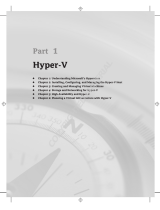Page is loading ...

www.dell.com | support.dell.com
Microsoft
®
Hyper-V™ Server 2008 for
Dell™ PowerEdge™ Systems
Networking Solutions Guide

Notes and Cautions
NOTE: A NOTE indicates important information that helps you make better use of
your computer.
CAUTION: A CAUTION indicates potential damage to hardware or loss of data if
instructions are not followed.
____________________
Information in this document is subject to change without notice.
© 2008–2009 Dell Inc. All rights reserved.
Reproduction of these materials in any manner whatsoever without the written permission of Dell Inc.
is strictly forbidden.
Trademarks used in this text: Dell, the DELL
logo, and PowerEdge are trademarks of Dell Inc.;
Broadcom is a trademark of Broadcom Corporation and/or its affiliates in the United States and certain
other countries; Intel and ProSET are registered trademarks of Intel Corporation in the U.S. and other
countries; Microsoft, Windows, Windows Server, MS-DOS, and Hyper-V are either trademarks or
registered trademarks of Microsoft Corporation in the United States and/or other countries.
Other trademarks and trade names may be used in this document to refer to either the entities claiming
the marks and names or their products. Dell Inc. disclaims any proprietary interest in trademarks and
trade names other than its own.
April 2009 Rev. A01

Contents 3
Contents
1Overview . . . . . . . . . . . . . . . . . . . . . . . . . . 7
Additional Documentation. . . . . . . . . . . . . . . . . 7
2 The Virtual Network Architecture
for Hyper-V Server 2008
. . . . . . . . . . . . . . 9
Virtual Network Adapters . . . . . . . . . . . . . . . . 11
Virtual Switches
. . . . . . . . . . . . . . . . . . . . . 11
3 Supported Hardware and
Software Settings for the
Network Adapter
. . . . . . . . . . . . . . . . . . . 13
Supported Physical Network Adapter Settings. . . . . 13
Stateless Offload (LSO and CSO)
. . . . . . . . . . 14
VLAN Tagging
. . . . . . . . . . . . . . . . . . . . 14
Supported Physical Network Adapter Settings
. . . . . 14

4 Contents
4 Determining a Virtual Network
Implementation
. . . . . . . . . . . . . . . . . . . . 17
Private Virtual Network . . . . . . . . . . . . . . . . . 17
Advantages
. . . . . . . . . . . . . . . . . . . . . 18
Internal Virtual Network
. . . . . . . . . . . . . . . . . 18
Advantages
. . . . . . . . . . . . . . . . . . . . . 19
External Virtual Network
. . . . . . . . . . . . . . . . 19
Disadvantages
. . . . . . . . . . . . . . . . . . . 20
Dedicated Virtual Network
. . . . . . . . . . . . . . . 21
Advantages
. . . . . . . . . . . . . . . . . . . . . 21
Disadvantages
. . . . . . . . . . . . . . . . . . . 21
5 Configuring the Virtual Network . . . . . . 23
Hardware Setup . . . . . . . . . . . . . . . . . . . . . 23
Recommendations
. . . . . . . . . . . . . . . . . 25
Software Setup
. . . . . . . . . . . . . . . . . . . . . . 26
Before You Begin
. . . . . . . . . . . . . . . . . . 26
Initial Setup
. . . . . . . . . . . . . . . . . . . . . 27
Private Virtual Network
. . . . . . . . . . . . . . . 28
Internal Virtual Network
. . . . . . . . . . . . . . 28
Configuring the Virtual Network
. . . . . . . . . . . . . 30
Configuring the Network
. . . . . . . . . . . . . . 30
External Virtual Network
. . . . . . . . . . . . . . 31
Dedicated Virtual Network
. . . . . . . . . . . . . 35

Contents 5
Setting Up the VM and Configuring the
Guest Operating System.
. . . . . . . . . . . . . . . . . 39
Setting up the VM Network Environment
. . . . . 39
Setting Up the Network Driver for
the Guest Operating System
. . . . . . . . . . . . 40
A Appendix A . . . . . . . . . . . . . . . . . . . . . . . 41
Best Practices for Administering
Network Adapter Drivers
. . . . . . . . . . . . . . . . 41
Installing Network Adapter Drivers
. . . . . . . . 41
Reinstalling or Upgrading
Network Adapter Drivers
. . . . . . . . . . . . . . 41
B Appendix B . . . . . . . . . . . . . . . . . . . . . . . 43
References . . . . . . . . . . . . . . . . . . . . . . . . 43
Glossary . . . . . . . . . . . . . . . . . . . . . . . . . . . . . 45
Index
. . . . . . . . . . . . . . . . . . . . . . . . . . . . . . . 47

6 Contents

Overview 7
Overview
The introduction of Microsoft
®
Hyper-V
®
Server 2008 has changed the way
a virtual machine (VM) interacts with the host operating system and network
resources. Unlike other Microsoft virtualization software like Virtual Server
and Virtual PC, the virtualization technology of Hyper-V is integrated into the
Microsoft Windows Server
®
2008 x64 operating system. This facilitates
better performance and increases integration of the virtualization layer
(hypervisor) with other Microsoft Windows
®
components.
This document details the four available networking configurations for
running Hyper-V on Dell™ PowerEdge™ systems. It also discusses the
advantages and disadvantages of each networking configuration with an
emphasis on typical Dell system configurations.
This document assumes that you have a basic understanding of Hyper-V.
Additional Documentation
The documents listed below are available from the Dell Support website
at support.dell.com.
NOTE: To gain a preliminary understanding of Hyper-V solutions on Dell hardware,
it is recommended that you read the Dell Solutions Overview Guide for Microsoft
Hyper-V
available, from the Dell Support website at
support.dell.com
, prior to
reading this document
.
• Dell Storage Solutions Guide for Microsoft Hyper-V
• Dell High Availability Solutions Guide for Microsoft Hyper-V

8 Overview

Virtual Network Architecture for Hyper-V 9
The Virtual Network Architecture
for Hyper-V Server 2008
In Microsoft
®
Hyper-V
®
Server 2008, the parent partition manages
the I/O devices instead of the hypervisor.
To provide virtual machines (VMs) with access to the I/O devices, Hyper-V
supports a high-speed interconnect called the VMBus. Virtual devices for
each VM, such as network and storage adapters, communicate with the
parent partition through the VMBus.
The parent partition receives requests through the virtual service providers
(VSPs) and directs them to the underlying physical devices through
its I/O stack. This model requires device drivers for the physical devices to
be installed in the parent partition.
NOTE: Device-specific drivers and utilities created for Microsoft Windows
Server
®
2008 x64 operating system do not require any change when Hyper-V
is enabled.
NOTE: It is recommended that you download the latest Dell-certified drivers
available for your system and install them in the parent partition. Using the latest
drivers ensures that both the parent partition and the VMs are able to utilize the
underlying physical devices. Download the latest device drivers from the Dell
Support website at support.dell.com.

10 Virtual Network Architecture for Hyper-V
Figure 2-1 illustrates the Hyper-V architecture.
Figure 2-1. Hyper-V Architecture
Guest operating systems require specialized drivers (VSCs) provided by
Microsoft to access the VMBus. The drivers are specific to the type of device
that is presented to the guest operating system through the VM
configuration. They are installed as a part of the Integration Services available
for the Hyper-V supported guest operating systems.
NOTE: All architecture-related information provided in this document assumes that
the guest operating system has Integration Services installed.

Virtual Network Architecture for Hyper-V 11
Virtual Network Adapters
VMs can be presented with two types of virtual network adapters:
Legacy (or emulated) and Synthetic.
•
Legacy devices
emulate a physical network adapter in software.
Although this process provides networking services to a VM, it requires
additional host processing resources.
•
Synthetic devices
are comparable to proxy devices that present themselves
as network devices, but only pass bundles of data along the VMBus to
other networking resources. This process does not require software
emulation, and therefore offers higher networking performance for VMs.
It also lowers host system overhead.
Virtual Switches
A virtual switch forms the heart of connectivity in a Hyper-V virtual network.
The virtual switch functions like a physical network switch by connecting
physical and virtual network adapters. Like a physical network switch,
a virtual switch has internal and external switch ports (network ports).
The configuration of these ports is based on the type of virtual
network created.
The following sections introduce virtual network types, discuss how they
differ, and provide best practices for implementing each switch.

12 Virtual Network Architecture for Hyper-V

Supported Hardware and Software Settings 13
Supported Hardware and Software
Settings for the Network Adapter
NOTE: It is recommended to use the latest network adapter drivers for your
Dell™ PowerEdge™ system running Microsoft
®
Hyper-V
®
Server 2008
downloaded from the Dell Support website at support.dell.com.
NOTE: Dell does not support drivers obtained from third-party vendors.
These applications can be used to configure physical network adapters that are
not connected to the virtual networks.
Hyper-V supports all network adapters recommended for Dell systems
running the Microsoft
®
Windows Server
®
2008 x64 operating system.
Supported Physical Network Adapter Settings
Guest operating systems are able to utilize physical devices present in a
system, including some of the advanced features of these devices.
NOTE: When you configure physical network adapters for virtual networking in the
Hyper-V environment, some functionality of the physical network adapters may not
be accessible to the virtual networks.
Generally, physical network adapter features can be grouped into two
categories: stateless and stateful.
• Stateless — Only stateless features may be leveraged for virtual networks.
These features include Large Send Offload (LSO), Checksum Offload
(CSO), and VLAN tagging (IEEE 802.1Q).
NOTE: Hyper-V does not support LSO and CSO in an IPv6 network.
• Stateful — Stateful off-load features such as Broadcom
®
TCP offload
engine (TOE) and Intel
®
I/O Acceleration Technology (I/OAT) are not
leveraged by the Hyper-V virtual network. These features are not leveraged
even if they are enabled on the physical adapter that is connected to the
virtual network. However, network adapters connected exclusively to the
parent partition network adapter may still access all physical network
adapter features including TOE and I/OAT, as supported by the system
and network adapters.

14 Supported Hardware and Software Settings
Stateless Offload (LSO and CSO)
The adapters provide the LSO and CSO capabilities if both the network
adapters and drivers support them. If the network adapters or the drivers do
not support these features, then these capabilities are still available, but
performed by the operating system. It is recommended to use adapters with
LSO and CSO capabilities as some overhead is incurred when the operating
system provides these capabilities.
NOTE: The latest Dell-supported network adapters offer LSO and CSO hardware
offload support. Hyper-V does not support CSO and LSO in an IPv6 network. In an
IPv6 network, a team that supports CSO and/or LSO, and is bound to a Hyper-V
virtual network, reports CSO and LSO as an offload capability in Broadcom
Advanced Control Suite (BACS), even when CSO and LSO do not work. This is a
limitation of Hyper-V.
VLAN Tagging
VLAN tagging (IEEE 802.1Q) of Hyper-V is supported. It allows both parent
partition and VMs to logically separate their network connections. VMs may
have more than one virtual adapter, and each virtual adapter may belong to
any VLAN.
Supported Physical Network Adapter Settings
Table 3-1 summarizes the physical network adapter features supported by
Hyper-V when connected to a virtual network.
NOTE: Network adapters not connected to virtual networks may be used for
advanced features offered by third-party software from Intel and Broadcom.
However, you must not use this software to manage or configure physical
network adapters connected to virtual networks.

Supported Hardware and Software Settings 15
NOTE: For configuring NIC team and VLAN, the minimum supported driver version
for the Broadcom NIC is 12.6 and for Intel NIC is 11.0. It is recommended that you
download the latest drivers from the Dell Support website at support.dell.com.
NOTE: Hyper-V cannot manage tagging when using a teaming software. Instead,
the teaming software can be used for VLAN tagging.
Table 3-1. Physical NIC Support Features Matrix for Hyper-V Virtual
Networks
Stateless Features (Supported) Stateful Features (Not Supported)
LSO 802.1p (QoS)
CSO Receive-Side Scaling (RSS)
VLAN Tagging (within Hyper-V) Flow Control
Teaming with one primary and
one standby adapter
Jumbo Frames
Wake-On-LAN
TOE
VLAN Tagging (within third-party
software)
Network MAC Address

16 Supported Hardware and Software Settings

Virtual Network Implementation 17
Determining a Virtual Network
Implementation
As mentioned in earlier sections, the virtual switch, or vSwitch, forms the
core of all the Microsoft
®
Hyper-V
®
Server 2008 virtual networks.
NOTE: The virtual switch never appears as an entity or icon in the
Microsoft
®
Windows Server
®
2008 parent partitions, including the
Network Connection window. It is a logical representation.
Four virtual network options are available in Hyper-V. Each of these options
offer different advantages and disadvantages, and some are only appropriate
for special cases. The virtual network options are:
• Private virtual network
• Internal virtual network
• External virtual network
• Dedicated virtual network
NOTE: The dedicated virtual network implementation allows virtual machine
(VM) traffic to be dedicated to a specific physical network port instead of
being shared between VMs and the parent partition. The dedicated virtual
network is the preferred implementation for most deployments of Hyper-V.
Private Virtual Network
In Hyper-V, you can use the private virtual network to allow network
communications between VMs on a host. Private virtual network is the first of
the three virtual switch configuration modes that you can configure from the
Hyper-V GUI.
When you select and configure the private virtual network:
• A virtual switch is created and made available for VMs. See the
vSwitch #1
in Figure 4-1.

18 Virtual Network Implementation
Advantages
•The p
rivate virtual network offers
complete isolation from the parent
partition and the external network.
NOTE: The private virtual network is not recommended for environments utilizing
Failover Clustering because the private network is localized to each host.
Figure 4-1 shows the logical representation of the private network
configuration. It additionally shows VMs connected to the virtual switch.
Figure 4-1. Private Virtual Network Diagram
Internal Virtual Network
In Hyper-V, you can use the internal virtual network to allow network
communication between VMs on a host, and also between VMs and the
parent partition.
When you select and configure the internal virtual network:
1
A virtual switch is created and made available for the VMs. See the
vSwitch #1
in Figure 4-2.
2
A new virtual network adapter is created and connected to
the parent partition.

Virtual Network Implementation 19
Advantages
• The internal virtual network enables isolation of VMs from the
external network.
NOTE: The internal virtual network is not recommended for environments
utilizing failover clustering because the internal network is localized to each host.
Figure 4-2 shows the logical representation of the internal virtual network
configuration. It additionally shows two VMs and the parent partition
connected to the virtual switch.
Figure 4-2. Internal Virtual Network Diagram
External Virtual Network
In Hyper-V, you can use the external virtual network to allow network
communication between VMs, the parent partition, and the external
network.
When you select and configure the external virtual network:
1
A virtual switch is created and connected to the VMs. See the
vSwitch #1
in Figure 4-3.
2
A new virtual network adapter is created and connected to the
parent partition.

20 Virtual Network Implementation
3
The parent partition virtual network adapter is connected to the
virtual switch.
4
The virtual switch is connected to the physical network adapter that
you enabled for external network access.
Disadvantages
• The second adapter in the parent partition can cause host connectivity
issues. These issues include multiple DNS entries, delayed or incomplete
NetBIOS resolution, and routing confusion.
• The multiple parent partition network adapter causes delayed NetBIOS
resolution or incomplete network browsing. Multiple browsing lists are
associated with each network adapter.
Figure 4-3 shows the logical representation of the external virtual network
configuration. This diagram shows two VMs, the parent partition, and one
physical network adapter connected to the virtual switch.
Figure 4-3. External Virtual Network Diagram
/