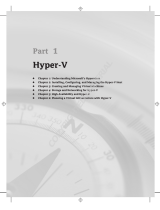Page is loading ...

Part I
Surviving Setup
Chapter 1: Selecting the Right Windows 7 Edition
Chapter 2: Installing or Upgrading to Windows 7
Chapter 3: Hardware and Software Compatibility
COPYRIGHTED MATERIAL


Selecting the
Right Windows 7
Edition
In This Chapter
Basic differences between the Windows 7 product editions
Which Windows 7 product editions you can safely avoid
Differences between the 32-bit and 64-bit versions of Windows 7
Determining the best Windows 7 for you
Choosing between the home and business versions
Choosing between Windows 7 Home Premium and Professional
Features available in all Windows 7 versions
Choosing Windows 7 Ultimate
Chapter
1

22
Part I: Surviving Setup
I
f you haven’t purchased Windows 7 yet—or you’d like to know whether or not it’s worth
upgrading from the version you do have to a more capable version—this chapter is for
you. Here, we’ll explain the differences between the many Windows 7 product editions
and help you pick the version that makes the most sense for you.
The Way We Were: XP and Vista
Product Editions
Back in 2001, life was easy: Microsoft released Windows XP in just two product editions,
Windows XP Home Edition and Windows XP Professional Edition. The difference between
the products was fairly obvious, and with its enhanced feature set, XP Pro was the more
expensive and desirable version, as one might expect.
Over time, however, Microsoft muddied the waters with a wealth of new XP product edi-
tions. Three major product editions were added: Windows XP Media Center Edition (which
received three major releases and one minor update between 2002 and 2005), Windows
XP Tablet PC Edition (which received two major releases between 2002 and 2005), and
Windows XP Professional x64 Edition, which took most of XP Pro’s feature set and brought
it to the x64 hardware platform. Other XP versions, such as XP Embedded and XP Starter
Edition, can’t really be considered mainstream products, because they targeted specific
usage scenarios and were never made broadly available to consumers.
Most PCs sold during Windows XP’s lifetime were 32-bit computers based on
Intel’s x86 platform. While the industry was widely expected to make the
jump to 64-bit computing at some point, that leap came from an unexpected
place: Intel’s tiny competitor AMD developed the so-called x64 platform, which
is essentially a 64-bit version of the aging x86 platform. The x64-based PCs are
completely compatible with x86 software, and though all PCs sold today are, in
fact, x64-compatible, most PC operating systems to date (including Windows
Vista) were sold in 32-bit versions for compatibility reasons. (Even Intel is on
board: though the x64 platform was created by AMD, all of Intel’s PC-compatible
chips are now x64 compatible as well.)
Though not as technically elegant as so-called “native” 64-bit platforms like
the ill-fated Itanium, the x64 platform does provide all of the benefits of true
64-bit computing, including most importantly a flat 64-bit memory address
space that obliterates the 4GB memory “ceiling” in the 32-bit world. For the
purposes of this book, when we refer to 64-bit computing, we mean x64. And
as we look ahead to the generation of PCs that will ship during Windows 7’s
lifetime, what we’re going to see, predominantly, are x64 versions of the OS.
That said, Windows 7 comes in both x86 and x64 variants, as we’ll discuss later
in this chapter.

Chapter 1: Selecting the Right Windows 7 Edition
23
You may occasionally hear Windows 7’s product editions referred to as SKUs. This term
stands for stock keeping unit. While we typically use the more common terms product edi-
tion, version, and product versions throughout this book instead, these terms are all pretty
much interchangeable.
Following is a list of the major Windows XP versions that Microsoft shipped between
2001 and 2006. In a moment, we’ll compare these products with their corresponding
Vista versions:
Windows XP Starter Edition (underdeveloped countries only)
Windows XP Embedded (sold in embedded devices only)
Windows XP Home Edition
Windows XP Home Edition N (European Union only)
Windows XP Media Center Edition
Windows XP Tablet Edition
Windows XP Professional Edition
Windows XP Professional Edition N (European Union only)
Windows XP Professional Edition K (South Korea only)
Windows XP Professional x64 Edition
Windows XP for Itanium-based systems
All Windows XP product versions, except Windows XP Professional x64 Edition, and
Windows XP for Itanium-based systems, were available only in 32-bit versions.
The N and K versions of Windows exist because of antitrust-related actions against
Microsoft around the world. These versions are each limited in some way and have
proven unpopular with customers. Obviously, Microsoft wouldn’t even make them
unless they were so required.
For Windows Vista, Microsoft surveyed the market and came away with two observations.
First, its experiment splitting the Windows XP (and Microsoft Office) product lines into
multiple product editions had proven enormously successful for the company. Second,
customers appeared willing to pay a bit more for premium product SKUs, such as XP
Media Center Edition, that offered extra features. It doesn’t take a rocket scientist to see
that Microsoft’s experiences over the past few years led directly to the situation we had
with Windows Vista: the company created six core Vista product editions, two of which
were considered premium versions. Or, if you include the so-called N and K editions (for
the European Union and South Korea, respectively), there were actually nine product edi-
tions. Or, if you count the 32-bit and x64 (64-bit) versions separately, since they are in fact
sold separately for the most part, there were 17 product editions. Add the (RED) version of

24
Part I: Surviving Setup
Windows Vista Ultimate—which was originally available only with select new PCs from
Dell and, eventually, at retail—and you’ve got 18. Or something. Here’s the list:
Windows Vista Starter
Windows Vista Home Basic
Windows Vista Home Basic (x64)
Windows Vista Home Premium
Windows Vista Home Premium N (European Union only)
Windows Vista Home Premium (x64)
Windows Vista Home Premium N (x64) (European Union only)
Windows Vista Business
Windows Vista Business K (South Korea only)
Windows Vista Business N (European Union only)
Windows Vista Business (x64)
Windows Vista Business K (x64) (South Korea only)
Windows Vista Business N (x64) (European Union only)
Windows Vista Enterprise
Windows Vista Enterprise (x64)
Windows Vista Ultimate
Windows Vista Ultimate (x64)
Windows Vista Ultimate Product (RED) Edition
In addition to spamming the market with an unbelievable number of product editions,
Microsoft also increased the number of ways in which customers could acquire Windows
Vista. As always, most individuals simply got Vista with a new PC, and some continued
to purchase retail boxed copies of Windows Vista. Then there were the not-quite-retail
versions of the software, called OEM versions, which were technically supposed to be sold
only to PC makers, but were widely available online; and a new option called Windows
Anytime Upgrade that enabled you to upgrade from one version of Vista to another. It was
confusing. And it’s still that confusing, because these purchase options are all available
with Windows 7 as well. But then that’s why you’re reading this chapter, right?
Here’s our advice: don’t get bogged down in semantics or complicated counting exercises.
With a little bit of knowledge about how these product editions break down and are sold,
you can whittle the list down quite a bit very quickly and easily. Then, you can evaluate
Microsoft originally planned an Itanium version of Windows Vista, which would
have run on high-end workstations, but the company cancelled this project dur-
ing the beta process due to a lack of customer interest. Thus, the mainstream
PC platform of the future is now secure: it will be 64-bit, and it will be x64, not
Itanium.

Chapter 1: Selecting the Right Windows 7 Edition
25
which features are available in which editions and choose the one that’s right for you
based on your needs.
Windows 7 Product Editions: Only a
Little Bit Simpler
As with Windows Vista, Windows 7 will ship in many different product editions. On the
surface, this seems confusing—just as confusing, in fact, as the Vista product line. But
this time, Microsoft made a few commonsense changes to the product lineup that should
make things easier on most people. So assume the Lotus position, breathe deeply, and
relax. It’s not as bad as it sounds.
For starters, though there are, in fact, almost as many Windows 7 product editions as
there were for Windows Vista, most individuals will only need to consider a handful of
commonsense product editions. And with Windows 7, unlike with Vista, these product
editions are all true supersets of each other, so there are no overlapping feature sets,
as there were with some of the Vista product editions. That’s good news, both for those
migrating to Windows 7 and for those Windows 7 users who think they might want a more
powerful product edition.
Consider a typical issue with the Windows Vista product editions. In that version of
Windows, the Windows Vista Business edition didn’t include Windows Media Center, a
fun digital media application that was part of the Home Premium product. But business
users enjoy digital media too, especially when traveling, and they told Microsoft that this
division in the feature set didn’t make sense.
Okay, here’s what Microsoft is offering with Windows 7:
Windows 7 Home Basic (developing markets only)
Windows 7 Starter
Windows 7 Starter x64
Windows 7 Home Premium
Windows 7 Home Premium (x64)
Windows 7 Home Premium N (European Union only)
Windows 7 Professional
Windows 7 Professional (x64)
Windows 7 Enterprise
Windows 7 Enterprise (x64)
Windows 7 Ultimate
Windows 7 Ultimate (x64)
See the big change? That’s right: the Starter and Home Basic versions have
switched places this time around. In Windows Vista, Starter edition was aimed at
developing markets only and wasn’t available to mainstream Windows customers,
while Home Basic was broadly available worldwide on budget PCs. In Windows 7,
this is no longer the case. Now, Windows 7 Home Basic is made available only
with new PC purchases in emerging markets, while Windows 7 Starter will be
sold worldwide, primarily on netbooks and other very low end, budget PCs.

26
Part I: Surviving Setup
Why not just have one or two product editions, as we did back when Windows XP first
shipped? Microsoft says that it has over one billion Windows users worldwide and that their
needs are diverse and cannot all be met with a single product. So it has instead moved to
a “Russian nesting doll” model, where as you increment up the list of Windows 7 product
editions, features or capabilities are simply adopted from the previous editions. They are
true supersets of each other, and additive, not arbitrarily different.
Understanding the Differences and Choosing
the Right Version
The first step is to understand the differences between each Windows 7 product edition.
Then, you need to understand the various ways in which you can acquire Windows 7,
either as a standalone product or as an upgrade to an existing version of Windows (includ-
ing, confusingly, Windows 7 itself). After that, you can weigh the various trade-offs of
each option—features, price, and so on—and act accordingly.
Let’s do it.
Step 1: Whittling Down the Product Editions List
While the clinically sarcastic will dryly complain that there is precious real-world differ-
ence between Vista’s 18 product editions and Windows 7’s 12, that’s just a smoke screen.
In the real world, most people will have to choose only between two Windows 7 prod-
uct editions. To get to this number, we need to temporarily forget about the differences
between 32-bit and 64-bit versions (don’t worry, we’ll get to that) and just skip over the
versions that really don’t matter. Once we do this, the following list emerges:
Windows 7 Starter (32-bit or x64)
Windows 7 Home Premium (x64)
Windows 7 Professional (x64)
Windows 7 Ultimate (x64)
Okay, this is four options, not two, but it’s still a much more manageable list than what
we started with. Before we whittle this down to just two options, let’s take a closer look at
the four options now in front of us. After all, there were 12 product editions in the original
list. How did we cut it down this far so quickly?
Because of antitrust regulations in the European Union (EU), Microsoft created
special “E” versions of the various Windows 7 versions that do not include Internet
Explorer. Unlike other versions of Windows 7, these Windows 7 versions don't
allow you to add or remove Internet Explorer via the normal Control Panel-based
mechanism. But Microsoft is making Internet Explorer available to users of these
products separately, and of course, PC makers in the EU will always include a
Web browser with their Windows 7 E-based machines. Aside from the absence
of Internet Explorer, the Windows 7 E versions are functionally identical to their
U.S.-based counterparts. Note, too, that the Windows 7 N Editions, also sold only
in Europe, do not include IE 8 either.

Chapter 1: Selecting the Right Windows 7 Edition
27
Here’s how.
Windows 7 Home Basic
You don’t need or want Windows 7 Home Basic. But it’s even simpler than that: you can’t
get it anyway. That’s because Windows 7 Home Basic is available only with new PCs in
emerging markets. You can’t get it in the U.S., Europe, or any other developed area.
So unless you’re buying a PC in one of the few countries in which you can acquire
Windows 7 Home Basic, you probably won’t hear much more about this product. And if
you are buying such a PC, your computing needs are pretty basic, so it’s unlikely that
you’re ready for this book just yet.
The K and N Editions Aren’t for You, Either
Whatever Windows 7 versions are being offered in Korea (with a K moniker) or in Europe
(with an N moniker), they’re designed to satisfy the antitrust regulations and rulings in
those locales, and you should also ignore them. Why? Because these versions are more
limited than the non-K and non-N Windows 7 versions that are sold in South Korea and
the EU, respectively. And they don’t cost any less, so there’s no reason to even consider
them, even if you do live in these areas.
Consider the Windows 7 N edition, which is sold only in EU markets. This product came
about because of a 2004 EU ruling that required Microsoft to offer versions of Windows
without the Windows Media Player included. The requirement for a separate version of
Windows was intended to enhance competition in the market for media players, such as
the downloadable RealPlayer application.
But because Microsoft sells its N versions for the same price as its full-featured Windows
versions, demand for the N versions never materialized. Until there’s a big price difference,
consumers will continue to interpret N to mean Not Interested. Ditto for the K versions,
though we’re having trouble coming up with a witty K-related word to help you remember
why. All you need to remember is that you should forget these versions ever existed.
You’re Not the Enterprise
Windows 7 Enterprise is a special version of Windows 7 that is aimed at Microsoft’s largest
corporate customers. It is functionally identical to Windows 7 Ultimate, but there is one
difference between the two products: whereas Windows 7 Ultimate is available at retail
(both with new PCs and as stand-alone software), Windows 7 Enterprise is available only
through Microsoft’s corporate volume licensing subscription programs. Because of the
unique way in which you must acquire this version, chances are good you won’t be hunting
around for Windows 7 Enterprise. That said, if you do get a PC from work with Windows 7
Enterprise on it, you’re using the functional equivalent of Windows 7 Ultimate.
32-bit Versions of Windows 7
The differences between 32-bit (x86) versions of Windows 7 and 64-bit (x64) versions are
more complex, but here’s the weird bit: though virtually every single PC sold over the
past several years was x64 compatible, virtually every single copy of Windows that went
out the door before Windows 7 was, in fact, a 32-bit version.
No more. With Windows 7, it’s time to leave the 32-bit world behind for good, and the
first step is to run a 64-bit version of Windows 7. These versions of Windows 7 are fully
compatible with most of the 32-bit software that runs on 32-bit versions of the OS, and
they are likewise just about as compatible with the wide number of hardware devices
that are available on the market.

28
Part I: Surviving Setup
The biggest reason to go 64-bit is RAM: after all, 64-bit versions of Windows 7 can access
far more RAM than 32-bit versions (up to 192GB, depending on which version of Windows 7
you’re talking about, compared to less than 4GB of RAM in 32-bit versions).
Folks, with one minor exception, it’s time to say good-bye to 32-bit versions of Windows.
So with Windows 7, almost universally, we recommend that you seek out 64-bit (x64)
versions instead.
What is the one exception? Many netbook computers come with a version of Intel’s Atom
microprocessor that is incompatible with the x64 instruction set, and thus with x64 versions
of Windows 7. On such a PC, you will need to use a 32-bit version of Windows 7 instead.
And that’s just fine: given the limited usage scenarios for these computing lightweights,
that’s perfectly acceptable. It’s also the exception to the rule.
Step 2: Whittling a Little Further
Rationale aside, you may be looking back over the preceding list and thinking, well,
hold on a second there: that’s still four product editions. Is Microsoft really simplifying
anything? Yes, because the vast majority of Windows 7 users will really have to consider
only two of these product editions:
Windows 7 Home Premium
Windows 7 Professional
Microsoft and its partners will focus most of their efforts selling Windows 7 Home Premium
and Professional to the retail and consumer markets (and Enterprise to volume licensing
business customers). That means most consumers will simply have two options when it comes
to Windows 7: Home Premium and Pro—just like with XP when that OS first shipped.
Meanwhile, Ultimate and Starter are, by definition, niche products that are available
only to address low-volume but important markets. But what really makes this work is the
previously mentioned “Russian stacking doll” structure whereby each version is a true
superset of the one below it. This is a huge and important change.
Step 3: Understanding the Differences Between the
Product Editions
Once you’ve whittled the list down to two or four contenders, it’s time to evaluate them
and understand which features are available in each product edition. There are vari-
ous ways to present this kind of information, but we find that tables, logically divided
by category, are easy on the eyes and mind. Tables 1-1 through 1-9 summarize how the
product editions stack up.
Contrary to the conventional wisdom, 64-bit software isn’t magically faster than
32-bit software. That said, 64-bit PCs running a 64-bit version of Windows 7 and
native 64-bit software can often outperform 32-bit alternatives. But that’s because
you can stick far more RAM in the 64-bit machine: systems with massive amounts
of memory just aren’t as constrained and can operate to their full potential.

Chapter 1: Selecting the Right Windows 7 Edition
29
Table 1-1: User Interface Features
Starter
Home
Premium Professional
Ultimate/
Enterprise
Windows Basic UI Yes Yes Yes Yes
Windows Aero UI — Yes Yes Yes
Windows Aero Glass effects — Yes Yes Yes
Aero Peek — Yes Yes Yes
Aero Snaps Yes Yes Yes Yes
Aero Shake — Yes Yes Yes
Aero Background — Yes Yes Yes
Windows Flip Yes Yes Yes Yes
Windows Flip 3D — Yes Yes Yes
Live Taskbar Previews — Yes Yes Yes
Live Preview (Explorer) — Yes Yes Yes
Jump Lists Yes Yes Yes Yes
Windows Search Yes Yes Yes Yes
Table 1-2: Security Features
Starter
Home
Premium Professional
Ultimate/
Enterprise
More granular UAC Yes Yes Yes Yes
Action Center Yes Yes Yes Yes
Windows Defender Yes Yes Yes Yes
Windows Firewall Yes Yes Yes Yes
IE8 Protected Mode and
DEP support
Yes Yes Yes Yes
Windows Update (can access
Microsoft Update)
Yes Yes Yes Yes
Fast User Switching Yes Yes Yes Yes
Parental Controls Yes Yes Yes Yes

30
Part I: Surviving Setup
Table 1-3: Performance Features
Starter
Home
Premium Professional
Ultimate/
Enterprise
Windows ReadyDrive Yes Yes Yes Yes
Windows ReadyBoost Yes Yes Yes Yes
SuperFetch Yes Yes Yes Yes
64-bit processor
support
Yes Yes Yes Yes
Physical processor
support
1 2 2 2
Processor core support Unlimited Unlimited Unlimited Unlimited
Max RAM (32-bit) 4GB 4GB 4GB 4GB
Max RAM (64-bit) 8GB 16GB 192GB 192GB
Table 1-4: Reliability Features
Starter
Home
Premium Professional
Ultimate/
Enterprise
Windows Backup Yes Yes Yes Yes
System image Yes Yes Yes Yes
Backup to network — — Yes Yes
Encrypting File
System (EFS)
— — Yes Yes
BitLocker — — — Yes
BitLocker To Go — — — Yes
Automatic hard disk
defragmentation
Yes Yes Yes Yes
Previous Versions Yes Yes Yes Yes
Create and attach
(mount) VHD
Yes Yes Yes Yes

Chapter 1: Selecting the Right Windows 7 Edition
31
Table 1-5: Bundled Applications
Starter
Home
Premium Professional
Ultimate/
Enterprise
Internet Explorer 8 Yes Yes Yes Yes
Windows Gadgets
and Gallery
Yes Yes Yes Yes
Games Explorer with basic
games (FreeCell, Hearts,
Minesweeper, Purble Place,
Solitaire, Spider Solitaire)
Yes Yes Yes Yes
Premium games (Internet
Backgammon, Internet
Checkers, Internet Spades,
Mahjong Titans)
— Yes Yes Yes
Calculator Yes Yes Yes Yes
Paint Yes Yes Yes Yes
Snipping Tool — Yes Yes Yes
Sticky Notes — Yes Yes Yes
Windows Journal — Yes Yes Yes
Windows Fax and Scan Yes Yes Yes Yes
Windows PowerShell
and ISE
Yes Yes Yes Yes
WordPad Yes Yes Yes Yes
XPS Viewer Yes Yes Yes Yes
Windows Anytime Upgrade Yes Yes Yes —
Table 1-6: Digital Media and Devices
Starter
Home
Premium Professional
Ultimate/
Enterprise
Windows Photo Viewer Yes Yes Yes Yes
Basic photo slide shows Yes Yes Yes Yes
Windows Media Player 12
with Play To
Yes Yes Yes Yes
Windows Media Player
Remote Media Experience
— Yes Yes Yes
MPEG-2 decoding — Yes Yes Yes
continues

32
Part I: Surviving Setup
Starter
Home
Premium Professional
Ultimate/
Enterprise
Dolby Digital
compatibility
— Yes Yes Yes
AAC and H.264
decoding
Yes Yes Yes Yes
DVD playback — Yes Yes Yes
Can install MPEG-2
(DVD playback) add-in
Yes n/a n/a n/a
Windows Media Center — Yes Yes Yes
Windows DVD Maker — Yes Yes Yes
Device Stage Yes Yes Yes Yes
Sync Center Yes Yes Yes Yes
Table 1-7: Networking Features
Starter
Home
Premium Professional
Ultimate/
Enterprise
SMB connections 20 20 20 20
Network and Sharing Center Yes Yes Yes Yes
HomeGroup sharing Join only Yes Yes Yes
Improved power
management
Yes Yes Yes Yes
Connect to a Projector Yes Yes Yes Yes
Remote Desktop Yes Yes Yes Yes
Remote Desktop Host — — Yes Yes
IIS Web Server — Yes Yes Yes
RSS support Yes Yes Yes Yes
Internet Connection Sharing — Yes Yes Yes
Network Bridge — Yes Yes Yes
Offline files — — Yes Yes
Table 1-6: Digital Media and Devices (continued)

Chapter 1: Selecting the Right Windows 7 Edition
33
Table 1-8: Mobility Features
Starter
Home
Premium Professional
Ultimate/
Enterprise
Windows Mobility Center — Yes (No
Presentation
Mode)
Yes Yes
Windows Sideshow
(Auxiliary display)
— Yes Yes Yes
Sync Center Yes Yes Yes Yes
Tablet PC functionality — Yes Yes Yes
Multi-Touch support — Yes Yes Yes
Table 1-9: Enterprise Features
Starter
Home
Premium Professional
Ultimate/
Enterprise
Domain join (Windows
Server)
— — Yes Yes
XP Mode licensed — — Yes Yes
AppLocker — — — Yes
Boot from VHD — — — Yes
BranchCache — — — Yes
DirectAccess — — — Yes
Federated Search (Enterprise
Search Scopes)
— — — Yes
Multilingual User Interface
(MUI) Language Packs
— — — Yes
Location-aware printing — — Yes Yes
Subsystem for UNIX-based
Applications
— — — Yes

34
Part I: Surviving Setup
Step 4: Making the Right Product Edition Choice
Armed with the information in the preceding tables, we can think of Windows 7 as being
divided into four basic product categories, each of which is neatly covered by a single
product edition.
First up is Windows 7 Starter, which covers the bare-bones end of the market (netbooks
and other very low-end PCs). Starter edition offers basic functionality, but has some serious
limitations, not the least of which is that it can run only three applications at a time.
Then we have the two mainstream Windows 7 versions, Home Premium and Professional.
Home Premium is a superset of Starter: it has no application limitations, comes with the
snazzy Aero Glass effects, and includes numerous digital media features. Professional is
a superset of Home Premium, adding network backup, EFS, offline file access, and other
power user features.
At the top end of the market is Windows 7 Ultimate. This is the full meal deal, and
it includes BitLocker, multi-language capabilities, and everything else Windows 7 has
to offer.
Let’s see how these options break down.
Obviously, there is one other consideration to make here: price. For example, while
Windows 7 Ultimate may seem like a best of both worlds type product, it also comes
with premium pricing. We’ll examine the various ways in which you can purchase
Windows 7, and the cost of each option, later in this chapter.
Though 32-bit versions of Windows 7 “support” 4GB of RAM, they can only
access about 3.1GB of RAM, even when a full 4GB of RAM is installed in the
PC. This is because of a limitation in the way that 32-bit versions of Windows
handle memory access. If you were to install an x64 version of Windows 7 on
the same system, you would have access to the entire 4GB of RAM. The 64-bit
Windows 7 versions have dramatically improved memory capacity, as noted in
the preceding tables.
The most amazing thing about that 192GB address space on Windows 7
Professional, Enterprise, and Ultimate is that it’s a moving target and could, in
fact, increase in the years ahead. In fact, it’s increased since Windows Vista. On
that system, the maximum amount of RAM was a relatively paltry 128GB. Ah,
progress.

Chapter 1: Selecting the Right Windows 7 Edition
35
Choosing Between Windows 7 Starter and Home Premium
Table 1-10 shows some of the features that differ between the Starter and Home Premium
versions of Windows 7 for home users. If you’ve decided that a consumer-oriented version
of Windows 7 is what you need, Table 1-10 will help you decide which of the two available
versions will best suit you.
Choose Starter
♦♦
if cost is the primary issue and you don’t need fancy Aero Glass
effects or features like Media Center, the ability to burn DVDs, or any of the other
features that come with Home Premium.
Choose Home Premium
♦♦
if you have a Tablet PC or if you want the more extensive
multimedia features of the Home Premium version.
Table 1-10: Comparing Windows 7 Starter and Home Premium
Starter
Home
Premium
Aero Glass effects — Yes
Aero Peek — Yes
Aero Shake — Yes
Aero Background — Yes
Windows Flip 3D — Yes
Live Taskbar Previews — Yes
Live Preview (Explorer) — Yes
Physical processor support 1 2
Max RAM (64-bit) 8GB 16GB
Premium Games — Yes
Snipping Tool, Sticky Notes, Windows Journal — Yes
Windows Media Player Remote Media Experience — Yes
DVD playback — Yes
Windows Media Center — Yes
Windows DVD Maker — Yes
IIS Web Server — Yes
Tablet PC and Multi-Touch support — Yes

36
Part I: Surviving Setup
Choosing Between Windows 7 Home Premium and Professional
Table 1-11 compares the features that are present in the Home Premium and Professional
versions of Windows 7.
Windows 7 Professional
♦♦
, unlike Home Premium, supports domain networking.
This enables users to log on to a network server using Microsoft’s Active Directory
(AD) technology and share centrally managed resources.
Windows 7 Professional
♦♦
, also unlike Home Premium, includes support for XP
Mode and Windows Virtual PC, which enables you to run XP-compatible appli-
cations virtually under Windows 7. This means that Windows 7 Professional (and
Enterprise and Ultimate) are much more compatible with legacy applications than
is Windows 7 Home Premium.
Table 1-11: Comparing Windows 7 Home Premium and Professional
Home Premium Professional
Max RAM (64-bit) 16GB 192GB
Backup to network — Yes
Encrypting File System (EFS) — Yes
Remote Desktop Host — Yes
Offline Files — Yes
Windows Mobility Center Yes
(No Presentation Mode)
Yes
Domain joining (Windows Server) — Yes
Windows XP Mode/Windows Virtual PC — Yes
Location-aware printing — Yes
While Windows XP Mode and Windows Virtual PC are new to Windows 7, this
isn’t the first time Microsoft has attempted to include this technology in Windows.
Back during the Windows Vista beta, Windows Vista Enterprise was originally
going to include a feature called Virtual PC Express. However, before Windows
Vista was finalized, Microsoft decided to make its entire Virtual PC product
line—which enables you to run operating systems and applications in virtualized
environments under a host OS—available for free. Windows Virtual PC is the new
version of Virtual PC, and the big new feature this time around is that Windows 7
Professional, Enterprise, and Ultimate customers can get an entire virtualized
Windows XP environment for free with the download. See
www.microsoft
.com/virtualpc
for more information.

Chapter 1: Selecting the Right Windows 7 Edition
37
Choosing Windows 7 Ultimate
Windows 7 Ultimate combines all of the features that are available in all of the
other Windows 7 versions, adds some unique features of its own, and comes with a pre-
mium price tag. In fact, Windows 7 Ultimate is so expensive compared to Windows 7
Home Premium and Professional that the only serious reason to get it is if you absolutely
must have two drive encryption features, BitLocker and BitLocker To Go. Frankly, it’s not
worth it for most people.
Purchasing Windows 7
There are almost as many ways to purchase Windows 7 as there are Windows 7 product
editions. This can make acquiring Windows 7 somewhat complex, especially if all you
want to do is purchase a Setup disc and install the operating system on your own PC. Here
are the ways in which you can acquire Microsoft’s latest operating system.
With a New PC
The single best way to acquire Windows 7 is with a new PC from a major PC maker such
as Dell, HP, or Lenovo. That’s because Windows is cheaper when bundled with a new PC,
and PC makers spend huge amounts of time testing every hardware device that they sell
in order to ensure that customers have the best possible experience.
One thing that has sullied this market, of course, is crapware, a practice in the PC market
where PC makers include useless or unwanted preinstalled applications on their precon-
figured PCs. The good news is that this practice is slowly going away: Dell and other PC
makers now offer new PCs without crapware, either for free or for a small fee.
The cost of Windows on a new PC varies from PC maker to PC maker and from machine
to machine. Generally speaking, a copy of some version of Windows 7 will be included
in the price of virtually every PC sold today, and the actual cost to you will range from
roughly $30 to $80. The cost of upgrading to more expensive Windows 7 versions will vary
as well. Based on some informal research (OK, we simply browsed the sites of PC makers
online) it looks like you can typically move from Windows 7 Starter to Home Premium
for less than $30, which is an excellent deal. The upgrade to Windows 7 Professional will
typically set you back a bit more, say $35 to $80. And the upgrade to Windows 7 Ultimate
is about $125 to $150. (These additional costs are all based on a core system running
Windows 7 Starter, and can, of course, change over time.)
As an example, Figure 1-1 shows Dell’s “configurator” for a typical home PC.
The cheapest way to get Windows 7 Ultimate will be with a new PC, and when
PC makers have occasional special offers that make it cheaper than usual. Keep
your eyes open for such offers: if you can get Ultimate edition for little additional
cost, it will absolutely be worth having, since it’s the full meal deal.

38
Part I: Surviving Setup
Figure 1-1: When you’re buying a new PC, be sure to get the Windows 7 version you really want.
As you’ll see in a moment, the cost of upgrading to a better or more expensive Windows 7
version is almost always lower if you do it at the time of the PC purchase. But regardless
of the cost, it will always be easier to upgrade during the purchase process because the
PC maker will install and configure the OS for you.
Retail Boxed Copies
If you were to walk into an electronics superstore like Best Buy, the versions of Windows 7
you would see are what’s known as retail boxed copies of the software. You will see
both Full and Upgrade versions of the software, and you should see a version of each for
Windows 7 Starter, Home Premium, Home Premium x64, Professional, Professional x64,
Ultimate, and Ultimate x64. Disregarding the obvious differences between 32-bit and
x64/64-bit versions, here’s the difference between each:
Full version.
♦♦
A full version of Windows 7 can be used to perform a clean install
of Windows 7 only. That is, it cannot be used to upgrade an existing version of
Windows to Windows 7. Full versions of Windows 7 are more expensive than
Upgrade versions.
Upgrade version.
♦♦
An upgrade version of Windows 7 can be used to perform a clean
install of Windows 7 or upgrade an existing version of Windows to Windows 7.
Upgrade versions of Windows 7 are less expensive than Full versions because you
must be an existing Windows customer to qualify for Upgrade pricing.
/