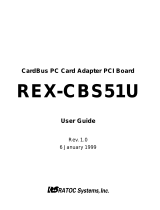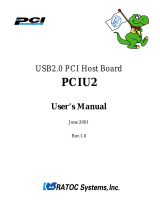Page is loading ...

USB Port Compact Flash
Reader/Writer
CF03U
User Guide
Dec 1999
Rev. 1.0

CF03U User Guide
1.Before you use this product ............................................................................................................................. 5
2.Introduction ...................................................................................................................................................... 6
3.Before using CF03U ....................................................................................................................................... 11
4.Set up for Windows...........................................................................................................................................13
5.How to handle Compact Flash ...................................................................................................................... 25
6.How to handle Files in Compact Flash ......................................................................................................... 29
7.Troubleshooting(Windows) ............................................................................................................................ 31
8.Make sure USB port is set enable ................................................................................................................. 33
9.Make sure CF03U is set enable .................................................................................................................... 42
10.Set up for Macintosh .................................................................................................................................... 50
11.How to handle Compact Flash on Mac ...................................................................................................... 53
12.How to handle Files in Compact Flash on Mac ......................................................................................... 55
13.Troubleshooting(Mac) .................................................................................................................................. 56
14.When you use iMac........................................................................................................................................ 57
15.Specifications................................................................................................................................................. 58

3
1.FCC Statement
This equipment has been tested and found to comply with the limits for a Class B digital device,
pursuant to Part 15 of the FCC Rules. These limits are designed to provide reasonable protection
against harmful interference in a residential installation. This equipment generates, uses and can
radiate radio frequency energy and, if not installed and used in accordance with the instructions, may
cause harmful interference to radio communications. However, there is no guarantee that interference
will not occur in a particular installation. If this equipment does cause harmful interference to radio
or television reception, which can be determined by turning the equipment off and on, the user is
encouraged to try to correct the interference by one or more of the following measures:
(1)Reorient or relocate the receiving antenna.
(2)Increase the separation between the equipment and receiver.
(3)Connect the equipment into an outlet on a circuit different from that to
which the receiver is connected.
(4)Consult the dealer or an experienced radio/TV technician for help.
In order to maintain compliance with the limits of a class B digital device, Ratoc requires that
you use quality interface cables included in this package when connecting to this device.
Changes or modifications not expressly approved by Ratoc could void the user’s authority to operate
this equipment.
FCC Statement

4
CE Statement
2.CE Statement
This device complies with EN55022(class B) and EN50082-1.
In order to maintain compliance with EN55022(class B) and EN50082-1, Ratoc requires that
you use quality interface cables included in this package when connecting to this device.
Changes or modifications not expressly approved by Ratoc could void the user’s authority to operate
this equipment.

5
1.Before you use this product
-Warning-
-Never disassembel or modifiy this product.And never bend,drop,hurt,or put heavy pressure on this product
-Never use this product when this product gets wet with water,chemicals,oils,etc.
If you igonore this point, you may cause fire,or get struck by an electric shock.
-Cautions-
-Never give static electricity to this product because this product is a electric device.
-Never use this product near the radio,TV,audio divice,motor which are supposed to give noise.
If you igonore this point, this product may not work properly.
-Never keep this product in high temperature and humidity,a place where the temerature fluctuates
strongly,a place where there are many dusts,a place where vibration or shock happens or near a place
where there is magnetism.
-This product is not supposed to be used as a part of medical devices,atomic power devices,air/space
devices,transportation devices which are related to life of human,or equipments which are required
to high reliability.If you use this product as a part of such devices and end up in accidents such as
fire,Ratoc shall not be liable.
-Keep the insertion parts of Compact Flash from some dusts.
-Never turn off your computer,pull out Compact Flash,or pull off USB cable while your computer is
accessing to Compact Flash.

6
2.Introduction
This User Guide describes how to install,use,and troubleshoot the RATOC CF03U
Compact Flash Reader/Writer.(called CF03U in this User Guide)
If the information in the README.TXT file on the disk shipped with your product differs from
the information in this User Guide,follow the instructions in the README.TXT file.
2-1. Trademarks
-Windows is a registered trademark of Microsoft Corporation.
-Apple,MacOS,PowerMacintosh,PowerBook and Mac logo are registered trademarks of Apple
Computer,Inc.
-Other brand and product names may be registered trademarks or trademarks of their respective holders.
-Compact Flash is a registered trademark of SanDisk and Ratoc is a member of CFA
(Compact Flash Association).

7
2-2. Program Update and Support
-Program Update-
We recognize the need to keep users up-to-date with the latest software releases.
Software updates can be downloaded from our web site (http://www.rexpccard.co.jp/english/)
or (http://www.ratocsystems.com)
-Technical Support-
You can get a Tech support from RATOC at the following:
1)RATOC Systems,Inc. Support Center
FAX : +81-6-6633-3553
E-mail : [email protected]
Web : http://www.rexpccard.co.jp/english/
2)RATOC Systems International,Inc. Tech support
Address: 1933 O’Toole Avenue Suite A109
SanJose, CA 95131, U.S.A.
Phone : (408)955-9400
Fax : (408)955-9402
E-mail : [email protected]
Web : http://www.ratocsystems.com
NOTE:
Please include the following information to help us to assist you in the event of a problem:
•Our product name, serial number, and product description
•Host Computer Name, System BIOS Name and version
•Application software/driver version

8
2-3. Features
-Allows the direct and fast transfer of data between Compact Flash and your system
-Supports Type I Compact Flash complied with the standard of CFA(Compact Flash Association)
-Flexible data exchange
-True plug and play;Just plug connectors to the USB port without opening your computer
-Requires no external power supply
-Hot swappable
-Includes LEDs of power ,and read/write operation for convenient visual status
2-4. About the CF03U User Guide
-Information in this document is subject to change without notice.
-If you have any questions or find errors in this guide, please feel free to let us know.

9
2-5. The name of the parts of CF03U
USB cable
USB connector(Type A)
USB connector(Type A)
Eject button
Media Power lamp Access lamp insertion of Compact Flash

10
2-6. System requirements
-USB port
-Windows 98 or later, MacOS8.5 or later
2-7. Compact Flash compatibility
Supports Type I:Compact Flash complied with the standard of CFA(Compact Flash Association)
2-8. Restrictions
You can not use Type II Compact Flash even if you use converter.
You can not use Compact-Flashed size of I/O Card such as modem,LAN,etc.

11
3.Before using CF03U
3-1. Unpacking this package
-CF03U USB Compact Flash Reader/Writer
-USB Cable(1m)
-Setup CD-ROM for Windows and Macintosh
-User Guide(This document)
NOTE:
-If any of these items are missing from this package,contact your store or RATOC
Systems immediately.
3-2. Check your system
When you run Windows....
-Make sure your operating system meets this products’ requirements.(Refer to page 10)
-Make sure your USB port is set ready.(Refer to page 33 )
After checking the two points above,go on to the next step(Refer to page 12) .
When you run Macintosh...
-Make sure your operating system meets this products’ requirements.(Refer to page 10)
-Make sure [File Exchange] is installed in your system.(Refer to page 50)
-When you run iMac,you have to install [iMac update1.1] (Refer to page 57)
Refer to Apple web site(http://www.apple.com) for further informatin.
After checking the two points above,go on to the next step(Refer to page 50).

Windows
Windows
12
For Windows

13
Windows
4.Set up
When you use CF03U on Windows, follow the steps below.
1.Connect CF03U to your PC.
2.Install driver software.
3.You are ready to use CF03U.
4-1. Connect CF03U to your PC
1)Turn on your PC and start Windows98,or Windows98 Second Edition.
2)Connect CF03 to your PC with USB cable included in this package.
Make sure USB cable is inserted firmly.
*For the USB port location in your PC, refer to the manual that accompanied with your PC.
When you connect CF03U to your PC for the first time,[Add New Hardware Wizard] will appear.
Go on to the 4-2. Install driver software .

Windows
Windows
14
4-2. Install driver software .
1.After connecting CF03U to your PC,you have to install driver software for CF03U.
You will see a screen below after connecting CF03U to your PC for the first time.
If this screen will not appear,you may forget to set USB port ready. After disconnecting
CF03U from your PC,try to set USB port ready.Refer to page 33.

15
Windows
2.You will see a screen below.Check [Search for the best driver for your device.(Recommended)].
Click on the [Next] button.

Windows
Windows
16
3.You will see a screen below.Insert the CD-ROM for Windows included in this package and
check [CD-ROM drive]. After that,click on the [Next] button.

17
Windows
4.You will see a screen below.Insert theCD-ROM for Windows included in this package and
click on the [Next] button.

Windows
Windows
18
At this time, you may see a screen below.
Ignore this message and just click on the [OK] button.
After that,you may see a screen below. Type in D: in the Copy files from box.

19
Windows
5.You will see a screen below.Click on the [Finish] button.

Windows
Windows
20
6.You will see a screen below.Click on the [Next] button.
/