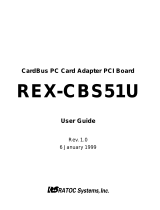Page is loading ...

100B100B
100B100B
100B
ASE-TX/10-BASE-TX/10-B
ASE-TX/10-BASE-TX/10-B
ASE-TX/10-B
ASE-T NetwASE-T Netw
ASE-T NetwASE-T Netw
ASE-T Netw
ork Carork Car
ork Carork Car
ork Car
dBus PC CardBus PC Car
dBus PC CardBus PC Car
dBus PC Car
dd
dd
d
REX-CB81U
User Guide
November 1998
First Edition

REX-CB81U User Guide
CONTENTS
FCC Statement 1
1. Introduction 3
1-1. Features 3
1-2. Trademarks 3
1-3. Before Using the REX-CB81 3
1-4. System Requirements 4
1-5. Check Package Contents 4
1-6. How to Register 4
1-7. Program Update and Support 5
2. Setup 7
2-1. Setup Procedure 7
2-2. Installation for Windows 98 7
2-3. Installation for Windows 95 13
2-4. Verifying Correct Driver Installation 17
2-5. Connecting to the network 18
2-6. Removing the REX-CB81 18
3. Troubleshooting 21
3-1. Trouble in Device Manager 21
3-2. ? PCMCIA Card Services 24
3-3. System error in Power Management mode 24
3-4. Updating the Driver 25
3-5. Other PCs are not found 30
4. Specifications 31


FCC Statement
1
FCC Statement
This equipment has been tested and found to comply with the limits for a Class B digital
device, pursuant to Part 15 of the FCC Rules. These limits are designed to provide reasonable
protection against harmful interference in a residential installation. This equipment generates,
uses and can radiate radio frequency energy and, if not installed and used in accordance with
the instructions, may cause harmful interference to radio communications. However, there is no
guarantee that interference will not occur in a particular installation. If this equipment does
cause harmful interference to radio or television reception, which can be determined by turning
the equipment off and on, the user is encouraged to try to correct the interference by one or
more of the following measures:
(1) Reorient or relocate the receiving antenna.
(2) Increase the separation between the equipment and receiver.
(3) Connect the equipment into an outlet on a circuit different from that to which the receiver
is connected.
(4) Consult the dealer or an experienced radio/TV technician for help.
Changes or modifications not expressly approved by the party responsible for compliance may
result in this unit not complying with FCC Rules Part 15.

FCC Statement
2

1. Introduction
3
1. Introduction
Thank you for purchasing the REX-CB81U kit. This kit contains the REX-CB81 100 BASE-
TX/10BASE-T Network CardBus PC Card, RJ-45 cable, the support software for Windows 95/
98 and this document. This guide contains the most complete information for installation and
operation of the REX-CB81 100 BASE-TX/10BASE-T Network CardBus PC Card at press
time. Be sure to read this guide before using the Network PC Card the first time. The README
file included on the supplied floppy disk may contain more recent information which may not
be included in this guide. Be sure to read the README file as well.
1-1. Features
l CardBus Compatible
l 32-bit data transfers and 33Mhz operation
l Supports Bus-mastering
l Supports ACPI
l Low power consumption
l Auto-negotiation of 10/100 Mbps
1-2. Trademarks
l Windows is a registered trademark of Microsoft Corporation.
l Other names of companies and products appearing in this guide are trademarks or registered
trademarks respectively of those companies.
1-3. Before Using the REX-CB81
l Never attempt to disassemble the PC Card and the cable.
l Do not bend, drop or strike the PC Card and the cable, or subject it to heavy pressure.
l Information in this document is subject to change without notice.
l If you have any questions or find errors in this guide, do not hesitate to let us know.

1. Introduction
4
1-4. System Requirements
l PC with CardBus-enabled PC Card slot
l Windows 95B, Windows 95C or Windows 98
NOTE
l If the version of your Windows 95 is 4.00950 or 4.00950A, you cannot use the 100 BASE-TX/
10BASE-T Network CardBus PC Card.
l The 100 BASE-TX/10BASE-T Network CardBus PC Card will not operate in, and should not be
inserted in, the standard PCMCIA slot.
1-5. Check Package Contents
l REX-CB81 100BASE-TX/10BASE-T Network CardBus PC Card
l RJ-45 cable
l Support software on 3.5” floppy disk
l User Guide (This document)
NOTE
l If anything is missing, contact your store or RATOC Systems.
1-6. How to Register
1. On the Internet, access our site (http://www.rexpccard.co.jp)
2. Follow window menu guide to register.
3. Fill out and submit the registration form.

1. Introduction
5
1-7. Program Update and Support
We recognize the need to keep users up-to-date with the latest software releases. Software updates
can be downloaded from our web site (http://www.rexpccard.co.jp).
Technical support is handled by RATOC Systems, Inc. at the following:
RATOC Systems, Inc.
1-6-14 Shikitsu-higashi, Naniwa-ku, Osaka, JAPAN 556-0012
FAX : +81-6-633-3553 E-mail : int-suppor[email protected].jp
NOTE
l Please include the following information to help us to assist you in the event of a problem:
l Model type, serial number, and product description
l Host Computer Name, System BIOS Name and Version
l Software driver product type and version number

1. Introduction
6

2. Setup
7
2. Setup
2-1. Setup Procedure
Here’s how to get started using the REX-CB81:
1. Install the REX-CB81 100BASE-TX/10BASE-T Network CardBus PC Card into the PC. If
you will use the REX-CB81 with Windows 98, refer to Installation for Windows 98 (MPage
7 ). If you will use it with Windows 95, refer to Installation for Windows 95 (MPage 12).
2. Be sure that the REX-CB81 is installed correctly by following the Verifying Correct Driver
Installation (MPage 17) instructions.
3. Connect the REX-CB81 to the RJ-45 cable and connect the server or HUB to the REX-
CB81 following the Connecting to the network (MPage 18) instructions.
4. Restart the computer.
2-2. Installation for Windows 98
1. Inserting the REX-CB81 100BASE-TX/10BASE-T Network CardBus PC Card
Grasp the REX-CB81 by the edges with the label facing upward and the connector next to the
insert slot. Insert the REX-CB81 into the slot and push it in until it is firmly seated.
If the REX-CB81 can not be firmly seated, check to see if the PC Card slot supports CardBus
PC Cards. If the following windows do not appear, the PC may not support CardBus PC
Cards. Check to see if the PC Card slot supports CardBus PC Cards. For more information,
contact your PC manufacturer.

2. Setup
8
2. When The Add New Hardware Wizard Window Appears
When the REX-CB81 is inserted, the REX-CB81 is automatically installed as the PCI Fast
Ethernet DEC 21143 Based Adapter. But the REX-CB81 cannot operate. Reinstall the
driver following these instructions:
a. Click on the Start button, select Settings and then click Control Panel.
b. Double-click on the System icon.
c. Click on the Device Manager tab.
d. When the following window appears, double click Network adapters.
e. Select PCI Fast Ethernet DEC 21143 Based Adapter and click on the Properties but-
ton.

2. Setup
9
f. When the following window appears, click on the Update Driver button.
g. When the following window appears, click on the Next button.

2. Setup
10
h. When the following window appears, select Search for a better driver than the one
your device is using now (Recommended) and click on the Next button.
i. When the following window appears, insert the support software floppy disk, check Floppy
disk drives box and click on the Next button.

2. Setup
11
j. When the following window appears, select The updated driver (Recommended) and
click on the Next button.
k. When the following window appears, check to see that the driver file on the floppy disk
will be read by the PC and click on the Next button. This example indicates the PC will
read a:/NETRTCCB.INF.

2. Setup
12
12. When the following window appears, the driver is successfully installed.
Remove the floppy disk from the PC.
13. Restart the PC.

2. Setup
13
2-3. Installation for Windows 95
1. Determining Your Version of Windows 95
a. Click on the Start button.
b. Select Settings.
c. Select the Control Panel.
d. Double-click on the System icon.
e. In the System Properties window, click General tab. Information about your system is
displayed, including the version of Windows 95 you are running, under System.
NOTE
l If the version is not 4.00950B or 4.00950C, you can not use the REX-CB81
2. Determining Your PCMCIA Controller
a. In the Control Panel, double-click the System icon.
b. Click the Device Manager tab.
c. Double-click PCMCIA socket on the list that appears and determine if the CardBus
controller appears and that there is no ! or X mark.
NOTE
l If CardBus controller does not appear, or if it appears with a “
!!
!!
!” or “
XX
XX
X” mark next to it, enable the
CardBus controller with
PC CarPC Car
PC CarPC Car
PC Car
d (PCMCIA) d (PCMCIA)
d (PCMCIA) d (PCMCIA)
d (PCMCIA)
WizarWizar
WizarWizar
Wizar
dd
dd
d.

2. Setup
14
d. Double-click on the CardBus controller to display the property. If This device is working
properly appears under Device status, you can use the REX-CB81.
3. Re-enabling PC Card support on Toshiba computers
a. Shut down the PC.
b. Turn on the PC again.
c. When starting, press the ESC key.
d. If Check system. Then press [F1] key appears, press F1 key.
e. If BIOS-SystemSetup(1/2) appears, select CardBus / 16Bit under PC Card Controller
Mode.
f. Press the End key to restart Windows 95.
4. Inserting the REX-CB81 100BASE-TX/10BASE-T Network CardBus PC Card
Grasp the REX-CB81 by the edges with the label facing upward and the connector next to the
insert slot. Insert the REX-CB81 into the slot and push it in until it is firmly seated.
If the REX-CB81 can not be firmly seated, check to see if the PC Card slot supports CardBus
PC Cards. If the following windows do not appear, the PC may not support CardBus PC
Cards. For more information, contact your PC manufacturer.

2. Setup
15
5. When The Update Device Driver Wizard Window Appears
a. When the following window appears, insert the support software floppy disk and click
Next.
b. When RATOC CardBus LAN Adapter REX-CB80/81 appears in the window, click
Finish.

2. Setup
16
c. If a message requesting insertion of a floppy disk appears, click OK.
d. When Copying Files... appears, you will see a message prompting you to insert the disk
that is already in the floppy drive. Continue by typing a: for the source of files and click
OK.
e. When the driver is successfully installed, the Network dialog box appears. Type the Com-
puter name, Workgroup and Computer Description, and click on the OK button.
f. Remove the floppy disk from the PC.
g. Shut down the PC. Then restart the PC.

2. Setup
17
2-4. Verifying Correct Driver Installation
1. Click on the Start button, select Settings and then click Control Panel.
2. Double-click on the System icon.
3. Click on the Device Manager tab.
4. Double-click on Network adapter in the list.
5. Check to be sure that RATOC CardBus LAN Adapter REX-CB80/81 is in the list.
/