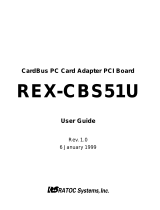Page is loading ...

Ultra Wide SCSI (FAST-40) CardBus PC Card
for PowerBook & MacOS 8.1/8.5/8.6
CB32PB
User Guide
Rev. 1.0
Aug 1999

CB32PB User Guide
FCC Statement 3
1. Introduction 5
1-1. Features 5
1-2. Trademarks 5
1-3. Before Using the CB32 6
1-4. System Requirements 6
1-5. Check Package Contents 6
1-6. How to Register 6
1-7. Program Update and Support 7
2. Using the CB32 9
2-1. Before Using the CB32 9
2-2. Setup Procedure 9
2-3. Connecting the SCSI device 10
2-4. Installation of the Driver 12
2-5. Using SCSI devices 14
2-6. Removing the CB32 14
2-7. For MacOS 8.5,8.6 User 15
3. SCSI Configuration Utility 15
3-1. Using SCSI Configuration Utility 16
3-2. SCSI Configuration Utility Window 17
4. Troubleshooting 19
5. Specifications 23

FCC Statement
This equipment has been tested and found to comply with the limits for a Class B digital device,
pursuant to Part 15 of the FCC Rules. These limits are designed to provide reasonable protection
against harmful interference in a residential installation. This equipment generates, uses and can radiate
radio frequency energy and, if not installed and used in accordance with the instructions, may cause
harmful interference to radio communications. However, there is no guarantee that interference will not
occur in a particular installation. If this equipment does cause harmful interference to radio or television
reception, which can be determined by turning the equipment off and on, the user is encouraged to try
to correct the interference by one or more of the following measures:
(1) Reorient or relocate the receiving antenna.
(2) Increase the separation between the equipment and receiver.
(3) Connect the equipment into an outlet on a circuit different from that to which the receiver is
connected.
(4) Consult the dealer or an experienced radio/TV technician for help.
Changes or modifications not expressly approved by the party responsible for compliance may result
in this unit not complying with FCC Rules Part 15.


1. Introduction
Thank you for purchasing the CB32PB kit. This kit contains the CB32 Ultra Wide SCSI CardBus PC
Card, two SCSI cables (High-density 50 pin cable and High-density 68 pin cable), the support software
for MacOS8.1,8.5,8.6 and this document. This guide contains the most complete information for
installation and operation of the CB32 Ultra Wide SCSI CardBus PC Card at press time. Be sure to
read this guide before using the SCSI PC Card for the first time. The README file included on the
supplied floppy disk may contain more recent information which may not be included in this guide. Be
sure to read the README file as well.
1-1. Features
• CardBus Compatible
• 32-bit data Bus and 33MHz operation
• Supports Bus-mastering data transfer
• Low power consumption
• Multi-tasking
• Scatter/gather
• Tag queuing
• Disconnect/reconnect
1-2. Trademarks
• MacOS and Macintosh are registered trademarks of Apple Computer Inc.
• Initio Corporation has a original copyright of the driver software.
• Other names of companies and products appearing in this guide are trademarks or registered
trademarks respectively of those companies.

1-3. Before Using the CB32
• Never attempt to disassemble the PC Card and the cable.
• Do not bend, drop or strike the PC Card and the cable, or subject it to heavy pressure.
• Information in this document is subject to change without notice.
• If you have any questions or find errors in this guide, do not hesitate to let us know.
1-4. System Requirements
• Macintosh PowerBook with CardBus-enabled PC Card slot
• MacOS 8.1, 8.5 ,8.6 or later
NOTE:
• You can not use Macintosh 3400, 2400 , 1400 , 5300 and PowerBookG3 without /xxx
marks such as G3/233,G3/250 with this PC Card.
• Macintosh PowerBooks with CardBus-enabled PC Card slot as of August 1999 are as
follows:
Macintosh PowerBook G3/233, G3/250, G3/266,G3/292, G3/300,G3/333, G3/400
1-5. Check Package Contents
• CB32 Ultra SCSI CardBus PC Card
• High-density 50-pin cable
• High-density 68-pin cable
• Support software CD-ROM
• B’s Crew Lite
• User Guide (This document)
NOTE:
• If anything is missing, contact your store or RATOC Systems.
1-6. How to Register
1. On the Internet, access our site. (http://www.rexpccard.co.jp)
2. Follow window menu guide to register.
3. Fill out and submit the registration form.

1-7. Program Update and Support
We recognize the need to keep users up-to-date with the latest software releases. Software updates
can be downloaded from our web site (http://www.rexpccard.co.jp).
Technical support is handled by RATOC Systems, Inc. at the following:
RATOC Systems, Inc.
1-6-14 Shikitsu-higashi, Naniwa-ku, Osaka, JAPAN 556-0012
FAX : +81-6-6633-3553 E-mail : [email protected]
NOTE:
• Please include the following information to help us to assist you in the event of a problem:
• Model type, serial number, and product description
• Host Computer Name, MacOS version
• Software driver version number


2. Using the CB32
2-1. Before Using the CB32
• At least one SCSI device on the SCSI bus must supply termination power to the SCSI bus for
proper operation.
• Disable automatic sleep. For more information on disabling automatic sleep, refer to the Macintosh
PowerBook manual.
• Do not remove the CB32 before turning off the PowerBook.
• Turn on the SCSI devices and insert the CB32 into the PowerBook before turning on the PowerBook.
• You cannot boot from a device connected to the CB32.
• The optional software is needed when you connect CD-ROM, CD-Changer or CD-R.
• Keep the total length of the SCSI daisy-chain to less than 1.5m.
• Connecting more than two devices via daisy-chain is not recommended.
• Scanners, film scanners or printers cannot be connected to the CB32.
• The CB32 kit has two external SCSI cables. One has a 50-pin high-density connector and the
other has a 68-pin high-density connector. So,you can connect SCSI devices which have a 50-pin
high-density connector or a 68-pin high-density connector directly to CB32. If your SCSI device
requires a different kind of connector, you can not connect it directly to CB32. Never use a
conveter connector. But if you use a converter cable,you can connect it via a SCSI device which
has a 50-pin high-density connector connected to CB32. For more information, contact RATOC
Systems.
2-2. Setup Procedure
Here’s how to get started using the CB32 and the SCSI devices:
1. Connect the CB32 to the SCSI cable and remove the SCSI devices to the CB32 ,following the
Connecting the SCSI devices (Page 10) instructions.
2. Install the driver of the CB32 Ultra Wide SCSI CardBus PC Card ,following Installation of the
Driver (Page 12 ).

2-3. Connecting the SCSI device
1. Terminate the last (or only) SCSI device connected to the CB32.
2. Be sure that at least one SCSI device connected to the CB32 supplies termination power to the
SCSI bus.
3. Be sure that each SCSI device has a unique SCSI ID, ranging from 0 to15. The CB32 uses SCSI
ID 7.
NOTE:
l SCSI IDs on most SCSI device are set with jumpers or switches. Refer to the device manual for
more information.
4. Attach the PCMCIA connector at the end of the SCSI cable to the mating connector on the end of
the CB31. Press the cable connector gently into the connector on the card until it clicks into place.
Do not force the connection.

5. Attach the SCSI connector on the other end of the SCSI cable into a SCSI device.
6. Turn on all SCSI devices connected to the CB32.
7. Wait until ACCESS lights of the SCSI devices are off.
8. Turn your PowerBook on after inserting the CB32 into your PowerBook . When you use two
kinds of PC Cards at the same time, insert CB32 into the upper PC Card slot.

2-4. Installation of the Driver
1. Insert the support software CD-ROM into the PowerBook then double click on the CD-ROM
icon. You will see a screen below.
2. Open REX-CB32P folder. You will see a screen below.
3. Double click on the Installer icon.

4. When the following window appears, select the destination disk and click on the Install button.
5. When the following window appears, click on the Quit button.
6. Installation of the driver is completed. Restart the PowerBook.

2-5. Using SCSI devices
To use SCSI devices connected to the CB32, the devices have to be mounted by a mounting utility
software. B’s Crew Lite, a mounting utility is included in the CB32PB package. B’s Crew Lite has
the function to mount SCSI devices automatically. For more information on B’s Crew Lite, refer to
the B’s Crew Lite manual.
B’s Crew Lite Main Screen
2-6. Removing the CB32
1. Shut down the PowerBook.
2. Turn off the SCSI devices.
3. Press the eject button for the PC Card slot and remove the CB32.
NOTE:
• Do not turn off the SCSI devices before turning off the PowerBook.
• Do not remove the CB32 before turning off the PowerBook.

2-7. For MacOS 8.5,8.6 User
If you use hard disk drives connected to the CB32 for MacOS 8.5 or 8.6, you can remove the CB32
as follows:
1. Drag the hard disk icon to Trash.
2. Press the eject button for the PC Card slot and remove the CB32.
You do not have to turn off the PowerBook before removing the CB32.
NOTE:
• Do not remove the CB32 following this procedures when you use SCSI devices except hard disk
drives. When you use other devices, refer 2-6. Removing the CB32.
• Do not remove the CB32 following this procedures when you use hard disk drives for MacOS 8.1.
When you use hard disk drives for MacOS 8.1, refer 2-6. Removing the CB32.

3. SCSI Configuration Utility
The support software CD-ROM includes a SCSI configuration utility. This utility displays the SCSI
configuration to EEPROM and updates it. It may be necessary to change configuration according to
the SCSI device connected to the CB32.
Before starting this utility, be sure that all programs are closed and there is nothing accessing the SCSI
devices.
3-1. Using SCSI Configuration Utility
1. Check to see all SCSI devices connected the CB32 are turned off.
2. Insert the support software CD-ROM into the PowerBook. Then double-click the CD-ROM
icon.
3. Double-click on the REX-CB32P icon and double-click on the Config Utility.
4. When the following window appears, click on the SCSI Configuration button.
5. When the following window appears, click on the OK button.
6. Change the configurations referring to the next page and click OK.
7. If a message saying [EEPROM updated successfully. Please reboot your machine.] appeares,
click OK button to reboot your PowerBook.

3-2. SCSI Configuration Utility Window
Host SCSI ID
Default is 7. If you connect the device which can be not assigned other than 7, change the ID.
If you use SCSI devices which are not Wide SCSI, choose ID from among 0-7.
Burst transfer
Default is Enable. Do not care this section.
Parity
Default is Enable. If you connect the device which does not have parity check function, check the Disable
button.
Max. Transfer(MB/s.)
Default is 40MB/s. Select the transfer rate speed by trying the choices shown until you find one that is
successful.
Sync. Transfer Enable
Default is Enable(checked). If you connect an asynchronous device, Set disable.
Wide Transfer Enable
Default is Enable(checked). If you connect an Wide SCSI device, Set enable.
Disconnect Enable
Default is Enable(checked). In case of Enable,the device is disconnected from SCSI bus temporarily.
While the device is disconnected, the SCSI PC Card can run other functions to the SCSI bus faster.

SCSI Configuration means a version of this program.
Configuration Driver means a version of sub program of this program.
PCB means a hardware version of CB32PB.

4. Troubleshooting
4-1. No icon on the desktop
The CB32 icon does not appear on the desktop!
Solution:
It is natural a CB32 icon does not appear on the desktop.
4-2. The CB32 is not found
When the SCSI configuration utility starts, the following window appears!
Check:
1. Check to see that the CB32 is inserted into the PowerBook properly.
2. Try to reinstall the driver referring to Installation of the Driver (MPage 12).
4-3. SCSI configuration utility does not operate
The SCSI configuration utility hangs up or an error happens!
Solution:
1. Check to see that all SCSI devices connected to the CB32 are turned off.
2. Start the SCSI configuration utility from the place in the support software CD-ROM.

4-4. The Host System hangs up
When transferring data, the PowerBook hangs up or does not boot-up!
Solution:
1. Check to see if there is any problem with the SCSI cable.
2. Check to see that the terminator is an active terminator.
3. Check to see that the total length of the daisy chain is less than 1.5m.
4. Try to reduce the SCSI devices connected to the CB32.
When removing the CB32, the PowerBook hangs up!
Solution:
Check to see that the PowerBook is turned off before the CB32 is removed.
After Sleep mode, the PowerBook hangs up or does not boot-up!
Solution:
Macintosh does not support sleep mode for SCSI devices. Do not put PowerBook to sleep. Disable
automatic sleep option in Control Panels.
4-5. The CB32 was inserted by wrong procedure
The CB32 was inserted after turning on the PowerBook!
The SCSI device were not turned on before starting the PowerBook!
Solution:
Rescan and mount the SCSI devices by a mounting utility as like B’s Crew Lite. For more information
on rescanning and mounting the SCSI device, refer to the mounting utility manual.
/