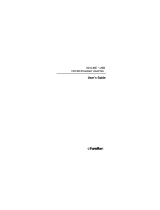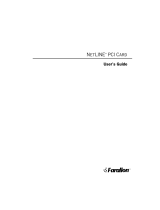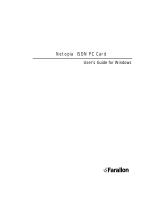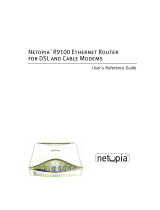Page is loading ...

NetLINE
PC Card
User’s Guide
F
on
arall

Copyright © 2000 Farallon Communications, Inc. v.0100
All rights reserved.
This manual and any associated artwork, software, and product designs
are copyrighted with all rights reserved. Under the copyright laws this
manual, artwork, software, and product designs may not be copied, in
whole or part, without the written consent of Farallon. Under the law,
copying includes translation to another language or format.
Farallon Communications
3089 Teagarden St.
San Leandro, CA 94577-5720
U.S.A.
For additional copies of this user’s guide, order Farallon part number
6120370-00-01.
Other products and corporate names may be trademarks of other
companies and are used only for explanation and to the owner’s benefit
without intent to infringe.

Contents
Chapter 1 - Introduction ........................................................ 5
Features ............................................................................ 6
Chapter 2 - Installation ......................................................... 7
Installing the hardware ........................................................ 8
Installing the software ....................................................... 10
Windows 98 ................................................................ 10
Windows 95 ................................................................ 11
Windows 2000 ............................................................ 12
Windows NT 4.0 ........................................................... 13
Connecting to the network ................................................. 14
Chapter 3 - Operation ......................................................... 15
NetLINE Card LEDs ........................................................... 16
Diagnostic utility ............................................................... 17
Chapter 4 - Farallon Technical Support ................................ 19
Appendix............................................................................ 21
Specifications ................................................................... 21
Regulatory notices ............................................................ 22
Warranty ............................................................................ 25


5
Chapter 1
Introduction
The Farallon NetLINE PC Card serves as an Ethernet
adapter for any Windows compatible computer with a
PCMCIA slot. The adapter provides an RJ-45 port to
connect to a 10Base-T Ethernet network or other Ethernet
device such as a hub, cable modem or DSL modem.
The card is fully compliant with IEEE Ethernet standards
and PCMCIA Type II specifications. It supports Windows
95, Windows 98, Windows 2000 and Windows NT 4.0.
Please make sure that the following items are included in
your Farallon package:
■
NetLINE PC Card (with connector cable)
■
Farallon diskette
■
this user's guide

6 Chapter 1
F
EATURES
■
Complies with IEEE 802.3 10Base-T Ethernet stan-
dards.
■
Complies with 16-bit PCMCIA specifications.
■
Provides LED indicators for Power, Link and Activity.
■
Operates with Windows NT 4.0, Windows 95/98 and
Windows 2000.

7
Chapter 2
Installation
Your NetLINE PC Card can be installed in three simple
steps:
■
Installing the hardware
■
Installing the software
■
Connecting to the network
Install the adapter hardware and software, and then
connect your computer to your Ethernet network using
twisted pair Ethernet cable (category 3 or better) with a
RJ-45 connector.

8 Chapter 2
I
NSTALLING
THE
HARDWARE
Begin installation by connecting the card. Then insert the
card in the computer’s PC card slot.
1. Hold the PC card and connector so that the arrow is
facing up.
2. Insert the flat end of the connector into the end of the
PC card until you hear a small click.
CAUTION:
Use care when detaching the connector from
the PC Card. Pulling the connector from the
card without squeezing the sides may cause
severe damage to the card and connector
and may void your warranty. Do not pull the
PC card out of the PC card slot by pulling on
the connector cable.
TOP
PRESS TO
RELEASE
TOP
PRESS TO
RELEASE

Installation 9
3. Slide the card into your computer’s PC card slot until
it is firmly seated.
TOP
PRESS TO
RELEASE

10 Chapter 2
I
NSTALLING
THE
SOFTWARE
After you insert your NetLINE PC Card into your
computer’s PC card slot, the Windows Found New
Hardware Wizard will appear. See the following pages for
software installation instructions for:
■
Windows 98
■
Windows 95
■
Windows 2000
■
Windows NT 4.0
After you have installed the driver, connect the card to
your Ethernet network. See “Connecting to the network”
on page 14.
W
INDOWS
98
1. The Add New Hardware Wizard appears and searches
for device drivers for the
Farallon NetLINE PC Card
.
Click the
Next
button.
2. Select
Search for the best driver for your device
and
click
Next
.
3. Insert the Farallon Windows diskette into your
computer. Type
A:
in the “Specify a location” box and
click
Next
.
4. When the Wizard locates
NETEP16.inf
, click
Next
.
5. If prompted to locate
Ep16.sys
, type
A:\Win98
in the
“Copy files from” box. Then click
OK.
6. If prompted for the Win98 CD, copy the necessary
files from the CD ROM drive of your computer.
7. Click
Finish
and
Yes
to restart your computer.

Installation 11
W
INDOWS
95
1. After the New Hardware Found message appears, the
Update Device Driver Wizard will open. In the Update
Device Driver Wizard window, click the
Next
button.
2. Insert the Farallon Windows disk into your computer,
and click
Next
.
3. Click
Other Locations
, then
Browse
, and select the
A:
folder on the Farallon disk.
4. When the Wizard finds
Farallon NetLINE PC Card,
click
Finish
.
5. Follow the on-screen instructions as the Wizard
copies files from the Farallon disk and from your
Windows 95 CD or disks.
6. If prompted for Win95 CD, copy the necessary files
from the CD ROM drive of your computer. If prompted
for the
Ep16.sys
file, change the directory to the
Win95 folder on the Farallon disk
(A:/Win95)
.
7. When the installation is complete, restart your
computer.
8. Your Network Control Panel should have the following
network components installed for basic peer to peer
networking and Internet access:
■
Client for Microsoft Networks
■
Farallon NetLINE PC Card
■
NetBEUI
■
TCP/IP
■
File and printer sharing for Microsoft Networks.
9. If you need to add any of the components, click the
Add
button, select the needed Protocol and add it.

12 Chapter 2
W
INDOWS
2000
1. The Add New Hardware Wizard will open and the
Update Device Driver Wizard will begin. Click
Next
.
2. Insert the Farallon Windows diskette into your disk
drive and click
Next
.
3. Select the
A:
folder on the Farallon disk.
4. When the Wizard finds the driver, a message may
appear indicating that the driver does not have the
Windows 2000 digital signature. Click
Yes
to
continue. The driver is designed to work with Windows
2000 and is fully compatible with the Windows 2000
operating system.
5. If prompted, restart your computer.

Installation 13
W
INDOWS
NT 4.0
1. Double-click
My Computer
, then
Control Panel
, then
Network
.
2. In the Network window, click the
Adapters
tab.
3. Click the
Add
button.
4. In the Select Network Adapters window, click the
Have Disk
button.
5. Insert the Farallon Windows diskette and type
A:
.
6. In the Select OEM Option window, select
Farallon
NetLINE PC Card
and click
OK
.
7. When prompted, select an available IRQ and I/O.
Check WinNT Diagnostics for available resources.
8. When the Bus Location Windows opens, select:
■
Type:
PCMCIA
■
Number: 0
9. Enter your TCP/IP information when prompted.
10. Click the Close button and Restart your computer.

14 Chapter 2
CONNECTING TO THE NETWORK
After the NetLINE PC Card is installed in your computer,
the next step is to connect it to your network.
1. Connect one end of a twisted pair Ethernet cable to
the card’s RJ-45 port and the other end to your hub,
wall jack, cable or DSL modem.
PWR/ACT
LINK
PRESS TO
RELEASE
10Base-T
wall jack
10Base-T cable with RJ-45 connectors

15
Chapter 3
Operation
For proper card operation, verify the following:
■ The Link LED is lit (see the next page for adapter
LEDs).
■ The cable connection is secure, and the correct cable
type is being used.
■ The driver software is installed.
■ The card is correctly installed in a PCMCIA slot.

16 Chapter 3
NETLINE CARD LEDS
The NetLINE Card LEDs on the end of the adapter cable
can give you information about link status and network
activity. After the card and driver are properly installed,
the LEDs will become active.
Link
: When the LED is lit green, the card has link at
10Mbps.
If the Link LED is not on, and you have a network cable
connected to the card, it may indicate one of the
following:
■ The network cable is not properly connected or is
faulty.
■ No 10Base-T device is connected at the other end of
the cable.
■ The network cable exceeds 100 meters.
■ The card is not connected properly.
■ You are using a straight-through 10Base-T cable to
connect directly to another workstation without a hub.
■ You are using a cross-over cable to connect to a hub.
Power/Activity: A flashing green light indicates that
network data is being transmitted or received by the card.
If the light is off, the adapter cable is not receiving power.
PWR/ACT
LINK

Operation 17
DIAGNOSTIC UTILITY
Use the Diagnostic Utility included on the Farallon
diskette as a troubleshooting tool.
1. Boot to MS DOS. (If you are using Win98/2000, use
a Win95 startup disk.)
2. Insert the Farallon diskette in your computer’s disk
drive.
3. Type ep16diag and Enter.
4. Select Adapter Basic Diagnostics and Enter.
5. Make sure all of the listed test items pass, including:
■ Current I/O Base Address
■ EEPROM
■ LAN Setup Registers
■ Memory
■ LAN Controller Functions
■ Loopback Mode Testing
6. If any items fail, try another card and connection to
see if the problem is system related. If the other card
passes, the problem may be related to the NetLINE
PC Card.


19
Chapter 4
Farallon Technical Support
Farallon is committed to providing its customers with
reliable products and excellent technical support.
Please look in this user’s guide for possible solutions to
any problems you come across, and be sure to read any
paper release notes or electronic “Read Me” files that
you receive from Farallon.
If you contact us by telephone, please be at the site of
the problem, prepared to reproduce it and to try some
troubleshooting steps. If you have any questions,
concerns, or suggestions, please contact us:
Phone: (510) 346-8001
Phone support hours are 7:00 am to 4:30 pm PST.
Fax: (510) 346-8116
Mail: Farallon Customer Service
3089 Teagarden St.
San Leandro, California 94577-5720 USA
Email: [email protected]

20 Chapter 4
FARALLON INTERNET INFORMATION RESOURCES
Please visit our website at www.farallon.com for Farallon
product information, support resources and home
networking information.
OUTSIDE OF THE UNITED STATES AND CANADA
If you are not located in the United States or Canada, you
can get service locally by contacting your nearest Farallon
reseller or distributor. For a worldwide list of our
distributors, see our Internet information resources or
contact Farallon directly.
/