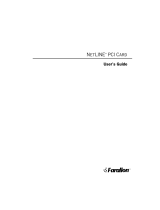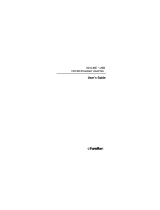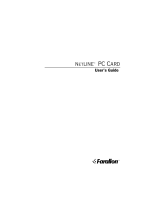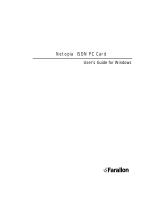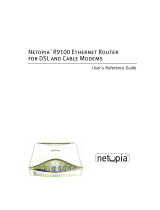Page is loading ...

PB 1400 Ethernet Card
User’s Guide
Chapter 1 – Installation............................................. 3
Installing the hardware ............................................... 4
Connecting to the network .......................................... 8
Installing the software................................................ 9
Chapter 2 – Operation ............................................. 13
Operation checklist .................................................. 14
Using the PB 1400 Ethernet Card Diagnostics control
panel ...................................................................... 15
Network Guidelines .................................................. 18
Appendix A – Technical Specifications ..................... 19
Farallon Technical Support ...................................... 23
How to reach us ...................................................... 23
Expanding your network with Farallon......................... 25
Warranty

Copyright notice
Copyright © 1997 Farallon Communications, Inc. v.397
All rights reserved. Printed in the U.S.A.
This manual and any associated artwork, software, and product designs are copyrighted with all rights
reserved. Under the copyright laws this manual, artwork, software, and product designs may not be
copied, in whole or part, without the written consent of Farallon Communications. Copying includes
translation to another language or format.
Farallon Communications, Inc.
2470 Mariner Square Loop
Alameda, CA 94501-1010
USA
Part Number
For additional copies of this manual, order Farallon part number 6120290-00-01.

Installation 3
Chapter 1
Installation
The Farallon PB 1400 Ethernet Card is an internal Ethernet adapter
for the PowerBook 1400 computer. The PB 1400 Ethernet Card
connects to traditional 10Base-T networks.
The PB 1400 Ethernet Card installs into the expansion slot on the
PowerBook 1400. The PB 1400 Ethernet Card requires Macintosh
System 7.5.3 or later, and at least eight megabytes of random-
access memory (RAM). As with all Farallon Ethernet networking
products, PB 1400 Ethernet Cards are fully compliant with IEEE
Ethernet standards.
Installing a PB 1400 Ethernet Card involves three basic steps:
1. Installing the hardware (see pages 4–7)
2. Connecting to the network (see page 8)
3. Installing the software (see pages 9–12)

4 Chapter 1
Installing the hardware
Important: The instructions below are general guidelines for hardware
installation. It is important to consult your
Macintosh PowerBook
User’s Manual
before installing the PB 1400 Ethernet Card. In your
PowerBook manual, look for the section called “Installing Expansion
Cards.” This section will give you specific instructions for opening
your PowerBook, installing a card in the expansion slot, and
reassembling the computer.
Farallon recommends that this card should be installed by an
authorized Apple reseller. If you damage the computer while installing
a computer component, the damage will not be covered by the
computer’s warranty.
1. Begin by powering down your PowerBook according to the
instructions in your PowerBook manual.
2. Disconnect all the cables attached to the computer.
3. Remove the computer’s battery.
Important: If you don’t remove the battery and disconnect the cables
before you install the card, you might damage your computer.
4. Open the door that covers the ports on the computer’s back
panel.
5. Using a standard screw driver, remove the cover over the
expansion slot port.
6. Remove the speaker grill (located just above the keyboard). Slide
the grill to the left to remove it.
7. Remove the keyboard. Insert your fingers under the top of the
keyboard and gently flip it face down so the area beneath it is
exposed.

Installation 5
8. Using a Phillips screwdriver, remove the five screws that hold
down the heat shield. Remove the heat shield.
9. If a RAM card is present, gently lift up the RAM card (located to
the right of the keyboard ribbon cable) and set it aside. You need
to temporarily remove the RAM card to make room for the PB
1400 Ethernet Card. You’ll reinstall the RAM card later.
10. Remove the PB 1400 Ethernet Card from its antistatic bag,
handling the card by its edges to avoid touching the components.
11. Locate the internal expansion slot. (The slot is located to the
right of the keyboard ribbon cable.)
12. Insert the RJ-45 port on the card into the empty space on the
computer’s back panel (with the components facing down). Press
down lightly on the top of the card to help guide the Ethernet port
through the hole in the back panel. Do not seat the PB 1400
Ethernet Card yet.
Inserting the PB 1400 Ethernet Card

6 Chapter 1
13. Place the RAM card beneath the PB 1400 Ethernet Card. (See
the illustration below.) If necessary, you can gently raise the PB
1400 Ethernet Card and move it to the left to make room for the
RAM card (do not bend the PB 1400 Ethernet Card). Align the
RAM card over the RAM card slot, and press down firmly until the
card’s connector is fully seated in the slot.
Reinserting the RAM card
14. Align the PB 1400 Ethernet Card over the expansion slot, and
press down firmly until the card’s connector is fully seated in the
slot. Do not force; if you meet resistance, pull the card out and
try again.

Installation 7
15. To see if the card is properly connected, gently try to lift it out of
the slot. It should resist and stay in place.
16. Reassemble your PowerBook according to the instructions in your
PowerBook manual.
17. Attach the metal bracket that came with the card over the
Ethernet port. Align the bracket’s two holes with the holes beside
the Ethernet port. Using a Phillips screwdriver, screw in the two
metal screws that came with the card.
Attaching the metal bracket

8 Chapter 1
Connecting to the network
After the PB 1400 Ethernet Card is installed in your Macintosh, the
next step is to connect it to your Ethernet network.
10Base-T
The PB 1400 Ethernet Card comes with a 10Base-T cable for
connecting to a 10Base-T Ethernet network. Plug one end of the
10Base-T cable into the port on the card, and connect the other end
to your Ethernet network.
Start up your Macintosh and check to see that the card's LED is lit.
(The LED is on the card’s bracket next to the port.) A steady green
light indicates that the card is receiving the link signal from the
network.
Bracket on the PB 1400 Ethernet Card

Installation 9
Installing the software
After the PB 1400 Ethernet Card is connected to your network,
complete the installation process by installing the Farallon software.
Software installation for the PB 1400 Ethernet Card involves the
following three steps:
1. Running the installer
2. Configuring the networking software
3. Connecting to network services
Running the installer
Before installing Farallon software, restart your Macintosh while
holding down the Shift key. This temporarily disables extensions that
may cause conflicts. Then insert the PB 1400 Ethernet EN Installer
disk into the floppy drive of your Macintosh.
Double-click the Installer icon. The Farallon PB 1400 EN Installer
dialog box appears.

10 Chapter 1
Click the Install button. The Installer places networking software in
your System folder.
Note: The Installer places the EN Driver for the Farallon PB 1400
Ethernet Card in your System file. This driver is an EtherTalk
Alternative driver, and it replaces any existing EtherTalk Alternative
driver. (Because the Macintosh System allows only one EtherTalk
Alternative driver at a time, each new alternate driver that you install
replaces the old one.) In general, this only affects your configuration
if you have been using an external Ethernet adapter, such as a SCSI
adapter, Farallon Mac/PB Adapter, or Ethernet PC Card.
After installation is complete, restart your Macintosh.

Installation 11
Configuring the networking software
Note: Network software configuration for Macintosh computers
running Open Transport is slightly different than for those running
traditional Macintosh operating software with Classic Ethernet. Be
sure to follow the appropriate instructions below.
For Classic Ethernet, open the Network control panel. For Open
Transport, open the AppleTalk control panel.
For Classic Ethernet, click EtherTalk Alternative. For Open Transport,
choose Alternate Ethernet from the pop-up menu. If a message asks
you to confirm the change of network connections, click OK.
After the network connection has been changed, you can choose a
zone. If zones are available, the Current Zone pop-up menu will be
active.
When you are finished, close the control panel. Your Macintosh is
now configured for Ethernet.

12 Chapter 1
Connecting to network services
To connect to network services such as printers and e-mail, open the
Chooser.
Select the network services that you want, and confirm that AppleTalk
is active.
When you are finished, close the Chooser.

Operation 13
Chapter 2
Operation
Once your PB 1400 Ethernet Card is installed, you may want to know
more about how it operates. This chapter covers operation in the
following sections:
n The “Operation checklist” is an overview of the conditions
necessary for proper PB 1400 Ethernet Card operation.
n “Using the PB 1400 EN Diagnostics control panel” explains how
to use this control panel for obtaining information about your PB
1400 Ethernet Card.

14 Chapter 2
Operation checklist
For proper PB 1400 Ethernet Card operation, verify the following:
□ For Classic Ethernet, EtherTalk Alternative is selected in the
Network control panel. For Open Transport, Alternate Ethernet is
selected in the AppleTalk control panel.
□ AppleTalk is active in the Chooser.
□ The PB 1400 Ethernet Card is securely seated in the expansion
slot.
□ The Ethernet network connection is secure, and the Ethernet
network follows standard guidelines. See “Network Guidelines“
later in this chapter for network guidelines.
□ The green link LED is lit.

Operation 15
Using the PB 1400 EN Diagnostics control panel
As part of the software installation of your PB 1400 Ethernet Card,
the Installer placed the PB 1400 EN Diagnostics control panel into
your System folder. This control panel is included as an informational
tool. While it is ideal for troubleshooting, the PB 1400 EN Diagnostics
control panel is not necessary for basic PB 1400 Ethernet Card
operation.
Double-click the PB 1400 EN Diagnostics icon. The ability to open the
PB 1400 EN Diagnostics control panel indicates that the Ethernet
connection is good.

16 Chapter 2
Once the control panel is open, it shows you the Ethernet address of
your card and the version of the driver.
The control panel also allows you to view SNMP statistics. Select the
On radio button, then click the Statistics... button.
The Ethernet Statistics dialog box displays a snapshot of network
conditions at the time the box opened. Use the Update button to see
a newer snapshot—the counters continue to increment as long as
the statistics collection is enabled. Use the Reset button to clear the
counters to zero and start a new count.
For more details about the items in the Ethernet Statistics box, see
the following MIBs: RFC 1213, RFC 1284. These technical
documents can be obtained from IEEE (Institute of Electrical and
Electronic Engineers).

Operation 17
After you’ve finished reviewing Ethernet statistics, click the Cancel
button to close the dialog box. Then select the Off radio button in the
PB 1400 EN Diagnostics control panel to disable statistics collection.
This allows your networking software to work more efficiently.
To run diagnostic tests on your PB 1400 Ethernet Card and its
communication with the network, click the Diagnostics… button in
the PB 1400 EN Diagnostics control panel.
Important: Before running the tests, be sure that the PB 1400
Ethernet Card is not connected to a heavily used network. The tests
involve signalling which could disrupt other network operations. In
addition, some tests will fail unless the network link is established.
(The green link LED for the port on the PB 1400 Ethernet Card must
be lit.)

18 Chapter 2
In the Diagnostics dialog box, click the Test button. If the first test
registers a failure, click the Test button again. If a second failure
registers, verify that the link LED is lit. If any of the tests fail
repeatedly, contact Farallon Technical Support.
Network Guidelines
This section serves as a review of basic guidelines for traditional
10Base-T networks. The guidelines will help you to verify that your
network and your Farallon PB 1400 Ethernet Card will operate well
together.
Guidelines for traditional 10Base-T
n Maximum length of 10Base-T segments = 100 meters (330 feet)
n Maximum number of nodes on a 10Base-T segment = 1
n Recommended cable type = EIA/TIA Category 3 (NEMA standard)
or higher

Technical Specifications 19
Appendix A
Technical Specifications
System requirements
The Farallon PB 1400 Ethernet Card works in the PowerBook 1400.
To use the PB 1400 Ethernet Card, you need a PowerBook 1400 with
an available internal expansion slot and at least 8 MB of RAM,
operating under System 7.5.3 or higher.
Compatibility with Ethernet standards
The Farallon PB 1400 Ethernet Card is designed in accordance with
the IEEE Standard 802.3 10Base-T.
Environmental characteristics
Operating temperature: 0° to 40° Centigrade
32° to 104° Fahrenheit
Storage temperature: -40° to 70° Centigrade
-40° to 158° Fahrenheit
Operating humidity: 10% to 80% (noncondensing)
Storage humidity: 5% to 90% (noncondensing)
Power Consumption
110 mA @ 5 V

20 Appendix A
Ports, cables, and connectors
10Base-T port on the card requires EIA/TIA
Category 3 (NEMA standard) 10Base-T cable or
higher with RJ-45 connectors
Regulatory notice—United States
This equipment has been tested and found to comply with the limits
for a Class A digital device, pursuant to Part 15 of the FCC Rules.
These limits are designed to provide reasonable protection against
harmful interference when the equipment is operated in a commercial
environment. This equipment generates, uses, and can radiate radio
frequency energy and, if not installed and used in accordance with
the instruction manual, may cause harmful interference to radio
communications. Operation of this equipment in a residential area is
likely to cause harmful interference in which case the user will be
required to correct the interference at his own expense. Operation is
subject to the following two conditions: (1) this device may not cause
harmful interference, and (2) this device must accept any interference
received, including interference that may cause undesired operation.
Regulatory notice—Canada
This digital apparatus does not exceed the Class A limits for radio
noise emission from digital apparatus set out in the Radio
Interference Regulations of the Canadian Department of
Communications.
Le présent appareil numérique n'émet pas de bruits radioélectriques
dépassant les limites applicables aux appareils numériques de la
classe A prescrites dans le Règlement sur le brouillage
radioélectrique édicté par le ministère des Communications du
Canada.
/