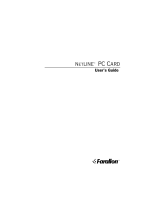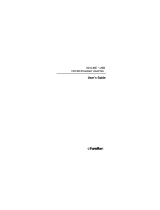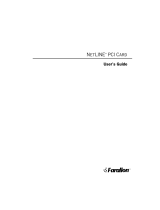Page is loading ...

Level Two Technical Support for BBSM
Document ID: 15942
Introduction
Prerequisites
Requirements
Components Used
Conventions
Software Requirements
Software Application Description
BBSM End User Supported Ethernet Network Interface Cards
Troubleshooting
BBSM Users are Unable to Send or Receive E−Mail
IIS Proxy LAT Setup (BBSM 5.0 only)
PMS Does Not Post Charges
End Users Redirected to RadiusClearFail.asp
Regroom Problems
RME 19+7 − "Sorry, a network error has occurred" Error Message
Switches Are Unresponsive
URL Error Page
NetPro Discussion Forums − Featured Conversations
Related Information
Introduction
The Cisco Building Broadband Service Manager (BBSM) is a subscriber management software package for a
public local−area network (LAN) server that provides "an Internet Service Provider (ISP) in a box". For end
users in the network, Cisco BBSM provisions, tracks, and provides billing support for access to the Internet.
The BBSM software is provided on a server.
BBSM consists of a dedicated server, usually located at this site, as well as switches, routers, and cables to
connect each end user port to the server. The end user connects to the server when the user connects to an end
user port.
When a Web browser such as Internet Explorer or Netscape Communicator is opened, the browser
automatically searches for Internet access. The browser finds the BBSM Welcome page, which indicates a
connection to the BBSM server but not to the Internet.
At this point, the BBSM software has already identified the Media Access Control (MAC) address of the end
user's computer, queried all switches on the network in order to determine the location of the end user, and
assigned a temporary IP address to the end user's location. After you press the Connect button, the BBSM
software designates the end user port as active. If relevant, billing information is processed for that end port.
The end user now has a connection to the Internet.
This figure shows a typical BBSM configuration.
Cisco − Level Two Technical Support for BBSM

Prerequisites
Requirements
There are no specific requirements for this document.
Components Used
This document is not restricted to specific software and hardware versions.
The information in this document was created from the devices in a specific lab environment. All of the
devices used in this document started with a cleared (default) configuration. If your network is live, make sure
that you understand the potential impact of any command.
Conventions
Refer to Cisco Technical Tips Conventions for more information on document conventions.
Software Requirements
Before you troubleshoot, verify that user equipment meets the basic requirements for BBSM:
BBSM Compatible Client Operating Systems/Versions
Cisco − Level Two Technical Support for BBSM

Microsoft
Apple
Windows Me
Macintosh OS 9, X
Windows CE
Linux
Red Hat Linux 6.1 − 7.1
Windows NT 4.0 Workstation
Open BSD
Windows NT 4.0 Server
Turbo Linux
Windows NT 4.0 Enterprise
Server
Solaris
Windows 2000 Professional
Versions 7 and 8
Windows 2000 Server
Windows 2000 Advanced Server
BEOS
BEOS Version 4.5 or higher
Note: The configuration of advanced services such as Domain Name System (DNS), Interim−Interswitch
Signaling (IIS), and Dynamic Host Configuration Protocol (DHCP) on a server product can cause conflicts
that result in connection problems.
BBSM 5.0 Server Software
Windows 2000 Server CD•
Cisco BBSM 5.0 CD•
Microsoft Proxy Server 2.0 CD•
BBSM 5.1 Server Software
Windows 2000 Server CD•
Cisco BBSM 5.1 CD•
Microsoft Industry−Standard Architecture (ISA) Server•
Software Application Description
Software Applications
AtNat
Provides plug and play (bridged network)•
Redirects clients before authentication•
Provides Network Address Translation
(NAT) for static clients
•
Emulates Web proxy•
MSDE MSDE is the database used in order to store
necessary informtion for BBSM.
BBSM
Access
Allows billing methods and access policies
Cisco − Level Two Technical Support for BBSM

Policy
IIS
Provides Web services
Proxy 2.0
Proxy support for BBSM 5.0
ISA Server
Proxy support for BBSM 5.1
MSMQ
Provides data transport between IIS and MSDE
AtDial
Core Service of BBSM software
Athdmn Sends billing information to the Property
Management System (PMS) server
DHCP
Server Provides non−static clients with IP addresses and
related information
DNS Server
Transcribes a fully−qualified domain name to an
IP address; for example, www.cisco.com
to198.133.219.25
Release
Number
X.Y designates the release numbers as such:
X indicates a core code change.•
Y indicates a new release or update to the
existing code.
•
Example 1:
BBSM 5.0 (Cisco Systems, Inc.
Windows 2000 version)
•
BBSM 4.5 (Cisco Systems, Inc.
Windows NT 4.0 version)
•
BBSM End User Supported Ethernet Network Interface Cards
All cards are standard Ethernet cards running at 10 Mbps or 10/100 Mbps. Apple uses a Farallon or IBM
network card that is built into the device.
BBSM supports Internet Explorer 4.0 and later and Netscape Communicator 4.0 and later as the client Web
browser.
BBSM Supported Ethernet and Wireless Network Cards
BBSM Supported Ethernet
Cards 10 Mbps or 10/100
Mbps
BBSM Supported Wireless
Cards IEEE 802.11b WiFi
Compliant
3COM
Cisco Aironet 340 or 350
Farallon
3COM AirConnect
Intel
Apple AirPort
Linksys
Breeze COM DS.11
Megahertz
Intel 2011
Cisco − Level Two Technical Support for BBSM

Netgear
Linksys WPC11
US Robotics ORiNOCO or Lucent or
Wavelan
Xircom
Troubleshooting
This section lists the most common error messages and support steps to help resolve each. Error messages are
arranged alphabetically by topic.
For more details on BBSM and WEBConfig, consult the Cisco Building Broadband Service Manager
Software Configuration Guide (78−12742−01). For the most up−to−date information and caveats on BBSM,
consult the Cisco Building Broadband Service Manager 5.x Release Notes (OL−1044−01) available at
www.cisco.com under Aggregation Solutions in the Documentation area.
BBSM Users are Unable to Send or Receive E−Mail
Symptoms
Users cannot send or receive e−mail with their
normal ISP account while connected to the BBSM
service. Users can either receive e−mail or not.
Cause 1
The user's ISP does not accept e−mail from
unrecognized sources or IP addresses. This does
not allow the the user's e−mail server to be used as
a SPAM gateway. Normally, the user's computer
receives its IP address from the ISP itself, so this
address is recognized as a valid source address.
When the user logs on to the BBSM network, the
user's computer receives its IP address from the
BBSM server. Therefore, the ISP sees this address
as foreign. When the user tries to send an e−mail
to this server, the server ignores the e−mail since
the server does not recognize the source IP address
as an address on its own network.
Resolution
1
If the BBSM network provider has set up an
Simple Mail Transfer Protocol (SMTP) server in
order to resolve this problem, the IP address of that
server can be configured within BBSM. BBSM
then intercepts all SMTP packets and forwards the
packets to the IP address. This solution precludes
the need for users to reconfigure their e−mail
program. Set the SMTP forwarding address as
such:
From the desktop, navigate to BBSM
Dashboard > WEBconfig > Server. You
can also access this from: http://<BBSM
IP:9488>/WEBconfig/server.asp
1.
Enter the IP address of the SMTP server
in the SMTP Forwarding IP Address
2.
Cisco − Level Two Technical Support for BBSM

field.
Click Update.3.
Cause 2 The user normally connects to the Internet through
their corporate network, which is behind a firewall.
Resolution
2
In this instance, users must tunnel into their
corporate network in order to receive e−mail. See
Resolution 1 in order to only allow the users to
send mail.
IIS Proxy LAT Setup (BBSM 5.0 only)
Proxy Local Address Tables (LAT) add routes to the RRAS tables. These LAT table settings are needed for
proper BBSM operation.
Symptoms
Clients are only able to connect with the
Proxy Server.
•
Clients are able to ping the external
Network Interface Card (NIC), but not the
internal NIC.
•
Clients are unable to access the Report
pages from the internal NIC, but can reach
the pages from the external NIC.
•
The client gets a Page cannot be
displayed error message with no proxy
setup in the browser.
•
Cause The LAT tables in IIS under Web Proxy are not set
up correctly.
Resolution
Click Start > Programs > Microsoft
Proxy Server > Microsoft Management
Console.
1.
In the left window, click + , the plus sign,
next to BBSM.
2.
Right−click Web Proxy and choose
Properties.
3.
With the Service tab selected, click the
Local Address Table button.
4.
Click the Construct Table button.5.
Uncheck the Add the private ranges box.6.
Make sure Load from NT Internal
Routing Table and Load known address
ranges from all IP Interface cards are
both selected.
7.
Click OK.8.
Click OK again in order to confirm
changes to the LAT tables.
9.
Make sure the ranges now include:
Internal network IP addresses External
10.
Cisco − Level Two Technical Support for BBSM

network IP addresses.
Click OK in order to accept the new
ranges.
11.
Click Apply.12.
Click OK in order to close the LAT table.13.
Close the IIS Manager.14.
Note: If you are prompted to save console settings, select
No.
PMS Does Not Post Charges
Symptoms Billing is not posted to the Property Management
Systme (PMS).
Cause 1 The Athdmn service is not started. This service
must be set to start automatically.
Resolution
1
In order to start the Athdmn service, click
Start > Settings > Control Panel >
Administrative Tools.
1.
Double−click on Services.2.
Highlight athdmn.3.
Right−click and select Start.4.
Ideally, charges now start to post.5.
Cause 2
BBSM is not set up for PMS billing.
Resolution
2
Go to WEBConfig > Sites page and place
a check in the PMS Billing check box.
1.
Choose the PMS protocol the hotel uses
from the drop−down box.
2.
Click Update.3.
Cause 3
The PMS is not connected to the BBSM server.
Resolution
3
Verify that the BBSM server is connected
to the PMS.
1.
Verify that the correct communications
(COM) port settings and PMS protocol are
used.
2.
Open WEBConfig > WEBPMSTest and
send a test charge to the PMS in order to
verify the connectivity.
3.
Cause 4
Some PMSs require that a room is "checked in"
before the PMS accepts a charge for the folio. This
is most likely to occur during the final stages of an
installation.
Resolution
4
Have someone at the front desk temporarily check
the technician into the room. Once the PMS test is
successfully completed, the front desk can then
Cisco − Level Two Technical Support for BBSM

"check out" the technician.
Note:
It is useful to request a print out of the BBSM
room charge for future use. The property staff can
then delete the charges to the guest folio created
by the test.
End Users Redirected to RadiusClearFail.asp
Symptoms The client gets redirected to the radiusclearfail.asp
screen over and over again.
Cause
Remote Authentication Dial−In User Service
(RADIUS) is not correctly configured on the
BBSM server.
Resolution
Verify that you can ping the RADIUS
server(s) IP address from the BBSM
server.
1.
Verify that the RADIUS server is
configured with the same shared secret or
password as the WEBConfig RADIUS
server page.
2.
Verify that the port setting on the BBSM
WEBConfig > RADIUS server page is
set to the same port the RADIUS server
uses. The default RADIUS port is1645.
3.
Verify that the RADIUS server is
configured to accept RADIUS requests
from this site.
4.
Verify that the user account is set up and is
active on the RADIUS server.
5.
Verify that the BBSM server uses the
correct page set for the MDU/RADIUS
configuration.
6.
Regroom Problems
Symptoms Immediately after a site regroom, the BBSM
network no longer functions correctly.
Cause
A regroom occurs when all IP addresses are
changed on a site. It is possible for this to occur
because the ISP has changed or more IP addresses
are needed. Therefore the ISP sent a new IP
scheme. If a regroom is performed incorrectly or
incompletely, problems occur.
Resolution Verify the WEBConfig information and change
this information if necessary:
Cisco − Level Two Technical Support for BBSM

Open the BBSM Dashboard >
WEBConfig.
1.
Change all the address information on the
relevant tabs for the DHCP scope and
switches.
2.
Apply the changes, and then close the
WEBConfig page.
3.
Verify the DNS server address and change
this information if necessary.
Note: See the URL Error Page Resolution
1 instructions, in this document.
4.
Verify the Proxy Server LAT settings and
change this information if necessary.
Note: See the IIS Proxy LAT Tables Setup
procedure in this document.
5.
RME 19+7 − "Sorry, a network error has occurred" Error Message
Symptoms The user is unable to access the BBSM start page and receives
the RME 19+7 error message.
Cause 1
The user attempts to connect to BBSM through an unsupported
switch or though a switch that has not been set up within
BBSM.
Resolution
1
Verify that all switches on site are on the supported
hardware list and are correctly set up in BBSM.
1.
From the desktop, navigate to the BBSM Dashboard >
WEBConfig > Switches.
You can also access this from http://<BBSM IP
Address:9488>WEBConfig/switches.asp.
2.
Ping the IP address of all switches in order to verify
connectivity.
3.
Verify the correct configuration of the switches with
Telnet.
4.
Correct any information and add any necessary switch
information to the WEBConfig pages.
5.
Continue with Cause 2.6.
Note: The port map could need to be updated if any changes were
made to the switch information.
Cause 2
A previously generated port map has been corrupted. One or
more switches were added to this site, and the port map was not
updated or a port map was never generated for this site.
Resolution
2
Update or generate the port map with these instructions:
From the desktop, navigate to BBSM Dashboard >
WEBConfig > Switches.
1.
Cisco − Level Two Technical Support for BBSM

You can also access this from
http://<BBSM_IP_Address:9488>/WEBConfig/switches.asp.
Disable any switches that do not need the port map
updated.
2.
Use the navigation buttons at the bottom of the port
map page in order to scroll to the affected site.
3.
Disable Clear Existing Port Map.4.
Click on the Port Map link at the top of the
WEBConfig page.
5.
Verify that all other data is correct based on the
property settings.
6.
Click Generate.7.
Re−enable all switches that were disabled in Step 2.8.
Attempt to connect a client in order to see whether the
problem is resolved.
9.
Note:
If the BBSM server is part of a Building Broadband Service
Director (BBSD) network, the port map can be restored if no
changes have occurred on site since the last valid backup was
performed. See the BBSD documentation on how to perform
this restoration.
Caution:
If existing switches are not temporarily disabled durind a port
map update, the existing port map is erased and the entire
property has to be remapped.
Cause 3 The SNMP read−write community string on the switch does not
match the BBSM server.
Resolution
3 Change the SNMP read−write community string to match both
the server and the switch. Refer to the for more information.
Cause 4
A previously configured switch has lost its configuration.
Resolution
4
Reconfigure the switch with the correct IP parameters. These
parameters can be obtained from an up−to−date copy of the
network diagram.
Note:
An on−site technician must perform this step.
Switches Are Unresponsive
Symptoms
One of these symptoms occurs:
Users are unable to receive a DHCP
address.
•
Support personnel cannot ping or telnet to
a switch.
•
All switches located downstream of a
common base switch are unreachable.
•
Cause All of these symptoms indicate that a network
switch was disconnected. The problem could be a
bad Ethernet cable, an unplugged Ethernet or
power cable, or the switch itself could
Cisco − Level Two Technical Support for BBSM

malfunction. If a switch is merely mis−configured,
traffic still passes through. Thus, the client
receives a DHCP address, and switches located
downstream of the suspected switch are reachable
by support personnel.
Resolution Determine the most likely location of the failure
with utilities such as ping and Telnet as well as the
network diagram. Use this procedure:
Determine which switches do not respond
to the ping utility.
1.
Telnet into a visible switch, if available,
and try to ping the non−responsive
switches again.
2.
If the property has an IT staff willing to
help:
Have the IT staff check the
unresponsive switch(es) in order
to ensure that all power and
Ethernet cables are plugged
snuggly into their respective
sockets.
a.
Ensure all applicable link lights on
the switch are lit and note lights
that are not lit.
A link light that must be lit, but is
not, can indicate the presence of
the wrong type of cable.
b.
Unplug the power cable in order to
power cycle the switch. Wait five
to ten seconds, and plug the power
cable back into the switch.
c.
Unplug the uplink cable from the
suspected switch. Plug this uplink
cable into a laptop configured for
DHCP and try to get an IP
address.
If you cannot get an IP address,
the problem is most likely
upstream. If you can get an IP
address, the problem is most likely
downstream.
d.
Configure the laptop with the IP
address of the BBSM internal NIC
and plug it into the uplink port of
the suspected switch. Try to ping
the switch.
e.
3.
Cisco − Level Two Technical Support for BBSM

Note: If the property does not
have an IT staff, or is unable or
unwilling to assist, a technician
must be sent to the property in
order to perform these tests.
If the problem with a switch or switches
cannot be resolved, replace the switch(es).
4.
Note 1:
Switch−to−switch and router−to−computer
connections require a crossover cable.
Switch−to−computer connections require a
straight−through cable.
Caution:
If you replace switches or move cables, return the
same cables to the exact same port. If you do not,
the port map is invalidated.
Note 2:
The resolution to this problem could require a
technician on site to perform troubleshooting.
Check the network diagram in order to determine
which, if any, switches are downstream of the
suspected switch.
It is possible that the network diagram does not
reflect recent changes.
This diagram represents Straight−Through Cable Wiring:
This diagram represents Crossover Cable Wiring:
Cisco − Level Two Technical Support for BBSM

URL Error Page
Symptoms The user receives the you are connected
but... error message.
Cause 1 The DNS server is not set to obtain DNS
information from the Internet.
Resolution
1
Enter the IP address of the ISP's DNS server:
Select Start > Programs >
Administrative Tools > DNS.
1.
Right−click on BBSM and select
Properties.
2.
Select the Forwarders tab.3.
Enter the IP address of the ISP's DNS
server in the IP address box and click
Add.
4.
Click OK.5.
Close the DNS window.6.
Cause 2 The DNS Service has cached bad information or
is not started.
Resolution
2
In order to restart the DNS Server:
Select Start > Programs >
Administrative Tools > Services.
1.
Right−click on DNS Server.2.
Select Start or Restart.3.
Cause 3 The Internet could be slow or the site could be
unresponsive.
Resolution Have the user try again later or try another site on
Cisco − Level Two Technical Support for BBSM

3 the Internet.
Cause 4 The Internet connection (T−1 or T−3) from the
ISP to the site could be down.
Resolution
4
Submit a trouble call with the ISP.
NetPro Discussion Forums − Featured Conversations
Networking Professionals Connection is a forum for networking professionals to share questions, suggestions,
and information about networking solutions, products, and technologies. The featured links are some of the
most recent conversations available in this technology.
NetPro Discussion Forums − Featured Conversations for Network Management
Network Infrastructure: Network Management
Virtual Private Networks: Network and Policy Management
Related Information
BBSM Glossary•
BBSM Technical Tips•
Technical Support & Documentation − Cisco Systems•
All contents are Copyright © 2006−2007 Cisco Systems, Inc. All rights reserved. Important Notices and Privacy Statement.
Updated: Jul 13, 2007 Document ID: 15942
Cisco − Level Two Technical Support for BBSM
/