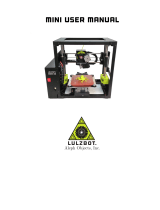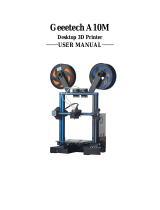Page is loading ...

3D Printer User Manual
V1.0
Create reality,achieve dreams
Ender-3 V3 SE
Ender-3 V3 SE

Thank you for choosing Creality. For your convenience, please read through this User Manual before you start and follow
the instructions provided carefully.
Creality is always ready to provide you with high-quality services. If you encounter any issues or have any questions when
using our products, please use the contact information at the end of this manual to contact us. To further improve your
user experience, you can find more about our devices via the following methods:
User manual: You can find instructions and videos in the memory card provided with the printer.
You can also visit our official website (https://www.creality.com) to find information regarding software, hardware,
contact information, device instructions, device warranty information, and more.
Please visit the official website https://www.creality.com, click on Service Center → Firmware/Software Download →
Download the required firmware, install and use it.
Note: The manual interface is for reference only. As the functions are constantly upgraded, please refer to the latest
firmware/software UI on the official website.
To Our Dear Users
Firmware Upgrade
Videos showing the operation of the products and after-sales service For the product operation and after-sales service
videos, you can visit https://www.crealitycloud.com/product, click on “Products" and select the right model, and then
click on “Related" to view the tutorials on after-sales service.
Videos showing the operation of the products and after-sales service

Instructions for Use
1. Do not use this printer by methods or operations that are not described in this manual, otherwise it may result in accidental injury or property damage.
2. Do not place this printer near flammable materials, explosive materials or high heat sources. Please place this printer in a ventilated, cool and low-dust
environment.
3. Do not place this printer in a vibrating or any other unstable environment, as the printing quality will be compromised when the printer shakes.
4. Please use the filament recommended by the manufacturer, otherwise the nozzle may be clogged or the printer may be damaged.
5. Please use the power cord provided with the printer and do not use the power cord of other products. The power plug must be plugged into a three-hole
socket with a ground wire.
6. Do not touch the nozzle or hotbed while the printer is in operation, otherwise you may get burned.
7. Do not wear gloves or accessories while operating the printer, otherwise the moving parts may cause accidental injury including cuts and lacerations.
8. After the printing process is complete, please use tools to clean up the filament on the nozzle while the nozzle is still hot. Do not touch the nozzle with
your hands when cleaning, otherwise your hands may get burned.
9. Please regularly clean the printer body with a dry cloth while the power is off, and wipe off dust, sticky printing materials, and foreign objects on the
guide rails.
10. Children under the age of 10 must not use this printer without adult supervision in order to avoid accidental injury.
11. This printer has a safety protection mechanism. Please do not manually move the nozzle or printing platform quickly while the printer is on, otherwise
the printer will automatically power off for protection.
12. Users should abide by the laws and regulations of the corresponding country and region where the equipment is located (place of use), abide by
professional ethics, and pay attention to safety obligations. The use of our products or equipment for any illegal purpose is strictly prohibited. Our compa-
ny is not responsible for the relevant legal responsibilitiesof any violators.

Contents
1. About the Printer 01-01
·······················································································
6. Equipment Parameters 20-20
···················································································
2. Parts List 02-02
·····························································································
3. Assembly Procedure 03-09
·····················································································
4. Operation and Use 10-16
······················································································
3.1 Gantry Frame 03-03
·······················································································
3.2 Display Screen 04-04
······················································································
3.3 Material Rack 05-05
·······················································································
3.4 Equipment Wiring 06-06
····················································································
5. Equipment Maintenance 17-19
··················································································
7. Circuit Wiring 21-21
··························································································
5.1 Platform plate removal and maintenance 17-17
····································································
5.2 Screw Rod Maintenance 17-17
···············································································
5.3 Nozzle Replacement 18-18
··················································································
5.4 Troubleshooting 19-19
·····················································································
3.5 Filament Loading 07-09
·····················································································
4.1 Leveling 10-10
···························································································
4.2 Printer preheating 11-11
····················································································
4.3 Software Installation and Slicing 12-13
··········································································
4.4 Printing Files 14-16
························································································

1. About the Printer
1Print platform
2X-axis kit
3Extruder kit
4Material rack assembly
5X-axis tensioner
6Display screen
7 Rotary button
8 Power outlet
9Voltage regulation gear
10 Z-axis motor
11 X-axis support
12 X-axis motor
13 Coupler
14 Type-C port
16 Power switch
15 Storage card slot
01
11
10
8
9
12
13
14
15
16
4
2
1
3
5
6
7

2. Parts List
Base component
1Display screen component
3Material rack
assembly
4
Gantry frame
2
Accessory kit
Tips: the above accessories are for reference only. Please refer to the physical accessories.
Nozzle
15
Power cable
11 Cutting plier
12
Filament (20m)
13
FFC Fixing Clip Assembly
10
9Toolkit
5Hexagon Socket Head
Cap Screw with Spring
Washer M3*14 ×6
6Hexagon Socket
Button Head Screw
M4*10 ×3
Storage card
& card reader
16
7Hexagon Socket
Button Head Screw
M5*8 ×2
Nozzle cleaner
14
8Hexagon Socket Head
Cap Screw M3*8 ×2
02

3. Assembly Procedure
3.1 Gantry Frame
① Place the gantry frame in the slot of the base, tighten it first with M3*14 screws by aligning with the holes from the bottom, then use M3*8 screws to secure
it in place from the rear end of the gantry frame in the same way.
Bottom view
03
Use M3*8 screws
Use M3*14 screws

3. Assembly Procedure
04
3.2 Display Screen
① Put the display screen on the right side of the bottom assembly, align the screw holes and secure with M4*10 screws, then connect the display wiring;
①
Tip:The card slot on the left side
of the display screen is only used
for inserting a card to upgrade the
screen firmware.

3. Assembly Procedure
05
3.3 Material Rack
① Fix the material rack assembly to the gantry frame, align the screw holes and lock it with M5*8 screws;
①

3. Assembly Procedure
06
3.4 Equipment Wiring
Caution
●
Please ensure the correct position for the power supply switch and mains
before supply connection, in order to avoid damage to the device.
●
If the mains between 200V and 240V, please select the 230V for the power
supply switch (default is 230V).
●
If the mains between 100V and 120V, please select the 115V for the power
supply switch.
③ Connect the Z-axis motor
④ Switch on the power
Extruder adapter board
X-axis motor
115V
230V
Z-axis motor
Tips:
② Follow the label instructions to secure the
extruder cable into the cable fixing clip before
connecting the X-axis motor;
① First, insert the extruder cable into the extruder
adapter board, then secure it with the FFC fixing
clip assembly;
Please ensure proper wiring according
to the provided diagram and avoid
overturning or folding the extruder
cable, as it may cause printing
abnormalities.

PUSH
3. Assembly Procedure
3.5 Filament Loading
07
How to Replace the Filament?
Withdraw the filaments quickly and feed the new filaments after the nozzle is
preheated and filaments are pushed a little forward.
② Gently press the extrusion clamp and
insert the straightened filament through the
hole to the bottom of the heat break.
① Before printing, cut the front of the
filament at 45° and break it off straight;
① Manual loading

3.Assembly Procedure
3.5 Filament Loading
08
① Auto feed
6060
6060
240 240

3.Assembly Procedure
3.5 Filament Loading
09
② Auto retreat
Tips:
During the retraction
process, there may be some
extrusion of filaments, which
is a normal phenomenon.
240 240
6060
60
60

4.1 Leveling
Select “Leveling" with the knob and wait for the completion of the auto leveling operation;
4. Operation and Use
10
Value displayed in green: indicating
platform is level;
Value displayed in blue: indicating
platform is relatively level;
Value displayed in yellow: indicating
platform is slightly inclined;
Value displayed in red: indicating
platform is significantly inclined.
Tips:
Please clean the printing platform before leveling to ensure that there
are no foreign objects or filaments left on the printing platform.

4. Operation and Use
4.2 Printer preheating
Carry out PLA/TPU preheating by selecting “Prepare" with the knob;
11
Official recommended print parameters for filament
Filament
CR-PLA
HP-TPU
CR-PETG
NO
NO
NO
NO
NO
YES
0.8mm
1.6mm
1.2mm
40mm/s
40mm/s
40mm/s
60℃
70℃
70℃
205℃
205℃
230℃
100%
100%
50%
180-250mm/s
50mm/s
120mm/s
Adapted
protective
cover
Adapted
dry box
Drawback
distance
Drawback
speed
Max. hotbed
temperature Nozzle
temperature Fan speed Printing
speed
60
60

Open
4. Operation and Use
4.3 Software Installation and Slicing
12
① Select “Language" and “Server" ② Add the printer
③ Confirm the nozzle diameter
※ Install Creality Print slicing software by opening the random data on the storage card.
※ Login to the website to download and install: https://www.crealitycloud.com/software-firmware/software?type=7
④ Import model files

Preservation
4. Operation and Use
13
⑤ Set filament type ⑥ Adjust parameter configuration and click on "Slice"
⑦ After the slicing is completed, gcode files are generated,
then click “Export to Local" to save it to the storage card;

4. Operation and Use
4.4 Printing Files
14
① Insert the storage card
into the card slot;
② Select "Print"; ③ Select the file to be printed;
Note:
1. For details on using the software, please refer to the slicing software user manual on the memory card.
2. Saved files must be placed in the root directory (not a subdirectory) of the memory card.
3. The file name must be Latin letters or numbers, not Chinese characters or other special symbols, and no more than 20 characters.
4. Do not insert or remove the memory card during the printing process.

4. Operation and Use
15
The nozzle is too far away from the platform, so the filaments can not adhere to the platform.
The nozzle is too close to the platform, leading to insuficient filament extrusion, even scraping the platform.
Filaments are extruded evenly, just sticking on the platform.
For levelling effect, please refer to the operation and try to maintain a distance of approximately 0.1 mm between the printing platform and the nozzle.
If the first layer of printing effect is overpressure or does not stick to the platform, you need to use the knob to select the setting, adjust the Z axis
compensation, so that the printing platform and the nozzle fit as much as possible, and click OK to start printing.
60
60
60
60
60

4. Operation and Use
16
④ Printing... ⑤ Printing can be paused in the event
of an unexpected situation during printing;
⑥ Click on "OK" when printing is done.
/