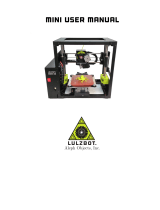Contents
1. About the Device
1.1 About the Printer
1.2 Device Specifications
1.3 Packing List
2. Unboxing
2.1 Unboxing Steps
2.2 Install the Product
2.3 Power-on guide
3. About the User Interface
3.1 Main、Tune
3.2 Files
3.3 Settings、Support
4 First Printing
4.1 Local Printing
4.2 LAN Printing
4.3 CrealityCloud printing
5. Functional Specification
5.1 Retract
5.2 Change filament
5.3 Calibration
5.4 AI function
5.5 Self-check
5.6 Network Settings
6. Tips and Routine Maintenance
6.1 Precautions for printing
6.2 Maintenance Items
6.3 Installation of Damping Pads
01-03
01-01
...........................................................................................................................................................................................................................................................................
02-02
..................................................................................................................................................................................................................................................................
03-03
08-08
.....................................................................................................................................................................................................................................................................................
10-10
.......................................................................................................................................................................................................................................................................
..................................................................................................................................................................................................................................................................................................
...................................................................................................................................................................................................................................................................................
11-11
.................................................................................................................................................................................................................................................................................
16-22
....................................................................................................................................................................................................................................................
23-24
25-25
..............................................................................................................................................................................................................................................................
.......................................................................................................................................................................................................................................................................
26-26
....................................................................................................................................................................................................................................................
.............................................................................................................................................................................................................................................................................................
23-26
.......................................................................................................................................................................................................................................
12-13
...................................................................................................................................................................................................................................................................................
14-15
.................................................................................................................................................................................................................................................................
..................................................................................................................................................................................................................................................................
08-10
...................................................................................................................................................................................................................................................
09-09
11-15
............................................................................................................................................................................................................................................................................
16-17
............................................................................................................................................................................................................................................................................
18-19
.......................................................................................................................................................................................................................................................................................
20-20
.......................................................................................................................................................................................................................................................................................
21-21
......................................................................................................................................................................................................................................................................................
21-21
..........................................................................................................................................................................................................................................................................
22-22
04-07
................................................................................................................................................................................................................................................................................
04-04
..............................................................................................................................................................................................................................................................................
05-06
07-07
.........................................................................................................................................................................................................................................................................
............................................................................................................................................................................................................................................................................