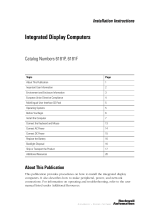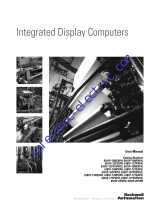Page is loading ...

Integrated Display Industrial Computers
Catalog Numbers
6181P, 6181F
User Manual

Important User Information
Solid state equipment has operational characteristics differing from those of electromechanical equipment. Safety Guidelines
for the Application, Installation and Maintenance of Solid State Controls (publication SGI-1.1
available from your local Rockwell
Automation sales office or online at http://www.rockwellautomation.com/literature/
) describes some important differences
between solid state equipment and hard-wired electromechanical devices. Because of this difference, and also because of the
wide variety of uses for solid state equipment, all persons responsible for applying this equipment must satisfy themselves that
each intended application of this equipment is acceptable.
In no event will Rockwell Automation, Inc. be responsible or liable for indirect or consequential damages resulting from the use
or application of this equipment.
The examples and diagrams in this manual are included solely for illustrative purposes. Because of the many variables and
requirements associated with any particular installation, Rockwell Automation, Inc. cannot assume responsibility or liability for
actual use based on the examples and diagrams.
No patent liability is assumed by Rockwell Automation, Inc. with respect to use of information, circuits, equipment, or software
described in this manual.
Reproduction of the contents of this manual, in whole or in part, without written permission of Rockwell Automation, Inc., is
prohibited.
Throughout this manual, when necessary, we use notes to make you aware of safety considerations.
Allen-Bradley, Rockwell Automation, and TechConnect are trademarks of Rockwell Automation, Inc.
Trademarks not belonging to Rockwell Automation are property of their respective companies.
WARNING
Identifies information about practices or circumstances that can cause an explosion in a hazardous environment,
which may lead to personal injury or death, property damage, or economic loss.
IMPORTANT
Identifies information that is critical for successful application and understanding of the product.
ATTENTION
Identifies information about practices or circumstances that can lead to personal injury or death, property damage,
or economic loss. Attentions help you identify a hazard, avoid a hazard, and recognize the consequence
SHOCK HAZARD
Labels may be on or inside the equipment, for example, a drive or motor, to alert people that dangerous voltage may
be present.
BURN HAZARD
Labels may be on or inside the equipment, for example, a drive or motor, to alert people that surfaces may reach
dangerous temperatures.

3Publication 6181P-UM002B-EN-P - January 2010 3
Summary of Changes
The information below summarizes the changes to this manual since the last
revision.
Revision bars, as shown in the margin, identify updated information. This
document includes the following changes.
Topic Page
Updated Operating System info for Windows Embedded Standard 2009 9, 73
Updated the Multilingual User-interface CD Pack information 10
Updated Product Options table to include new catalog numbers 11

4 Publication 6181P-UM002B-EN-P - January 2010
Summary of Changes

5Publication 6181P-UM002B-EN-P - January 2010 5
Table of Contents
Preface
. . . . . . . . . . . . . . . . . . . . . . . . . . . . . . . . . . . . . . . . . . . . . . . . . . . . . . . . . . 7
Intended Audience . . . . . . . . . . . . . . . . . . . . . . . . . . . . . . . . . . . . . . . . . . 7
Purpose of This Manual. . . . . . . . . . . . . . . . . . . . . . . . . . . . . . . . . . . . . . 7
Additional Resources . . . . . . . . . . . . . . . . . . . . . . . . . . . . . . . . . . . . . . . . 7
Chapter 1
System Features
Chapter Objectives. . . . . . . . . . . . . . . . . . . . . . . . . . . . . . . . . . . . . . . . . . 9
Computer Overview. . . . . . . . . . . . . . . . . . . . . . . . . . . . . . . . . . . . . . . . . 9
Operating Systems . . . . . . . . . . . . . . . . . . . . . . . . . . . . . . . . . . . . . . . . . . 9
Multilingual User Interface CD Pack . . . . . . . . . . . . . . . . . . . . . . . . . . 10
Before You Begin. . . . . . . . . . . . . . . . . . . . . . . . . . . . . . . . . . . . . . . . . . 10
Product Options . . . . . . . . . . . . . . . . . . . . . . . . . . . . . . . . . . . . . . . . . . 11
Parts List . . . . . . . . . . . . . . . . . . . . . . . . . . . . . . . . . . . . . . . . . . . . . . . . 12
Accessories and Replacement Parts . . . . . . . . . . . . . . . . . . . . . . . . . . . 12
Hardware Features . . . . . . . . . . . . . . . . . . . . . . . . . . . . . . . . . . . . . . . . . 13
Chapter 2
Installation
Chapter Objectives. . . . . . . . . . . . . . . . . . . . . . . . . . . . . . . . . . . . . . . . . 19
European Union Compliance . . . . . . . . . . . . . . . . . . . . . . . . . . . . . . . . 19
Environment and Enclosure Information . . . . . . . . . . . . . . . . . . . . . . 20
Installation Considerations . . . . . . . . . . . . . . . . . . . . . . . . . . . . . . . . . . 21
Mounting Clearances . . . . . . . . . . . . . . . . . . . . . . . . . . . . . . . . . . . . . . . 22
Product Dimensions . . . . . . . . . . . . . . . . . . . . . . . . . . . . . . . . . . . . . . . 23
Mount the Display Computer . . . . . . . . . . . . . . . . . . . . . . . . . . . . . . . . 27
Mount the Non-display Computer . . . . . . . . . . . . . . . . . . . . . . . . . . . . 30
Connecting Peripherals . . . . . . . . . . . . . . . . . . . . . . . . . . . . . . . . . . . . . 31
Applying Power . . . . . . . . . . . . . . . . . . . . . . . . . . . . . . . . . . . . . . . . . . . 32
Functional Ground Screw . . . . . . . . . . . . . . . . . . . . . . . . . . . . . . . . . . . 35
Connecting to a Network . . . . . . . . . . . . . . . . . . . . . . . . . . . . . . . . . . . 36
Chapter 3
Operation
Chapter Objectives. . . . . . . . . . . . . . . . . . . . . . . . . . . . . . . . . . . . . . . . . 37
Operating Guidelines . . . . . . . . . . . . . . . . . . . . . . . . . . . . . . . . . . . . . . 37
Operator Access . . . . . . . . . . . . . . . . . . . . . . . . . . . . . . . . . . . . . . . . . . 37
Starting the System . . . . . . . . . . . . . . . . . . . . . . . . . . . . . . . . . . . . . . . . 38
Resetting the System . . . . . . . . . . . . . . . . . . . . . . . . . . . . . . . . . . . . . . . 38
Chapter 4
Component Replacement
Chapter Objectives . . . . . . . . . . . . . . . . . . . . . . . . . . . . . . . . . . . . . . . . 39
Accessories and Replacement Parts . . . . . . . . . . . . . . . . . . . . . . . . . . . 39
Voltage Precaution . . . . . . . . . . . . . . . . . . . . . . . . . . . . . . . . . . . . . . . . 40
Electrostatic Discharge (ESD) . . . . . . . . . . . . . . . . . . . . . . . . . . . . . . . 40
Required Tools . . . . . . . . . . . . . . . . . . . . . . . . . . . . . . . . . . . . . . . . . . . . 40
Rear Cover . . . . . . . . . . . . . . . . . . . . . . . . . . . . . . . . . . . . . . . . . . . . . . . 40
CompactFlash Card . . . . . . . . . . . . . . . . . . . . . . . . . . . . . . . . . . . . . . . . 43

6 Publication 6181P-UM002B-EN-P - January 2010
Table of Contents
Hard Disk Drive . . . . . . . . . . . . . . . . . . . . . . . . . . . . . . . . . . . . . . . . . . 45
Add-in Cards . . . . . . . . . . . . . . . . . . . . . . . . . . . . . . . . . . . . . . . . . . . . . 50
Memory Module . . . . . . . . . . . . . . . . . . . . . . . . . . . . . . . . . . . . . . . . . . 56
RTC Battery . . . . . . . . . . . . . . . . . . . . . . . . . . . . . . . . . . . . . . . . . . . . . . 59
Chapter 5
System Troubleshooting
Chapter Objectives. . . . . . . . . . . . . . . . . . . . . . . . . . . . . . . . . . . . . . . . . 63
Hardware Diagnostics . . . . . . . . . . . . . . . . . . . . . . . . . . . . . . . . . . . . . . 63
Troubleshooting Procedure . . . . . . . . . . . . . . . . . . . . . . . . . . . . . . . . . . 64
Diagnostic Utility . . . . . . . . . . . . . . . . . . . . . . . . . . . . . . . . . . . . . . . . . . 64
Clear CMOS . . . . . . . . . . . . . . . . . . . . . . . . . . . . . . . . . . . . . . . . . . . . . . 65
Troubleshooting Checklists . . . . . . . . . . . . . . . . . . . . . . . . . . . . . . . . . . 66
Chapter 6
Maintenance
Chapter Objectives. . . . . . . . . . . . . . . . . . . . . . . . . . . . . . . . . . . . . . . . . 69
Cleaning the Computer . . . . . . . . . . . . . . . . . . . . . . . . . . . . . . . . . . . . . 69
Backlight Assembly Disposal . . . . . . . . . . . . . . . . . . . . . . . . . . . . . . . . 70
Transporting the Product . . . . . . . . . . . . . . . . . . . . . . . . . . . . . . . . . . . 71
Appendix A
Specifications
Appendix B
Using a Touch Screen
Touch Screen Controller . . . . . . . . . . . . . . . . . . . . . . . . . . . . . . . . . . . . 77
Touch Screen Driver . . . . . . . . . . . . . . . . . . . . . . . . . . . . . . . . . . . . . . . 77
Resistive Touch Screen Technology . . . . . . . . . . . . . . . . . . . . . . . . . . . 77
Calibrate the Touch Screen . . . . . . . . . . . . . . . . . . . . . . . . . . . . . . . . . . 78
Appendix C
Upgrading to a New BIOS
Upgrade the BIOS from a Floppy Disk Drive . . . . . . . . . . . . . . . . . . . 79
Upgrade the BIOS from a CD Drive . . . . . . . . . . . . . . . . . . . . . . . . . . 80
Appendix D
Solid State Drive
Overview . . . . . . . . . . . . . . . . . . . . . . . . . . . . . . . . . . . . . . . . . . . . . . . . 81
Installation . . . . . . . . . . . . . . . . . . . . . . . . . . . . . . . . . . . . . . . . . . . . . . . 82
Operation . . . . . . . . . . . . . . . . . . . . . . . . . . . . . . . . . . . . . . . . . . . . . . . . 82
Life Expectancy . . . . . . . . . . . . . . . . . . . . . . . . . . . . . . . . . . . . . . . . . . . 83
Maintenance . . . . . . . . . . . . . . . . . . . . . . . . . . . . . . . . . . . . . . . . . . . . . . 84
Index

7Publication 6181P-UM002B-EN-P - January 2010 7
Preface
Read this preface to familiarize yourself with the rest of the manual. The
preface covers:
• who should use this manual.
• the purpose of the manual
• additional resources.
Intended Audience
Use this manual if you are responsible for installing, using, or troubleshooting
the integrated display computers.
Purpose of This Manual
This manual is a user guide for the integrated display computers. It gives an
overview of the system and describes procedures to:
• install the computer.
• make computer connections.
• configure the computer.
• troubleshoot the computer.
Additional Resources
For additional information on the integrated display computers, refer to these
publications.
You can download electronic versions of these publications from the Rockwell
Automation website http://literature.rockwellautomation.com
.
Resource Description
6181P Integrated Display Computers Installation
Instructions, publication 6181P-IN010
Provides procedures on how to install
the computer and make connections.
Cloning Utility for Rockwell Automation Industrial
Computers Technical Data, publication
6000-TD002
Provides information on how to
create and restore a back-up image of
your computer’s hard disk drive.
Diagnostic Utility Technical Data, publication
6000-TG001
Provides information on how to
diagnose hardware issues with the
industrial computers.
EWF and HORM Configuration Utility Technical
Data, publication 6000-TD003
Provides information on how to
configure Enhanced Write Filter
(EFW) and Hiberate Once Restore
Many (HORM) features for computers
with the Windows Embedded
Standard 2009 operating system.

8 Publication 6181P-UM002B-EN-P - January 2010
Preface

9Publication 6181P-UM002B-EN-P - January 2010 9
Chapter
1
System Features
Chapter Objectives
This chapter provides an overview of the computer.
• Operating systems
• Multilingual User-interface CD Pack
• Product options
• Parts list
• Hardware features
Computer Overview
The integrated display computers combine a TFT flat-panel display with
industrial computing power for performing visual interface, maintenance, and
basic information applications. These panel mount devices offer 12-, 15-, and
17-inch displays with a resistive touch-screen option for operator input, and a
solid state or hard disk drive.
When panel space is limited, the 12-inch model provides product information
within a small space. For operations where it is important to view every aspect
of a process, the 15- and 17-inch offer additional flexibility.
By combining industrially hardened monitors and computers in a single
machine, these panel mounted computers provide an entire solution in one
chassis and catalog number. Because there are no external monitor cables or
separate component mounting requirements, system integration is simplified.
Operating Systems
The computers are shipped with one of these Microsoft-licensed embedded
operating systems:
• Windows XP Professional for Embedded Systems, Service Pack 2b
• Windows Embedded Standard 2009
No Windows XP operating system updates have been applied to the factory
image beyond the service packs. All available Windows Embedded Standard
2009 operating system updates have been applied as of September 2009.
For computers with Windows XP, the I386 source directory for Microsoft
Windows is on the system drive of your computer off the root directory,
C:\I386. This allows for easy removal and addition of Windows components.
Computers with rotating hard-disk drives include a recovery partition on the
system drive containing the original factory image. You can use the supplied

10 Publication 6181P-UM002B-EN-P - January 2010
Chapter 1 System Features
Computer System Cloning CD to restore the operating system from the
recovery partition, create a new recovery image, and create bootable
external-recovery media. Refer to the Cloning Utility technical data,
publication 6000-TD002
, for instructions.
Computers with Windows Embedded Standard 2009 include a utility for
configuring the Enhanced Write Filter (EWF) and Hibernate Once Restore
Many (HORM) features. Refer to the EWF/HORM Configuration Utility
technical data, publication 6000-TD003
, for instructions.
To obtain the original factory image on bootable external-recovery media,
contact your local technical support center.
Multilingual User Interface
CD Pack
The following section only applies to systems that contain the Microsoft
Multilingual user-interface (MUI) CD pack.
The Microsoft Multilingual User-interface (MUI) CD Pack contains a
collection of different language sets that can be installed into the operating
system. The MUI pack provides a localized start menu and system icons
support.
The instructions for installing MUI languages on your computer are supplied
with the MUI CD Pack.
Before You Begin
Before unpacking the product, inspect the shipping carton for damage. If
damage is visible, immediately contact the shipper and request assistance.
Otherwise, proceed with unpacking.
Keep the original packing material in case you need to return the product for
repair or transport it to another location. Use both the inner and outer packing
cartons to provide adequate protection for a unit returned for service.

Publication 6181P-UM002B-EN-P - January 2010 11
System Features Chapter 1
Product Options
The table summarizes the product options available for the integrated display
computers. For a summary of features available for the performance and
standard models, refer to Appendix A, Specifications
.
Cat. No. Model Series Display Size Touch Screen Package
6181P-2PXP Non-display
Model (NDM)
E Non-display N/A Performance
6181P-2PXPDC
(1)
6181P-12NPXP 1200P 12.1 inch No Performance
6181P-12TPXP Yes
6181P-12TPXPDC
(1)
6181F-12TPXP
(2)
6181F-12TPWE
(2)
6181F-12TPXPDC
(1)(2)
6181F-12TPWEDC
(1)(2)
6181P-12NSXP No Standard
6181P-12TSXP Yes
6181F-12TSXP
(2)
6181F-12TSWE
(2)
6181P-15NPXP 1500P 15 inch No Performance
6181P-15TPXP Yes
6181P-15TPXPDC
(1)
6181P-15TPXPSS
(3)
6181F-15TPXP
(2)
6181F-15TPWE
(2)
6181F-15TPXPDC
(1)(2)
6181F-15TPWEDC
(1)(2)
6181F-15TPXPSS
(2)(3)
6181F-15TPWESS
(2)(3)
6181P-15NSXP No Standard
6181P-15TSXP Yes
6181F-15TSXP
(2)
6181F-15TSWE
(2)
6181P-17NPXP 1700P 17 inch No Performance
6181P-17TPXP Yes
6181P-17TPXPDC
(1)
6181F-17TPXP
(2)
6181F-17TPWE
(2)
6181F-17TPXPDC
(1)(2)
6181F-17TPWEDC
(1)(2)
6181F-17TPXPSS
(2)(3)
6181F-17TPWESS
(2)
6181P-17TPXPSS
(3)
6181P-17NSXP No Standard
6181P-17TSXP Yes
6181F-17TSXP
(2)
6181F-17TSWE
(2)
(1)
Models with a catalog number ending in DC operate from DC power.
(2)
6181F models have solid-state drives.
(3)
Models with catalog numbers ending in SS have a stainless steel bezel.

12 Publication 6181P-UM002B-EN-P - January 2010
Chapter 1 System Features
Parts List
Your computer is shipped with these items:
• Power cord (for AC power models)
• Pre-installed ground bus strip (for DC power models)
• Panel mounting clips (display models only)
• Panel cutout template
• Installation instructions
• Production test report
• System CDs
• Industrial Computer System Cloning CD (red CD)
• System Support CD with Diagnostic Utility (green CD)
• Microsoft Multilingual User Interface (MUI) CD Pack (gray)
• DVD burning software (performance models only)
Accessories and
Replacement Parts
You can view a current list of accessories at this Rockwell Automation website
http://ab.com/industrialcomputers
.

Publication 6181P-UM002B-EN-P - January 2010 13
System Features Chapter 1
Hardware Features
The illustrations show the hardware features for the performance and and
standard models of the computers.
Performance Computers
Performance Computers, Front and Side Views
1500P Model Shown
Item Component
1
LCD panel
(1)
2
Front access cover
(2)
3 Optical disc drive
4 CompactFlash Type II card slot
5 Hard-disk drive bay
6 Rear cover
7 Mounting slots
(1)
With or without optional touch screen.
(2)
Protects the front USB port. This option not available on models with
stainless steel bezel.

14 Publication 6181P-UM002B-EN-P - January 2010
Chapter 1 System Features
Performance Computers, Bottom View
1500P Model Shown
Item Component
1 PS/2 mouse port
2 PS/2 keyboard port
3 Parallel port
4 Ethernet ports (RJ45), 2
5 DVI-I port
6
PCI riser slot cover
(1)
7 Power switch
8
Power input, AC or DC
(2)
(3)
9 Functional ground screw
10 USB ports, 4
11 CompactFlash Type II card slot
12 Serial COM ports, 2
13 Microphone-in jack
14 Audio line-out jack
15 Audio line-in jack
(1)
1500P and 1700P have one PCI riser slot; 1200P has two PCI riser slots.
(2)
Model dependent.
(3)
The DC power input has a pre-installed ground bus strip.

Publication 6181P-UM002B-EN-P - January 2010 15
System Features Chapter 1
Standard Computers
Standard Computers, Front and Side Views
1500P Model Shown
Item Component
1
LCD panel
(1)
2 CompactFlash Type II card slot
3 Rear cover
4 Power adapter
5 Mounting slots
(1)
With or without optional touch screen.

16 Publication 6181P-UM002B-EN-P - January 2010
Chapter 1 System Features
Standard Computers, Bottom View
1500P Model Shown
Item Component
1 Power switch
2 Serial COM port
3
Ethernet ports (RJ
-45), 2
4 Power input, DC (use supplied adapter only)
5 Functional ground screw
6 Power input, AC
7 USB ports, 4
8 Microphone-in jack
9 Audio line-out jack
10 Audio line-in jack

Publication 6181P-UM002B-EN-P - January 2010 17
System Features Chapter 1
Non-display Computers
Non-display Computers, Front and Side Views
Item Component
1 Mounting hole
2 Hard disk drive
3 Optical disc drive
4 CompactFlash Type II card slot
5 Rear cover

18 Publication 6181P-UM002B-EN-P - January 2010
Chapter 1 System Features
Non-display Computers, Bottom View
Item Component
1 PS/2 mouse port
2 PS/2 keyboard port
3 Parallel port
4 Ethernet ports (RJ45), 2
5 DVI-I port
6 PCI riser slot cover, 2
7 Power switch
8
Power input, AC or DC
(1)
(2)
(1)
Model dependent.
(2)
The DC power input has a pre-installed ground bus strip.
9 Functional ground screw
10 USB ports, 4
11 CompactFlash Type II card slot
12 Serial COM ports, 2
13 Microphone-in jack
14 Audio line-out jack
15 Audio line-in jack

19Publication 6181P-UM002B-EN-P - January 2010 19
Chapter
2
Installation
Chapter Objectives
This chapter provides pre-installation information and procedures to mount
the computer and make connections.
• European Union compliance
• Environment and enclosure information
• Installation considerations
• Mounting clearances
• Product dimensions
• Mounting the display computer
• Mounting the non-display computer
• Connecting peripherals
• Applying power
• Functional ground screw
• Connecting to a network
European Union
Compliance
This product meets the European Union Directive requirements when
installed within the European Union or EEA regions and have the CE mark. A
copy of the Declaration of Conformity is available at the Rockwell Automation
website http://www.ab.com.
ATTENTION
The product is intended to operate in an industrial or control
room environment, which utilizes some form of power isolation
from the public low-voltage mains. Some computer
configurations may not comply with the EN 61000-3-2
Harmonic Emissions standard as specified by the EMC Directive
of the European Union. Obtain permission from the local power
authority before connecting any computer configuration that
draws more than 75 watts of AC power directly from the public
mains.
ATTENTION
To comply with EN 55024 and EN 61000-6-2, the Ethernet port
LAN cable must be used only indoors. All other I/O cables must
be less than 3 m (9.84 ft) and used only indoors.

20 Publication 6181P-UM002B-EN-P - January 2010
Chapter 2 Installation
Environment and Enclosure
Information
Review the information on enclosures and environments before installing the
product.
ATTENTION
This equipment is intended for use in a Pollution Degree 2
industrial environment, in overvoltage Category II applications
(as defined in IEC publication 60664-1), at altitudes up to 2000 m
(6561 ft) without derating.
This equipment is considered a Group 1, Class A industrial
equipment according to IEC/CISPR Publication 11. Without
appropriate precautions, there may be potential difficulties
ensuring electromagnetic compatibility in other environments
due to conducted as well as radiated disturbance.
UL listed equipment need not be mounted inside another
enclosure if NEMA Type and IEC ratings are not required, but the
mounting method must limit the tilt of the product to +/- 60°
from vertical. An example is a tabletop stand. The mounting
means must be firmly attached to the supporting surface using
screws, bolts, or clamps so the computer cannot tip. These units
ship with a gasketed bezel to meet specified NEMA and IEC
ratings only when mounted in a panel or enclosure with an
equivalent rating. Subsequent sections of this publication may
contain additional information regarding specific enclosure type
ratings that are required to comply with certain product safety
certifications.
In addition to this publication, see:
• Industrial Automation Wiring and Grounding Guidelines, for
additional installation requirements, publication 1770-4.1
.
• NEMA Standards publication 250 and IEC publication 60529,
as applicable, for explanations of the degrees of protection
provided by different types of enclosur
e.
/