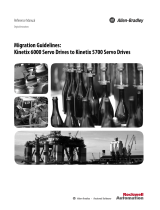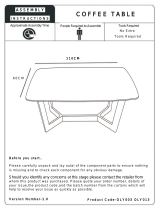Page is loading ...

Compact Non-display Industrial Computers
Catalog Numbers 6155F-NPXP, 6155F-NPXPDC, 6155F-NPWE, 6155F-NPWEDC, 6155R-NSXP, 6155R-NPXP, 6155R-NPXPDC
User Manual

Important User Information
Read this document and the documents listed in the additional resources section about installation, configuration, and
operation of this equipment before you install, configure, operate, or maintain this product. Users are required to
familiarize themselves with installation and wiring instructions in addition to requirements of all applicable codes, laws,
and standards.
Activities including installation, adjustments, putting into service, use, assembly, disassembly, and maintenance are required
to be carried out by suitably trained personnel in accordance with applicable code of practice.
If this equipment is used in a manner not specified by the manufacturer, the protection provided by the equipment may be
impaired.
In no event will Rockwell Automation, Inc. be responsible or liable for indirect or consequential damages resulting from the
use or application of this equipment.
The examples and diagrams in this manual are included solely for illustrative purposes. Because of the many variables and
requirements associated with any particular installation, Rockwell Automation, Inc. cannot assume responsibility or
liability for actual use based on the examples and diagrams.
No patent liability is assumed by Rockwell Automation, Inc. with respect to use of information, circuits, equipment, or
software described in this manual.
Reproduction of the contents of this manual, in whole or in part, without written permission of Rockwell Automation,
Inc., is prohibited.
Throughout this manual, when necessary, we use notes to make you aware of safety considerations.
Labels may also be on or inside the equipment to provide specific precautions.
Allen-Bradley, Rockwell Automation, Rockwell Software, and SLC are trademarks of Rockwell Automation, Inc.
Trademarks not belonging to Rockwell Automation are property of their respective companies.
WARNING: Identifies information about practices or circumstances that can cause an explosion in a hazardous environment,
which may lead to personal injury or death, property damage, or economic loss.
ATTENTION: Identifies information about practices or circumstances that can lead to personal injury or death, property
damage, or economic loss. Attentions help you identify a hazard, avoid a hazard, and recognize the consequence.
IMPORTANT
Identifies information that is critical for successful application and understanding of the product.
SHOCK HAZARD: Labels may be on or inside the equipment, for example, a drive or motor, to alert people that dangerous
voltage may be present.
BURN HAZARD: Labels may be on or inside the equipment, for example, a drive or motor, to alert people that surfaces may
reach dangerous temperatures.
ARC FLASH HAZARD: Labels may be on or inside the equipment, for example, a motor control center, to alert people to
potential Arc Flash. Arc Flash will cause severe injury or death. Wear proper Personal Protective Equipment (PPE). Follow ALL
Regulatory requirements for safe work practices and for Personal Protective Equipment (PPE).

Rockwell Automation Publication 6155R-UM002E-EN-P - February 2014 3
Summary of Changes
This manual contains new and updated information. Changes throughout this
revision are marked by change bars, as shown to the right of this paragraph.
New and Updated
Information
This table contains the changes made to this revision.
Topic Page
Expanded Abbreviations table 8
Added link to Rockwell Automation Product Compatibility and Download Center (PCDC) website 10, 49
Removed ‘Multilingual User-interface CD Pack’ section 10
Reduced what compact discs (CDs) are shipped with computer in ‘Parts List’ section 11
Added Important table in ‘Mounting Clearance Requirements’ section 15
Added two Attention tables in ‘Connect Power’ section 21
Updated IEC numbers for power cord in ‘Connect AC Power’ section 21
Added steps in ‘Connect AC Power’ section 22
Added information in ‘Connect DC Power’ section 22
Added information in ‘Functional Ground Screw’ section 23
Moved ‘Operating Precautions’ section into ‘Operating Guidelines’ section 25
Revised Important table and added information in ‘Start the Computer’ section 26
Replaced ‘reset’ with ‘restart’ in ‘Restart the Computer’ section 27
Updated link to Rockwell Automation Computers and Operators Interface website 29, 37, 47
Added step in ‘Remove the Bottom Plate’ section 32
Added information in ‘CompactFlash Card’ section 33
Replaced table in ‘Upgrade the Memory’ section 37
Added Tip table in ‘Troubleshooting’ section 42
Added information in ‘Diagnostic Utility’ section 44
Added ‘Load the System Defaults’ section 45
Renamed tables 1 and 2 in ‘Specifications’ section 47
Added Turkey RoHS statement in Certifications table 48
Revised information in ‘Upgrade the BIOS from an External CD Drive’ section 49
Revised information in ‘Upgrade the BIOS from an External Floppy Disk Drive’ section 51

4 Rockwell Automation Publication 6155R-UM002E-EN-P - February 2014
Summary of Changes
Notes:

Rockwell Automation Publication 6155R-UM002E-EN-P - February 2014 5
Table of Contents
Preface
Preface Objectives. . . . . . . . . . . . . . . . . . . . . . . . . . . . . . . . . . . . . . . . . . . . . . . . . . 7
Purpose of This Manual . . . . . . . . . . . . . . . . . . . . . . . . . . . . . . . . . . . . . . . . . . . . 7
Additional Resources . . . . . . . . . . . . . . . . . . . . . . . . . . . . . . . . . . . . . . . . . . . . . . . 7
Abbreviations. . . . . . . . . . . . . . . . . . . . . . . . . . . . . . . . . . . . . . . . . . . . . . . . . . . . . . 8
Chapter 1
Features
Chapter Objectives. . . . . . . . . . . . . . . . . . . . . . . . . . . . . . . . . . . . . . . . . . . . . . . . . 9
Computer Overview . . . . . . . . . . . . . . . . . . . . . . . . . . . . . . . . . . . . . . . . . . . . . . . 9
Operating Systems . . . . . . . . . . . . . . . . . . . . . . . . . . . . . . . . . . . . . . . . . . . . . . . 10
Computers with Windows XP Professional Operating System . . . 10
Computers with WES 2009 Operating System. . . . . . . . . . . . . . . . . . 10
Computer Options. . . . . . . . . . . . . . . . . . . . . . . . . . . . . . . . . . . . . . . . . . . . . . . 11
Before You Begin . . . . . . . . . . . . . . . . . . . . . . . . . . . . . . . . . . . . . . . . . . . . . . . . 11
Parts List . . . . . . . . . . . . . . . . . . . . . . . . . . . . . . . . . . . . . . . . . . . . . . . . . . . . . . . . 11
Hardware Features . . . . . . . . . . . . . . . . . . . . . . . . . . . . . . . . . . . . . . . . . . . . . . . 12
Chapter 2
Installation
Chapter Objectives. . . . . . . . . . . . . . . . . . . . . . . . . . . . . . . . . . . . . . . . . . . . . . . 13
Installation Precautions. . . . . . . . . . . . . . . . . . . . . . . . . . . . . . . . . . . . . . . . . . . 14
Environment and Enclosure Information. . . . . . . . . . . . . . . . . . . . . . . 14
European Union Directive . . . . . . . . . . . . . . . . . . . . . . . . . . . . . . . . . . . . 14
Installation Guidelines . . . . . . . . . . . . . . . . . . . . . . . . . . . . . . . . . . . . . . . . . . . 15
Mounting Clearance Requirements. . . . . . . . . . . . . . . . . . . . . . . . . . . . . . . . 15
Computer Dimensions . . . . . . . . . . . . . . . . . . . . . . . . . . . . . . . . . . . . . . . . . . . 16
Required Tools . . . . . . . . . . . . . . . . . . . . . . . . . . . . . . . . . . . . . . . . . . . . . . . . . . 16
Install the Computer . . . . . . . . . . . . . . . . . . . . . . . . . . . . . . . . . . . . . . . . . . . . . 16
Mount the Computer on a Wall . . . . . . . . . . . . . . . . . . . . . . . . . . . . . . . 17
Mount the Computer on a DIN Rail. . . . . . . . . . . . . . . . . . . . . . . . . . . 18
VESA Mount the Computer . . . . . . . . . . . . . . . . . . . . . . . . . . . . . . . . . . 19
Connect Peripherals. . . . . . . . . . . . . . . . . . . . . . . . . . . . . . . . . . . . . . . . . . . . . . 20
Connect Power . . . . . . . . . . . . . . . . . . . . . . . . . . . . . . . . . . . . . . . . . . . . . . . . . . 21
Connect AC Power. . . . . . . . . . . . . . . . . . . . . . . . . . . . . . . . . . . . . . . . . . . 21
Connect DC Power . . . . . . . . . . . . . . . . . . . . . . . . . . . . . . . . . . . . . . . . . . 22
Functional Ground Screw . . . . . . . . . . . . . . . . . . . . . . . . . . . . . . . . . . . . . . . . 23
Connect to a Network. . . . . . . . . . . . . . . . . . . . . . . . . . . . . . . . . . . . . . . . . . . . 23
Chapter 3
Operation
Chapter Objectives. . . . . . . . . . . . . . . . . . . . . . . . . . . . . . . . . . . . . . . . . . . . . . . 25
Operating Guidelines. . . . . . . . . . . . . . . . . . . . . . . . . . . . . . . . . . . . . . . . . . . . . 25
Start the Computer . . . . . . . . . . . . . . . . . . . . . . . . . . . . . . . . . . . . . . . . . . . . . . 26
Restart the Computer . . . . . . . . . . . . . . . . . . . . . . . . . . . . . . . . . . . . . . . . . . . . 27
Shut Down the Computer . . . . . . . . . . . . . . . . . . . . . . . . . . . . . . . . . . . . . . . . 27

6 Rockwell Automation Publication 6155R-UM002E-EN-P - February 2014
Table of Contents
Chapter 4
Component Replacement
Chapter Objectives . . . . . . . . . . . . . . . . . . . . . . . . . . . . . . . . . . . . . . . . . . . . . . . 29
Accessories and Replacement Parts. . . . . . . . . . . . . . . . . . . . . . . . . . . . . . . . . 29
Voltage Precautions . . . . . . . . . . . . . . . . . . . . . . . . . . . . . . . . . . . . . . . . . . . . . . 29
Electrostatic Discharge Precautions . . . . . . . . . . . . . . . . . . . . . . . . . . . . . . . . 30
Pre-configuration. . . . . . . . . . . . . . . . . . . . . . . . . . . . . . . . . . . . . . . . . . . . . . . . . 30
Post-configuration. . . . . . . . . . . . . . . . . . . . . . . . . . . . . . . . . . . . . . . . . . . . . . . . 31
Required Tools. . . . . . . . . . . . . . . . . . . . . . . . . . . . . . . . . . . . . . . . . . . . . . . . . . . 31
Remove the Bottom Plate . . . . . . . . . . . . . . . . . . . . . . . . . . . . . . . . . . . . . . . . . 31
Reinstall the Bottom Plate . . . . . . . . . . . . . . . . . . . . . . . . . . . . . . . . . . . . . . . . 32
CompactFlash Card . . . . . . . . . . . . . . . . . . . . . . . . . . . . . . . . . . . . . . . . . . . . . . 33
Load a Card in the External CF Card Slot . . . . . . . . . . . . . . . . . . . . . . 33
Load a Card in the Internal CF Card Slot. . . . . . . . . . . . . . . . . . . . . . . 33
Drive Precautions . . . . . . . . . . . . . . . . . . . . . . . . . . . . . . . . . . . . . . . . . . . . . . . . 34
Replace a Drive. . . . . . . . . . . . . . . . . . . . . . . . . . . . . . . . . . . . . . . . . . . . . . . . . . . 35
Replace or Upgrade the Memory Module. . . . . . . . . . . . . . . . . . . . . . . . . . . 37
Memory Configuration Guidelines. . . . . . . . . . . . . . . . . . . . . . . . . . . . . 37
Upgrade the Memory . . . . . . . . . . . . . . . . . . . . . . . . . . . . . . . . . . . . . . . . . 37
Replace the RTC Battery. . . . . . . . . . . . . . . . . . . . . . . . . . . . . . . . . . . . . . . . . . 39
Chapter 5
System Troubleshooting
Chapter Objectives . . . . . . . . . . . . . . . . . . . . . . . . . . . . . . . . . . . . . . . . . . . . . . . 41
Hardware Monitoring . . . . . . . . . . . . . . . . . . . . . . . . . . . . . . . . . . . . . . . . . . . . 41
Troubleshooting . . . . . . . . . . . . . . . . . . . . . . . . . . . . . . . . . . . . . . . . . . . . . . . . . 42
Troubleshooting Checklists . . . . . . . . . . . . . . . . . . . . . . . . . . . . . . . . . . . . . . . 42
Issues during Startup. . . . . . . . . . . . . . . . . . . . . . . . . . . . . . . . . . . . . . . . . . 42
Issues after Startup. . . . . . . . . . . . . . . . . . . . . . . . . . . . . . . . . . . . . . . . . . . . 43
Issues Running New Software . . . . . . . . . . . . . . . . . . . . . . . . . . . . . . . . . 43
Issues with an External Display . . . . . . . . . . . . . . . . . . . . . . . . . . . . . . . . 44
Diagnostic Utility . . . . . . . . . . . . . . . . . . . . . . . . . . . . . . . . . . . . . . . . . . . . . . . . 44
Load the System Defaults . . . . . . . . . . . . . . . . . . . . . . . . . . . . . . . . . . . . . . . . . 45
Clear the CMOS . . . . . . . . . . . . . . . . . . . . . . . . . . . . . . . . . . . . . . . . . . . . . . . . . 45
Ship or Transport the Computer . . . . . . . . . . . . . . . . . . . . . . . . . . . . . . . . . . 46
Appendix A
Specifications
. . . . . . . . . . . . . . . . . . . . . . . . . . . . . . . . . . . . . . . . . . . . . . . . . . . . . . . . . . . . . . . . . 47
Appendix B
Upgrade to a New BIOS
BIOS Upgrade Procedure . . . . . . . . . . . . . . . . . . . . . . . . . . . . . . . . . . . . . . . . . 49
Upgrade the BIOS from an External CD Drive . . . . . . . . . . . . . . . . . . . . . 49
Upgrade the BIOS from an External Floppy Disk Drive . . . . . . . . . . . . . 51
Index
. . . . . . . . . . . . . . . . . . . . . . . . . . . . . . . . . . . . . . . . . . . . . . . . . . . . . . . . . . . . . . . . . 53

Rockwell Automation Publication 6155R-UM002E-EN-P - February 2014 7
Preface
Preface Objectives
This preface covers the following topics:
• Purpose of This Manual
• Additional Resources
• Abbreviations
Purpose of This Manual
This manual is a user guide for compact non-display industrial computers. It
provides procedures to the following:
• Install the computer.
• Make computer connections.
• Operate the computer.
• Troubleshoot the computer.
Additional Resources
These documents contain additional information to related products from
Rockwell Automation.
You can view or download publications at http://www.rockwellautomation.com/
literature.
To order paper copies of technical documentation, contact your local
Allen-Bradley distributor or Rockwell Automation sales representative.
Resource Description
Compact Non-display Industrial Computer
Installation Instructions, publication
6155R-IN002
Provides procedures on how to install the computer and make
connections to the computer.
Cloning Utility for Rockwell Automation
Industrial Computers Technical Data,
publication 6000-TD002
Provides information on how to create and restore a back-up image of
your computer’s hard disk drive.
EWF and HORM Configuration Utility
Technical Data, publication 6000-TD003
Provides information on how to configure Enhanced Write Filter (EFW)
and Hibernate Once Restore Many (HORM) features for computers with
the Windows Embedded Standard 2009 operating system.
Industrial Automation Wiring and
Grounding Guidelines, publication
1770-4.1
Provides general guidelines for installing a Rockwell Automation®
industrial system.

8 Rockwell Automation Publication 6155R-UM002E-EN-P - February 2014
Preface
Abbreviations
This publication can use the following abbreviations.
Abbr Meaning Abbr Meaning
ACPI Advanced configuration (and) power
interface
PCB Printed circuit board
AHCI Advanced host controller interface PCDC Product Compatibility and Download Center
AMI American Megatrends, Inc. PCH Platform control hub
AMT Active management technology PCI Peripheral component interconnect
BIOS Basic input/output system PCIe Peripheral component interconnect express
CF CompactFlash PEG PCI express graphics
CPU Central processing unit PELV Protective extra-low voltage
CMOS Complementary metal oxide semiconductor PERR PCI parity error
COM Communication (serial port interface) POST Power on self test
CRC Cyclic redundancy clock PSU Power supply unit
DDR Double data rate (RAM) PXE Pre-boot execution environment
DIMM Dual in-line memory module RAID Redundant array (of) independent disks
DVI Digital video interface RAM Random access memory
DVMT Dynamic video memory technology RIUP Remove or insert under power
ECC Error correcting code RMS Root-mean-square
EEA European Environment Agency RTC Real-time clock
EMC Electromagnetic compatibility SAS Serial attached SCSI
EOS Embedded operating system SATA Serial advanced technology attachment
ESD Electrostatic discharge SCSI Small computer system interface
EWF Enhanced write filter SELV Safety extra-low voltage
FAT File allocation table SERR PCI signal error
HDD Hard disk drive SPD Serial presence detect
HORM Hibernate once, resume many SSD Solid-state drive
IDE Integrated device electronics TFT Thin film transistor
IEC International Engineering Consortium UEFI Universal extensible firmware interface
IGD Intel graphics driver USB Universal serial bus
KVM Keyboard video mouse UPS Uninterruptible power source
LAN Local area network VBAT Voltage (battery)
NEMA
National Electrical Manufacturers Association
VDDR Voltage (DDR RAM)
ODD
Optical disk drive
VGA Video graphics array

Rockwell Automation Publication 6155R-UM002E-EN-P - February 2014 9
Chapter 1
Features
Chapter Objectives
This chapter provides information on the following topics:
• Computer Overview
• Operating Systems
• Computer Options
• Before You Begin
• Parts List
• Hardware Features
Computer Overview
Compact non-display industrial computers provide the functionality and
performance needed to run visual interface, maintenance, and control
applications. Combine the computer with any Allen-Bradley® industrial display
to complete your system.
These computers combine the latest technology with ruggedness into a small
form factor to meet specific industrial needs. A fanless design
(1)
and solid-state
drive option add additional durability by eliminating moving parts.
Multiple mounting configurations are available for the computer. You can VESA
mount the computer to the back of an industrial display, DIN-rail mount the
computer in an existing panel, or machine-mount the computer.
(1) See Table 4 on page 48 for maximum operating temperature of fanless design.

10 Rockwell Automation Publication 6155R-UM002E-EN-P - February 2014
Chapter 1 Features
Operating Systems
The following Microsoft-licensed operating systems are available:
• Windows XP Professional, Service Pack 3
• Windows Embedded Standard (WES) 2009
Computers with Windows XP Professional Operating System
• No operating system updates have been applied to the factory image
beyond Service Pack 3.
• The I386 source directory for Microsoft Windows is on the system drive
of your computer off the root directory, C:\I386. This allows for easy
removal and addition of Windows components.
• Computers with HDDs include a recovery partition with the original
factory image. Refer to the Cloning Utility for Rockwell Automation
Industrial Computers Technical Data, publication 6000-TD002
, for
instructions.
Computers with WES 2009 Operating System
• All operating system updates have been applied as of September 2009.
• Computers include a utility for configuring the Enhanced Write Filter
(EWF) and Hibernate Once, Restore Many (HORM) features. Refer to
the EWF and HORM Configuration Utility for Rockwell Automation
Computers Technical Data, publication 6000-TD003
, for instructions.
To obtain a copy of a factory system image, contact your local technical support
center or access the Rockwell Automation Product Compatibility and Download
Center (PCDC) at http://www.rockwellautomation.com/support/pcdc.page
.

Rockwell Automation Publication 6155R-UM002E-EN-P - February 2014 11
Features Chapter 1
Computer Options
This table summarizes the options available for compact non-display industrial
computers. A comparative summary of features for the computers is in Appendix
A, Specifications
on page 47.
Before You Begin
Before unpacking the computer, inspect the shipping carton for damage. If
damage is visible, immediately contact the shipper and request assistance.
Otherwise, proceed with unpacking.
Keep the original packing material in case you need to return the computer for
repair or transport it to another location. Use both inner and outer packing
cartons to provide adequate protection for a computer returned for service.
Parts List
The computers ship with the following items.
Cat. No. Series Storage Power Package Windows OS
6155R-NSXP E HDD AC Standard XP Professional SP3
6155R-NPXP Performance
6155R-NPXPDC DC
6155F-NPXP SSD AC
6155F-NPXPDC DC
6155F-NPWE AC WES 2009
6155F-NPWEDC DC
Item Description
Hardware • Power cord for AC power models
• Mounting hardware
• Assembly screw bag
• Industrial Computer System Cloning Utility CD (red)
Documents • Compact Non-display Industrial Computers Installation Instructions, publication
6155R-IN002
• Shipped Compact Discs (CDs) Update Release Note, publication 6000-RN009
• China RoHS hazardous material table insert
• Production test report

12 Rockwell Automation Publication 6155R-UM002E-EN-P - February 2014
Chapter 1 Features
Hardware Features
The illustration in this section shows the hardware features of the computer. The
performance model is shown.
Item Icon Component Item Icon Component
1Serial COM port 2
(1)
(1) Standard models have one serial COM port and Performance models have two serial COM ports.
10 Functional ground screw
2 VGA port 11 HDD or SSD
3 PS/2 mouse port 12 CompactFlash Type II card slot
4 HDD or SSD indicator 13 PS/2 keyboard port
5 Power indicator 14 USB ports, 4
6 Audio line-out jack 15 Ethernet port 2
(3)
(RJ45)
(3) Standard models have one Ethernet port and Performance models have two Ethernet ports.
7 Power switch 16 Serial COM port 1
(1)
8Power input, DC
(2)
(2) Model dependent; see page 11 for further details.
17 Ethernet port 1
(3)
(RJ45)
9Power input, AC
76421
53
1112141516
13
10
9
8
17

Rockwell Automation Publication 6155R-UM002E-EN-P - February 2014 13
Chapter 2
Installation
Chapter Objectives
This chapter provides information on the following topics:
• Installation Precautions
• Installation Guidelines
• Mounting Clearance Requirements
• Computer Dimensions
• Required Tools
• Install the Computer
• Connect Peripherals
• Connect Power
• Functional Ground Screw
• Connect to a Network
Review each mounting type and computer dimensions before installing.

14 Rockwell Automation Publication 6155R-UM002E-EN-P - February 2014
Chapter 2 Installation
Installation Precautions
Read and follow these precautions before installing the computer.
Environment and Enclosure Information
European Union Directive
This computer meets the European Union Directive requirements when installed
within the European Union or EEA regions and have the CE mark. A copy of the
declaration of the conformity is available at http://www.rockwellautomation.com/
certification
.
ATTENTION:
This equipment is intended for use in a Pollution Degree 2 industrial
environment, in overvoltage Category II applications (as defined in IEC 60664-1),
at altitudes up to 2000 m (6561 ft) without derating.
This equipment is considered Group 1, Class A industrial equipment according to
IEC/CISPR 11. Without appropriate precautions, there can be potential difficulties
ensuring electromagnetic compatibility in other environments due to conducted as
well as radiated disturbance.
This equipment is supplied as open type equipment. UL Listed equipment need not
be mounted inside another enclosure. Subsequent sections of this publication can
contain additional information regarding specific enclosure type ratings that are
required to comply with certain product safety certifications.
In addition to this publication, see the following:
• Industrial Automation Wiring and Grounding Guidelines, publication 1770-4.1
,
for additional installation requirements
• NEMA Standards 250 and IEC 60529, as applicable, for explanations of the
degrees of protection provided by different types of enclosure
ATTENTION: This computer is intended to operate in an industrial or control
room environment, which uses some form of power isolation from the public
low–voltage mains. Some computer configurations cannot comply with the
EN 61000-3-2 Harmonic Emissions standard as specified by the EMC Directive of
the European Union. Obtain permission from the local power authority before
connecting any computer configuration that draws more than 75 W of AC power
directly from the public mains.
To comply with EN 55024, the Ethernet port LAN cable must be less than 30 m
(98.42 ft), only used indoors, and not exit the building at any point. All other I/O
cables must be less than 3 m (9.84 ft) and only used indoors.

Rockwell Automation Publication 6155R-UM002E-EN-P - February 2014 15
Installation Chapter 2
Installation Guidelines
Follow these guidelines to make sure your computer provides safe and reliable service.
• The installation site must have sufficient power.
• In dry environments, static charges can build up easily. Proper grounding
of the computer helps to reduce static discharges, which can cause shock
and damage electronic components.
• The enclosure must allow sufficient space around air inlets and outlets to
provide the circulation necessary for cooling. See Mounting Clearance
Requirements on page 15 for further information. Never allow air passages
to become obstructed.
• The ambient air temperature must not exceed the maximum operating
temperature specified in Tab le 4 on p a g e 48
. Consider a user-supplied fan,
heat exchanger, or air conditioner for heat generated by other devices in
the enclosure.
• The humidity of the ambient air must not exceed limits specified in
Table 4 on pa ge 48
and must avoid condensation.
•
The enclosure or bottom plate must remain in place at all times during
operation. The bottom plate provide protection against high voltages inside the
computer and inhibits radio-frequency emissions that can interfere with other
equipment.
Mounting Clearance
Requirements
Table 1 - Minimum Clearances
ATTENTION: To maintain an electrically safe installation, AC powered
computers must be plugged into a grounded outlet.
TIP
Hot air rises. The temperature at the top of the enclosure is often
higher than the temperature in other parts of the enclosure, especially
if air is not circulating.
IMPORTANT
The computer can operate at a range of extremes. However, the life
span of any electronic device is shortened if you continuously operate
the computer at its highest rated temperature.
IMPORTANT
Because of self-heating, do not operate the computer in an enclosure with the
minimum clearances unless adequate ventilation or other cooling methods are
used to lower the temperature within the enclosure.
Allow enough clearance to easily install or remove peripheral
components, such
as internal drives.
Description Value
Sides of computer 25 mm (1 in.)
Top of computer 51 mm (2 in.)
Bottom of computer 13 mm (0.5 in.)
(1)
(1) This clearance is not required when provided mounting hardware is used.
Rear of computer None
Front of computer Adequate clearance for any cables used that extend beyond the handle

16 Rockwell Automation Publication 6155R-UM002E-EN-P - February 2014
Chapter 2 Installation
Computer Dimensions
Review computer dimensions to estimate the clearance necessary for computer
installation. Dimensions are given in mm (in.).
Required Tools
These tools are required for computer installation:
• #2 cross-head screwdriver
• Slot-head screwdriver
• Drill motor and drill bit
• Antistatic wrist strap
Install the Computer
The computers support the following mounting options:
• Wall mount
• DIN rail mount
• VESA mount
A bracket with mounting screws is provided for each mounting option.
158
(6.22)
115
(4.51)
158 (6.22)172 (6.77)
Top View
Front View Side View

Rockwell Automation Publication 6155R-UM002E-EN-P - February 2014 17
Installation Chapter 2
Mount the Computer on a Wall
You can mount the computer on a wall by using a mounting bracket. See Figure 1
on page 20 for the wall mount bracket dimensions.
Follow these steps to mount the computer on a wall.
1. Drill and tap four M4 holes in the wall (5 mm min) that correspond to the
holes in the mounting bracket.
2. Attach the mounting bracket to the bottom or back of the computer (A).
3. Secure the mounting bracket by using four of the provided M4 x 8 mm
panhead screws (B).
Torque the screws to 0.686 N•m (6.072 lb•in).
4. Position the computer against the wall, aligning the holes in the mounting
bracket with the holes in the wall (C).
5. Insert the remaining M4 panhead screws through the mounting bracket
into the wall and tighten (D).
TIP
Support the computer with a shelf or other means to make installation
at the appropriate height easier.
Mounting Bracket on the Back
Mounting Bracket on the Bottom
A
B
B
B
B
A
B
B
B
B
Mounting Bracket on the Back
Mounting Bracket on the Bottom
C
D
D
D
D
C
D
D
D
D

18 Rockwell Automation Publication 6155R-UM002E-EN-P - February 2014
Chapter 2 Installation
Mount the Computer on a DIN Rail
You can mount the computer on a DIN rail by using a DIN-rail bracket that
mounts to the back of the computer. See Figure 1 on page 20
for the DIN-rail
bracket dimensions.
Follow these steps to mount the computer on a DIN rail.
1. Attach the DIN-rail bracket to back of the computer (A).
2. Secure the DIN-rail bracket by using four M4 x 5 mm panhead screws (B).
Torque the screws to 0.686 N•m (6.072 lb•in).
3. Attach and secure the DIN rail to the installation surface (C).
4. Mount the computer on the DIN rail by inserting the upper lip of the
DIN-rail bracket on the top edge of the DIN rail, then pressing the
computer firmly against the lower edge of the rail (D).
5. Secure by tightening the fastener on the DIN-rail bracket (E).
Torque to 1.18 N•m (10.42 lb•in).
IMPORTANT
Do not mount the computer on a DIN rail in high shock and vibration
environments.
TIP
If using an existing DIN rail, skip step 3.
C
B
B
B
B
A
C
E
D

Rockwell Automation Publication 6155R-UM002E-EN-P - February 2014 19
Installation Chapter 2
VESA Mount the Computer
You can mount the computer to any Allen-Bradley industrial display or other
surface by using the provided VESA mounting bracket. This bracket is compliant
with the VESA 100 x 100 mm mounting hole pattern. See Figure 1 on page 20
for the VESA mounting bracket dimensions.
Follow these steps to VESA mount the computer.
1. Attach the VESA mounting bracket to the installation surface (A).
2. Secure the VESA mounting bracket with four M4 x 8 flathead screws (B).
3. Place the computer on the VESA mounting bracket (C).
4. Secure the computer to the bracket with four M4 x 8 mm screws (D).
Torque the screws to 0.686 N•m (6.072 lb•in).
IMPORTANT
If VESA mounting to the back of the display:
• The I/O panel of the computer must be facing down
• The display must be mounted vertically and not at an angle
A
B
B
B
B
D
D
C
D
D

20 Rockwell Automation Publication 6155R-UM002E-EN-P - February 2014
Chapter 2 Installation
Figure 1 - Mounting Bracket Dimensions
Connect Peripherals
Connect the required peripherals, such as keyboard, mouse, and display, to the
corresponding I/O ports on the computer. Refer to Hardware Features
on
page 12 for required connections.
Use the USB ports on the I/O port panel to connect various USB devices to the
computer, such as an external drive.
172 (6.77)
212 (8.346)
6 (0.236)
114.6
(4.512)
46
(1.811)
64
(2.52)
92
(3.622)
11.3
(0.444)
140 (5.511)
150 (5.90)
192 (7.56)
86 (3.385)
49
(1.929)
46
(1.811)
92
(3.622)
114
(4.488)
80 (3.149)
140 (5.511)
172 (6.771)
8.5 (0.334)
16 (0.629)
14 (0.55)
22 (0.866)
100
(3.94)
156
(6.14)
100 (3.94)
176.4 (6.945)
84
(3.318)
35.85
(1.41)
2 (0.079)
DIN-rail Mounting Bracket
VESA Mounting Bracket
Wall Mounting Bracket All dimensions
are in mm (in.)
/