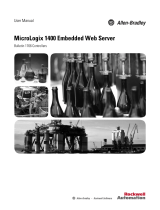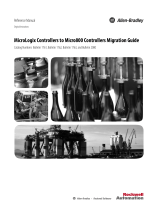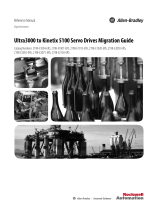Page is loading ...

MicroLogix 1400
Embedded Web
Server
Bulletin 1766 Controllers
User Manual

Important User Information
Solid state equipment has operational characteristics differing from those of
electromechanical equipment. Safety Guidelines for the Application,
Installation and Maintenance of Solid State Controls (publication SGI-1.1
available from your local Rockwell Automation sales office or online at
http://literature.rockwellautomation.com
) describes some important
differences between solid state equipment and hard-wired electromechanical
devices. Because of this difference, and also because of the wide variety of
uses for solid state equipment, all persons responsible for applying this
equipment must satisfy themselves that each intended application of this
equipment is acceptable.
In no event will Rockwell Automation, Inc. be responsible or liable for
indirect or consequential damages resulting from the use or application of
this equipment.
The examples and diagrams in this manual are included solely for illustrative
purposes. Because of the many variables and requirements associated with
any particular installation, Rockwell Automation, Inc. cannot assume
responsibility or liability for actual use based on the examples and diagrams.
No patent liability is assumed by Rockwell Automation, Inc. with respect to
use of information, circuits, equipment, or software described in this manual.
Reproduction of the contents of this manual, in whole or in part, without
written permission of Rockwell Automation, Inc., is prohibited.
Throughout this manual, when necessary, we use notes to make you aware
of safety considerations.
Rockwell Automation, Allen-Bradley, SLC 5/02, SLC 5/03, PLC-5, MicroLogix, SLC 500, RSLogix, RSLinx, RSLogix 500, RSLogix
Micro and TechConnect are trademarks of Rockwell Automation, Inc.
Trademarks not belonging to Rockwell Automation are property of their respective companies.
WARNING
Identifies information about practices or circumstances that can cause
an explosion in a hazardous environment, which may lead to personal
injury or death, property damage, or economic loss.
IMPORTANT
Identifies information that is critical for successful application and
understanding of the product.
ATTENTION
Identifies information about practices or circumstances that can lead
to: personal injury or death, property damage, or economic loss.
Attentions help you identify a hazard, avoid a hazard, and recognize
the consequence
SHOCK HAZARD
Labels may be on or inside the equipment, such as a drive or motor, to
alert people that dangerous voltage may be present.
BURN HAZARD
Labels may be on or inside the equipment, such as a drive or motor, to
alert people that surfaces may reach dangerous temperatures.

1 Publication 1766-UM002B-EN-P - September 2015
Table of Contents
Chapter 1
MicroLogix 1400 Embedded Web
Server
How to Use This Chapter . . . . . . . . . . . . . . . . . . . . . . . . . . . . . . . . . . . . 3
Typical Applications. . . . . . . . . . . . . . . . . . . . . . . . . . . . . . . . . . . . . . . . . 3
Browser Requirements. . . . . . . . . . . . . . . . . . . . . . . . . . . . . . . . . . . . . . . 3
Connect the MicroLogix 1400 controller to the Network . . . . . . . . . . . 4
Navigate the MicroLogix 1400 Controller . . . . . . . . . . . . . . . . . . . . . . . 6
Chapter 2
Use Data Views to Access
Controller Data
How to Use This Chapter . . . . . . . . . . . . . . . . . . . . . . . . . . . . . . . . . . . . 7
Overview of Data Views . . . . . . . . . . . . . . . . . . . . . . . . . . . . . . . . . . . . . 7
Change an Access Group. . . . . . . . . . . . . . . . . . . . . . . . . . . . . . . . . . . . . 8
Data View Page . . . . . . . . . . . . . . . . . . . . . . . . . . . . . . . . . . . . . . . . . 9
Change Data Table Files . . . . . . . . . . . . . . . . . . . . . . . . . . . . . . . . . . . . 10
How to Change a Data File Type . . . . . . . . . . . . . . . . . . . . . . . . . . 10
Disable Web View . . . . . . . . . . . . . . . . . . . . . . . . . . . . . . . . . . . . . . . . . 12
Chapter 3
Monitor Diagnostics
How to Use This Chapter . . . . . . . . . . . . . . . . . . . . . . . . . . . . . . . . . . . 15
MicroLogix 1400 Controller Diagnostics . . . . . . . . . . . . . . . . . . . . . . . 15
Network Status. . . . . . . . . . . . . . . . . . . . . . . . . . . . . . . . . . . . . . . . . . . . 18
Chapter 4
Administrative Settings
Server Settings . . . . . . . . . . . . . . . . . . . . . . . . . . . . . . . . . . . . . . . . . . . . 21
Customize Server Settings . . . . . . . . . . . . . . . . . . . . . . . . . . . . . . . . 21
Chapter 5
User Management
How to Use This Chapter . . . . . . . . . . . . . . . . . . . . . . . . . . . . . . . . . . . 23
User Accounts and Privilege Classes. . . . . . . . . . . . . . . . . . . . . . . . . . . 24
Configure Access Limits for Web Pages. . . . . . . . . . . . . . . . . . . . . . . . 24
Recover with Unknown Password . . . . . . . . . . . . . . . . . . . . . . . . . . . . 26
Chapter 6
Simple Web Pages
Device Information . . . . . . . . . . . . . . . . . . . . . . . . . . . . . . . . . . . . . 28
Ethernet Configuration . . . . . . . . . . . . . . . . . . . . . . . . . . . . . . . . . . 28
Diagnostic Information . . . . . . . . . . . . . . . . . . . . . . . . . . . . . . . . . . 29
Data Table Memory Map . . . . . . . . . . . . . . . . . . . . . . . . . . . . . . . . 31
Chapter 7
User Provided Pages
HTML Pages . . . . . . . . . . . . . . . . . . . . . . . . . . . . . . . . . . . . . . . . . . . . . 33
Generating Custom Data Table Monitor Pages . . . . . . . . . . . . . . . . . . 35
Index

Publication 1766-UM002B-EN-P - September 2015
2 Table of Contents
Notes:

3 Publication 1766-UM002B-EN-P - September 2015
Chapter
1
MicroLogix 1400 Embedded Web Server
How to Use This Chapter
Rockwell Automation offers enhanced MicroLogix 1400 controllers for your
EtherNet/IP control systems so you can monitor data remotely via web pages.
This chapter shows how you can use a MicroLogix 1400 controller in your
control system.
Typical Applications
With the MicroLogix 1400 controller, you can access controller and control
system data with different and remote access applications. With a web browser,
you can easily monitor live MicroLogix 1400 controller data remotely.
With the MicroLogix 1400 controller, you can access Simple web page view,
and custom-designed User Provided page views. Simple web pages use only
HTML tags and are useful in limited-communication environments where
radio modems are used.
Browser Requirements
You can access the MicroLogix 1400 controllers only with Internet Explorer
6.0, Opera 9.23 , FireFox 2.0.0.14, or Safari 3.0.4, or higher . To access data
view pages, the browser requires Javascript and XML support.
The supported display sizes start from 640 x 480. Smaller display sizes also
work but require scrolling to view the information.
Topic Page
Typical Applications 3
Browser Requirements 3
Connect the MicroLogix 1400 controller to the Network 4
Navigate the MicroLogix 1400 Controller 6

Publication 1766-UM002B-EN-P - September 2015
4 MicroLogix 1400 Embedded Web Server
Connect the MicroLogix
1400 controller to the
Network
1. Connect the module to
the network.
Connect the MicroLogix 1400 controller to the Ethernet network. The RJ-45
connector is on the left-hand side of the module.
2. Obtain an IP address.
By default, the MicroLogix 1400 controller is BOOTP enabled. If you connect
the MicroLogix 1400 controller to a network that has a BOOTP server, that
server will assign an IP address to the MicroLogix 1400 controller and the
LCD screen of the MicroLogix 1400 controller will display BOOTP IP
address.
If your network does not have a BOOTP server, use one of the methods
described in the MicroLogix 1400 Programmable Controllers User Manual
1766-UM001
to assign an IP address to the MicroLogix 1400 controller.
44592
For more information, see
MicroLogix1400 Programmable
Controllers User Manual
1766-UM001
.

Publication 1766-UM002B-EN-P - September 2015
MicroLogix 1400 Embedded Web Server 5
3. Access the Home page of
the web server.
In your web browser’s Address box, enter the IP address of the MicroLogix
1400 controller. The Home page is displayed.
4. Log into the web server.
Many of the features of the MicroLogix 1400 controller require you to log in
with appropriate access. If you select a feature, such as Data Views, the
MicroLogix 1400 controller prompts you to enter your user name and
password. The user name is either administrator or guest. The password is
ml1400 for administrator and guest for guest.
You can set up as many as 10 user accounts. Each account can have read, write,
or administrator access. For more information, see User Management .
Specify the IP address of the
MicroLogix 1400 controller in the
Address window of your web
browser.
This is the controller’s Home page.
Default Access
User Name: administrator or guest
(case sensitive)
Password:
(ml1400 for administrator, guest for guest)

Publication 1766-UM002B-EN-P - September 2015
6 MicroLogix 1400 Embedded Web Server
Security Warning Page
For MicroLogix 1400 FRN 15.3 or later only. To enhance web server security,
upon logging in to the MicroLogix 1400 Web Server page with the default
administrator account and default password, a warning displays to notify the
user to change the default password.
Navigate the MicroLogix
1400 Controller
You navigate the web server’s web pages by using the navigation panel on the
left of the screen. There are also tabs across the top you can click to navigate
the folders containing documents.
Click folders to open and close
additional levels of information.
Click a document to display a
web page showing specific
information.
Tabs across the top match the documents
within a folder, as shown in the left
navigation panel.

7 Publication 1766-UM002B-EN-P - September 2015
Chapter
2
Use Data Views to Access Controller Data
How to Use This Chapter
The MicroLogix 1400 controller provides access to the controller data table
files. This chapter shows you how to set up views of data table files.
Overview of Data Views
Data views give you the ability to read controller data via a browser interface.
The MicroLogix 1400 controller provides web pages that let you configure a
set of files (a data view) that can be read.
A data view consists of an HTML file and an XML file with data file
information. The HTML file is in a readable ASCII format. It contains the File
Name, File Type, # of Element, and Access Group.
Topic Page
Overview of Data Views 7
Change an Access Group 8
Monitor Data Views and Data Table File 9
Change Data Table Files 10
Disable Web View 12

Publication 1766-UM002B-EN-P - September 2015
8 Use Data Views to Access Controller Data
Change an Access Group
Each data view contains a group of files that you want to monitor. Each
MicroLogix 1400 controller can support multiple data views. One browser
supports only one data view, so if you want to look at many data views, you
need to run a corresponding number of browsers.
You change an access group from the Data Views → New Data View page.
1. From the Access Group pull-down menu of the given data table file,
choose one of the following access group types:
• Administrator (all access)
• Write (read/write access only)
• Read (read access only)
2. Choose Administrator, Write, or Read from the Access Group
pull-down menu to change a file's access group.
3. Click Apply to change an access group for the data table file you
specified.

Publication 1766-UM002B-EN-P - September 2015
Use Data Views to Access Controller Data 9
Monitor Data Views and
Data Table File
Use the Data Views → Data Views page to view existing data table files.
Click the file name to view the data within a data table file.
Data View Page
The Data Views page displays a list of the data table files, their type, and size in
elements for a connected MicroLogix 1400, as shown in the following
example.
Each file contains a hyperlink that takes you to the specific Data Views page
for that file. When you click a particular file, the Data Views page appears,
displaying the contents of the data table file you selected.

Publication 1766-UM002B-EN-P - September 2015
10 Use Data Views to Access Controller Data
The available and default display formats depend on the data type of the file.
Click Back to display the previous page. To refresh the data view, click Update.
Change Data Table Files
The data in the Data File Types such as Binary, Integer, Long, Float, and String
can be changed. The Binary, Integer, and Long types support all the Display
formats. You can edit Binary types by bit, and the Octal, Decimal, and
Hexadecimal types by element. A user account with either Write or
Administrator access level can change the Data Table Files. When you click N7
in Data Views, Data Writable appears beside a Data File Type (Integer here) as
shown below.
How to Change a Data File Type
In the steps that follow, a Binary type is assumed.

Publication 1766-UM002B-EN-P - September 2015
Use Data Views to Access Controller Data 11
1. Change Display As to Binary, then the following screen appears.
2. Double-click the data you want to change, then the background color
turns pink.
3. Enter a value and either press Enter or click an area in the screen, then a
confirmation window appears.

Publication 1766-UM002B-EN-P - September 2015
12 Use Data Views to Access Controller Data
4. Click OK to change the value.
The following screen appears when the value is successfully saved into
the server.
If the following screen appears, the value is not saved and the value
returns to the original value.
If you want to change the data in Decimal, click the pull-down menu to change
the Display As to Decimal and follow the steps described. The steps also apply
to the String type.
Disable Web View
Using RSLogix 500/RSLogix Micro V8.10 or higher, you can disable
individual data files from being viewed via any web browser by selecting the
data file’s properties page and checking the Web View Disable checkbox as
shown below. Any data file property changes must be made offline and
downloaded to the processor or later.

Publication 1766-UM002B-EN-P - September 2015
Use Data Views to Access Controller Data 13

Publication 1766-UM002B-EN-P - September 2015
14 Use Data Views to Access Controller Data
Notes:

15 Publication 1766-UM002B-EN-P - September 2015
Chapter
3
Monitor Diagnostics
How to Use This Chapter
This chapter describes the diagnostics presented on the user-oriented
diagnostic pages.
MicroLogix 1400 Controller
Diagnostics
The MicroLogix 1400 controller provides four diagnostic pages of
user-oriented diagnostics.
Topic Page
MicroLogix 1400 Controller Diagnostics 15
Diagnostic Overview 16
Network Settings 17
Network Status 18
Topic Web page
Overview of the current configuration of the
MicroLogix 1400 controller
Diagnostics
→ Diagnostic Overview
Summary of the network settings
configured for the MicroLogix 1400
controller
Diagnostics
→ Network Settings
Ethernet statistics
Diagnostics
→ Network Status

Publication 1766-UM002B-EN-P - September 2015
16 Monitor Diagnostics
Diagnostic Overview
The Diagnostics → Diagnostic Overview page presents a summary of the
current configuration and overall status of the MicroLogix 1400 controller.
This summary includes:
• Ethernet link.
• Ethernet Connections.
This field Specifies
Ethernet Link
Port Speed whether the Ethernet port is operating at 10 Mbps or 100 Mbps
Port Duplex whether the Ethernet port is operating at half duplex or full duplex
Auto negotiate Status whether the port speed and duplex mode were determined via autonegotiation or whether
they were manually configured
Ethernet Connections
Current Ethernet Connections current number of active connections
Incoming Ethernet Connections current number of incoming connections
Outgoing Ethernet Connections current number of outgoing ethernet connections
Ethernet Connection Limit maximum number of Ethernet incoming/outgoing connections

Publication 1766-UM002B-EN-P - September 2015
Monitor Diagnostics 17
Network Settings
The Diagnostics → Network Settings page presents a summary of the current
Ethernet configuration for MicroLogix 1400. This summary includes:
• Ethernet address details.
Any fields not configured remain blank.
This field Specifies
Network Interface
Ethernet Address (MAC) Ethernet (MAC) address of the controller
IP Address IP address for the controller
Subnet Mask subnet mask for the controller
Default Gateway gateway address for the controller
Primary Server Name DNS server names, if using DNS addressing
Secondary Server Name
Domain Name domain name for the web server module, if using DNS addressing

Publication 1766-UM002B-EN-P - September 2015
18 Monitor Diagnostics
Network Status
The Diagnostics → Network Status page presents a summary of the status of
communication activity on the Ethernet network. This summary includes:
• Ethernet network configuration.
• packets sent and received over the Ethernet network.
• frames sent and received over the Ethernet network.
This field Specifies
Interface Counters
Rx Octets Octets received on the Ethernet interface
Tx Octets Octets sent on the Ethernet interface
Rx Packets Packets received on the Ethernet interface
Tx Packets Packets sent on the Ethernet interface
Command Sent Command sent on the Ethernet interface
Command Received Command received on the Ethernet interface
Replies Sent Replies sent on the Ethernet interface
Replies Received Replies received on the Ethernet interface
Replies Sent with error Outbound packets that contain errors
Replies Received with error Inbound packets that contain errors
Replies Timed Out No reply within a specified time period
Media Counters
Single Collisions Successfully transmitted frames which experienced exactly one collision
Multiple Collisions Successfully transmitted frames which experienced more than one collision
/