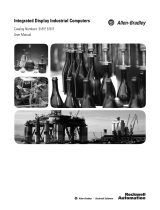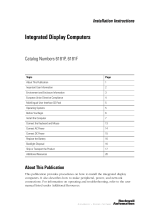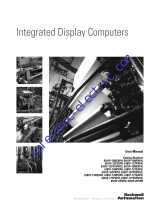Page is loading ...

Installation Instructions
Industrial Integrated Display Computers
Catalog Numbers 6181F, 6181P
Topic Page
Important User Information 2
European Union Directive Compliance 3
Product Options 4
Operating System 5
Multilingual User Interface CD Pack 6
Mounting Clearances 8
Install the Computer 12
Mount the Display Computer in a Panel 13
Connect Peripherals 14
Connect Peripherals 14
Apply Power 16
Connect to a Network 19
Real Time Clock (RTC) Battery 19
Ship or Transport the Product 20
Specifications 21
Additional Resources 23

2 Industrial Integrated Display Computers
Rockwell Automation Publication 6181P-IN010D-EN-P - April 2012
Important User Information
Solid-state equipment has operational characteristics differing from those of electromechanical equipment. Safety Guidelines for
the Application, Installation and Maintenance of Solid State Controls (publication SGI-1.1
available from your local Rockwell
Automation® sales office or online at http://www.rockwellautomation.com/literature/
) describes some important differences
between solid-state equipment and hard-wired electromechanical devices. Because of this difference, and also because of the wide
variety of uses for solid-state equipment, all persons responsible for applying this equipment must satisfy themselves that each
intended application of this equipment is acceptable.
In no event will Rockwell Automation, Inc. be responsible or liable for indirect or consequential damages resulting from the use or
application of this equipment.
The examples and diagrams in this manual are included solely for illustrative purposes. Because of the many variables and
requirements associated with any particular installation, Rockwell Automation, Inc. cannot assume responsibility or liability for
actual use based on the examples and diagrams.
No patent liability is assumed by Rockwell Automation, Inc. with respect to use of information, circuits, equipment, or software
described in this manual.
Reproduction of the contents of this manual, in whole or in part, without written permission of Rockwell Automation, Inc., is
prohibited.
Throughout this manual, when necessary, we use notes to make you aware of safety considerations.
WARNING: Identifies information about practices or circumstances that can cause an explosion in a
hazardous environment, which may lead to personal injury or death, property damage, or economic loss.
ATTENTION: Identifies information about practices or circumstances that can lead to personal injury or
death, property damage, or economic loss. Attentions help you identify a hazard, avoid a hazard and
recognize the consequences.
SHOCK HAZARD: Labels may be on or inside the equipment, for example, a drive or motor, to alert people
that dangerous voltage may be present.
BURN HAZARD: Labels may be on or inside the equipment, for example, a drive or motor, to alert people
that surfaces may reach dangerous temperatures.
IMPORTANT Identifies information that is critical for successful application and understanding of the product.

Industrial Integrated Display Computers 3
Rockwell Automation Publication 6181P-IN010D-EN-P - April 2012
Environment and Enclosure Information
Review the information on enclosures and environments before installing the product.
European Union Directive Compliance
This product meets the European Union Directive requirements when installed within the
European Union or EEA regions and have the CE mark. A copy of the Declaration of Conformity
(DoC) is available at http://www.rockwellautomation.com/products/certification/ce/index.html.
ATTENTION: Environment and Enclosure
This equipment is intended for use in a Pollution Degree 2 industrial environment, in overvoltage
Category II applications (as defined in IEC publication 60664-1), at altitudes up to 2000 m (6561 ft)
without derating.
This equipment is considered Group 1, Class A industrial equipment according to IEC/CISPR 11. Without
appropriate precautions, there may be difficulties with electromagnetic compatibility in residential and
other environments due to conducted and radiated disturbances.
UL listed equipment need not be mounted inside another enclosure if NEMA Type and IEC ratings
are not required, but the mounting method must limit the tilt of the product to ±60° from vertical.
An example is a tabletop stand. The mounting means must be firmly attached to the supporting
surface using screws, bolts, or clamps so the computer cannot tip. These units ship with a gasketed
bezel to meet specified NEMA and IEC ratings only when mounted in a panel or enclosure with an
equivalent rating. Subsequent sections of this publication may contain additional information
regarding specific enclosure type ratings that are required to comply with certain product safety
certifications.
In addition to this publication, see the following:
• Industrial Automation Wiring and Grounding Guidelines, publication 1770-4.1, for additional
installation requirements
• NEMA Standard 250 and IEC 60529, as applicable, for explanations of the degrees of protection
provided by enclosures
ATTENTION: This product is intended to operate in an industrial or control room environment,
which uses some form of power isolation from the public low-voltage mains. Some computer
configurations may not comply with the EN 61000-3-2 Harmonic Emissions standard as specified
by the EMC Directive of the European Union. Obtain permission from the local power authority
before connecting any computer configuration that draws more than 75 W of AC power directly
from the public mains.
To comply with EN 55024, the Ethernet port LAN cable must be less than 30 m (98.42 ft). All other
I/O cables must be less than 3 m (9.84 ft) and used only indoors; these cables must not exit the
building at any point.

4 Industrial Integrated Display Computers
Rockwell Automation Publication 6181P-IN010D-EN-P - April 2012
Product Options
Product Options
Cat. No. Model Series Display Size Touchscreen Windows EOS Package
6181P-2PXP NDM E Non-display N/A XP Pro SP3 Performance
6181P-2PW7 7 Pro 32 bit
6181P-2PXPDC
(1)
XP Pro SP3
6181P-2PW7DC
(1)
7 Pro 32 bit
6181P-12NPXP 1200P E 12.1 in. No XP Pro SP3 Performance
6181P-12TPXP Yes
6181P-12TPW7 7 Pro 32 bit
6181P-12TPXPDC
(1)
XP Pro SP3
6181P-12TPW7DC
(1)
7 Pro 32 bit
6181F-12TPXP
(2)
XP Pro SP3
6181F-12TPWE
(2)
Std 2009
6181F-12TPXPDC
(1)(2)
XP Pro SP3
6181F-12TPWEDC
(1)(2)
Std 2009
6181P-12NSXP No XP Pro SP3 Standard
6181P-12TSXP Yes
6181F-12TSXP
(2)
6181F-12TSWE
(2)
Std 2009
6181P-15NPXP 1500P E 15 in. No XP Pro SP3 Performance
6181P-15TPXP Yes
6181P-15TPW7 7 Pro 32 bit
6181P-15TPXPDC
(1)
XP Pro SP3
6181P-15TPW7DC
(1)
7 Pro 32 bit
6181P-15TPXPSS
(3)
XP Pro SP3
6181P-15TPW7SS
(3)
7 Pro 32 bit
6181F-15TPXP
(2)
XP Pro SP3
6181F-15TPWE
(2)
Std 2009
6181F-15TPXPDC
(1)(2)
XP Pro SP3
6181F-15TPWEDC
(1)(2)
Std 2009
6181F-15TPXPSS
(2)(3)
XP Pro SP3
6181F-15TPWESS
(2)(3)
Std 2009
6181P-15NSXP No XP Pro SP3 Standard
6181P-15TSXP Yes XP Pro SP3
6181F-15TSXP
(2)
6181F-15TSWE
(2)
Std 2009

Industrial Integrated Display Computers 5
Rockwell Automation Publication 6181P-IN010D-EN-P - April 2012
Operating System
Computers are shipped with one of these Microsoft-licensed embedded operating systems (EOS):
• Windows 7 Professional for Embedded Systems (32 bit)
• Windows XP Professional for Embedded Systems, Service Pack 3
• Windows Embedded Standard 2009
No Windows XP operating system updates have been applied to the factory image beyond the
service packs. All available Windows Embedded Standard 2009 operating system updates have
been applied as of September 2009.
For computers with the Windows XP operating system, the I386 source directory for Microsoft
Windows is on the system drive of your computer off the root directory, C:\I386. This allows for
easy removal and addition of Windows components.
Computers with rotating hard-disk drives include a recovery partition on the system drive
containing the original factory image. You can use the supplied Computer System Cloning CD
to restore the operating system from the recovery partition, create a new recovery image, and
create bootable external-recovery media. Refer to the Cloning Utility Technical Data,
publication 6000-TD002
, for instructions.
6181P-17NPXP 1700P E 17 in. No XP Pro SP3 Performance
6181P-17TPXP Yes XP Pro SP3
6181P-17TPW7 7 Pro 32 bit
6181P-17TPXPDC
(1)
XP Pro SP3
6181P-17TPW7DC
(1)
7 Pro 32 bit
6181F-17TPXP
(1)
XP Pro SP3
6181F-17TPWE
(2)
Std 2009
6181F-17TPXPDC
(1)(2)
XP Pro SP3
6181F-17TPWEDC
(1)(2)
Std 2009
6181F-17TPXPSS
(3)
XP Pro SP3
6181F-17TPWESS
(3)
Std 2009
6181P-17TPXPSS
(3)
XP Pro SP3
6181P-17TPW7SS
(3)
7 Pro 32 bit
6181P-17NSXP No XP Pro SP3 Standard
6181P-17TSXP Yes XP Pro SP3
6181F-17TSXP
(2)
XP Pro SP3
6181F-17TSWE
(2)
Std 2009
(1) Models with a catalog number ending in DC operate from DC power.
(2) Models with a catalog number with a base number ending in F have solid-state hard drives.
(3) Models with a catalog number with a base number ending in SS have a stainless steel bezel.
Product Options (cont.)
Cat. No. Model Series Display Size Touchscreen Windows EOS Package

6 Industrial Integrated Display Computers
Rockwell Automation Publication 6181P-IN010D-EN-P - April 2012
Computers with Windows Embedded Standard 2009 include a utility for configuring the
Enhanced Write Filter (EWF) and Hibernate Once Restore Many (HORM) features. Refer to
the EWF/HORM Configuration Utility Technical Data, publication 6000-TD003
, for
instructions.
To obtain the original factory image on bootable external-recovery media, contact your local
technical support center.
Multilingual User Interface CD Pack
The following section only applies to systems that contain the Microsoft Multilingual
user-interface (MUI) CD pack.
The Microsoft Multilingual User-interface (MUI) CD pack contains a collection of different
language sets that can be installed into the operating system. The MUI CD pack provides a
localized start menu and system icons support.
Instructions for installing MUI languages on your computer are supplied with the MUI CD pack.
Parts List
Your computer is shipped with the following items:
• Panel mounting clips (display models only)
• Power cord, (for AC power models)
• Ground bus strip, pre-installed (for DC power models)
• Panel cutout template
• Installation instructions
• Production test report
• System CDs
– Accessory CD with Cloning Utility (red)
– System Support CD with Diagnostic Utility (green)
– Microsoft Multilingual User Interface (MUI) CD pack (gray, 5 CD-pack), where
applicable
– DVD burning software (performance models only)
Required Tools
These tools are required for product installation:
• Panel cutout tools (panel mount only)
• #2 Phillips screwdriver
• Antistatic wrist strap (recommended)

Industrial Integrated Display Computers 7
Rockwell Automation Publication 6181P-IN010D-EN-P - April 2012
Installation Guidelines
Follow these guidelines to make sure your product provides safe and reliable service:
• The installation site must have sufficient power.
• The enclosure must allow sufficient space around air inlets and outlets to provide the
circulation necessary for cooling. Never allow air passages to become obstructed.
• The ambient air temperature must not exceed the maximum operating temperature.
Consider heat produced by other devices in the enclosure. You may need a user-supplied
fan, heat exchanger, or air conditioner to meet this condition.
• The humidity of the ambient air must not exceed specified limits. In very dry
environments, static charges build up readily. Proper grounding of the equipment helps
to reduce static discharges, which may cause shocks and damage electronic components.
• The enclosure or cover must remain in place at all times during operation. The cover
provides protection against high voltages inside the product and inhibits
radio-frequency emissions that might interfere with other equipment.
• When mounted, the product cannot be tilted more than 60° from vertical.
ATTENTION: To maintain an electrically safe installation, the AC powered products must be plugged into a
grounded outlet.
TIP
Hot air rises. The temperature at the top of the enclosure is often higher than the temperature
in other parts of the enclosure, especially if air is not circulating.
IMPORTANT
The product can operate at a range of extremes. However, the life span of any electronic device
is shortened if you continuously operate the product at its highest rated temperature.
≤60°
from Vertical
≤60°
from Vertical

8 Industrial Integrated Display Computers
Rockwell Automation Publication 6181P-IN010D-EN-P - April 2012
Mounting Clearances
Product Dimensions
Product dimensions for the computers are in mm (in).
1200P Non-display Computers
IMPORTANT
Because of self-heating, do not operate the computer in an enclosure using minimum
clearances unless adequate ventilation or other cooling methods are used to lower the
temperature within the enclosure.
Right and left are based on facing the front of the computer.
Item Description Value
1 Top 50 mm (2 in.)
2 Left (for airflow) 50 mm (2 in.)
3 Back 50 mm (2 in.)
4 Right (for airflow and drive access) 127 mm (5 in.)
5 Bottom (for I/O port access and ventilation) 102 mm (4 in.)
2
1
3
4
5
1.6
(0.06)
190
(7.50)
251
(9.88)
108 (4.25)
83 (3.28)
335 (13.20)
353 (13.90)
238
(9.37)
12
(0.50)

Industrial Integrated Display Computers 9
Rockwell Automation Publication 6181P-IN010D-EN-P - April 2012
1200P Integrated Display Computer - Performance
1200P Integrated Display Computer - Standard
115 (4.5) 115 (4.5)
349 (13.74)
124 (4.90)
99.8 (3.93)
14.5 (0.57)
320 (12.60)
250
(9.84)
279
(10.98)
90.35 (3.56)
99.4 (3.91)
279
(10.98)
349 (13.74)
320 (12.60)
85
(3.36)
14.5
(0.57)
251
(9.88)
115 (4.5) 115 (4.5)

10 Industrial Integrated Display Computers
Rockwell Automation Publication 6181P-IN010D-EN-P - April 2012
1500P Integrated Display Computer - Performance
1500P Integrated Display Computer - Standard
145 (5.7)
28 (1.10)
145 (5.7)
410 (16.14)
309
(12.16)
14.5 (0.57)
31.8 (1.25)320 (12.60)
251
(9.88)
15.8 (0.62)
100
(3.94)
31.8 (1.25)
15.8 (0.62)
NOTE: 1500P models with stainless steel bezels
do not have the front USB port shown at right.
309
(12.17)
410 (16.14)
95
(3.74)
16.6 (0.7)
86 (3.38)
144 (5.67) 144 (5.67)
320 (12.6)32.55 (1.28) 32.55 (1.28)
251
(9.88)
29 (1.1)
14.5
(0.57)
86
(3.38)
16.6 (0.7)

Industrial Integrated Display Computers 11
Rockwell Automation Publication 6181P-IN010D-EN-P - April 2012
1700P Integrated Display Computers - Performance
1700P Integrated Display Computer - Standard
145 (5.7)
452 (17.80)
145 (5.7)
28 (1.10)
14.5 (0.57)
356
(14.01)
38 (1.51)
38 (1.51)
251
(9.89)
51 (2.0)51 (2.0) 320 (12.56)
100
(3.94)
NOTE: 1700P models with stainless steel bezels
do not have the front USB port shown at right.
452 (17.80)
356
(14.02)
95 (3.74)
38.5 (1.51)
320 (12.6) 51 (2.0)51 (2.0)
86 (3.38)
150 (5.90) 150 (5.90)
28.6 (1.13)
14.5 (0.57)
86 (3.38)
251
(9.88)
38.5 (1.51)

12 Industrial Integrated Display Computers
Rockwell Automation Publication 6181P-IN010D-EN-P - April 2012
Install the Computer
The computers support the following mounting options:
• Panel mount
• Wall mount (for non-display computers)
Panel Mounting Guidelines
Observe these guidelines when installing the unit in a panel:
• Remove all electrical power from the panel before making the cutout.
• Confirm that there is adequate space behind the panel. For specific information refer to
Mounting Clearances
on page 8.
• Cut supporting panels to specifications before installation. Take precautions so metal
cuttings do not enter components already installed in panel.
Supporting panels must be at least 14 gauge to ensure proper sealing against water and
dust and to provide proper support. The mounting hardware supplied accommodates
panel thickness between 1.5 to 5.5. mm (0.06…0.25 in.).
• Make sure the area around the panel cutout is clear.
Panel Cutout Dimensions
The products must be appropriately mounted in the panel cutout dimensions specified below.
Included with the shipped product is 6181P and 6181X Industrial Computers Cutout Template,
publication 6181P-DS002
, with a cutout template for each display computer model.
ATTENTION: Failure to follow these guidelines may result in personal injury or damage to the
panel components.
Computer Model Cutout Dimensions (H x W), approx
1200P 254.0 x 324.0 mm (10.0 x 12.76 in.)
1500P 285.0 x 386.6 mm (11.24 x 15.22 in.)
1700P 329.5 x 424.0 mm (12.97 x 16.69 in.)

Industrial Integrated Display Computers 13
Rockwell Automation Publication 6181P-IN010D-EN-P - April 2012
Mount the Display Computer in a Panel
Mounting clips secure the display computer to the panel. The number of clips varies by model.
Follow these steps to mount the computer in a panel.
1. Remove power from the panel.
2. Cut an opening in the panel using the appropriate panel cutout dimensions.
3. Attach cables to the computer before installing if rear access to the computer will be
limited after installation. See Connect Peripherals
on page 14 for where to attach cables.
4. Place the computer in the panel cutout.
5. Slide the mounting clips into the holes on the top, bottom, and sides of the computer.
6. Hand-tighten the mounting clips around the bezel by following the tightening sequence
shown below.
7. Tighten the mounting clips to a torque of 1.35 N•m (12 lb•in) by following the
torquing sequence shown below, being sure not to overtighten.
8. Repeat the torque sequence at least three times until the clips are properly torqued,
making sure the gasket is compressed uniformly against the panel.
Mounting Clips Tightening and Torque Sequence
Computer Model Number of Clips
All display models with aluminum bezel and 1500P display with stainless steel bezel 10
1700P display with stainless steel bezel 12
Cat. No. Description
6189V-MCLPS3 Replacement mounting clips (14)
ATTENTION: Tighten the mounting clips to the specified torque to provide a proper seal and
prevent damage to the product. Rockwell Automation assumes no responsibility for water or
chemical damage to the product or other equipment within the enclosure because of improper
installation.
All Display Models with Aluminum Bezel
and 1500P Display with Stainless Steel Bezel
5
4
3
6
9110
827
1700P Display with Stainless Steel Bezel
5
4
3
6
9110
827
11 12

14 Industrial Integrated Display Computers
Rockwell Automation Publication 6181P-IN010D-EN-P - April 2012
Mount the Non-display Computer on a Wall
Four mounting screws secure the non-display computers to a wall. Follow these steps to mount a
non-display computer.
1. Verify the power is
disconnected.
2. Mount the
computer to a wall
by using four M5
pan head screws
and tighten to a
torque that is
appropriate for the
screw and wall
material.
The illustration shows
hole locations with the
dimensions in mm (in.).
Connect Peripherals
Connect the required necessary peripherals such as keyboard and mouse.
Display models with aluminum bezels have a front USB port for USB peripherals.
335 (13.20)
190 (7.50)
Item Description
1 Front USB port access door
2 Front USB port, Type A
3 Access door lock
1
2
3

Industrial Integrated Display Computers 15
Rockwell Automation Publication 6181P-IN010D-EN-P - April 2012
Performance and Non-display Models
Standard Model
Item Component Item Component
1 PS/2 mouse port 9 Functional ground screw
2 PS/2 keyboard port 10 USB ports, 4
3 Parallel port 11 CompactFlash Type II card slot
4 Ethernet ports (RJ
-45), 2 12 Serial COM ports, 2
5 DVI-I port 13 Microphone-in jack
6PCI riser slot cover
(1)
(1) 1500P and 1700P have one PCI riser slot; 1200P and non-display computers have two PCI riser slots.
14 Audio line-out jack
7 Power switch 15 Audio line-in jack
8 Power input, AC or DC
(2)
(2) Model dependent.
Item Component Item Component
1Power switch 6Power input, AC
2Serial COM port 7USB ports, 4
3 Ethernet ports (RJ
-45), 2 8 Microphone-in jack
4 Power input, DC 9 Audio line-out jack
5 Functional ground screw 10 Audio line-in jack
Bottom View
(1500P model shown)
12 3 4 5 6
710 9 81112
13
14
15
12 345 6
710 9 8
Bottom View
(1500P model shown)

16 Industrial Integrated Display Computers
Rockwell Automation Publication 6181P-IN010D-EN-P - April 2012
Apply Power
The computer connects to either a 100…240V AC or 18…32V DC power source, depending on
the model.
The computer circuit should have its own disconnect. Use an uninterruptible power source
(UPS) to protect against unexpected power failure or power surges.
Always shut down the operating system before removing power to minimize performance
degradation and operating system failures.
You may need to remove the AC retention clip before installing the computers in a panel cutout.
Reattach the clip after installing the unit.
Connect AC Power to Performance and Non-display Computers
A grounded 3-prong IEC320 power cord provides power to a computer with an AC power
input. The power supply input accepts 100…240V AC and is autoranging.
Follow these steps to connect AC power to performance and non-display computers.
1. Connect the power cord to the AC power input.
2. Secure the power cord in place with the retention clip.
3. Apply 100…240V AC power to the computer.
SHOCK HAZARD: Connect the AC power cord or the DC ground connection to a power source with
an earth ground. Failure to follow this warning could result in electrical shock.
TIP
If using an alternate IEC320 cord, make sure the female end of the cord is sized appropriately
for the retention clip.
2
1

Industrial Integrated Display Computers 17
Rockwell Automation Publication 6181P-IN010D-EN-P - April 2012
Connect AC Power to Standard Computers
Follow these steps to connect AC power to the standard computers.
1. Connect the power cord to the AC power input (1), and secure it in place with the
retention clip (2).
2. Connect the DC barrel connector to the power input jack (3) and twist the locking ring
clockwise to secure it in place (4).
3. Apply 100…240V AC power to the computer.
Connect DC Power
Performance and non-display computers with a catalog number ending in DC have a DC input
terminal block for connecting to a 18…32V DC power source.
The DC power option supports operation from either safety extra-low voltage (SELV) or
protected extra-low voltage (PELV) power source. A ground bus strip is provided that lets you
connect the DC common and functional ground terminals together. This supports some cases of
SELV where you may require grounding at the product.
1
2
3
4

18 Industrial Integrated Display Computers
Rockwell Automation Publication 6181P-IN010D-EN-P - April 2012
The power supply is internally protected against reverse polarity.
Follow these steps to connect the computer to a DC power source.
1. Verify the main power switch or breaker is off.
2. Verify that the DC power wires meet these requirements:
• Material: Stranded copper
• Wire gauge: 0.325…0.823 mm
2
(22…18 AWG)
3. Secure the DC power wires to the terminal block screws, and the ground wire to the
GND terminal screw.
Tighten the terminal to a torque of 0.687 N•m (6.1 lb•in).
4. Apply 18…32V DC power to the computer.
Functional Ground Screw
The pre-installed functional ground screw is
not required for safety or regulatory
compliance. However, if a supplemental
ground is desired, use the functional ground
screw in the I/O port panel of the computer.
If using the functional ground screw, connect
the product to earth ground by using
a 1.5 mm (16 AWG) or larger external wire.
Use a ground wire with green insulation and a
yellow stripe for easy identification.
ATTENTION: Use a SELV isolated and ungrounded power supply as input power to the computer.
This power source provides protection so the voltage between the conductors and functional
earth/protective earth does not exceed a safe value under normal and single fault conditions.
1200P Non-display Computer Shown
Pre-installed DC
Ground Bus Strip
+v
-v
GND
Standard Computer
Non-display Computer
Performance Computer

Industrial Integrated Display Computers 19
Rockwell Automation Publication 6181P-IN010D-EN-P - April 2012
Connect to a Network
The computers have 2 Gb LAN ports. The computers connect to an Ethernet network using
CAT5 or CAT5E twisted-pair Ethernet cabling with RJ-45 connectors.
Real Time Clock (RTC) Battery
This product contains a lithium battery that must be replaced during the life of the product.
The computers use nonvolatile memory that require a battery to retain system information when
power is removed. The battery is located beside the DIMM1 slot.
The battery life depends on the amount of time the computer is powered on.
IMPORTANT
To prevent performance degradation of Ethernet communication, do not subject the computer
or cables to extreme radiation or conducted high-frequency noise.
Proper cable routing and power conditioning is required to be sure of reliable Ethernet
communication in an industrial environment. Rockwell Automation recommends that you
route all Ethernet cabling through dedicated metal conduits. Installing ferrite bead filters at
the cable ends may also improve reliability.
Performance and Non-display Computer Standard Computer
Battery Life
On Time Expected Battery Life
0 hours/week 4 years
40 hours/week 5.5 years
80 hours/week 7 years

20 Industrial Integrated Display Computers
Rockwell Automation Publication 6181P-IN010D-EN-P - April 2012
If your computer does not display the correct time and date, replace the battery.
Ship or Transport the Product
If you need to ship the product via common carrier or otherwise transport it to another location,
you must first uninstall the product and place it in its original packing material.
ATTENTION: Replace the battery with a specially-packaged replacement part from Allen-Bradley.
Use of another battery may present a risk of fire or explosion.
At the end of its life, the used battery should be collected separately from any unsorted
municipal waste and recycled.
ATTENTION: A risk of fire and chemical burn exists if the battery is not handled properly. Do not
disassemble, crush, puncture, or short external contacts, or expose the battery to temperatures
higher than 85 °C (185 °F).
Do not dispose of a used battery in water or fire. Dispose of used batteries according to the
manufacturer’s instructions.
IMPORTANT
Loss of BIOS settings occurs when the battery is removed. BIOS settings must be reconfigured
whenever the battery is replaced.
ATTENTION: Do not ship or transport the product when it is installed in a machine, panel, or rack.
Doing so may cause damage to the product.
You must uninstall the product and place it in its original packing material before shipping.
Rockwell Automation is not responsible for damage incurred to a product that is shipped or
transported while installed in a machine, panel, or rack.
/