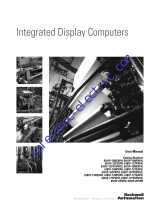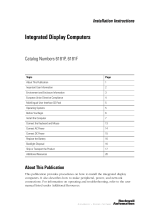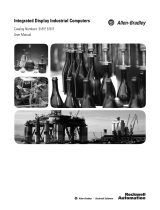Page is loading ...

Integrated Display Industrial Computers
Catalog Numbers 6181P, 6189V-6181TRAY, 6189V-6181HDD100GB, 6189V-6181SSD32GB, 6189V-6181SSD64GB,
6189V-BOOKBRKT, 6189V-DPDVI, 6189V-DPVGA, 6189V-PCIR, 6189V-EXTPCI2, 6189V-PSU6181AC, 6189V-PSU6181DC,
6189V-8GSODDR3, 6189V-16GSODDR3, 6189V-ODD, 6189V-ACCESSBOX6181
User Manual
Original Instructions

Important User Information
Read this document and the documents listed in the additional resources section about installation, configuration, and
operation of this equipment before you install, configure, operate, or maintain this product. Users are required to
familiarize themselves with installation and wiring instructions in addition to requirements of all applicable codes, laws,
and standards.
Activities including installation, adjustments, putting into service, use, assembly, disassembly, and maintenance are
required to be carried out by suitably trained personnel in accordance with applicable code of practice.
If this equipment is used in a manner not specified by the manufacturer, the protection provided by the equipment may
be impaired.
In no event will Rockwell Automation, Inc. be responsible or liable for indirect or consequential damages resulting from
the use or application of this equipment.
The examples and diagrams in this manual are included solely for illustrative purposes. Because of the many variables and
requirements associated with any particular installation, Rockwell Automation, Inc. cannot assume responsibility or
liability for actual use based on the examples and diagrams.
No patent liability is assumed by Rockwell Automation, Inc. with respect to use of information, circuits, equipment, or
software described in this manual.
Reproduction of the contents of this manual, in whole or in part, without written permission of Rockwell Automation,
Inc., is prohibited
Throughout this manual, when necessary, we use notes to make you aware of safety considerations.
Labels may also be on or inside the equipment to provide specific precautions.
WARNING: Identifies information about practices or circumstances that can cause an explosion in a hazardous
environment, which may lead to personal injury or death, property damage, or economic loss.
ATTENTION: Identifies information about practices or circumstances that can lead to personal injury or death, property
damage, or economic loss. Attentions help you identify a hazard, avoid a hazard, and recognize the consequence.
IMPORTANT Identifies information that is critical for successful application and understanding of the product.
SHOCK HAZARD: Labels may be on or inside the equipment, for example, a drive or motor, to alert people that dangerous
voltage may be present.
BURN HAZARD: Labels may be on or inside the equipment, for example, a drive or motor, to alert people that surfaces may
reach dangerous temperatures.
ARC FLASH HAZARD: Labels may be on or inside the equipment, for example, a motor control center, to alert people to
potential Arc Flash. Arc Flash will cause severe injury or death. Wear proper Personal Protective Equipment (PPE). Follow ALL
Regulatory requirements for safe work practices and for Personal Protective Equipment (PPE).

Rockwell Automation Publication 6181P-UM003B-EN-P - August 2017 3
Table of Contents
Preface
Summary of Changes . . . . . . . . . . . . . . . . . . . . . . . . . . . . . . . . . . . . . . . . . . . . . . . 7
Abbreviations. . . . . . . . . . . . . . . . . . . . . . . . . . . . . . . . . . . . . . . . . . . . . . . . . . . . . . 8
Additional Resources . . . . . . . . . . . . . . . . . . . . . . . . . . . . . . . . . . . . . . . . . . . . . . . 8
Chapter 1
Features
Operating Systems . . . . . . . . . . . . . . . . . . . . . . . . . . . . . . . . . . . . . . . . . . . . . . . . . 9
Computer Options. . . . . . . . . . . . . . . . . . . . . . . . . . . . . . . . . . . . . . . . . . . . . . . 10
Hardware Features . . . . . . . . . . . . . . . . . . . . . . . . . . . . . . . . . . . . . . . . . . . . . . . 12
External Components and I/O . . . . . . . . . . . . . . . . . . . . . . . . . . . . . . . . 12
Internal Components. . . . . . . . . . . . . . . . . . . . . . . . . . . . . . . . . . . . . . . . . 14
System Features . . . . . . . . . . . . . . . . . . . . . . . . . . . . . . . . . . . . . . . . . . . . . . . . . . 15
Multi-touch Touchscreens . . . . . . . . . . . . . . . . . . . . . . . . . . . . . . . . . . . . 15
Status Indicators and UIB. . . . . . . . . . . . . . . . . . . . . . . . . . . . . . . . . . . . . 16
Hardware Monitor and Watchdog Timer Utilities . . . . . . . . . . . . . . 17
Intel Active Management Technology (AMT) 9.0 . . . . . . . . . . . . . . 17
Intel Rapid Start Technology. . . . . . . . . . . . . . . . . . . . . . . . . . . . . . . . . . 18
Chapter 2
Install the Computer
Before You Begin . . . . . . . . . . . . . . . . . . . . . . . . . . . . . . . . . . . . . . . . . . . . . . . . 19
Parts List . . . . . . . . . . . . . . . . . . . . . . . . . . . . . . . . . . . . . . . . . . . . . . . . . . . . . . . . 19
Installation Precautions. . . . . . . . . . . . . . . . . . . . . . . . . . . . . . . . . . . . . . . . . . . 20
Environment and Enclosure Information. . . . . . . . . . . . . . . . . . . . . . . 20
European Union Directive . . . . . . . . . . . . . . . . . . . . . . . . . . . . . . . . . . . . 20
Installation Guidelines . . . . . . . . . . . . . . . . . . . . . . . . . . . . . . . . . . . . . . . . . . . 21
Mounting Clearance Requirements. . . . . . . . . . . . . . . . . . . . . . . . . . . . . . . . 22
Computer Dimensions . . . . . . . . . . . . . . . . . . . . . . . . . . . . . . . . . . . . . . . . . . . 23
Tools for Computer Installation. . . . . . . . . . . . . . . . . . . . . . . . . . . . . . . . . . . 27
Install the Computer . . . . . . . . . . . . . . . . . . . . . . . . . . . . . . . . . . . . . . . . . . . . . 27
Panel Mounting Guidelines . . . . . . . . . . . . . . . . . . . . . . . . . . . . . . . . . . . 27
Panel Cutout Dimensions . . . . . . . . . . . . . . . . . . . . . . . . . . . . . . . . . . . . 28
Mount the Display Computer in a Panel . . . . . . . . . . . . . . . . . . . . . . . 29
Mount the Non-display Computer . . . . . . . . . . . . . . . . . . . . . . . . . . . . 31
Connect Peripherals . . . . . . . . . . . . . . . . . . . . . . . . . . . . . . . . . . . . . . . . . . . . . 32
Connect Power . . . . . . . . . . . . . . . . . . . . . . . . . . . . . . . . . . . . . . . . . . . . . . . . . . 33
Connect AC Power. . . . . . . . . . . . . . . . . . . . . . . . . . . . . . . . . . . . . . . . . . . 33
Connect DC Power . . . . . . . . . . . . . . . . . . . . . . . . . . . . . . . . . . . . . . . . . . 34
Functional Ground Screw . . . . . . . . . . . . . . . . . . . . . . . . . . . . . . . . . . . . . . . . 35
AC Power Models. . . . . . . . . . . . . . . . . . . . . . . . . . . . . . . . . . . . . . . . . . . . 35
DC Power Models. . . . . . . . . . . . . . . . . . . . . . . . . . . . . . . . . . . . . . . . . . . . 35
Connect to a Network . . . . . . . . . . . . . . . . . . . . . . . . . . . . . . . . . . . . . . . . . . . 36

4 Rockwell Automation Publication 6181P-UM003B-EN-P - August 2017
Table of Contents
Chapter 3
Operate the Computer
Operating Guidelines . . . . . . . . . . . . . . . . . . . . . . . . . . . . . . . . . . . . . . . . . . . . . 37
Touchscreen Precautions. . . . . . . . . . . . . . . . . . . . . . . . . . . . . . . . . . . . . . . . . . 38
Start the Computer. . . . . . . . . . . . . . . . . . . . . . . . . . . . . . . . . . . . . . . . . . . . . . . 38
Restart the Computer. . . . . . . . . . . . . . . . . . . . . . . . . . . . . . . . . . . . . . . . . . . . . 39
Shut Down the Computer . . . . . . . . . . . . . . . . . . . . . . . . . . . . . . . . . . . . . . . . 39
Adjust the Display Brightness . . . . . . . . . . . . . . . . . . . . . . . . . . . . . . . . . . . . . 40
Chapter 4
Replace Components
Accessories and Replacement Parts. . . . . . . . . . . . . . . . . . . . . . . . . . . . . . . . . 41
Voltage Precautions . . . . . . . . . . . . . . . . . . . . . . . . . . . . . . . . . . . . . . . . . . . . . . 41
Electrostatic Discharge Precautions . . . . . . . . . . . . . . . . . . . . . . . . . . . . . . . . 42
Pre-configuration. . . . . . . . . . . . . . . . . . . . . . . . . . . . . . . . . . . . . . . . . . . . . . . . . 42
Post-configuration. . . . . . . . . . . . . . . . . . . . . . . . . . . . . . . . . . . . . . . . . . . . . . . . 43
Required Tools. . . . . . . . . . . . . . . . . . . . . . . . . . . . . . . . . . . . . . . . . . . . . . . . . . . 43
Remove the Cover. . . . . . . . . . . . . . . . . . . . . . . . . . . . . . . . . . . . . . . . . . . . . . . . 43
Reinstall the Cover . . . . . . . . . . . . . . . . . . . . . . . . . . . . . . . . . . . . . . . . . . . . . . . 44
CompactFlash Card . . . . . . . . . . . . . . . . . . . . . . . . . . . . . . . . . . . . . . . . . . . . . . 44
Drive Precautions . . . . . . . . . . . . . . . . . . . . . . . . . . . . . . . . . . . . . . . . . . . . . . . . 45
Replace a Drive. . . . . . . . . . . . . . . . . . . . . . . . . . . . . . . . . . . . . . . . . . . . . . . . . . . 46
Replace or Add Memory Modules . . . . . . . . . . . . . . . . . . . . . . . . . . . . . . . . . 47
Memory Configuration Guidelines. . . . . . . . . . . . . . . . . . . . . . . . . . . . . 47
Replace or Add a Memory Module . . . . . . . . . . . . . . . . . . . . . . . . . . . . . 48
Replace the RTC Battery. . . . . . . . . . . . . . . . . . . . . . . . . . . . . . . . . . . . . . . . . . 49
Replace the Power Supply Unit . . . . . . . . . . . . . . . . . . . . . . . . . . . . . . . . . . . . 51
Chapter 5
Set Up the UEFI Utility
Set-up Utility Overview. . . . . . . . . . . . . . . . . . . . . . . . . . . . . . . . . . . . . . . . . . . 55
Access the Set-up Utility . . . . . . . . . . . . . . . . . . . . . . . . . . . . . . . . . . . . . . . . . . 56
Set-up Screen Overview . . . . . . . . . . . . . . . . . . . . . . . . . . . . . . . . . . . . . . . . . . . 56
Firmware Update. . . . . . . . . . . . . . . . . . . . . . . . . . . . . . . . . . . . . . . . . . . . . . . . . 57
Firmware Configuration . . . . . . . . . . . . . . . . . . . . . . . . . . . . . . . . . . . . . . . . . . 58
Common Buttons at the Bottom of Screens. . . . . . . . . . . . . . . . . . . . . 58
Main . . . . . . . . . . . . . . . . . . . . . . . . . . . . . . . . . . . . . . . . . . . . . . . . . . . . . . . . 59
Advanced . . . . . . . . . . . . . . . . . . . . . . . . . . . . . . . . . . . . . . . . . . . . . . . . . . . . 60
Chipset . . . . . . . . . . . . . . . . . . . . . . . . . . . . . . . . . . . . . . . . . . . . . . . . . . . . . . 72
Boot . . . . . . . . . . . . . . . . . . . . . . . . . . . . . . . . . . . . . . . . . . . . . . . . . . . . . . . . . 75
Security . . . . . . . . . . . . . . . . . . . . . . . . . . . . . . . . . . . . . . . . . . . . . . . . . . . . . . 76
Save & Exit. . . . . . . . . . . . . . . . . . . . . . . . . . . . . . . . . . . . . . . . . . . . . . . . . . . 77
Diagnostics . . . . . . . . . . . . . . . . . . . . . . . . . . . . . . . . . . . . . . . . . . . . . . . . . . . . . . 78
AMI Rescue. . . . . . . . . . . . . . . . . . . . . . . . . . . . . . . . . . . . . . . . . . . . . . . . . . . . . . 80
Make a Backup . . . . . . . . . . . . . . . . . . . . . . . . . . . . . . . . . . . . . . . . . . . . . . . 82
Restore from an Image . . . . . . . . . . . . . . . . . . . . . . . . . . . . . . . . . . . . . . . . 83
Hardware History . . . . . . . . . . . . . . . . . . . . . . . . . . . . . . . . . . . . . . . . . . . . . . . . 84
Exit . . . . . . . . . . . . . . . . . . . . . . . . . . . . . . . . . . . . . . . . . . . . . . . . . . . . . . . . . . . . . 85

Rockwell Automation Publication 6181P-UM003B-EN-P - August 2017 5
Table of Contents
Chapter 6
Troubleshoot the System
Hardware Monitoring . . . . . . . . . . . . . . . . . . . . . . . . . . . . . . . . . . . . . . . . . . . . 87
Troubleshooting . . . . . . . . . . . . . . . . . . . . . . . . . . . . . . . . . . . . . . . . . . . . . . . . . 88
Diagnostics . . . . . . . . . . . . . . . . . . . . . . . . . . . . . . . . . . . . . . . . . . . . . . . . . . . . . . 89
Load the System Defaults . . . . . . . . . . . . . . . . . . . . . . . . . . . . . . . . . . . . . . . . . 90
Clear the UEFI . . . . . . . . . . . . . . . . . . . . . . . . . . . . . . . . . . . . . . . . . . . . . . . . . . 91
Ship or Transport the Computer . . . . . . . . . . . . . . . . . . . . . . . . . . . . . . . . . . 91
Dispose of the Computer . . . . . . . . . . . . . . . . . . . . . . . . . . . . . . . . . . . . . . . . . 92
Chapter 7
Use a Touch Screen
. . . . . . . . . . . . . . . . . . . . . . . . . . . . . . . . . . . . . . . . . . . . . . . . . . . . . . . . . . . . . . . . . 93
Touch Screen Technology . . . . . . . . . . . . . . . . . . . . . . . . . . . . . . . . . . . . . . . . 93
Driver Software . . . . . . . . . . . . . . . . . . . . . . . . . . . . . . . . . . . . . . . . . . . . . . . . . . 93
PCAP Touch Screen Technology. . . . . . . . . . . . . . . . . . . . . . . . . . . . . . . . . . 94
Resistive Technology . . . . . . . . . . . . . . . . . . . . . . . . . . . . . . . . . . . . . . . . . . . . . 94
Calibrate the Resistive Touchscreen . . . . . . . . . . . . . . . . . . . . . . . . . . . . . . . 95
Chapter 8
Clean the Computer
Clean the Computer . . . . . . . . . . . . . . . . . . . . . . . . . . . . . . . . . . . . . . . . . . . . . 97
Clean the Integrated Display . . . . . . . . . . . . . . . . . . . . . . . . . . . . . . . . . . 97
Clean the Fan (Intel Core i7 models). . . . . . . . . . . . . . . . . . . . . . . . . . . 98
Clean the Heat Sink and Vent Holes. . . . . . . . . . . . . . . . . . . . . . . . . . . 98
Remove Paint and Grease from Bezel . . . . . . . . . . . . . . . . . . . . . . . . . . 98
Appendix A
Install Accessories
Available Accessories . . . . . . . . . . . . . . . . . . . . . . . . . . . . . . . . . . . . . . . . . . . . . 99
Pre-installation Checklist . . . . . . . . . . . . . . . . . . . . . . . . . . . . . . . . . . . . . . . . . 99
Install an Add-in Card. . . . . . . . . . . . . . . . . . . . . . . . . . . . . . . . . . . . . . . . . . . 100
PCI/PCIe Riser Board Options . . . . . . . . . . . . . . . . . . . . . . . . . . . . . . 102
Install Additional Memory. . . . . . . . . . . . . . . . . . . . . . . . . . . . . . . . . . . . . . . 104
Index
. . . . . . . . . . . . . . . . . . . . . . . . . . . . . . . . . . . . . . . . . . . . . . . . . . . . . . . . . . . . . . . . 105

6 Rockwell Automation Publication 6181P-UM003B-EN-P - August 2017
Table of Contents
Notes:

Rockwell Automation Publication 6181P-UM003B-EN-P - August 2017 7
Preface
This manual is a user guide for 6181P integrated display and non-display
industrial computer models. It provides
procedures to the following:
• Install the computer.
• Make computer connections.
•Operate the computer.
• Troubleshoot the computer.
Summary of Changes
This manual contains new and updated information as indicated in the
following table.
Topic Page
Added UIB to Abbreviations table. 8
Added publication IC-TD001 to the Additional Resources table. 8
Replaced all Chapter Objectives sections with topic tables. Throughout
Revised introductory paragraph to Computer Options section. 10
Moved Before You Begin and Parts Lists sections from Chapter 1 to Chapter 2. 19
Updated EN 55022 to EN 55032 in European Union Directive section. 21
Added ambient temperature ranges for all computer models in Installation Guidelines section. 21
Added ambient air humidity range in Installation Guidelines section. 22
Updated ground wire recommendations in step 7 of the Connect DC Power section. 34
Updated ground wire recommendations in step 7 of the Connect DC Power section. 35
Change abbreviation from Gigabyte (GB) to Gigabit (Gb) for Ethernet LAN cable speed. 36
Updated hypertext link in Accessories and Replacement Parts section. 41
Added step 3 in the Replace or Add a Memory Module section. 48
Added the first paragraph to the Set-up Utility Overview section. 55
Consolidated RAID mode information into AHCI Mode table rows 1 and 2. 64
Modified screen shot for AMT Configuration so it shows only default settings. 71
Added Important sentence to Unconfigure AMT/ME table row. 71
Replaced screen shot with text for boot priority list in Boot Priorities table row. 75
Added text and links to both table rows in Security section. 76
Updated the text in the first Important table of the Make a Backup section. 82
Added first Important table and revised access methods in Diagnostics section. 89
Updated Available Accessories section. 99

8 Rockwell Automation Publication 6181P-UM003B-EN-P - August 2017
Preface
Abbreviations
The following abbreviations are used in this publication.
Additional Resources
These documents contain additional information to related products from
Rockwell Automation.
You can view or download publications at http://www.rockwellautomation.com/
literature.
To order paper copies of technical documentation, contact your local
Allen-Bradley distributor or Rockwell Automation sales representative.
Abbr Meaning Abbr Meaning
ACPI Advanced configuration (and) power
interface
PCDC Product Compatibility and Download Center
AHCI Advanced host controller interface PCH Platform control hub
AMI American Megatrends, Inc. PCI Peripheral component interconnect
AMT Active management technology PCIe Peripheral component interconnect express
BIOS Basic input/output system PELV Protective extra-low voltage
CF CompactFlash PERR PCI parity error
CPU Central processing unit POST Power on self test
COM Communication (serial port interface) PSU Power supply unit
DDR Double data rate (RAM) PXE Pre-boot execution environment
DIMM Dual in-line memory module RAID Redundant array (of) independent disks
DP DisplayPort (digital display interface) RAM Random access memory
eDP Embedded DisplayPort RTC Real-time clock
EEA European Environment Agency SATA Serial advanced technology attachment
EMC Electromagnetic compatibility SCSI Small computer system interface
ESD Electrostatic discharge SELV Safety extra-low voltage
FAT File allocation table SERR PCI signal error
HDD Hard disk drive SPD Serial presence detect
IDE Integrated device electronics SSD Solid state drive
IEC International Engineering Consortium UEFI Universal extensible firmware interface
LAN Local area network UIB User interface button
NEMA
National Electrical Manufacturers Association
USB Universal serial bus
ODD
Optical disk drive
UPS Uninterruptible power source
OSK
On screen keyboard
VBAT Voltage (battery)
PCAP
Protective capacitive (touchscreen)
VDDR Voltage (DDR RAM)
PCB Printed circuit board VGA Video graphics array
Resource Description
Industrial Computer and Monitor Specifications
Technical Data, publication
IC-TD001
Provides technical specifications for the 6181P integrated
display and non-display computers.
Industrial Integrated Display Computers Product
Information, publication 6181P-PC001
Provides basic product information on the integrated display
computers.
Industrial Automation Wiring and Grounding
Guidelines, publication 1770-4.1
Provides general guidelines for installing a Rockwell
Automation® industrial system.

Rockwell Automation Publication 6181P-UM003B-EN-P - August 2017 9
Chapter 1
Features
Operating Systems
The following Microsoft-licensed operating systems are available:
• Windows 7 Professional (64 bit), Service Pack 1
• Windows XP Professional, Service Pack 3
• Windows Server 2008 R2 Standard (64 bit), Service Pack 1
• Windows Embedded Standard (WES) 7 (64 bit), Service Pack 1
No operating system updates have been applied to the factory image beyond
the above listed service packs.
To obtain a copy of a factory system image, contact your local technical support
center or access the Rockwell Automation Product Compatibility and
Download Center (PCDC): http://www.rockwellautomation.com/support/
pcdc.page.
Topic Page
Operating Systems 9
Computer Options 10
Hardware Features 12
System Features 15
IMPORTANT 6181P computers do not ship with the Windows XP Professional operating
system. Windows XP system images are available from the Rockwell
Automation Product Compatibility and Download Center:
http://www.rockwellautomation.com/support/pcdc.page
.

10 Rockwell Automation Publication 6181P-UM003B-EN-P - August 2017
Chapter 1 Features
Computer Options
This table summarizes options available for 6181P industrial
computers. A
comparative summary of features for the computers is
in Industrial Computers
and Monitors Specifications Technical Data, publication IC-TD001
.
Table 1 - Computer Options
Cat. No. (6181P-) Model Tier
(1)
Series Power Display Size (in.) Aspect Ratio Touchscreen Bezel Storage Windows OS
00N2HW71AC NDM 2 F AC N/A N/A N/A None
(non-display)
HDD 7 Professional 64 bit SP1
00N2HW71DC DC
00N2SW71AC AC SSD
00N2SW71DC DC
00N2SE71AC AC WES 7 64 bit SP1
00N2SE71DC DC
00N3HW71AC 3 AC HDD 7 Professional 64 bit SP1
00N3HW71DC DC
00N3SW71AC AC SSD
00N3SW71DC DC
00N3RS81AC AC HDD (2) Server 2008 R2 64 bit SP 1
00N3RS81DC DC
12A2HW71AC 1200P 2 AC 12 4:3 Resistive Aluminum HDD 7 Professional 64 bit SP1
12A2HW71DC DC
12A2SW71AC AC SSD
12A2SW71DC DC
12A2SE71AC AC WES 7 64 bit SP1
12A2SE71DC DC
15A2HW71AC 1500P 2 AC 15 4:3 Resistive Aluminum HDD 7 Professional 64 bit SP1
15A2HW71DC DC
15A2SW71AC AC SSD
15A2SW71DC DC
15A2SE71AC AC WES 7 64 bit SP1
15A2SE71DC DC
15C2HW71AC AC Stainless steel HDD 7 Professional 64 bit SP1
15C2HW71DC DC
15C2SW71AC AC SSD
15C2SW71DC DC
15A3HW71AC 3 AC PCAP Aluminum HDD
15A3HW71DC DC
15A3SW71AC AC SSD
15A3SW71DC DC
15B3HW71AC AC 15
(2)
16:9 HDD
15B3HW71DC DC
15B3SW71AC AC SSD
15B3SW71DC DC

Rockwell Automation Publication 6181P-UM003B-EN-P - August 2017 11
Features Chapter 1
17A2HW71AC 1700P 2 F AC 17 5:4 Resistive Aluminum HDD 7 Professional 64 bit SP1
17A2HW71DC DC
17A2SW71AC AC SSD
17A2SW71DC DC
17A2SE71AC AC WES 7 64 bit SP1
17A2SE71DC DC
17C2HW71AC AC Stainless steel HDD 7 Professional 64 bit SP1
17C2HW71DC
DC
17C2SW71AC
AC
SSD
17C2SW71DC
DC
17A3HW71AC 3
AC
PCAP Aluminum HDD
17A3HW71DC DC
17A3SW71AC AC SSD
17A3SW71DC DC
19A2HW71AC
1900P
2AC
19
5:4
Resistive
Aluminum HDD 7 Professional 64 bit SP1
19A2HW71DC DC
19A2SW71AC AC SSD
19A2SW71DC DC
19A2SE71AC AC WES 7 64 bit SP1
19A2SE71DC DC
19C2HW71AC AC Stainless steel HDD 7 Professional 64 bit SP1
19C2HW71DC DC
19C2SW71AC AC SSD
19C2SW71DC DC
19A3HW71AC 3 AC
PCAP
Aluminum HDD
19A3HW71DC DC
19A3SW71AC AC SSD
19A3SW71DC DC
19B3HW71AC AC
19
(1)
16:9
HDD
19B3HW71DC DC
19B3SW71AC AC SSD
19B3SW71DC DC
(1) Tier 2 computer models have Intel Core i3 processors and Tier 3 computer models have Intel Core i7 processors.
(2) 15.6 inches and 18.5 inches for diagonal sizes of 15 and 19 inch widescreen displays, respectively.
Table 1 - Computer Options (continued)
Cat. No. (6181P-) Model Tier
(1)
Series Power Display Size (in.) Aspect Ratio Touchscreen Bezel Storage Windows OS

12 Rockwell Automation Publication 6181P-UM003B-EN-P - August 2017
Chapter 1 Features
Hardware Features
The illustrations in this section show the hardware features of each computer.
External Components and I/O
Figure 1 - Non-display Computers
Item Component Item Component Item Component
1 Mounting hole, 4 8 Audio line-in jack 15 Power input, AC or DC
(2)
2 HDD or SSD 9 DisplayPort connector 16 Functional ground screw
3Drive bay
(1)
10 Serial COM ports, 2 17 DVI-I port
4 Rear cover 11 LAN 2 Ethernet port (8P8C/RJ45) 18 External USB 3.0 ports, 4
(3)
5 PS/2 keyboard port 12 LAN 1 Ethernet port (8P8C/RJ45) 19 CompactFlash Type II card slot
6 PS/2 mouse port 13 PCIe x8 riser slot cover 20 Microphone-in jack
7 Audio line-out jack 14 Power switch
(1) Bay for ODD, second HDD (for RAID configuration), or no drive.
(2) Model dependent.
(3) All non-display models have four external USB 3.0 ports and one internal USB 3.0 port.
Side and Back Views Bottom View
7
6
5
8 9 10 11 12
14
20
19
18
17
16
15
4
3
2
1
13

Rockwell Automation Publication 6181P-UM003B-EN-P - August 2017 13
Features Chapter 1
Figure 2 - Integrated Display Computers
Item Component Item Component Item Component
1 Touchscreen and display panel 9 Audio line-out jack 17 Functional ground screw
2 User interface button (UIB)
(1)
10 Serial COM ports, 2 18 External USB 3.0 ports, 4
(4)
3Front access cover
(2)
11 LAN 2 Ethernet port (8P8C/RJ45) 19 CompactFlash Type II card slot
4ODD
(2)
12 LAN 1 Ethernet port (8P8C/RJ45) 20 DisplayPort connector
5 Status indicator icons, 3
(2)
13 DVI-I port 21 Rear cover
6 HDD or SSD 14 PCIe x8 riser slot cover 22 Microphone-in jack
7 Mounting slots 15 Power switch 23 PS/2 keyboard port
8 Audio line-in jack 16 Power input, AC or DC
(3)
24 PS/2 mouse port
(1) Available only on display models with aluminum bezel.
(2) An ODD is not available on all display models.
(3) Model dependent.
(4) All display models have four external USB 3.0 ports and one internal USB 3.0 port. Display models with an aluminum bezel have an additional external USB 3.0 port on the bezel (behind the front
access cover).
Front, Side, and Back Views Bottom View
23
22
21
7
6
5
8 9 10 11 13 14
20 19 18 17 16 15
4
3
2
1
24
12

14 Rockwell Automation Publication 6181P-UM003B-EN-P - August 2017
Chapter 1 Features
Internal Components
The illustrations in this section show the system board layouts for all non-display
and display computers.
Figure 3 - Motherboard
Item Component Item Component Item Component
1 Power connector 10 Clear UEFI button 20 DisplayPort connector
2 Mini-SATA cable connector, 2 11 Riser-card board connector 21 Microphone-in jack
3 eDP signal cable connector 12 Battery socket 22 PS/2 keyboard port
4 Panel cable connector 13 1 Gb LAN 2 port 23 Audio line-out jack
5 Power switch cable connector 14 1 Gb LAN 1 port 24 PS/2 mouse port
6 USB cable connector 15 DVI-I port 25 Audio line-in jack
7 ODD and HDD power cable connector 16 Rear USB 3.0 ports, 4 26 COM1 cable connector
8 System fan 1 connector 17 RS-232 serial port, (COM2) 27 COM2 cable connector
9 Internal USB 3.0 connector 18 CompactFlash Type II slot 28 DDR3 DIMM slot, 2
19 RS-232 serial port (COM1)
21
20
18
3
2
4
6
7
8
9
10
17
16
15
131211
1
22
23
24
25
262728
5
14
19

Rockwell Automation Publication 6181P-UM003B-EN-P - August 2017 15
Features Chapter 1
Figure 4 - Panel Adapter Board (only in display models)
Figure 5 - Riser-card Board, Single-slot
System Features
The following system features are found on this line of integrated display
computers.
Multi-touch Touchscreens
The 6181P integrated display industrial computers offer models with glass-
front, multi-touch PCAP touchscreens. The multi-touch technology provides
up to two simultaneous touches and common gesturing (such as flicking,
rotating and pinch-to-zoom) when operating the touchscreen. These
touchscreens can also be operated with gloves.
PCAP touchscreens are pre-calibrated at the factory so re-calibration by the user
is not necessary. The touchscreen glass has an anti-reflective coating, which
results in a visually appealing and durable touchscreen ideal for industrial
applications.
2
1
Item Component
1 eDP signal cable connector
2 Panel cable connector
2
1
Item Component
1 Motherboard connector
2 PCIe x8 expansion slot

16 Rockwell Automation Publication 6181P-UM003B-EN-P - August 2017
Chapter 1 Features
Status Indicators and UIB
Display computers with aluminum bezels have three status indicators and a
UIB on the front panel. The status indicators provide a quick, at-a-glance view
of the computer’s status for system temperature, drive activity, and power.
Complete descriptions of the indicators are shown in the table below.
The UIB provides users with an easy, one-click access to either the BIOS/
UEFI upon startup or applications in the operating system (OS). The
functionality can be configured to be any keystroke (up to three keystrokes) in
the OS or can be disabled all-together. Configuration of this button is done in
the BIOS/UEFI. See User Interface Button (UIB)
on page 73 for more
information on configuring the UIB.
4
3
2
1
Item Icon Indicator Status Description
1 System health status Red The computer’s temperature threshold has been exceeded.
Off System health is normal.
2 Drive access status Green HDD, SSD, or ODD activity.
Off No HDD, SSD, or ODD activity.
3 Power status Blue The computer is operating.
Amber The computer is in Standby mode.
Off The computer is off.
4 User Interface Button
(UIB)
N/A The UIB can be used as a programmable navigation button.
Press during computer startup to access the UEFI.
See User Interface Button (UIB)
on page 73 for configuring the UIB.

Rockwell Automation Publication 6181P-UM003B-EN-P - August 2017 17
Features Chapter 1
Hardware Monitor and Watchdog Timer Utilities
The 6181P computer system images are provided with an integrated Hardware
Monitor utility and a Watchdog Timer service. The utilities are available in the
images but must be installed and enabled by the user.
Hardware Monitor
The Hardware Monitor is an integrated utility that runs on the OS. It
monitors the computer temperature and views the system fan speed (if a fan is
present). This utility is similar to what a user sees when running a third party
program, such as SpeedFan.
Hardware Monitor has a default temperature threshold that can be adjusted by
the user. Once the temperature threshold is selected and the service is running,
the utility displays a pop-up message on the display, indicating that the
computer has reached the selected temperature threshold. There is no action
taken as a result of the pop-up and there are no event logs created.
Watchdog Timer
Watchdog timer is a utility that runs on the OS and ‘watches’ the system. If
there is a program error or hardware malfunction that causes the OS to ‘hang,’
the watchdog timer times out and causes the system to automatically reboot.
An event log is created after the system restarts because the computer
experienced an incorrect shutdown sequence.
This utility is beneficial for situations where constant user interface is not
possible, and it is desired to keep the computer up and running for visual and
display purposes.
See Watc h d o g Ti m e r
on page 74 for more information on configuring the
watchdog timer.
Intel Active Management Technology (AMT) 9.0
Intel Active Management Technology (AMT) 9.0 is supported on 6181P
computers with the Intel Core i7 Quad-core processor. AMT provides remote
access and manages products through either the BIOS/UEFI or OS. By
default, the 6181P computers are shipped with the AMT disabled. The user
must enable it to take advantage of the remote management capabilities. For
additional information on Intel AMT, visit http://www.intel.com
.
See AMT Configuration
on page 71 for more information on configuring the
AMT.

18 Rockwell Automation Publication 6181P-UM003B-EN-P - August 2017
Chapter 1 Features
Intel Rapid Start Technology
Rapid Start can set up the computer for a quick resume into the OS from a
deep sleep state in a matter of seconds. For additional information on Intel
Rapid Start, visit http://www.intel.com
.
See Intel Rapid Start Technology
on page 68 for more information on
configuring Rapid Start.
IMPORTANT The SSD must first have a private partition allocated that is equal in size to
the computer RAM.

Rockwell Automation Publication 6181P-UM003B-EN-P - August 2017 19
Chapter 2
Install the Computer
Before You Begin
Before unpacking the computer, inspect the shipping carton for damage. If
damage is visible, immediately contact the shipper and request assistance.
Otherwise, proceed with unpacking.
Keep the original packing material in case you need to return the computer for
repair or transport it to another location. Use both the inner and outer packing
cartons to provide adequate protection for a computer returned for service.
Parts List
The computers ship with the following items.
Topic Page
Before You Begin 19
Parts List 19
Installation Precautions 20
Installation Guidelines 21
Mounting Clearance Requirements 22
Computer Dimensions 23
Tools for Computer Installation 27
Install the Computer 27
Connect Peripherals 32
Connect Power 33
Functional Ground Screw 35
Connect to a Network 36
Item Description
Hardware • Power cord for AC power models
•Mounting clips
(1)
• Keys for front access cover lock
(2)
• Assembly screw bag
(1) Shipped only with display computers.
(2) Shipped only with computers with aluminum bezels; see the table in Computer Options
on page 10 for more information.
Documents • Integrated Display Industrial Computers Product Information, publication 6181P-PC001
• One of the following cutout templates:
– 6181P and 6181X Industrial Computers Cutout Template for Standard Display Models
(4:3 and 5:4 aspect ratios), publication 6181P-DS002
(1)
– 6181P and 6181X Industrial Computers Cutout Template for Widescreen Display
Models (16:9 aspect ratio), publication 6181P-DS003
(1)
• Production test report

20 Rockwell Automation Publication 6181P-UM003B-EN-P - August 2017
Chapter 2 Install the Computer
Installation Precautions
Read and follow these precautions before installing the computer.
Environment and Enclosure Information
European Union Directive
This computer meets the European Union Directive requirements when
installed within the European Union or EEA regions and have the CE mark. A
copy of the
declaration of the conformity is available at
http://www.rockwellautomation.com/certification
.
ATTENTION:
This equipment is intended for use in a Pollution Degree 2
industrial environment, in overvoltage Category II applications (as defined in
IEC 60664-1), at altitudes up to 2000 m (6561 ft) without derating.
This equipment is considered Group 1, Class A industrial equipment according to
IEC/CISPR 22. Without appropriate precautions, there can be potential difficulties
with electromagnetic compatibility in other environments due to conducted as
well as radiated disturbance.
This equipment is UL Listed and supplied as an open type equipment. To meet
some regulatory requirements, the computer must be mounted in an enclosure
that is suitably designed for environmental conditions that can be present and
appropriately designed to prevent personal injury resulting from accessibility to
live parts. The enclosure must be accessible only by using a tool.
All 6181P display computers are shipped with a gasketed bezel to meet
specified NEMA, UL Type, and IEC IP ratings only when mounted in a panel or
enclosure with an equivalent rating.
In addition to this publication, see the following:
• Industrial Automation Wiring and Grounding Guidelines, publication
1770-4.1
, for additional installation requirements
• NEMA 250 and IEC 60529, as applicable, for explanations of the degrees of
protection provided by enclosures
ATTENTION: This computer is intended to operate in an industrial or control
room environment, which uses some form of power isolation from the public
low–voltage mains. Some computer configurations cannot comply with the
EN 61000-3-2 Harmonic Emissions standard as specified by the EMC Directive
of the European Union. Obtain permission from the local power authority
before connecting any computer configuration that draws more than 75 W of
AC power directly from the public mains.
To comply with EN 55024, the Ethernet port LAN cable must be used only
indoors. All other I/O cables must be less than 3 m (9.84 ft) and used only
indoors.
/