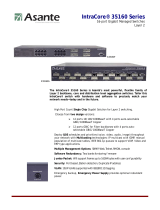Page is loading ...

Page 1
Asanté FriendlyNET Switch 4024P
Unmanaged 24-port 10/100 Switch
User’s Guide
Introduction
Thank you for purchasing the Asanté FriendlyNET Switch 4024P. This
FriendlyNET unmanaged 24-port 10/100 switch can provide dedicated
100Mbps throughput per port to the desktop. With features like auto-negotia-
tion and full duplex transmission, these systems offer smooth network migra-
tions and easy upgrades to increase network capacity.
Figure 1 The FriendlyNET Switch 4024P
Features
The FriendlyNET Switch 4024P has the following features:
❑
24 10/100Mbps auto-negotiated switch ports
❑
Compliance with IEEE802.3, IEEE802.3u, and IEEE802.3x stan-
dards
❑
Back pressure (collision based) flow control in half duplex operation
❑
IEEE802.3x flow control in full duplex operation
❑
One up-link push button for cascading
❑
Dip switches on all ports for auto-negotiation or forced full duplex
❑
Visual diagnostic LEDs for each port
❑
13-inch rack mount width
❑
Standard 1U chassis height
❑
Internal switching power supply
99-00542-01 FN 4024P Page 1 Wednesday, June 23, 1999 3:27 PM

User’s Guide
Page 2
Package Contents
The package contains the following items:
❑
(1)
FriendlyNET Switch 4024P 24-port 10/100 switch
❑
(1) AC power cord
❑
(4) Self-adhesive rubber feet
❑
(1) Rack-mount kit, which includes two rack-mounting brackets and
mounting screws
❑
User’s Guide (this book)
Front Panel Information
The following sections describe the key features of the FriendlyNET Switch
4024P front panel and how to use them.
Figure 2 FS4024P front panel
LEDs
The LEDs on the front panel provide visual evidence of the status of the
following items:
❑
Switch power supply
❑
Full/Half duplex operation mode and collision indicator
❑
Connection (link) speed of 10Mbps or 100Mbps
❑
Data activity on each segment
99-00542-01 FN 4024P Page 2 Wednesday, June 23, 1999 3:27 PM

Front Panel Information
Page 3
Table 1 Power LED
LED Indicator
Color Description
Power Green The unit is powered on and ready for use
Off The unit is powered off
Table 2 Full/Collision LEDs
LED Indicator
Color Description
Full/Collision Off There is no link, or a half-duplex operation mode
has been established, and no collisions have
occurred
Yellow The operation mode is full duplex
Blinking Yellow The operation mode is half-duplex, and collisions
are occurring
Table 3 Link/Activity LEDs
LED Indicator
Color Description
Link/Activity Off No link is established on the port
Green A 10Mbps link has been successfully established on
the port
Blinking Green A 10Mbps link has been established, and data trans-
mission or receiving activity is occurring on the port
Yellow A 100Mbps link has been established on the port
Blinking Yellow A 100Mbps link has been established, and data
transmission or receiving activity is occurring on the
port
99-00542-01 FN 4024P Page 3 Wednesday, June 23, 1999 3:27 PM

User’s Guide
Page 4
Switch Ports
There are twenty-four RJ-45 connectors on the front panel. The 10/100Mbps
speed and Full/Half duplex mode of each port are automatically determined
when you connect the switch to 10Base-T or 100Base-Tx devices.
Normal/Uplink Push Button
One Normal/Uplink push button is located at the right end of the front panel.
You can use it to change the connection mode of the 24th port on the switch,
for connecting to either a PC or a hub/switch. The default setting is in the
Normal (MDI-X) position, which is the “out” position. The port is configured
to connect with a PC when the button is in this position. When the push
button is pressed in (MDI), it allows you to connect with a hub or a switch
using straight-through twisted pair cable.
Figure 3 Uplink connection to a second switch
Rear Panel Information
Full/Auto Dip Switches
All of the ports are capable of auto-negotiation. In addition, each port has a dip-
switch on the back panel, which can be set to either auto-negotiation, or
enforced full duplex operation mode.
If you set a dip-switch to the
Auto
position, the operation mode is
automatically determined by the capability of the link partner. If the link
Push button in
the IN position
Push button in
the OUT position
24th port
99-00542-01 FN 4024P Page 4 Wednesday, June 23, 1999 3:27 PM

Connecting To Network Devices
Page 5
partner is not able to advertise its capability, the default operation mode is half
duplex.
If you set a dip switch to the
Full
position, the port can transmit and receive
data simultaneously. Full mode is used for point-to-point connections only.
The speed of the port is auto-sensing no matter which position you set the dip-
switch in.
Connecting To Network Devices
If you are connecting several workstations and a server, you can build the
network using the FriendlyNET Switch 4024P as shown in Figure 4.
Figure 4 A simple network topology
To improve the efficiency of the network, it is best to have 200Mbps full duplex
operation between the server and the FriendlyNET Switch 4024P, if the LAN
adapter on the server can operate in full duplex mode.
Connecting to a Switch or a Hub
Make switch-to-switch or switch-to-hub connections by connecting the 24th
port of the FriendlyNET Switch 4024P with straight-through cable (Category
3 for 10Mbps only, Category 5 for all others) to any port of the other hub/
switch; make sure the Normal/Uplink button is pressed in when you make this
connection. Make sure also that the dip-switch for the port on the
FriendlyNET Switch 4024P is set to
Auto
mode.
200Bps
10Bps
100Bps
Server
99-00542-01 FN 4024P Page 5 Wednesday, June 23, 1999 3:27 PM

User’s Guide
Page 6
Figure 5 Multiple hub/switch network
For 100Base-T networks, the maximum network diameter is approximately
205 meters, assuming you are using UTP cable (Category 3 for 10Mbps only,
Category 5 for all others). The maximum length between hubs or hubs and
switches is 100 meters.
Placing or Rack Mounting the Switch
The FriendlyNET Switch 4024P is supplied with two mounting brackets, six
screws, and four rubber feet for mounting the rack or placing it on a flat surface.
Placing the FS4024P on a flat surface
1
Apply the four rubber feet to the bottom of the unit.
2
Put the unit on the flat surface.
Mounting the FS4024P in a Rack
1
Place a mounting bracket over the mounting holes on
each end of the unit.
2
Insert each screw through the bracket and into a mounting
hole in the switch, as shown in Figure 6.
3
Insert the unit into your 13-inch rack.
99-00542-01 FN 4024P Page 6 Wednesday, June 23, 1999 3:27 PM

Product Specifications
Page 7
Figure 6 Rack mounting bracket
Product Specifications
Standards supported
ISO/IEC 802.2-3, IEEE 802.3,
IEEE 802.3u, IEEE802.3x
Interfaces
RJ-45 Connectors for 10Base-T
and 100Base-Tx Fast Ethernet
Cabling
Category 3 for 10Mbps only, Category 5 for all
others
Input voltage
100 to 240 VAC at 50 to 60 Hz
Power consumption
30 W
Operating temperature
0 to 40° C
Storage Temperature
-20 to 70° C
Operating Humidity
10 to 90% RH
Storage Humidity
10 to 95% RH
Dimensions
330mm (13”)X 43mm (1.69”)X207mm (8.15”)
Weight
2.6Kg (5.69lb)
Certification
FCC Class A, CE Class A
99-00542-01 FN 4024P Page 7 Wednesday, June 23, 1999 3:27 PM

User’s Guide
Page 8
ASANTÉ TECHNOLOGIES, INC., 821 FOX LANE, SAN JOSE, CA 95131
PHONE: 800.622.7464 • FAX: 801.566.3787 • e-mail address: [email protected] •
World Wide Web site: http://www.asante.com
©1999 Asanté Technologies Inc. Asanté is a trademark of Asanté Technologies, Inc.
All brand names and products are trademarks or registered trademarks of their respective holders.
June 1999
Part Number 06-00520-00
99-00542-01 FN 4024P Page 8 Wednesday, June 23, 1999 3:27 PM
/