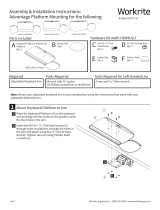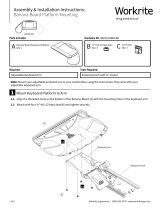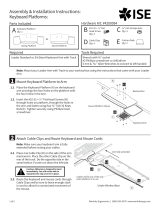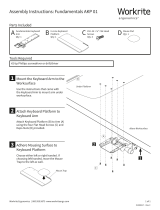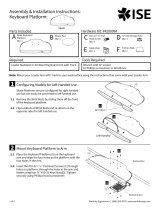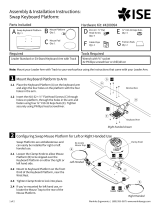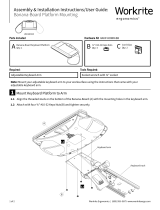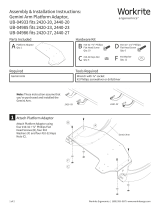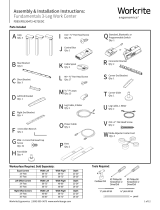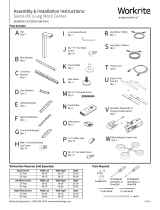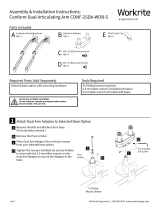1 of 4 Workrite Ergonomics | (800) 959–9675 www.workriteergo.com
Adjustable Keyboard Arm Wrench with ⅜" socket
#2 Phillips screwdriver or drill/driver
A Keyboard Platform with Mouse
Platform
Qty: 1 B Mouse Pad
Qty:1
Parts Included
Tools RequiredRequired
Assembly & Installation Instructions:
Revo Platform Mounting for UB2100FT25
Note: Mount your adjustable keyboard arm to your worksurface using the instructions that came with your
adjustable keyboard arm.
D ⅜" #10-32 Keps Nuts
Qty: 4
E Cable Clips
Qty: 3 F Friction Pads
Qty: 2
C #10-32 × ½" Flat
Head Screw
Qty: 4
Hardware Kit #AKP-HDWR-ULT
Mount Keyboard Platform to Arm
Place the Keyboard Platform (A) on the keyboard
arm and align the four holes on the platform with
the four holes in the arm.
Insert the #10-32 × ½" Flat Head Screws (C)
through holes on platform, through the holes in
the arm and fasten using four ⅜" #10-32 Keps
Nuts(D). Tighten securely using Phillips head
screwdriver.
UB2100FT25
1
a
a
b
b
C
A
D

2 of 4 Workrite Ergonomics | (800) 959–9675 www.workriteergo.com
Route Keyboard and Mouse Cords on Keyboard Platform
Place keyboard cord under
overhang at either end of Optimizer.
Place mouse cord under overhang
closest to the mouse.
Route the mouse cord into the slot
at back rear corner of the Optimizer.
Be sure to leave enough slack
in cord to allow for unrestricted
movement of the mouse.
Place Mouse Pad
Peel the backing o the Mouse Pad (B) and
place in either the le or right hand location.
The Mouse Pad provides improved traction and
pointing accuracy. It can be repositioned by
simply peeling it up and placing it elsewhere.
Apply Friction Pads or Hook & Loop Squares
Place Friction Pads (F) on the bottom surface of your keyboard
to keep it in place, if necessary. The Friction Pads will keep your
keyboard from sliding when the platform is angled.
Attach Cord Clips and Rout Cords on Arm & Under Worksurface
Note: Make sure your keyboard arm is fully extended
before routing your cables.
Place one Cord Clip (D) on the side of the arm
mechanism. Place the other Cord Clip on the rear of the
track. Do the opposite side in the same fashion if cords
run down the le side.
Caution: Adhesion is designed
to bond immediately. You will
not be able to reposition the
clip once it's in place.
UB2100FT25
3
a
a
b
b
Optimizer Overhang
2
B
5
4
E
E
F
F
Under Worksurface
Arm fully extended
Cables will be out
of the way when
platform is in use

3 of 4 Workrite Ergonomics | (800) 959–9675 www.workriteergo.com
Configuring Models for Le Handed Use
Revo Platforms are preconfigured for right handed use but can
easily be converted to le handed use without the need for tools.
Remove the Mouse Platform by pulling it out from the keyboard
platform. Re-inset in receptacle on le hand side.
Reposition Mouse Platform in a comfortable mousing position.
Consult the User Guide for your Pinnacle Arm
Go to www.workriteergo.com/instructions to find
the Revo Platform User Guide and Pinnacle Arm
User Guide for instructions on how to set up this
product for ideal ergonomic benefit.
UB2100FT25
UB2100FT25
6
7Consult the Pinnacle
Arm User Guide for
complete instructions
Consult the Revo User Guide for
complete instructions
Document Holder

4 of 4 Workrite Ergonomics | (800) 959–9675 www.workriteergo.com
1500293 Rev A
/