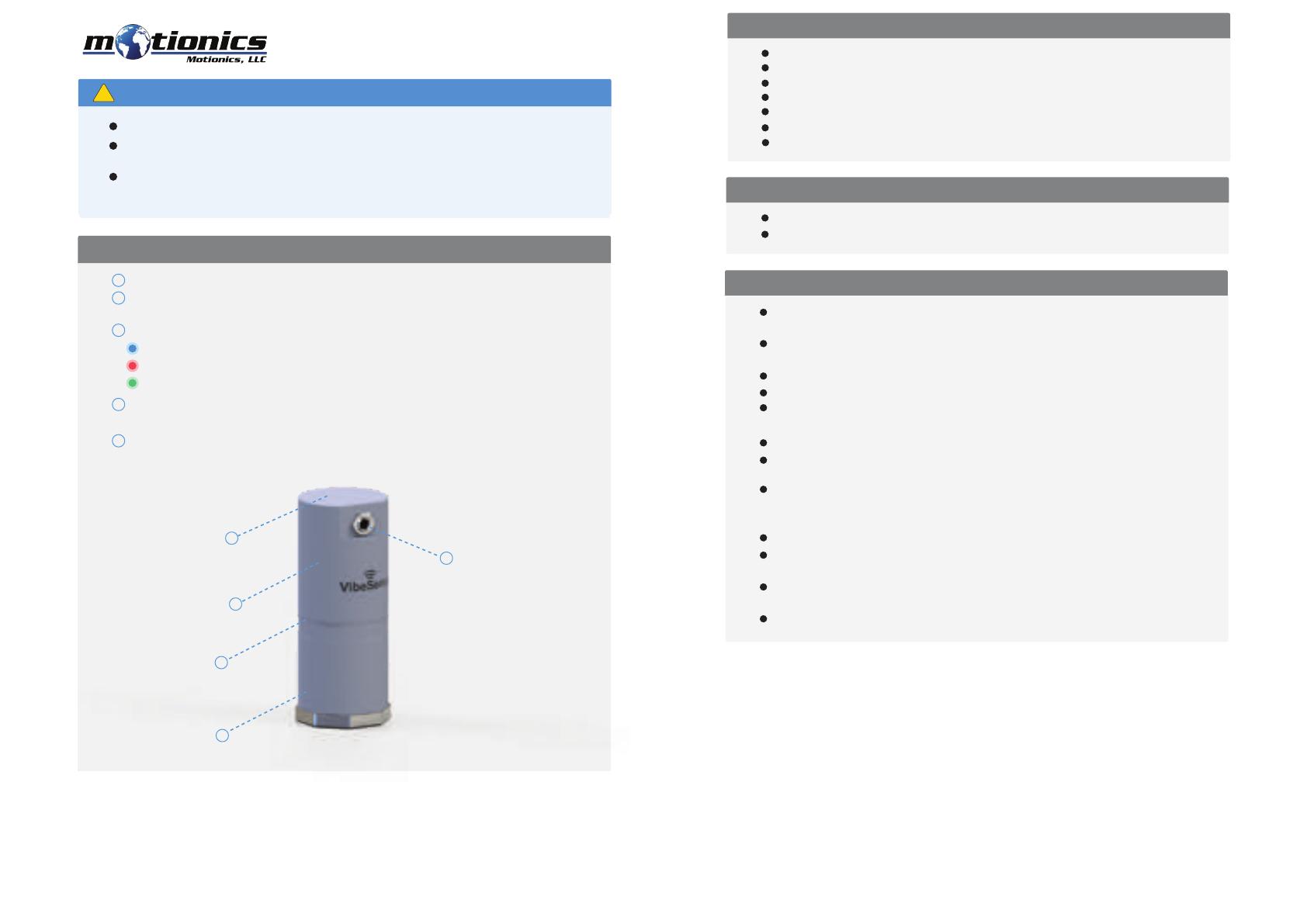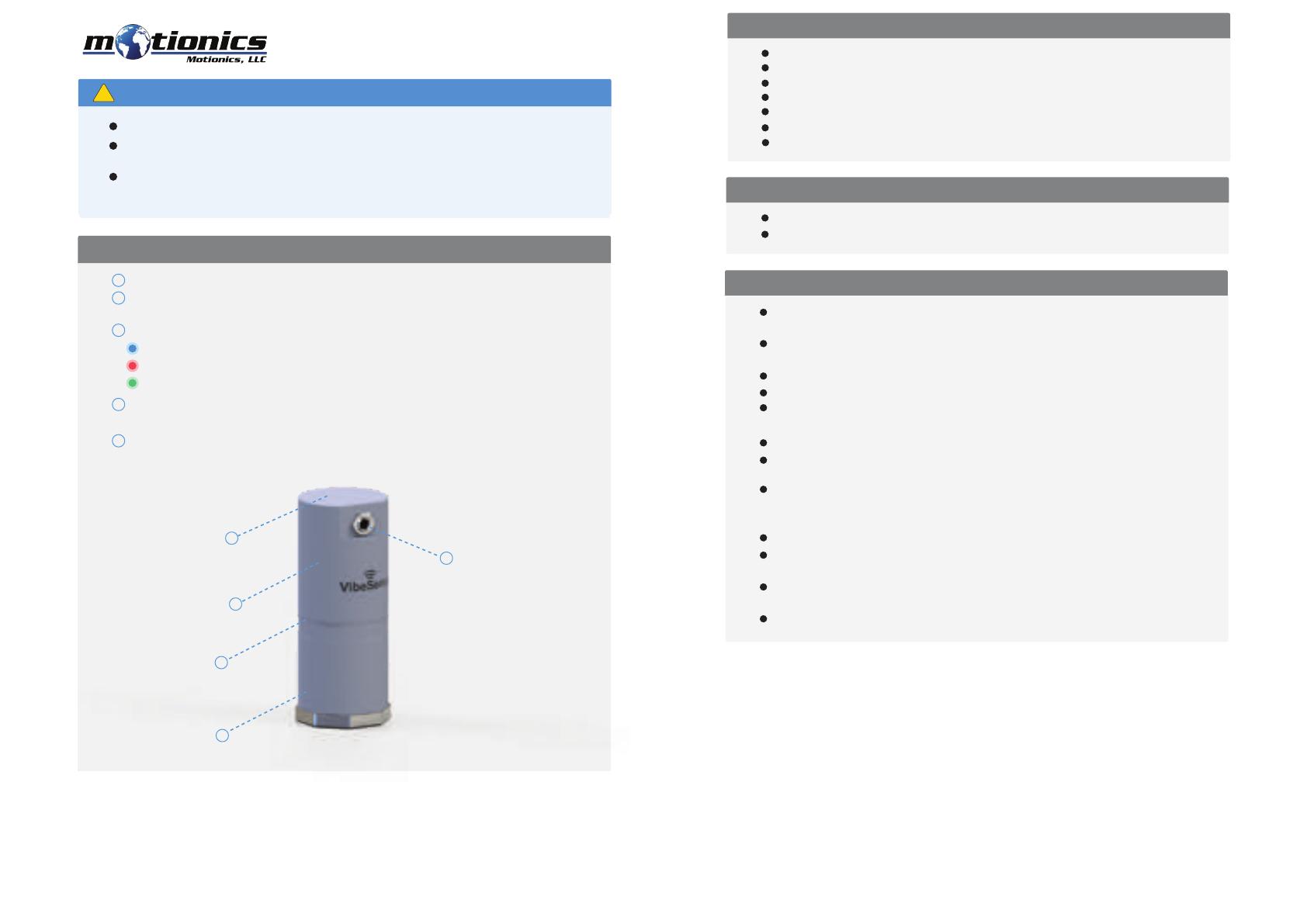
VibeSense Vibration Analyzer
User Guide
Important Notes
!
Turn o the device after use. It will NOT turn o automatically.
Status LED
– Device is on (ashing)/device is connected (solid)
– Device is in charge
– Device is fully charged
1
2
3
Description
Do NOT open the device. Opening causes permanent damage and voids the
warranty.
This device is pre-calibrated. You will need a 1g 159Hz vibration shaker if you
want to calibrate it again.
Mounting Hole – connect to magnetic base or xture with ¼-28 set screw
Magnetic Switch Sensing Region – move magnetic switch key close to turn
the device on/o
4Tachometer Connector – connect to laser tachometer sensor (available in
rotor balancing kit)
5Wireless Charging Coil – ip the device and place on wireless charging pad
to recharge battery
1
5
4
3
2
Included in the box
Quick Start
8500 Shoal Creek Blvd Building 4 Suite 209, Austin, TX, 78757
© 2020 Motionics, LLC. All rights reserved. Made in the U.S.A
Compatible Software
iOS: VibraTestPro
iOS app can be directly downloaded from the App Store
VibeSense Wireless Accelerometer
Magnetic On/O Switch Key
¼-28 Accelerometer Mounting Set Screw
Qi Wireless Charging Pad
USB Charging Cable
USB Power Adapter
User Guide
On the main page, tap the Sensor button on the bottom right corner to bring up
the sensor pairing/status page.
Tap the Spectrum button to launch the signal viewer for vibration waveform and
FFT spectrum. Tap the Update button in the middle of bottom tool bar to receive
raw signal.
Attach VibeSense wireless accelerometer to the testing machine/xture directly
with 1⁄4-28 set screw or via magnetic base.
Move magnetic switch key close to the sensing region on VibeSense
accelerometer to turn on the device.
Launch VibraTestPro app.
Go to the Setting page in the app and make sure Wireless is selected for Sensor.
Move the iPad close to the accelerometer; it will be detected and connected.
To disconnect the device, go to the sensor pairing/status page again and tap the
Disconnect button.
To turn o the device, move the magnetic switch key close to the sensing region
on the VibeSense accelerometer.
Tap Record button to launch signal recording page to record raw vibration signal.
To recharge the device, ip and place it on the wireless charging pad.
Tap the Vibration Meter button to launch ISO-10816 based vibration meter and
tap Update to get overall RMS reading.