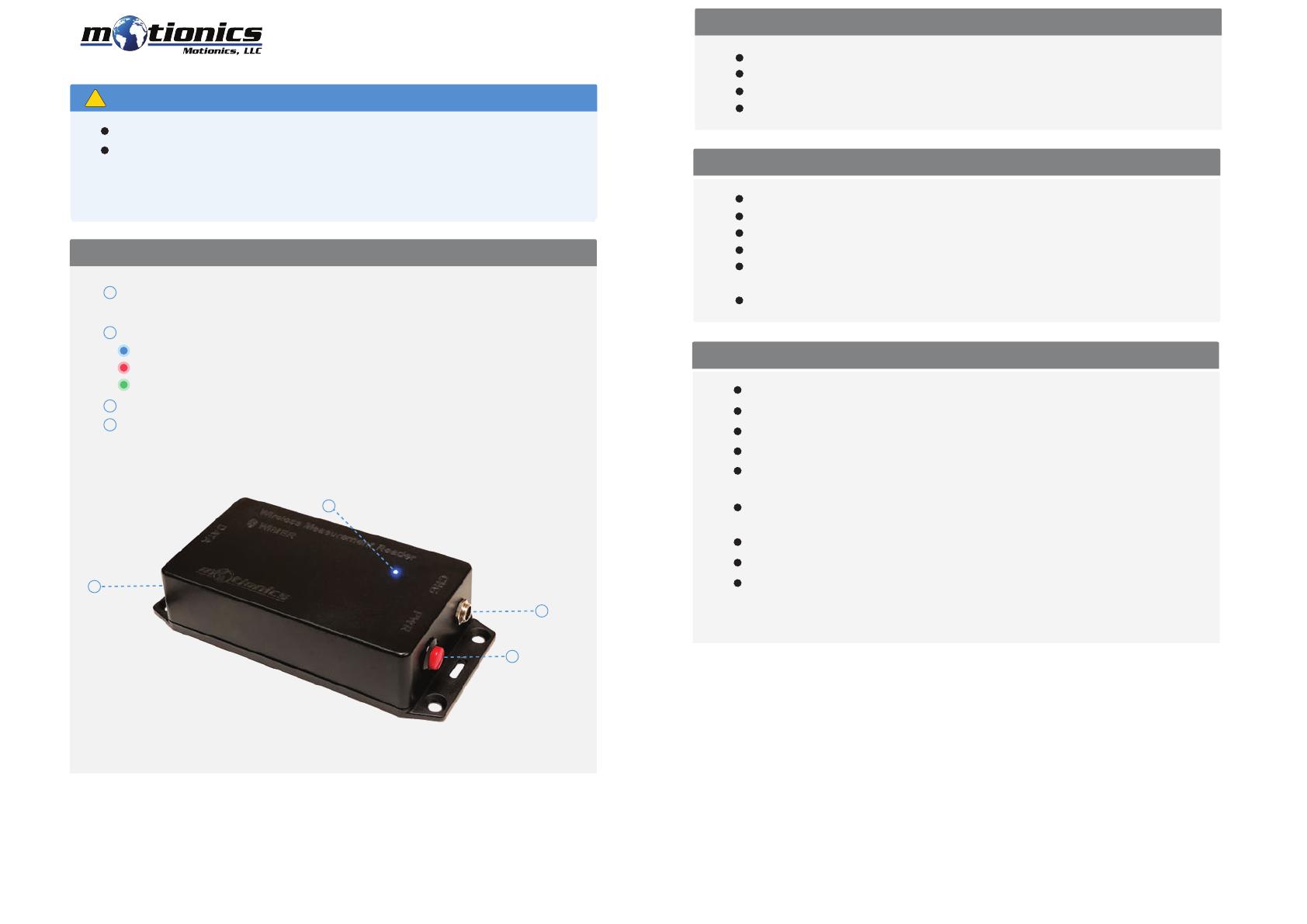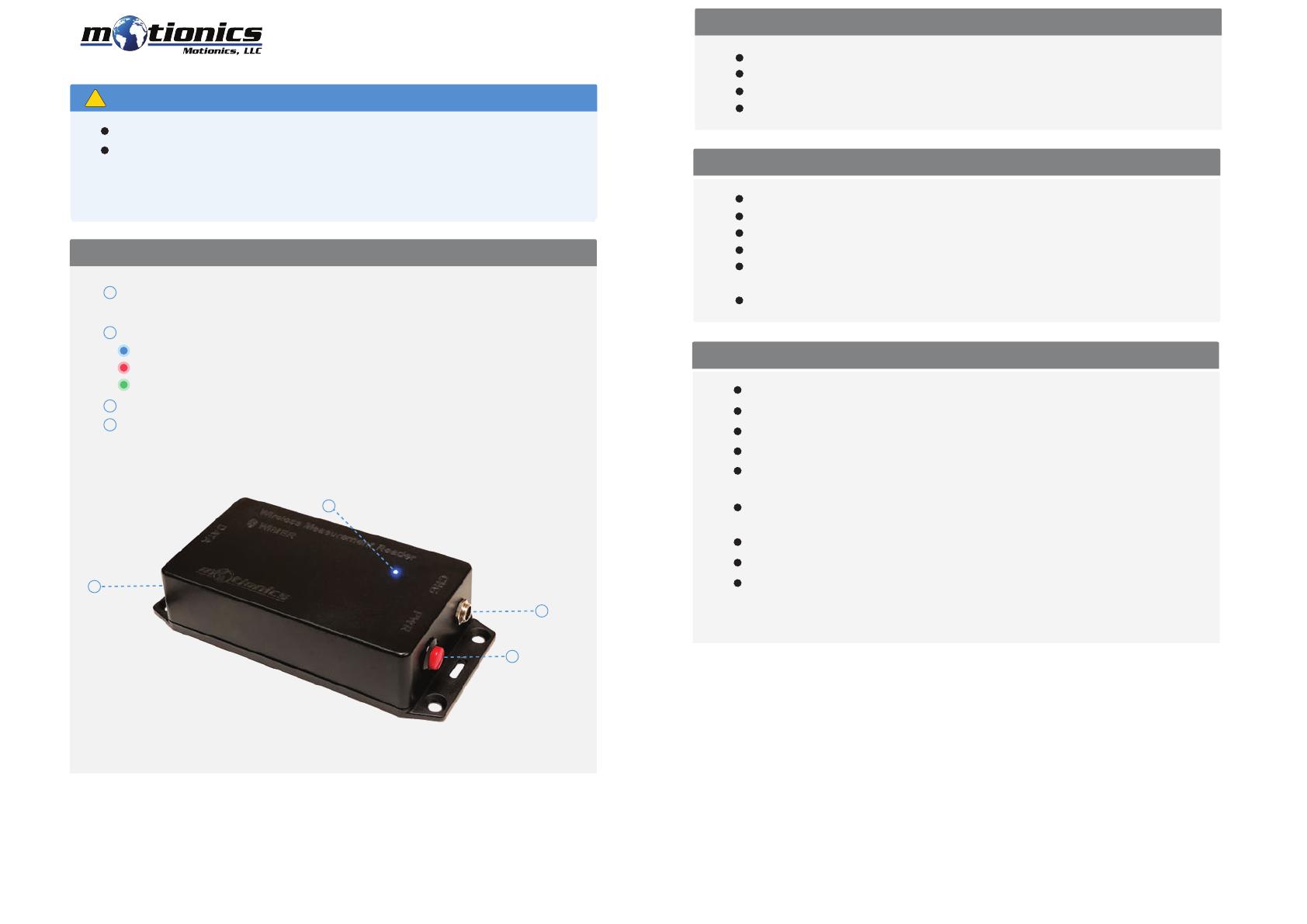
Wireless Measurement Read
WiMER5 User Guide
Important Notes
!
Included in the Package
Compatible Software
Quick Start
8500 Shoal Creek Blvd Building 4 Suite 209, Austin, TX, 78757
© 2020 Motionics, LLC. All rights reserved. Made in the U.S.A
Turn o the device after use. It will NOT turn o automatically.
WiMER5 Base
USB Charging Cable
USB Power Adapter
User Guide
iOS: MultiGage Reader
Android: MultiGage Reader
In the setting page, select encoder type linear or rotary.
These settings are saved persistently on WiMER5 even through power cycle.
There is no need to change the settings again unless you are using a
dierent encoder.
Tri Color LED
– Device is on (ashing)/device is connected (solid)
– Device is in charge
– Device is fully charged
1
2
Description
Do NOT open the device. Opening causes permanent damage and voids the
warranty.
Sensor Connector – connect to encoder with 5V RS422 output via GX12
connector
4
3Charge Port – Connect to cable to charge WiMER5
On/O Button – Press to turn WiMER5 On/O
1
Turn on your WiMER5 and connect it to an encoder with 5V RS422 output.
Plug in USB Bluetooth dongle if using windows PC.
Run on of the aforementioned App/software.
In the software, search for nearby devices and connect to WiMERXXXX
Wait for the app to establish sensor connection and start reading values
from WiMER5.
If it is the rst time using the device, you may need to tap the device name
to enter device setting page.
Enter resolution of the encoder in milimeter or degree and save.
Windows: MultiGage Reader (BLE Dongle Required)
iOS app can be directly downloaded from the app store for FREE
Android app can be directly downloaded from the Google Play Store
for FREE
Windows software is available on Motionics website
4
3
2